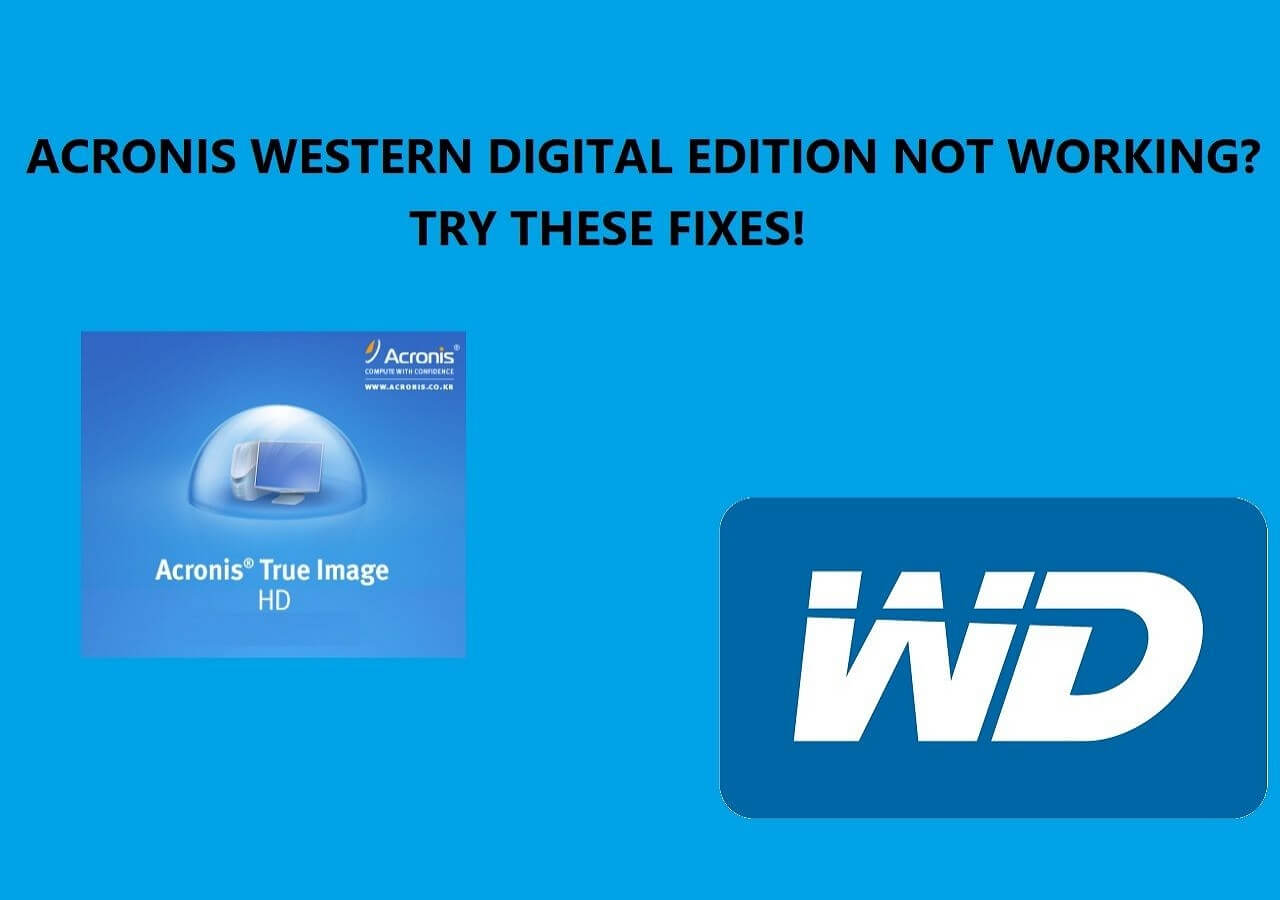Page Table of Contents
- 🤦♂️User Case
- "I hope this is the correct place to ask this. I have a dual SATA hard drive dock that also has the capability to clone the attached SATA drive(s) without a PC... and I use it pretty regularly. Nowadays, more PCs have NVMe drives, and I'm trying to find the best way to clone these drives. I don't mind spending a little bit of money if I know it will work and be reliable. I was thinking of getting a couple of NVMe to SATA converters and just hooking the NVMe drives up to the SATA cloner I currently have... would that even work? That way, I should be able to clone SATA to NVMe and vice versa, right? Any thoughts and recommendations are welcome."
This use case is one of the many who wish to find a safe and reliable NVMe duplicator. NVMe duplicators are these devices that allow you to copy files from one drive to another. Some require computers, others don't.
Therefore, they aren't always reliable. The best NVMe duplicator is the one that allows you to replica everything - including its partition table, file types, partition storage, etc. This duplicator doesn't need to be a physical tool; it can be software that allows you to do it equally well.

In this article, we're going to understand what an NVMe duplicator is and the difference between that and NVMe cloner. We'll also compare them briefly to find a better alternative, EaseUS Disk Copy - so let's dig in.
An Overview of NVMe
NVMe or Nonvolatile Memory Express is the primary connection type for flash devices such as Solid-State Drives. These NVMe SSDs have a very compact size and are usually connected to an M.2 connector, which is usually placed in the motherboard itself or a PCI-e extension card.

There are various generations of NVM Express nowadays, and the most common ones are PCIE 3.0 and PCIE 4.0. Both generations of NVMe drives offer incredible speed - so duplicating them is a lot easier than common SSDs or hard drives. Therefore, it's recommended that:
- You use two same brands of NVMe drives to copy quickly;
- If affordable, try to get NVMe 4.0 to get the best performance on the latest motherboards;
- Find a USB dock that supports NVMe 3x4 and Gen 4.0;
- And use the right software to copy the files from one NVMe to the other.
If you remember these four points, it'll be much easier to employ the NVMe duplicator and replicate your SSD from one device to another.
NVMe SSD Cloning Software vs. NVMe Duplicator
NVMe SSD cloning software is a type of program that allows you to replicate one device to another or copy data from one hard drive to another. In an NVMe SSD cloning software, you don't exactly need two NVMe drives from the same manufacturer, storage type, or even generation.
Software is much better for duplicating NVMe storage because it allows a lot more headroom - and lets you duplicate between two very different devices. On the other hand, you have an NVMe duplicator or cloner docking station.
This is an external hardware that allows you to connect two same NVMe devices to the PC. There are docking stations that can connect to different NVMe devices, but they can be a bit costly. That's why it's suggested that you should get NVMe SSD cloning software instead of duplicator hardware. Here are a few reasons why:
NVME SSD Cloning Software
- Ensures faster transfer on different NVMe brands, storage, gen type
- Allows you to clone data to another NVMe drive
- Allows you to use docking stations or two motherboard NVMe
- Offers equal speed on both transfer types
NVME External Duplicator/Docking Device
- Does not require a PC
- Most duplicators only copy to the same NVMe drives (brand, storage, gen type)
- It isn't exactly lenient or flexible to use
- It can be a tad bit expensive
Therefore, you can see that using SSD cloning software for your NVMe drive is the best option today. So, which NVMe SSD cloning software should you be using? Let's keep digging to find out.
If you like this article, share it on your social platforms to help more people.
Best NVMe SSD Cloning Software - EaseUS Disk Copy
The best software that you can use for NVMe cloning in 2023 is EaseUS Disk Copy. It's a tool designed to copy, manage, create backups, and seamlessly transfer one storage device to another. It has migration, cloning, and replicating features that allow you to duplicate your devices from one to another without any hassle.
So, what makes it the best NVME duplicator tool that you can use today? Here are a few reasons:
- Clone two NVMe SSDs - regardless of type, storage, or generation
- Upgrade SSD to M,2 SSD without risking data
- Clone your HDD/SSD to a newer-gen NVMe
- Clone NVMe SSD to NVMe SSD
- Copy all the necessary data to an external drive
- Complete backup and restore options
These are some of the best features of this incredibly useful tool. It allows you to copy every single file, including system files, from one NVME SSD to another in a few clicks. This level of duplicating allows you to ensure you don't list a kilobyte of data in the process.
Besides that, if you have Windows 10/11 installation on an older storage device, you can simply move it to a newer GPT-based partition on an NVME. These factors make it the best NVME duplicator software that you can use today.
How to Clone NVMe SSD with NVMe Cloning Software
If you're wondering how you use this tool to clone NVME SSD, this section will show you just that. Now, you can connect your NVME directly to your PC/Laptop's motherboard or through a docking station. But it's suggested that you connect it internally to ensure optimal speed.
Once you do, here are the steps you'll have to follow:
Activate EaseUS Disk Copy for a smooth disk copying or cloning process.
1. Download, install and run EaseUS Disk Copy on your PC.
Click Disk Mode and select the source disk that you want to copy or clone. Click Next to continue.
2. Select the destination disk where you want to clone/copy the old disk and click Next to continue.
Click OK to confirm if the program asks to erase data on the destination disk.
3. Check and edit the disk layout as Autofit the disk, Copy as the source or Edit disk layout.
Autofit the disk is recommended.
- Copy as the source option will copy/clone the same layout of partitions on your source disk to the destination disk.
- Edit disk layout allows you to manually resize or move partition layout on the destination disk.
- If your destination disk is an SSD drive, do remember to tick Check the option if the target is SSD.
Click Proceed to start the disk cloning or disk copying process now.
If you would like to clone NVMe SSD to SATA SSD, this post may help you understand it more clearly.
To Wrap Things Up
That is all about how to clone NVMe to MVMe SSD with the best NVMe Duplicator - EaseUS Disk Copy. It can serve as a great NVMe SSD duplicator to help you clone NVMe to NVMe SSD with just a few clicks. And if you want to transfer OS to a new NVMe SSD without reinstalling, it can also help you.
EaseUS Disk Copy is the best software and practical M.2 NVMe duplicator to clone NVMe SSD. It can satisfy all your cloning needs, such as cloning disk, migrating OS, etc. Just download it and try it.
Best NVMe Duplicator FAQs
1. Can you clone an NVMe drive?
Yes, you can clone an NVMe drive. However, you're going to need a docking station/duplicator, which can be an expensive device. That's why it's suggested that you use an NVME SSD cloning software such as EaseUS Disk Copy to make it affordable and hassle-free.
2. How do I clone a 2.5 SSD to NVMe M.2?
You'll need an NVME SSD cloning software like EaseUS Disk Copy to ensure your copy goes without any issues. This tool is used to copy one type of storage to another because it ensures easy copying without having to use the same storage type.
3. How do I clone a Windows 10 hard drive to NVMe?
Use EaseUS Disk Copy's Windows partition cloning feature. This migration feature allows you to copy the files without losing any important data, and it shifts the Windows/OS to another device quite comprehensively - including the boot information.
Was this page helpful? Your support is truly important to us!

EaseUS Disk Copy
EaseUS Disk Copy is a well designed and very easy-to-use HDD/SSD cloning and migration tool, a tool which should be ideal for anyone wanting to quickly and easily migrate an existing system disk to a new disk (or newly installed SSD drive) with the minimal of configuration required.
-
Updated by
"I hope my articles can help solve your technical problems. If you are interested in other articles, you can check the articles at the bottom of this page, and you can also check my Facebook to get additional help."…Read full bio -
Written by
Larissa has rich experience in writing technical articles and is now a professional editor at EaseUS. She is good at writing articles about data recovery, disk cloning, disk partitioning, data backup, and other related knowledge. Her detailed and ultimate guides help users find effective solutions to their problems. She is fond of traveling, reading, and riding in her spare time.…Read full bio
EaseUS Disk Copy

Dedicated cloning tool to meet all your system, disk, and partition clone needs.
Popular Posts
Interesting Topics