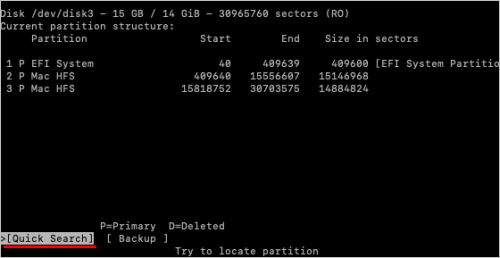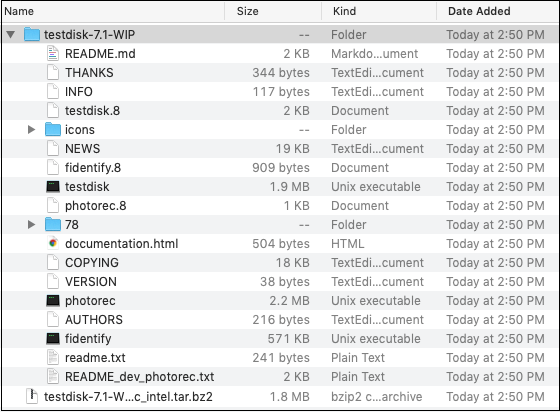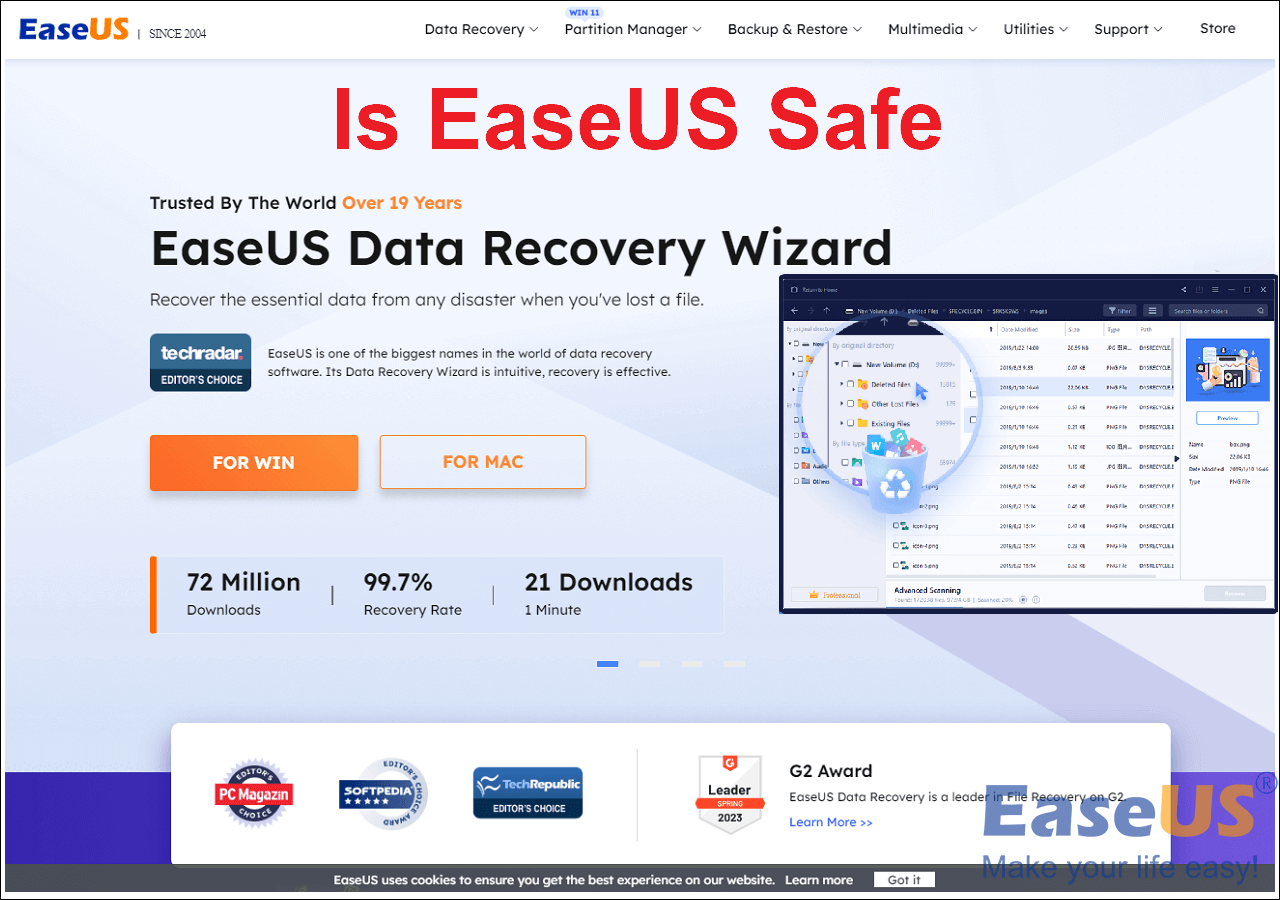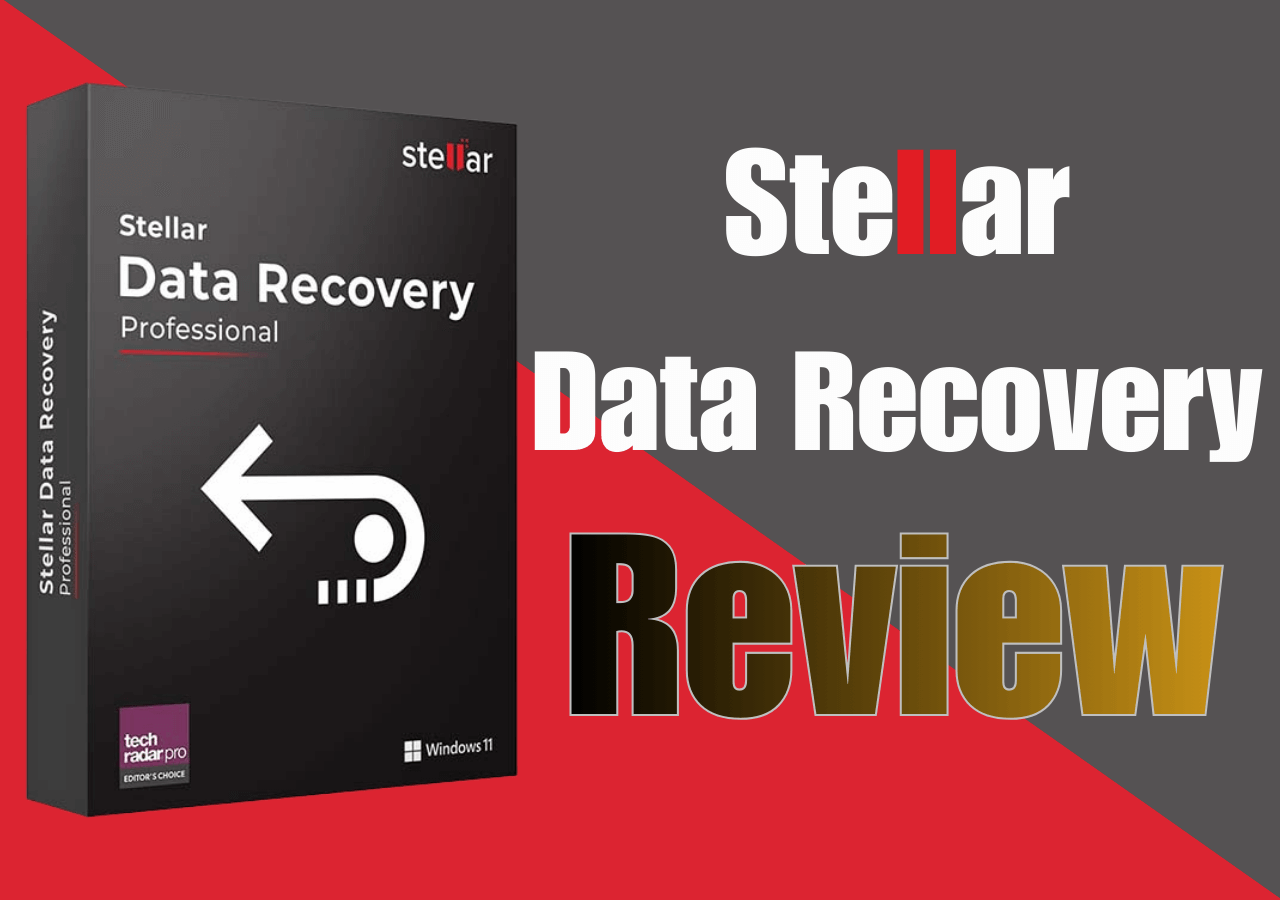-
![]() 6 Best Free Disk Drill Alternatives for Mac Data Recovery in 2025
6 Best Free Disk Drill Alternatives for Mac Data Recovery in 2025 December 15,2025
December 15,2025 6 min read
6 min read -
![]() TestDisk Review, Is TestDisk Completely Free
TestDisk Review, Is TestDisk Completely Free December 15,2025
December 15,2025 6 min read
6 min read -
![]() PhotoRec for Mac - File Recovery Software Review [Free Download]
PhotoRec for Mac - File Recovery Software Review [Free Download] December 15,2025
December 15,2025 6 min read
6 min read -
![]() Top 10 Best Free Data Recovery Software [Experts Reviewed]
Top 10 Best Free Data Recovery Software [Experts Reviewed] December 18,2025
December 18,2025 6 min read
6 min read -
![]() [Free] TestDisk for Mac - File Recovery Software Review
[Free] TestDisk for Mac - File Recovery Software Review December 21,2025
December 21,2025 6 min read
6 min read -
![]() EaseUS vs Recuva: Which Data Recovery Tool Works Better
EaseUS vs Recuva: Which Data Recovery Tool Works Better December 19,2025
December 19,2025 6 min read
6 min read -
![]() Data Rescue vs EaseUS Data Recovery: Full Comparison & 2025 Review
Data Rescue vs EaseUS Data Recovery: Full Comparison & 2025 Review December 23,2025
December 23,2025 6 min read
6 min read -
![]() 10 Best Data Recovery Software for Windows 7 Free Download
10 Best Data Recovery Software for Windows 7 Free Download December 15,2025
December 15,2025 6 min read
6 min read -
![]() Is EaseUS Safe | Is EaseUS Data Recovery Safe [True Review on EaseUS]
Is EaseUS Safe | Is EaseUS Data Recovery Safe [True Review on EaseUS] December 23,2025
December 23,2025 6 min read
6 min read -
![]() Stellar Data Recovery Review: Performance, Pros & Cons [Full Review in 2025]
Stellar Data Recovery Review: Performance, Pros & Cons [Full Review in 2025] December 18,2025
December 18,2025 6 min read
6 min read
Page Table of Contents
PAGE CONTENT:
What Is Recuva Data Recovery
Questions like "What is Recuva data recovery?" "Is Recuva a good idea or malware?" "Is Recuva free?" is often asked by computer users. First, you'd better learn some basic information about Recuva. It is professional data recovery software for Windows. It is developed by Piriform Software (a British software company), and this company also supports CCleaner.
Recuva is a famous and popular data recovery tool, and you will see a slogan on its website - Recover your deleted files quickly and easily. You'll need the Recuva recovery tool in many situations, such as:
- 🗑️ Accidentally deleted essential files on Windows PC.
- 💻 Lose important files after the system crashes.
- 🗂️ Files suddenly disappeared Windows 10/11.
- 💽 Lose data on a damaged hard drive.
- 📷 Unexpectedly data loss on digital cameras or other devices.
- 🦠 Attacked by computer viruses or malware, and files are deleted.
- …
Main Features of the Recuva Recovery Program
Like most data recovery software, Recuva focuses on recovering deleted files on Windows PCs. Why is this software so popular, and what are the main features of Recuva? Check the highlights of Recuva below:
- The small size of the Recuva installer makes it easier to download and install the Recuva recovery wizard on a Windows PC or laptop.
- Rather than colorful and complex interfaces, Recuva's operation interface only contains the necessary information to ensure users with limited technical knowledge can use it easily.
- The 3-stages scanning process can analyze and recover deleted files better. On the scanning page, Recuva will tell how long it will take to finish scanning.
- The advanced mode can recover files that you cannot recover with the normal recovery mode of Recuva, and you can review the recovered files.
All these situations are very likely to be encountered. Is Recuva safe? The answer is YES. You can trust this recovery tool when encountering common data loss situations while using the computer, and it is totally safe and clean. Keep reading to find out why we should trust Recuva. Check this Recuva data recovery software review and learn more!

Is Recuva Safe to Use
Recuva is a 100% safe recovery program for both its free and pro versions. PC Magazine gives Recuva a 3.5 rating out of 5 and mentions this software's low price and high cost-effectiveness. There are many other authoritative websites that give a positive review on Recuva data recovery software.
| Websites | Reviews | Get it |
| PC Mag | Recuva may be right up your alley. It offers both a free version and a low-cost $19.95 professional version of its software. It's very good no-cost/low-cost file recovery software. | Read More |
| PC World | If you just want a good undelete program with a small disk footprint (and no financial cost), then Recuva is what you're looking for... the interface is the very model of restrained style and efficiency. | Read More |
| Make Use Of | After using Recuva for a couple of days, I have ended up being very impressed with it. It is very fast with finding recoverable files and when you click on what you want brought back, it restores the file and sends it back to your hard drive within seconds. | Read More |
| TechRadar |
Piriform Recuva is a popular data recovery program that comes with a selection of advanced tools, including a secure overwriter, a formatted drive scanner, and virtual hard drive support. |
Read More |
Recuva is a very popular choice for users who are looking for free data recovery plans, and here are some user reviews; check what they said about Recuva:
I have used Recuva to recover almost 60 GB of data, One can use deep scan if the data is not recoverable using primary scanning. deep scan will take time but the results are good.
If you have a Windows system, Recuva has a free version that works really well. I accidentally reformatted my photo storage drive once and was able to recover everything.
We have mentioned the company that develops Recuva in the first part of this passage, and you should know that it is a well-known software company specializing in system optimization. You may feel mistrusted when you don't have to pay a penny to use a data recovery program, but the truth is that not all freeware contains viruses or malware. One important thing is to download Recuva freely from a safe source like the official website and not trust any cracked version.
To help you learn more information about the Recuva recovery tool, we'll discuss the key features and highlights in the next part.
Recuva Data Recovery Full Versions: Pros & Cons
Our professional recovery team has downloaded Recuva and experienced this software for a week, and there are some important points you don't want to miss.
To help you understand the differences and gather key points quickly, we have organized the differences between Recuva Free and Recuva Pro into a simple table:
| Recuva Free | Recuva Pro | |
| Price | Free | Paid (One-time License) |
| Recover Deleted Files | ✅ | ✅ |
| Deep Scan Mode | ✅ | ✅ |
| Hard Drive / USB / Memory Card Recovery | ✅ | ✅ |
| Virtual Hard Drive Recovery | ❌ | ✅ |
| Recovery from Damaged Disks | ❌ | ✅ |
| Automatic Updates | ❌ | ✅ |
| Premium Customer Support | ❌ | ✅ |
| Commercial Use | ❌ | ✅ |
Pros and Cons of Recuva Data Recovery Software
It's critical to comprehend Recuva's strengths and weaknesses before selecting it as your data recovery option. Recuva has certain drawbacks when compared to more sophisticated recovery software, while being well-known for its simplicity of use and free recovery option. To help you in determining whether Recuva is a good fit for your recovery needs, the chart below lists the main benefits and drawbacks of the program.
PROS
✔
Easy to use. Recuva features a simple wizard-based interface that helps beginners recover deleted files with minimal effort.
✔
Free version available. The free edition allows basic file recovery, making it suitable for quick restores without upfront cost.
✔
Multiple device support. Recuva can recover data from corrupted hard drives, USB flash drives, memory cards, and external storage devices.
✔
Deep scan mode. The deep scan option helps locate files that are not found during a standard scan.
CONS
●
Limited recovery success. Recuva may struggle to recover files from severely damaged or heavily formatted drives.
●
No Mac version. The software is only available for Windows, which limits cross-platform use.
●
No bootable media. Recuva cannot create a bootable recovery disk for unbootable systems.
●
Lack of repair features. The software does not support repairing corrupted photos or videos after recovery.
Don't forget to share this page to let more people know useful information about Recuva.
Recuva Alternative & Data Recovery Software Comparison
Sometimes you may encounter Recuva recovered files not opening, and you'll need an alternative at that moment. With so many data recovery programs on Google search results, finding a safe one, just like Recuva, is difficult.
We highly recommend you choose EaseUS Data Recovery Wizard to fix your data loss problem. Unlike Recuva, the EaseUS recovery tool has both Mac and Windows versions and is also a portable recovery tool. The following buttons are linked to the download page of the EaseUS recovery tool trial version. The links are safe, and please feel free to click the buttons.
Why should you choose EaseUS Data Recovery Wizard? The following highlights of this software may answer your question:
- 🔖Functional. It can recover lost or missing files in simple steps and also support file repair, including photo repair, document repair, and video repair.
- 💪Powerful. It can recover more than 1000 file types from 2000+ storage devices. It can solve almost every data loss issue you may encounter, like Recycle Bin recovery.
- ⛑️Reliable. If you are worried about "Is EaseUS safe?" right now, we can give you a possible answer - Yes, EaseUS is definitely safe.
- 🏆Professional. This software is the most popular one of the EaseUS company, and it is rated 4.9 out of 5 in Trustpilot.
To better understand how Recuva compares with more advanced data recovery tools, we tested it alongside EaseUS Data Recovery Wizard under the same recovery conditions, including deleted files, formatted drives, and RAW partitions. The EaseUS VS Recuva comparison below highlights real-world recovery performance rather than just feature lists.
| Recuva | EaseUS Data Recovery Wizard | |
| Best Recovery Scenario | Recently deleted files on healthy drives | Deleted, formatted, RAW & crashed systems |
| Deleted File Recovery | Medium (simple NTFS delete) | High (simple & complex cases) |
| Formatted Drive Recovery | Limited after quick format | High success after quick & full format |
| RAW / Corrupted Partition Recovery | ❌ Often not detected | ✅ Fully supported |
| Average Deep Scan Time (1TB HDD) | 25–40 minutes | 15–25 minutes |
| Supported File Types | ~300 file types | 1000+ file types |
| File Preview Before Recovery | Limited | Full preview supported |
| Free Recovery Allowance | Unlimited (low success in complex cases) | Up to 2GB free recovery |
If you find this software is truly worthy of recommendation, or you want to ask other users about the customer experience of EaseUS, don't hesitate to click the share buttons below.
How to Use Recuva Data Recovery
After reading the information mentioned earlier, you may know that it is safe to recover data with Recuva. Have you downloaded Recuva yet? This section will provide a detailed tutorial to help you recover files with Recuva.
Step 1. Launch Recuva on a supported Windows PC, and you will see a startup interface. Click "Next" to continue. (Remember to connect the external storage devices if you want to perform external hard drive data recovery.)

Step 2. Select what sort of files you want to recover. If you don't know the file types, just choose "All Files". After that, click "Next" to continue.

Step 3. To help Recuva find your lost files more quickly, you can choose where they are located before they go missing. If you don't know the location, choose "I'm not sure" and click "Next".

Step 4. After scanning, all the found files will show up with checkboxes. Select the files you want to recover and click "Recover" in the lower right corner.

If you encounter issues like scanning being stuck while using Recuva, check the following passage to fix it:
How to Fix Recuva Deep Scan Stuck or Frozen
Recuva deep scan stuck or frozen is troubling many users. Learn how to fix Recuva deep scan stuck and not working within minutes. Read more >>
To Wrap Up
Two data recovery tools mentioned in this passage are both safe and highly recommended and suitable for new computer users. You can visit Recuva's official website to download Recuva safely. If you want to download EaseUS Data Recovery Wizard, clicking the following buttons will start downloading immediately.
Is Recuva Safe FAQs
We guess you have gotten the wanted answer to the question "Is Recuva Safe?" after reading the passage. You may learn more from the following Q&As:
1. How to recover Recuva unrecoverable files?
You can recover Recuva unrecoverable files with EaseUS Data Recovery Wizard. This software is easy to use, and you'll need three steps to get back the deleted files - scan, preview, and recover.
2. Is Recuva really free to use?
Yes, Recuva has two versions, actually. The free version is totally free to use, and the professional version of Recuva only costs 24.95$.
3. Does Recuva have a Mac version?
No, Recuva for Mac is not existed. It is only supported on Windows operating systems. You can find alternatives to recover data from a Mac computer, and EaseUS Data Recovery Wizard for Mac may be a good choice.
4. What are the disadvantages of Recuva?
Recuva doesn't have a Mac or mobile phone version, and the scanning speed is relatively slow than other data recovery tools.
5. Why does Recuva find files but not recover them?
Recuva may detect deleted files whose data has already been partially or fully overwritten. In such cases, the file entry still exists, but the actual content is damaged, making successful recovery impossible.
6. Can Recuva recover files from a crashed system?
Recuva has limited ability to recover data from a crashed system, especially if the drive is not bootable or appears as RAW. It works best when the storage device is still accessible.
Was this page helpful?
-
Dany is an editor of EaseUS who lives and works in Chengdu, China. She focuses on writing articles about data recovery on Mac devices and PCs. She is devoted to improving her writing skills and enriching her professional knowledge. Dany also enjoys reading detective novels in her spare time. …

20+
Years of experience

160+
Countries and regions

72 Million+
Downloads

4.9 +
Trustpilot Score


Free Data
Recovery Software
Recover data up to 2GB for free!