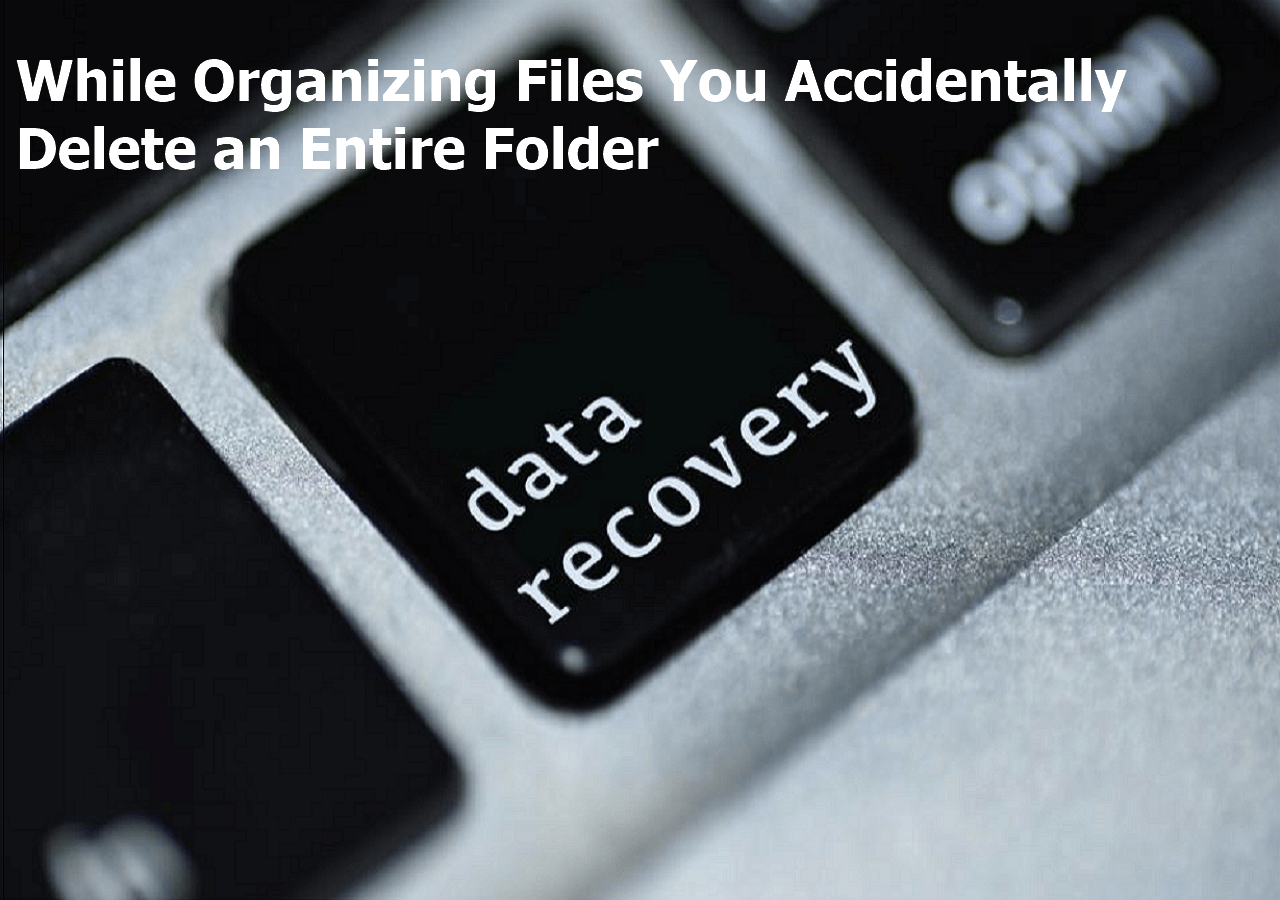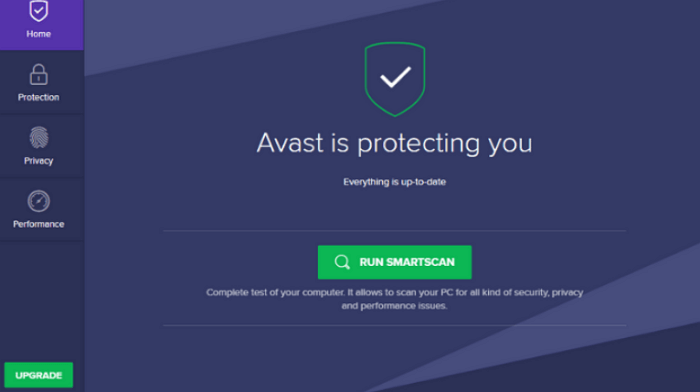-
![]()
-
![]() [SOLVED] While Organizing Files You Accidentally Delete an Entire Folder
[SOLVED] While Organizing Files You Accidentally Delete an Entire Folder December 12,2025
December 12,2025 6 min read
6 min read -
![]()
-
![]()
-
![]()
-
![]()
-
![]()
-
![]()
-
![]()
-
![]()
Page Table of Contents
PAGE CONTENT:
Like other Windows operating systems, Windows Server 2016 is also prone to losing important data due to various reasons, like careless deletion, hard drive formatting, unexpected system failure, Recycle Bin emptying, or virus attacking issues. As a result, many users ask for a solution to recover lost data on Windows Server 2016/2012/2008/2003.
In this guide, you will learn how to use the simple but ultimate Windows Server data recovery software - EaseUS Data Recovery Wizard to recover deleted files Windows Server 2016 with a few clicks.
Free Download the Best Windows Server 2016 Data Recovery Software
EaseUS Data Recovery Wizard offers comprehensive and easy data recovery solutions for both Windows 10/8/7 and Windows Server users. It is very efficient to undelete Windows Server 2016. and recover deleted, even permanently deleted files in Windows 2008, 2012, 2016, and 2019.
- Recover lost Word documents, photos, audio, music, and emails from any storage effectively.
- Recover deleted, formatted, and inaccessible data in different data loss situations.
- Restore lost data on Windows Server 2008, 2012, 2016, and 2019.
Step-by-Step Guide to Recover Deleted Files Windows Server 2016
Download the EaseUS Windows Server file recovery tool on your computer and follow the next steps to recover deleted files in Windows Server.
Step 1. Launch EaseUS file recovery software on your Windows computer. Choose the exact location where you lost the files and click the "Search for Lost Data" button.

Step 2. The software will immediately start scanning the drive, and the deleted files will be displayed soon. If you find the files you need during the scan, you can stop the scan. In order to find the target file quickly, you can use the file format filter or search in the search box.

Step 3. Select files, such as Word, Excel, PDF, photos, videos, or emails and click the "Recover" button. You can browse for a different location or Cloud drive to keep the recovered files.

Undelete Windows Server 2016 from Previous Versions
For users who don't want to use data recovery software, you can retrieve deleted files on Windows Server 2016 from previous versions if you have activated the Windows backup feature beforehand.
Here's how:
Step 1. Find the folder that contained deleted files on Windows Server 2016 or other versions.
Step 2. Right-click the folder and select "Properties". Then, click the "Previous Versions" tab in the Properties dialog box.
Step 3. Select the wanted version and click "Restore". Then, use the File/Save As command to save it to a different location or filename.

Undelete Files on Windows Server 2016 in Time
Using previous versions to recover deleted files on Windows Server is generally ineffective because the vast majority of users don't enable the Windows backup feature.
Therefore, we strongly recommend that you promptly use professional Windows Server file recovery software to recover deleted files on Windows Server to avoid new data overwriting. EaseUS Windows Server data recovery software allows you to recover permanently deleted files on all common Windows Server systems in three steps. Use it to restore any lost files effortlessly.
Protection - How to Avoid Data Loss on Windows Server
Prevention is always better than cure. In order to avoid any data loss, some of the following steps may help.
- Create Windows Server data backups: it will be very helpful to create data backups to avoid data loss
- Operate carefully: To avoid misoperations is highly necessary
- Use anti-virus software or program to clean up all virus, spyware or malware regularly
- Find a powerful data recovery solution for Windows Server 2016
If you need to create Windows Server backups, EaseUS Todo Backup Advanced Server will help you back up all your data easily. If you happen to delete or lose important Windows server data and have no backups, powerful data recovery software shall be your best choice.
Was this page helpful?
-
Jaden is one of the editors of EaseUS, who focuses on topics concerning PCs and Mac data recovery. Jaden is committed to enhancing professional IT knowledge and writing abilities. She is always keen on new and intelligent products.…
-
Evan Galasso is a digital forensics and data recovery engineer with over 10 years of experience in the field. He presents opinions on the current state of storage media, reverse engineering of storage systems and firmware, and electro-mechanical systems of SSDs and HDDs.…

20+
Years of experience

160+
Countries and regions

72 Million+
Downloads

4.9 +
Trustpilot Score


Free Data
Recovery Software
Recover data up to 2GB for free!