Featured Articles
Recycle Bin is one of the system folders in the Microsoft Windows operating system. By default, it is located in the RECYCLER folder in the root directory of each hard disk partition, and it is hidden. Recycle Bin saves the files, folders, pictures, shortcuts, and web pages that you delete.
The deleted items will remain in the Recycle Bin and still occupy disk space. They can be restored if you need them again. Only by deleting files in the Recycle Bin or emptying the Recycle Bin can the files be cleared permanently, making your computer get more free space.

Here are different ways to empty Recycle Bin in Windows 10. For Windows 10 beginners, you can learn the basic methods to clean Recycle Bin with ease. If you are experienced users, learn how to empty Recycle Bin in Windows 10 in CMD and how to empty Recycle Bin on schedule.
1. Empty Recycle Bin on Desktop
First, see how to clean Recycle Bin in its context menu.
Step 1. Find the Recycle Bin icon on your desktop.
Step 2. Right-click it and select "Empty Recycle Bin" from the drop-down menu.
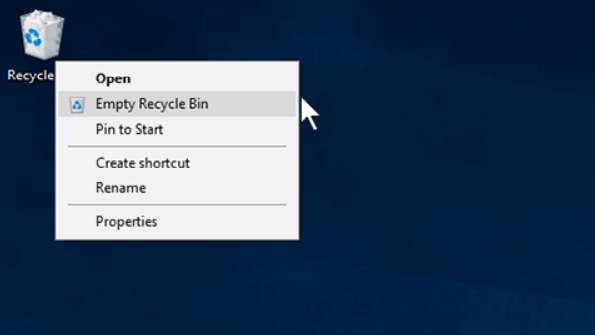
Step 3. A pop-up window will ask you "Are you sure you want to permanently delete all of these items?", click "Yes" and wait for the files to be deleted.
Related reading: Can't Find or Open Recycle Bin Windows 10/8/7
2. Empty Windows 10 Recycle Bin in Its Manage Menu
Steps to empty Recycle Bin with the Manage utility.
Step 1. Find and open the Recycle Bin.
Step 2. Click "Manage" and choose "Empty Recycle Bin" > "Yes" to empty your Recycle Bin.
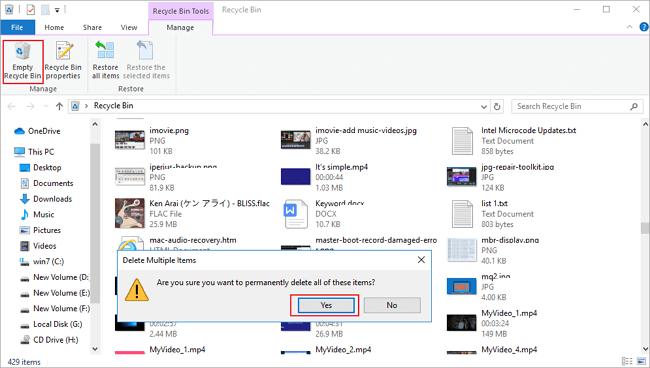
3. Empty Recycle Bin on Windows 10 in Settings
Check how to clean Recycle Bin in Windows 10 Settings.
Step 1. Click the Windows icon and then click "Settings". Next, choose "System".
Step 2. In the Settings window, click on the "Storage" on the left panel. Then click "This PC" or other partitions under "Storage".
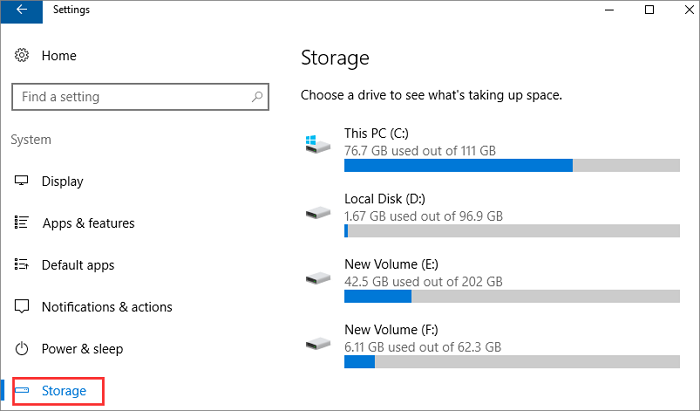
Step 3. Click "Temporary files". All the temporary files on the hard drive will be listed.
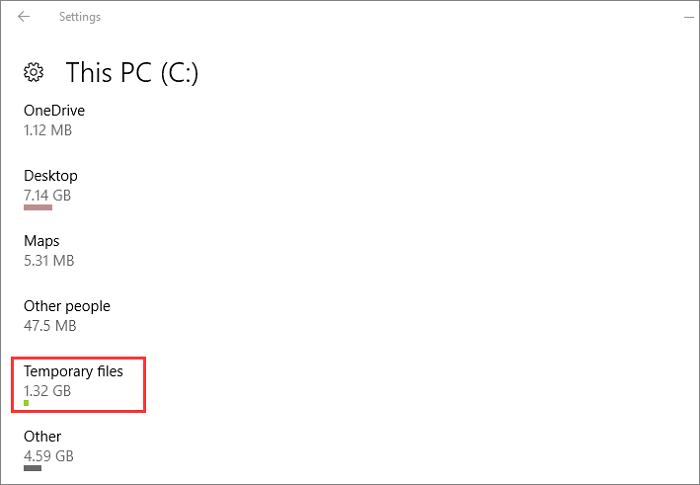
Step 4. Check the "Empty recycle bin" box, then click "Remove files" and wait for your computer to delete files in your Recycle Bin on Windows 10.
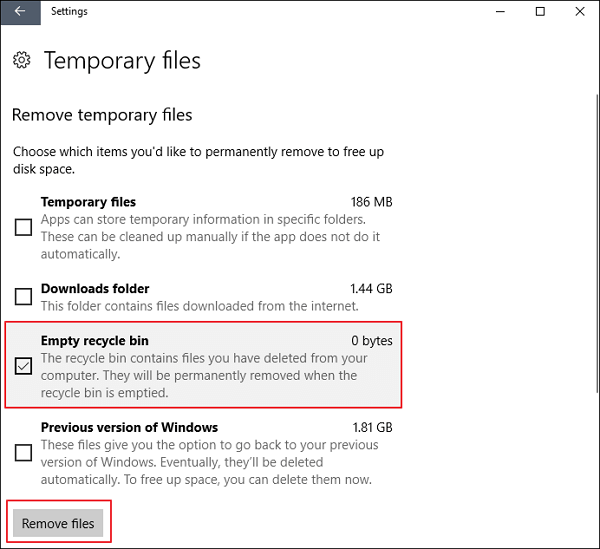
4. Empty Recycle Bin Windows 10 with Command Line
For professionals who'd like to empty Recycle Bin in an advanced way, or when other ways don't work, you can still empty Windows Recycle Bin with command lines.
Step 1. Click the Search button, type cmd.
Step 2. Right-click "Command Prompt" from the search results and choose "Run as administrator".
Step 3. Type the following command to empty Recycle Bin folder in the D drive.
rd /q /s d:\$Recycle.Bin
You can replace C with another drive letter, such as e: to empty the Recycle Bin on E drive.
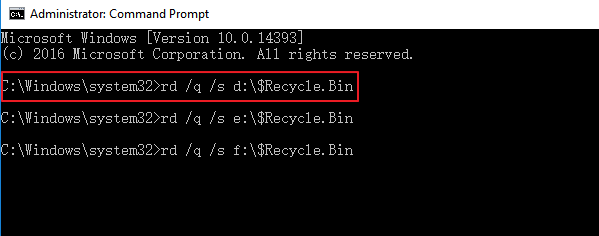
Or you can also use this command to clean the Recycle Bin on your system drive.
rmdir /s %systemdrive%\$Recycle.bin
Type Y to confirm the deletion.
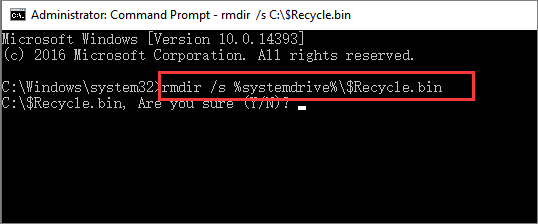
You can replace %systemdrive% with another drive letter, such as type and run rmdir /s d:\$Recycle.bin to empty the Recycle Bin on D drive.
5. How to Empty Recycle Bin on Windows 10 Automatically on a Schedule
You can automatically clean the Recycle Bin at a fixed frequency by using the Windows built-in feature called Storage Sense, which can automatically free up space by getting rid of files you don’t need, like temporary files and content in your Recycle Bin.
Here's how to do it.
Step 1. Go to "Settings" > "System" on your Windows 10 computer.
Step 2. Click on "Storage" and find "Storage Sense".
Step 3. Under Storage Sense, click the sliding switch and set it to the "On" position.
Step 4. You can set the schedule to empty Recycle Bin by clicking "Change how we free up space automatically".
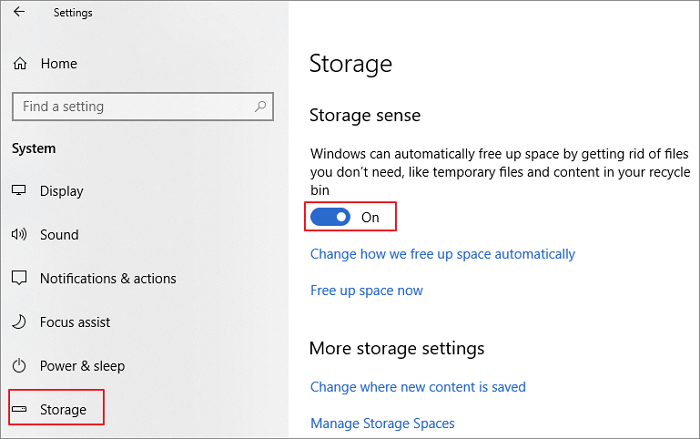
Step 5. On the new page, you can change the frequency of when Storage Sense runs. You can set it to run every day, week, or month.
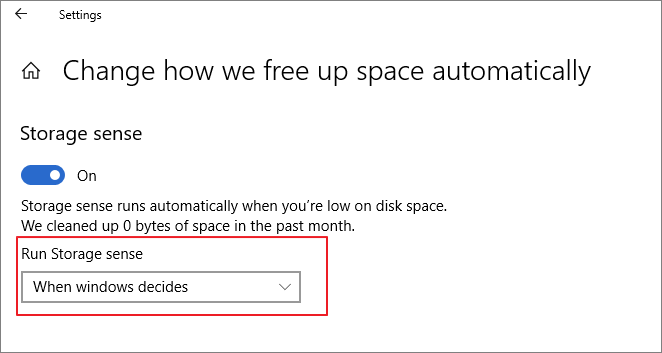
Step 6. Under Temporary Files, choose the option of "Delete files in my Recycle Bin if they have been there for over". You can choose "Never, 1 day, 14 days, 30 days, or 60 days".
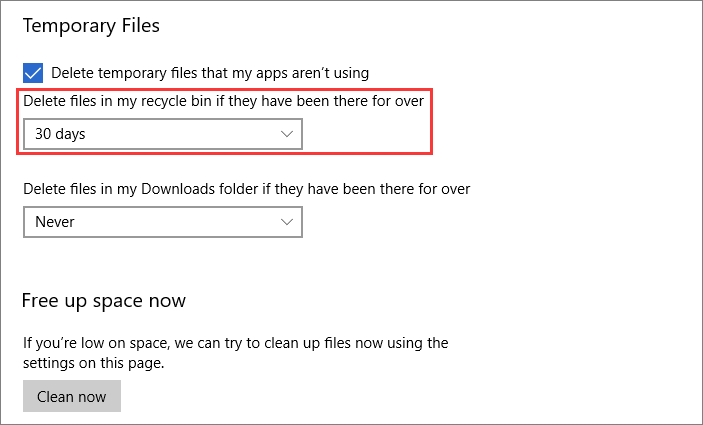
After these settings, the deleted files in Recycle Bin will be removed automatically.
How to Recover Deleted Files from Emptied Recycle Bin Windows 10
Emptying Recycle Bin can free up space on your computer for new data. But if you mistakenly clear the items in Recycle Bin and want them back, how to do it? Can you recover files from emptied Recycle Bin?
Yes, you can restore emptied Recycle Bin with an advanced file recovery tool - EaseUS Data Recovery Wizard, which is well known in the field of data recovery.
EaseUS Data Recovery Wizard
- Recover files from formatted hard drives, corrupted, or inaccessible USB flash drives, etc.
- Recover deleted or permanently deleted photos, videos, documents, emails, etc. effectively
- Repair corrupted photos, videos, and documents automatically
Free download this professional data recovery program and follow the steps below to recover deleted files from emptied Recycle Bin on Windows 10/8/7.
Step 1. To specifically recover files from emptied Recycle Bin on Windows 11/10/8/7, hover the mouse pointer over the "Recycle Bin" option under the "Hardware Disk" section and click "Search for Lost Data".

Step 2. EaseUS data recovery software will start a quick scan immediately for all deleted files, and later a deep scan will launch automatically to scan more lost files. After the scanning process, you can use the "Filter" feature to select a specific file type, such as Pictures, Word, videos, etc.

Step 3. Once you locate the files you want to restore, you can double-click it for a full preview. Then, select the target files and click "Recover". We suggest you select a different volume or an external USB drive to save the recovered files to avoid data overwriting. You can choose a cloud storage, such as OneDrive, Google Drive, etc., and click "Save" to save your recovered files.

The Bottom Line
In this post, we've discussed how to empty Recycle Bin on Windows 10 in several ways. You can delete all files in Recycle Bin from the desktop, by using its Manage feature, Windows settings, and CMD.
For users who want Windows to empty Recycle Bin automatically, you can apply the storage sense utility to clean Recycle Bin on a schedule.
If you accidentally delete files you need from Recycle Bin, immediately use EaseUS data recovery software to help you get files back. It can restore data from emptied Recycle Bin, formatted hard drive, inaccessible external hard drive, USB flash drive, and so on.
Was This Page Helpful?
Cedric Grantham is a senior editor and data recovery specialist of EaseUS. He mainly writes articles and how-to tips about data recovery on PC and Mac. He has handled 10,000+ data recovery cases and is good at data recovery of NTFS, FAT (FAT32 and ExFAT) file systems, and RAID structure reorganization.
Related Articles
-
EaseUS Free Trial Code: Get EaseUS Data Recovery Wizard License Code Free
![author icon]() Tracy King/Dec 14, 2025
Tracy King/Dec 14, 2025 -
How to Recover Data from Corrupted BitLocker Drive
![author icon]() Jaden/Dec 12, 2025
Jaden/Dec 12, 2025 -
Hard Drive Recognized in BIOS But Not in Windows
![author icon]() Brithny/Dec 12, 2025
Brithny/Dec 12, 2025 -
How to Fix 'Moov Atom Not Found' Error
![author icon]() Jaden/Dec 15, 2025
Jaden/Dec 15, 2025