What Causes JPEG Corruption
How can I repair corrupted JPEG files after formatting?
"A few days ago, I formatted my WD external hard drive without a backup. Later, I used a free data recovery tool to restore my important files, including some JPEG photos. Although the photos were recovered, they were corrupted. And I couldn't open or view any of them. Can I repair damaged JPEG files? How to perform JPEG repair?"
JPEG is a widely used method of lossy compression for digital images, and it is the most common image format used by digital cameras and other photographic image capture devices. However, JPEG and JPG files corruption is a pervasive problem for many users, which makes the files inaccessible. JPEG file corruption may take place due to various reasons as listed below.
- ⚡Broken or corrupted header of the JPEG file
- 🔲Corruption in JPEG image data, like the half-grey image
- 🦠Viruses or malware attack
- ❌The storage device has bad sectors, or the file system has corrupted
Apart from the above causes, another case for JPEG corruption is similar to that described in the scenario. You may have accidentally deleted photos or formatted hard drives or memory cards. Even though you have recovered deleted JPG files, you can't preview them, as they have been damaged or corrupted.
In these situations, don't worry. You can use several ways to repair corrupted JPEG files and make them accessible and viewable. Read guides in-depth.
| JPEG Repair Solutions | Editor's Review |
| When you encounter corrupted JPEG issues, applying reliable photo repair software can directly solve your problem. EaseUS Fixo also supported advanced photo repair. | |
| If you have backed up the JPEG files that have no corruption issues, you can easily restore these files from backups. | |
| Sometimes, it is possible that the photo viewer you are using does not support JPEG format. You can use Windows Photo Viewer instead. | |
| Bad sectors and disk errors can cause files to be corrupted as well. You can repair corrupted hard disks first to solve the JPG corruption. | |
| If you just want to repair one or two JPEG images, you can use an online tool to repair corrupted JPEG online. This will not take the storage space of your hard disk. |
Method 1. Repair Corrupted JPEG Files with Photo Repair Software
If none of the above methods help you accomplish JPEG repair, you still have a chance to fix corrupted JPEG files with professional corrupted file repair software. EaseUS Fixo Photo Repair is an efficient utility to repair and restore lost/existing damaged JPEG and JPG files under all corruption scenarios.
You can download this photo repair software by clicking the following button. It is compatible with Microsoft Windows 11/10/8.1/8/7/Vista/XP and Windows Server 2019/2016/2012/2008/2003.
- Repair corrupt and damaged JPEG/JPG files; PNG repair is also supported.
- Repairing corrupted RAW photos is not difficult with EaseUS Fixo Photo Repair.
- Repair damaged JPEG files from PC, laptop, external hard drive, SD card, USB flash drive, etc.
- Preview the repaired JPEG files after the scan.
- Save the repaired JPG photos at any location you need.
You can follow these simple steps to repair corrupted JPEG files with EaseUS Fixo:
Step 1. Launch EaseUS Fixo Photo Repair on your computer. You can choose "Photo Repair" to repair damaged JPEG photos. Click "Add Photos" to select corrupted JPEG/JPG photos.

Step 2. You can repair multiple JPEG photos at once by clicking the "Repair All" button. If you want to repair one JPEG file, move your pointer to the target photo and choose "Repair".

Step 3. You can click on the eye icon to preview the photos and click "Save" to save a selected photo. Choose "Save All" to save all the repaired JPG images. Click "View Repaired" to locate the repaired folder.

Don't forget to share this helpful tool on social media to help more readers repair JPEG images!
Method 2. Repair Corrupted JPEG from a Backup
When the JPEG or JPG files are damaged, the quickest way to repair photos would be to restore them from a backup. So you'd better get into the habit of backing up important files regularly in your daily work or life. In this way, if the files are lost or damaged, you can easily recover from the backup file.
You can use professional schedule backup software for automatic backup if you don't want to do it manually.
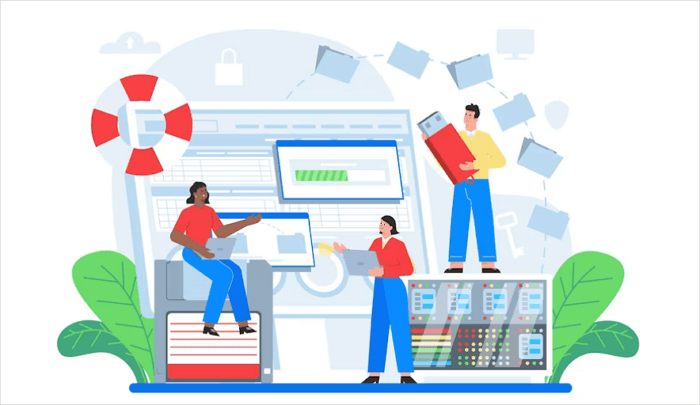
Method 3. Use Another Photo Viewer or Change JPEG File Format
If you don't have an available backup, you can repair corrupt JPEG files by opening them in different picture viewers or trying to save them in a different format.
When you attempt to open a photo on your Windows 7/8/10, you may get an error message saying that the JPG file is not supported. The cause of this problem may be that you don't have a program on your computer to open the JPEG file format. So, you can install a Windows photo viewer to open the JPEG files.
Another workaround is to convert JPEG to another file format by simply renaming it or turning to a free image converter to change the file extension.
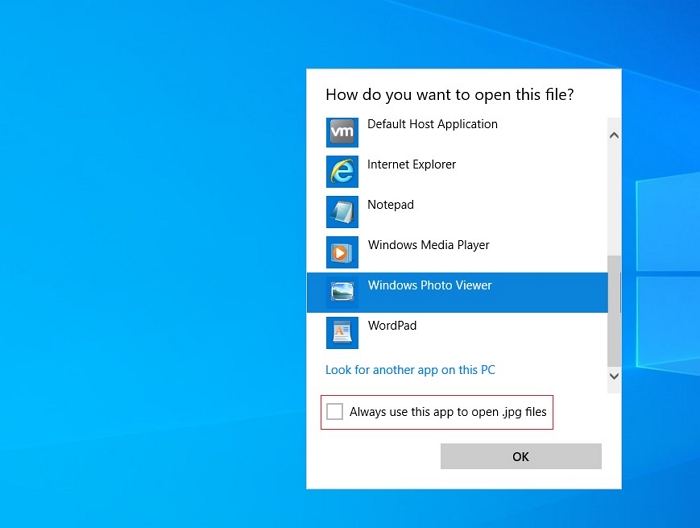
Method 4. Run CHKDSK Command to Fix the Hard Disk and Repair Corrupted JPEG Files
In addition to the photo itself being corrupted, if your hard drive has bad sectors or its file system has corrupted, you can't access the photos saved on it either. In this case, you can use the CHKDSK utility to fix the affected disk.
Step 1. Click the Search box to type CMD. Right-click the Command Prompt and choose "Run as administrator".

Step 2. Type CHKDSK E: /f /r /x, hit the Enter. Here, you can replace E with your drive letter.
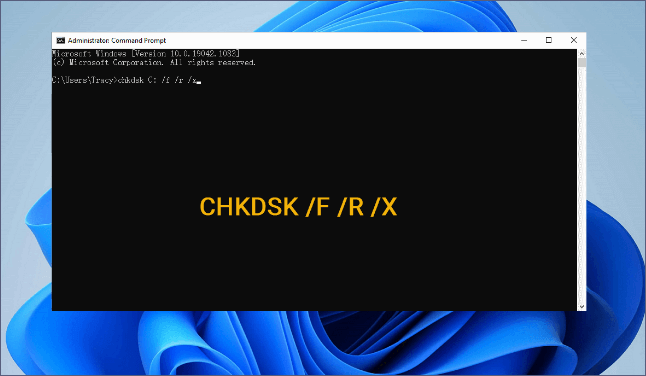
After the fix, you may view your JPEG photos if the damage is caused by a bad sector or corrupted file system, and you can share this method with more users. If not, move to the following solutions.
You may also want to learn more about hard disk repair:

How to Fix Corrupted Hard Drive Without Formatting
In this guide, you'll learn five ways to fix a corrupted hard drive without formatting it in Windows 10/8/7. Read more >>
Method 5. How to Repair Corrupted JPEG Files Online
When using a desktop JPEG repair tool is not an option, you can try to repair corrupted images online. OfficeRecovery is a popular JPEG repair online tool to help repair corrupted JPEG, GIF, TIFF, BMP, PNG, or RAW images (.jpg, .jpeg, .gif, .tiff, .bmp, .png) that suddenly become unusable and can't be opened.
To fix damaged JPEG files with OfficeRecovery online photo repair, simply upload the image to the cloud recovery service using the repair photo form on the product page.
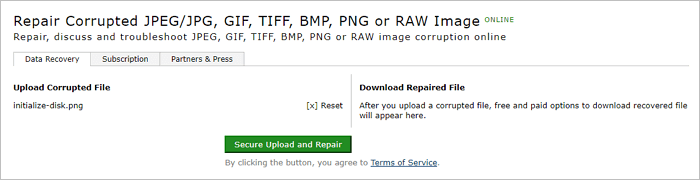
This JPEG repair online tool has the following features:
- Support JPEG, PNG, and RAW formats supported for these systems: Canon, Epson, Fuji, Hasselblad, Kodak, Leica, Mamiya, Minolta, Nikon, Olympus, Panasonic, Pentax, Ricoh, Sony.
- Repair JPEG file with original dimensions and color depth.
- Repair JPEG color palette.
- Image formats supported: BMP, GIF87a, GIF89a, JPEG, TIFF.
- Easy to use, no special user skills required.
It is important to note that:
- Notice:
-
1. Although free demo results of repaired photos are available for download when using this online JPEG file repair tool. You need to purchase the full recovery for $9.99 for each file. Or purchase 2-Day Pass, 30 jobs for US $59 on 30 jobs for 48 hours, and download the full results immediately.
2. Repairing JPEG files with online tools, you need to pay special attention to data security and computer security issues, to prevent personal privacy disclosure or virus infection.
To Sum Up
JPEG repairing is easy once you choose the proper JPEG repair software. To fix corrupted photos, videos, and documents, you can select and trust EaseUS Fixo Photo Repair. Compared with the JPEG repair online tool, EaseUS Fixo has the following merits:
- Once activated, you can fix unlimited corrupt JPEG files without having to pay for each picture
- Cheaper, safer, and more trustworthy
- Instant live chat and email support within 24 hours help to solve any problems during image repair timely
How to Repair Corrupted JPEG Files with JPEG Repair Tool FAQs
The following are the highly relevant questions about JPEG repair or JPEG repair tool. You can check the brief explanations if you also have any of these problems.
How do I fix corrupted JPEG files?
You can repair corrupted JPEG by following simple steps:
1. Download, install and launch the EaseUS Fixo Photo Repair software.
2. Connect the storage device which contains corrupt JPEG files, which can be a removable disk or a local drive.
3. Click Scan to scan all over the selected drive to find lost and corrupted files as many as possible. You can perform both a quick scan or a deep scan.
4. Wait for the scan to complete. Then, you can preview the files. If the files are corrupted, the EaseUS Fixo tool will automatically repair the damaged JPEG files.
5. Once repairing is done, click on Recover to save the repaired JPEG files at your desired location.
How do you fix a JPEG header?
To fix JPEG image header, you can try ways below:
1. Rename the JPEG file: It is one of the simplest methods to repair corrupt JPEG image files.
2. Use another picture viewer or convert the JPEG file to another format.
3. Try the CHKSDSK command if you encounter "Invalid Image File Header" due to bad sectors on your hard drive or SD card.
4. Use a JPEG repair tool to repair corrupted JPEG files.
How can I recover corrupted JPEG files online?
To recover corrupt JPEG files online, you can try some online JPEG repair products, like the one mentioned in this article. The advantage of using an online image file repair tool is that you don't need to download it, and it won't take up space on your computer. On the downside, these online JPEG file repair tools charge by the number of images and actually be more expensive than desktop software.
How do I recover a JPEG file?
Your JPG files may be lost by unintentional deletion, hard drive formatting, or other reasons. If you want to recover deleted or lost JPG files, use EaseUS file recovery program to restore your photos easily.
1. Run EaseUS Data Recovery Wizard. Choose the exact file location and then click the "Scan" button to continue.
2. Wait for the scan to completes. After the process, you can quickly find JPG files by using the "Filter" feature.
3. Now, preview and click the "Recover" button to save the restored JPG files to another location rather than the original one. Then, click "OK" to finish the recovery.
Was This Page Helpful?
Dany is an editor of EaseUS who lives and works in Chengdu, China. She focuses on writing articles about data recovery on Mac devices and PCs. She is devoted to improving her writing skills and enriching her professional knowledge. Dany also enjoys reading detective novels in her spare time.
Cedric Grantham is a senior editor and data recovery specialist of EaseUS. He mainly writes articles and how-to tips about data recovery on PC and Mac. He has handled 10,000+ data recovery cases and is good at data recovery of NTFS, FAT (FAT32 and ExFAT) file systems, and RAID structure reorganization.
Related Articles
-
How Fix Not Able to Launch Sticky Notes Error
![author icon]() Tracy King/Dec 12, 2025
Tracy King/Dec 12, 2025 -
GoPro GPR File Recovery: Retrieve Deleted GoPro Files
![author icon]() Brithny/Dec 12, 2025
Brithny/Dec 12, 2025 -
Recover Deleted Photos from Folder Lock App in Android and PC
![author icon]() Tracy King/Dec 12, 2025
Tracy King/Dec 12, 2025 -
How to Recover Unsaved Videos on Any Device in 2025
![author icon]() Brithny/Dec 12, 2025
Brithny/Dec 12, 2025