Table of Contents
![]() About the Author
About the Author
![]() Related Posts
Related Posts

AI-Enhanced
File Repair
Repair corrupted files and enhance file quality!
In this article, you'll learn:
- Method 1. Repair Corrupt RAW Photos with Photo Repair Software
- Method 2. Open Corrupt RAW Photos with Other Photo Viewers
- Method 3. Change File Format to Fix Corrupt RAW Photos
- Bonus Tip: How to Avoid Corruption of RAW Photos
RAW format is a popular photo format for photographers, and this lossless format can give photographers more possibilities to edit their photography works. Before learning how to repair corrupt RAW photos, you should know the symptoms of corrupt RAW photos to ensure your photos are damaged/corrupted.
- 👀RAW photos cannot preview or open on a Windows PC.
- 📑Unnormal file size for a RAW photo.
- 🖼️Parts of the RAW photos are blank or greyed out.
- 🎨RAW photos show up with wired colors or patterns.
- 👓Photos become blurry or pixelated.
If your RAW photos have these symptoms, you'll need to repair them. This passage will introduce three tested methods to help you repair corrupt RAW photos.
Method 1. Repair Corrupt RAW Photos with Photo Repair Software
The best and most straightforward method to repair corrupt RAW photos is to seek help from professional photo repair software - EaseUS Fixo Photo Repair. Don't bother to go to the official website to download this repair software, and you can click the following button to freely download the trial version of the EaseUS Fixo repair tool.
To help you learn more information about this photo repair software, we have listed the pros and cons below:
Expert's Rating:
![]() Pros
Pros
- Support most photo formats, and it can help you repair corrupted JPEG files, PNG, GIF, NRW, CR3, etc.
- Repair corrupt photos in any situation. EaseUS Fixo can help you deal with RAW CR2 photos not opening and other corruption issues.
- Support multiple storage devices, such as local PCs, laptops, external hard drives, internal hard drives, USB flash drives, SD cards, etc.
- A User-friendly interface can make photo/video/document repair even easier and faster.
- The preview option can help you ensure whether the photos are repaired or not.
![]() Cons
Cons
- Only has trial version
- Only repair existing files
It is a handy repair tool, and we also prepared a detailed tutorial to help. You can follow the step-by-step guide to repair corrupt RAW photos with EaseUS Fixo Photo Repair.
Step 1. Launch Fixo on your computer. You can choose "Photo Repair" to repair photos that cannot be opened, partially missing, etc. Click "Add Photos" to select corrupted photos.

Step 2. You can repair multiple photos at once by clicking the "Repair All" button. If you want to repair one photo, move your pointer to the target photo and choose "Repair".

Step 3. You can click on the eye icon to preview the photos and click "Save" to save a selected photo. Choose "Save All" to save all the repaired images. Click "View Repaired" to locate the repaired folder.

After reading the tutorial, we hope you have followed the steps and repaired the RAW photos. If you think the information and EaseUS Fixo are helpful, please share this passage to let more readers know us!
Method 2. Open Corrupt RAW Photos with Other Photo Viewers
Sometimes you think the RAW photos are corrupted by mistake because they cannot be opened with the photo viewer or editor you are using. Actually, the RAW photos just cannot be read by the photo viewer. You can try other tools to open the RAW photos.
The following photo viewer/editor can open RAW photos perfectly:
- Adobe Photoshop
- Adobe Lightroom
- Raw Viewer
- Corel PHOTO-PAINT
- Affinity Photo 2
If you don't want to use Adobe software or other third-party programs, read the following tutorial, and we'll teach you how to use the Windows Photos app to open RAW photos:
Step 1. Search for "Raw Image Extension" in Microsoft Store and install it on your PC.
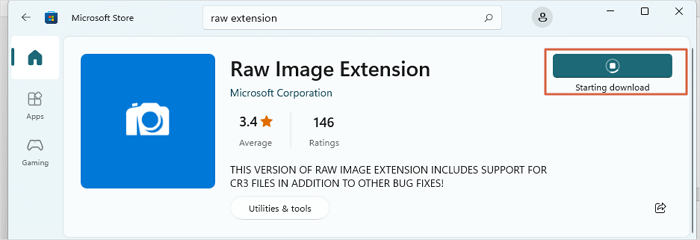
Step 2. Navigate to the RAW photos you cannot open, and open them with "Photos".
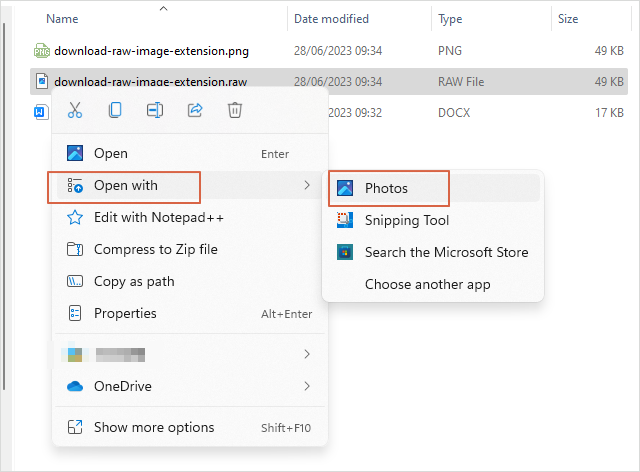
If you cannot open JPG files, you can try the methods in the following passage:

Fix Cannot Open JPG Files on Windows 10
Sometimes Windows 10 Photo Viewer cannot open JPG files. This issue occurs due to file corruption or missing updates on PC. Read more >>
Method 3. Change File Format to Fix Corrupt RAW Photos
If you have tried several RAW photo viewers and they cannot open the RAW photos, you can change the file format and convert RAW photos to other formats.
You can find many free photo converters on the internet, and most of them allow you to convert RAW photos to JPEG/PNG online. We have picked some RAW photo converters here:
- Adobe Camera Raw
- Affinity Photo
- Capture One Pro
- DxO PhotoLab
- Adobe Lightroom
- RAW Power
If you don't want to download any converters on your PC/laptop, try the following online tools instead:
- Raw.pics.io
- iLoveIMG
- CloudConvert
- FreeConvert
All the methods we recommend are explained, and you can mark these methods by sharing this page on social media in case you want to read them again.
Bonus Tip: How to Avoid Corruption of RAW Photos
If you don't want to go through RAW photo corruption anymore, you'd better follow the tips below to avoid this nightmare:
- Create RAW photos' backup frequently before the corruption happens.
- Buy the best SD cards if your RAW photos are often corrupt on the digital camera.
- Eject the SD card correctly, whether it is on the computer or camera.
- Do not remove the battery when transferring RAW photos to other devices with Bluetooth or Wi-Fi.
- Choose a safe and reliable RAW photo editor/viewer, and update them frequently.
- Edit the copied RAW photos instead of editing the original files on the SD card.
It is possible to lose RAW photos from an SD card, digital camera, and local PC, and you can find the photo recovery way in the following passage.

How to Recover Deleted Photos on Android, iPhone, PC, and Mac
There are many reasons that require you to recover deleted photos. You can learn several ways to restore or recover deleted photos. Read more >>
Summary
After learning the top three methods to repair corrupt RAW photos, you should know that downloading a photo repair program is the most time-saving way. If you haven't downloaded and tried the EaseUS Fixo repair tool yet, clicking the following button can directly lead to the download link and get the trial version of EaseUS Fixo.
RAW Photo Repair FAQs
This part will list more information to help you learn more about RAW photo repair.
1. Can corrupt RAW photos be repaired?
Yes, you can repair corrupt RAW photos with the following methods:
- Professional RAW photo repair software
- Use other RAW photo viewers or editors
- Convert RAW photos to other formats
2. How to recover CR2, CRW, NEF, RAW photos from camera?
It is better to recover CR2, CRW, NEF, RAW photo from camera with professional recovery software because there is no recycle bin in a camera that can let you restore the photos. You can download EaseUS Data Recovery Wizard to recover photos from a digital camera.
3. Can you depixelate a RAW picture?
You can repair the pixel RAW picture with EaseUS Fixo Photo Repair:
- Install and launch the EaseUS Fixo repair tool.
- Add a target RAW photo and click "Repair".
- Preview the RAW picture and click "Save".
4. Why do my RAW pictures get corrupted?
Many reasons can cause RAW pictures to get corrupted:
- SD card issues
- Removed battery
- RAW editor or viewer bugs
- Camera damaged
- Virus and malware
- Storage device overheating
- Human errors
Was This Page Helpful?
About the Author
Dany is an editor of EaseUS who lives and works in Chengdu, China. She focuses on writing articles about data recovery on Mac devices and PCs. She is devoted to improving her writing skills and enriching her professional knowledge. Dany also enjoys reading detective novels in her spare time.