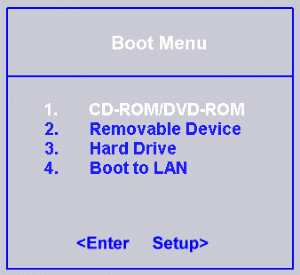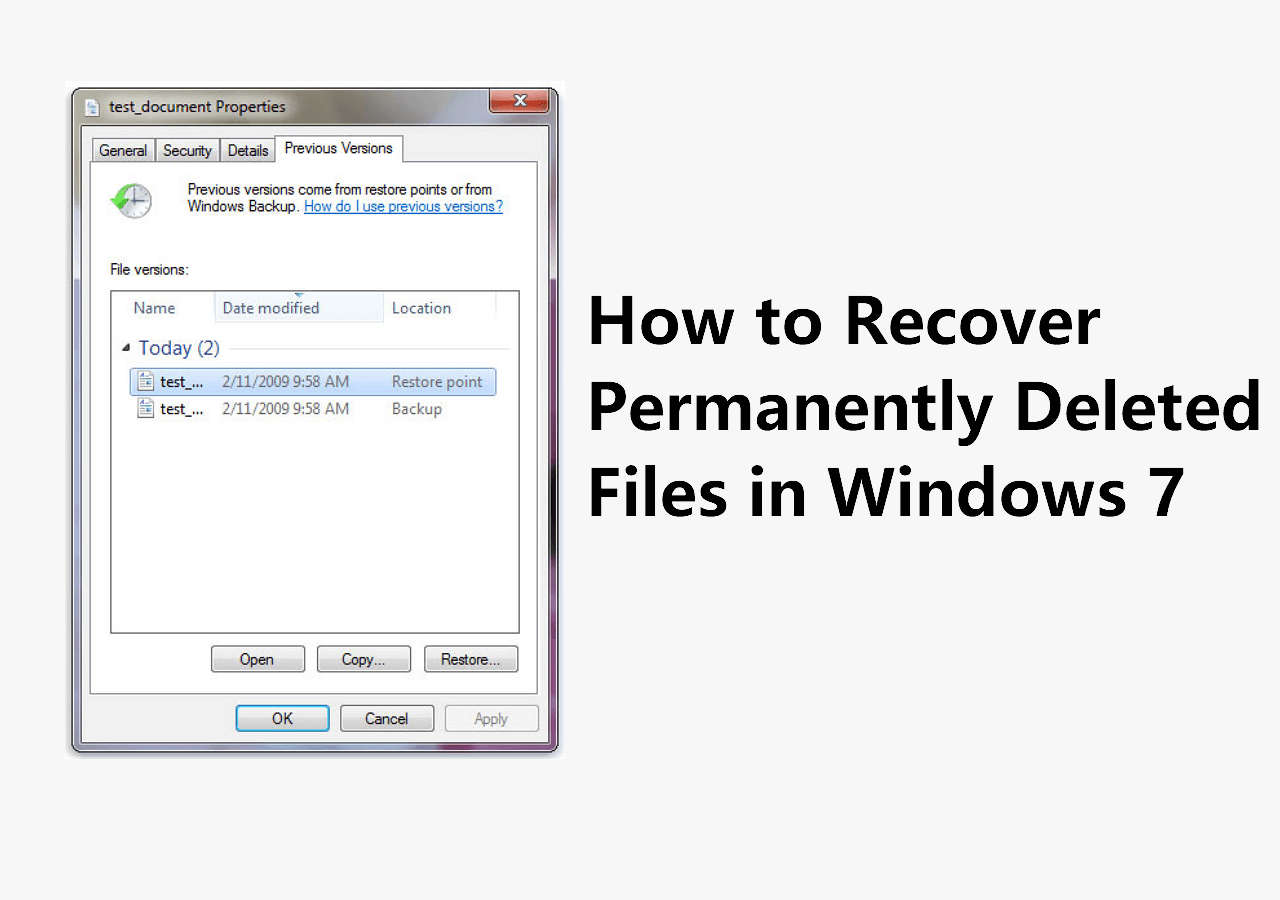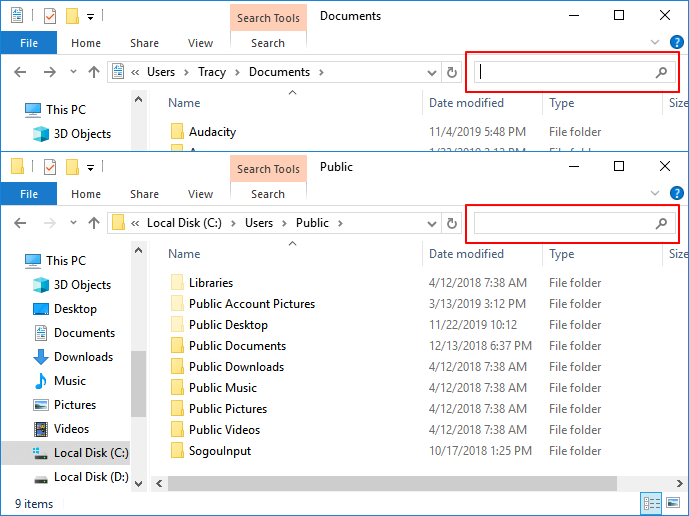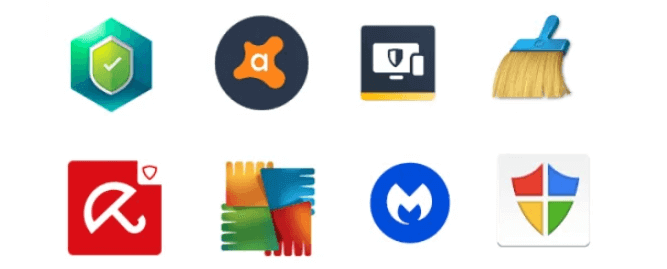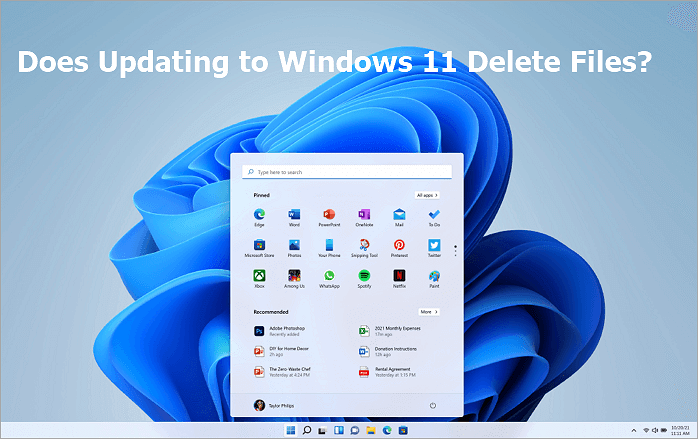-
![]() What to Do When Computer Says Invalid System Disk Replace the Disk Windows 10/8/7
What to Do When Computer Says Invalid System Disk Replace the Disk Windows 10/8/7 December 12,2025
December 12,2025 6 min read
6 min read -
![]() How to Recover Permanently Deleted Files in Windows 7 [Full Ways]
How to Recover Permanently Deleted Files in Windows 7 [Full Ways] December 15,2025
December 15,2025 6 min read
6 min read -
![]()
-
![]()
-
![]()
-
![]()
-
![]()
-
![]() Does Updating to Windows 11 Delete Files? Here's the Answer
Does Updating to Windows 11 Delete Files? Here's the Answer December 12,2025
December 12,2025 6 min read
6 min read -
![]() Top 8 Best Professional Data Recovery Software [2025 Update]
Top 8 Best Professional Data Recovery Software [2025 Update] December 15,2025
December 15,2025 6 min read
6 min read -
![]()
Page Table of Contents
PAGE CONTENT:
What Causes Starfield Games Missing
After playing Starfield on Steam or Xbox, you should know that it is a well-performing action role-play video game that received plenty of positive reviews. You'll really enjoy Starfield if you are a science fiction fan.
Anyhow, you may encounter issues while playing this game on the PC or Xbox console. The possible reason that can cause Starfield saved games to be missing is entering the cheat code, and there are other common reasons as well:
| ⚡Faulty Starfield Updates | Updates or patches for video games may lead to problems with existing save files. |
| ⚠️Starfield File Corruption | The saved games will be lost if the saved files are damaged or corrupted because of malware/computer viruses. |
| 💽Storage Problem | If the storage device does not have enough storage space or the disk structure is corrupted and unreadable, the saved game files may get lost or unreadable. |
| ❌Human Errors | The Starfield game player may accidentally delete the game progress or lock game files. |
Before learning how to recover deleted game files, you should know where Starfield game files are saved. Where are Steam games stored? You can check this path to find Starfield game files: C:/Users/User Name/Documents/My Games/Starfield.
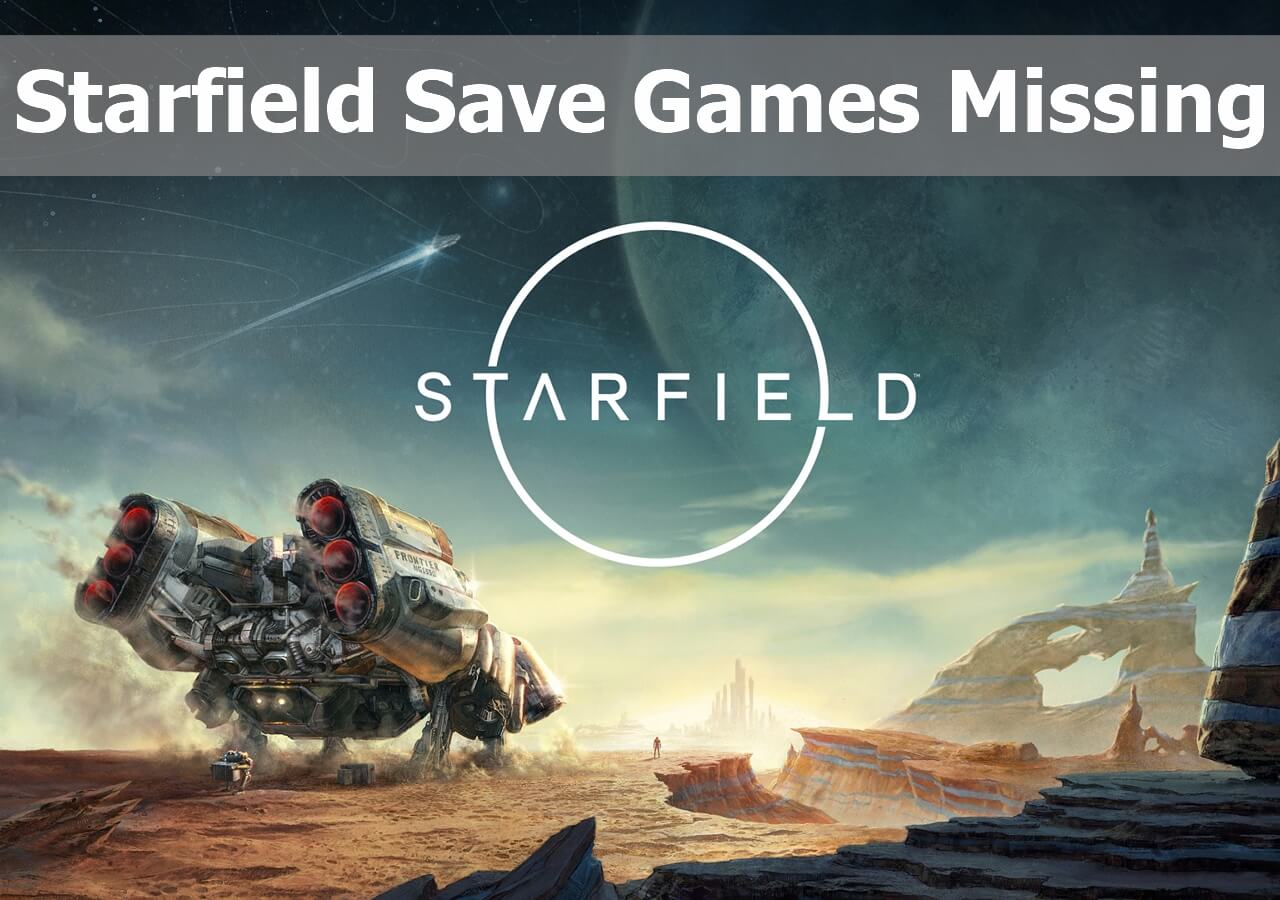
Method 1. Recover Starfield Missing Saves with Recovery Software
We have told the Starfield game location in the first section. If you find the Starfield folder is empty, you can recover deleted files from the Recycle Bin. Find deleted Starfield files and right-click to restore them to the original location.
What should you do if you cannot find Starfield files in the Recycle Bin? Applying EaseUS Data Recovery Wizard Pro can be the first choice. You can download the software in advance and check the detailed information in the rest of the paragraphs.
What can EaseUS Data Recovery Wizard do for game players? Check the highlights below:
- ✅Recover Steam missing downloaded files from internal hard drives.
- ✅Recover Baldur's Gate 3 missing saves, Starfield, Hogwarts Legacy, and other 3A games' saved files.
- ✅Recover deleted screenshots of Starfield or other games. Also, it can help you recover deleted game recordings.
- ✅Restore lost game data from various storage devices, including the internal HDD&SSD, SD card, external hard drive, and USB flash drive.
Now, you can follow the instructions below to retrieve deleted Starfield game files:
Step 1. Run EaseUS Data Recovery Wizard on your computer. Choose the drive where you lost files and click "Search for Lost Data". If your lost files were on an external storage device, connect it to your computer firstly.

Step 2. The software will quickly scan the deleted files immediately, and then automatically perform a deep scan to find more lost files. After the scan is completed, you can use "Filter" or "Search box" to quickly locate specific file types.

Step 3. Click the "Preview" button or double-click on a file for a full preview. Finally, select the desired files, click "Recover" and choose another safe location or Cloud drive to save all the files at once.

Feel free to share this page on Instagram, Linkin, Facebook, and other social media platforms.
Method 2. Restore Lost Saves of Starfield on Steam
As a Steam user, you should know that it provides a cloud backup service to protect user's game data. If you haven't enabled Steam cloud sync, this method is unsuitable for you. Steps for users who have turned on Steam Cloud:
Step 1. Visit the Steam Cloud official page and log in with the correct Steam account.
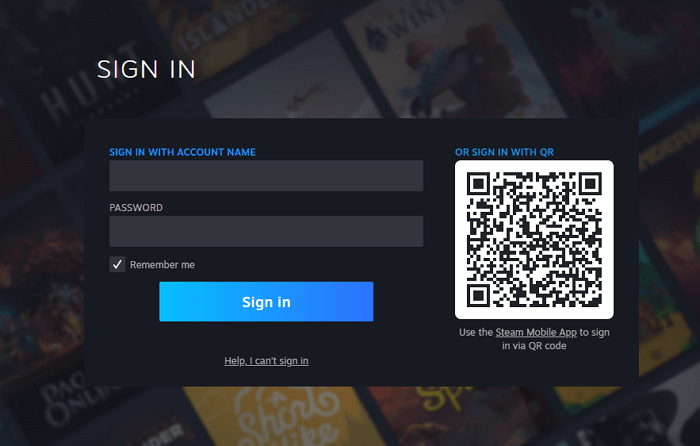
Step 2. After logging in, you can find all the synced games. Find Starfield and click "Show Files".

Step 3. Locate the exact saved file and select "Download".
You may also be interested in the following passage, which is about restoring lost game data on Steam:
How to Recover Lost Game Data on PC/Steam/PS4 (6 Best Ways)
Did you lose game data on your PC, Steam, PS4, or other devices? Don't panic. You can learn the six best ways to recover lost game data. Read more >>
Method 3. Get Back Missing Saves of Starfield on Xbox
You can also play Starfield on Xbox Series X/S, and there's cloud storage on Xbox, just like Steam Cloud. You can sync your game to the cloud. When you find the Starfield game progress is missing, the Xbox cloud will automatically sync the game.
How to recover saved game data on Xbox Series X? Follow the tutorial to manually download the game files if the game savings are not synced automatically:
Step 1. Turn on your Xbox and locate the home screen. Select "My games & apps".
Step 2. Navigate to the "Manage game" section for the Starfield.
Step 3. Use the controller to select the "Saved data" section.
Step 4. You should choose "In the cloud" and select the specific save file of Starfield you want to recover and download it to the Xbox console.
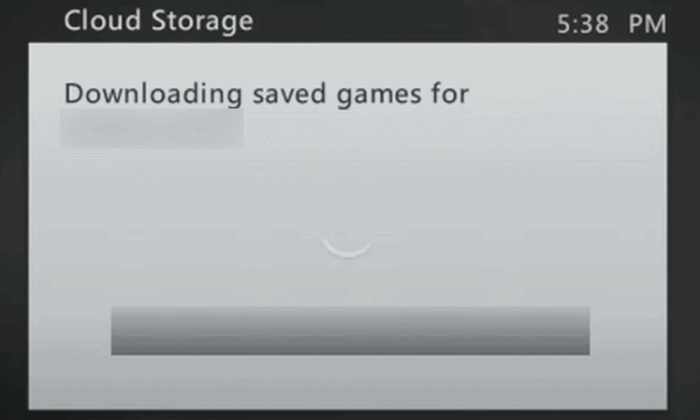
You may also want to know how to recover Hogwarts Legacy lost data on Xbox:
How to Recover Hogwarts Legacy Lost Save on Xbox [3 Ways]
Don't worry, even if Hogwarts Legacy is not saving on Xbox. This post provides three ways to recover Hogwarts Legacy lost save. Read more >>
Bottom Line
Have you recovered Starfield's missing saves with the recommended methods? It can save much time to recover lost game saves with EaseUS Data Recovery Wizard.
If you don't want to lose important game progress in the future, you can back up the game disk regularly, don't use cheat codes/mods/custom content, and update your game frequently.
Please share this article on social media to discuss recovery methods with more Starfield players!
Starfield Data Recovery FAQs
Do you have more questions about Starfield data recovery? Check the following questions and answers to get more essential information:
1. How do I recover my Starfield saves on PC?
You have multiple solutions to recover lost Starfield game saves on the PC:
- Recover deleted game files from the Recycle Bin.
- Recover lost Starfield data with EaseUS Data Recovery Wizard
- Restore game data from Steam/Xbox cloud storage.
2. Where are Starfield save files located on Xbox?
You can find Starfield save files in this path: C:/Users/_your_username_here_/AppData/Local/Packages/BethesdaSoftworks.ProjectGold_3275kfvn8vcwc/SystemAppData/wgs/_string_of_numbers.
3. How do I access old Starfield saves?
On the PC, you can find all the Starfield saved files in C:/Users/User Name/Documents/My Games/Starfield. If you cannot find wanted game files in this folder, try to restore old saved from cloud storage.
4. How does the save system work in Starfield?
By default, Starfield produces a number of autosaves of your progress; this typically happens when you change locations in the game. Several autosave options are also accessible under Settings>Gameplay.
Was this page helpful?
-
Dany is an editor of EaseUS who lives and works in Chengdu, China. She focuses on writing articles about data recovery on Mac devices and PCs. She is devoted to improving her writing skills and enriching her professional knowledge. Dany also enjoys reading detective novels in her spare time. …

20+
Years of experience

160+
Countries and regions

72 Million+
Downloads

4.9 +
Trustpilot Score


Free Data
Recovery Software
Recover data up to 2GB for free!