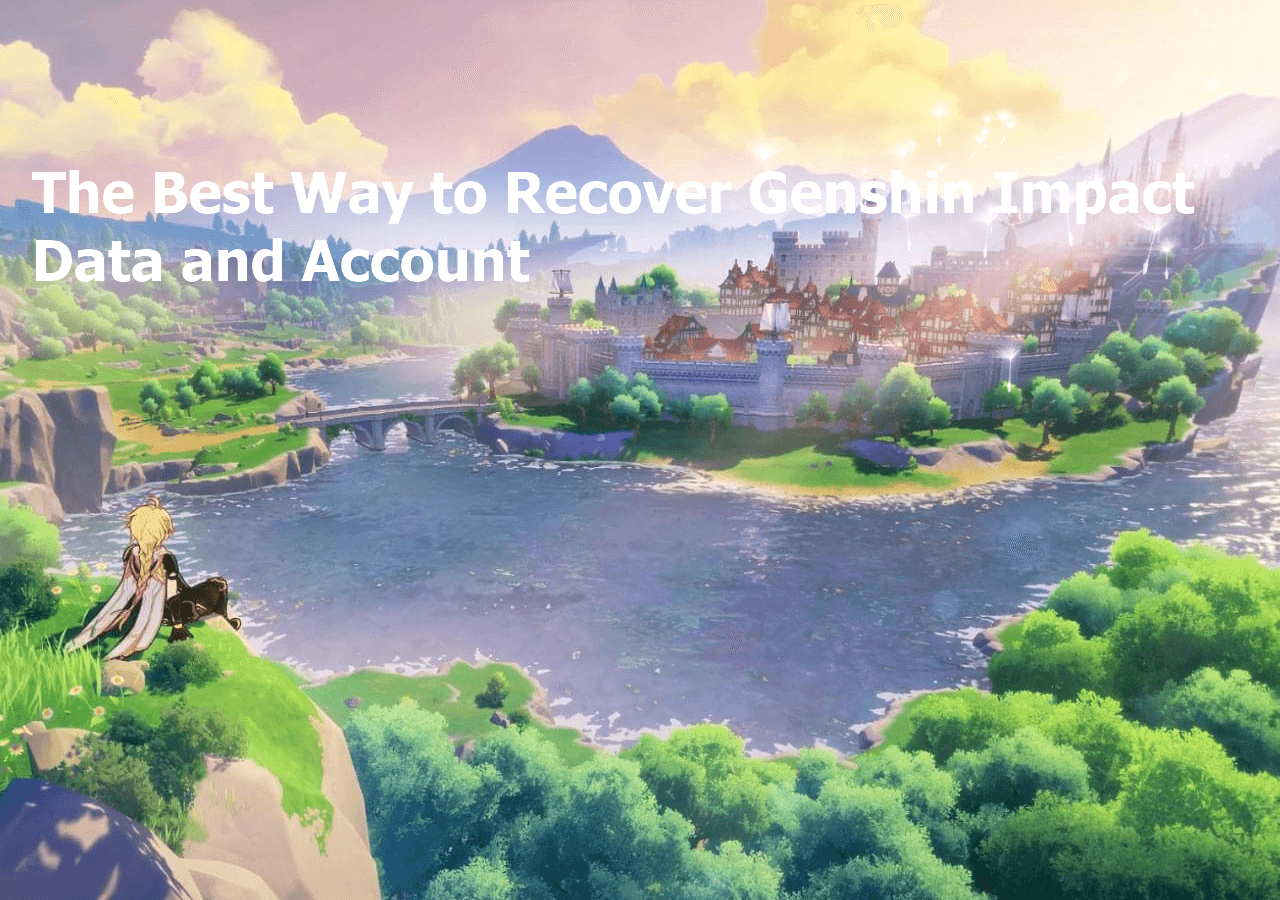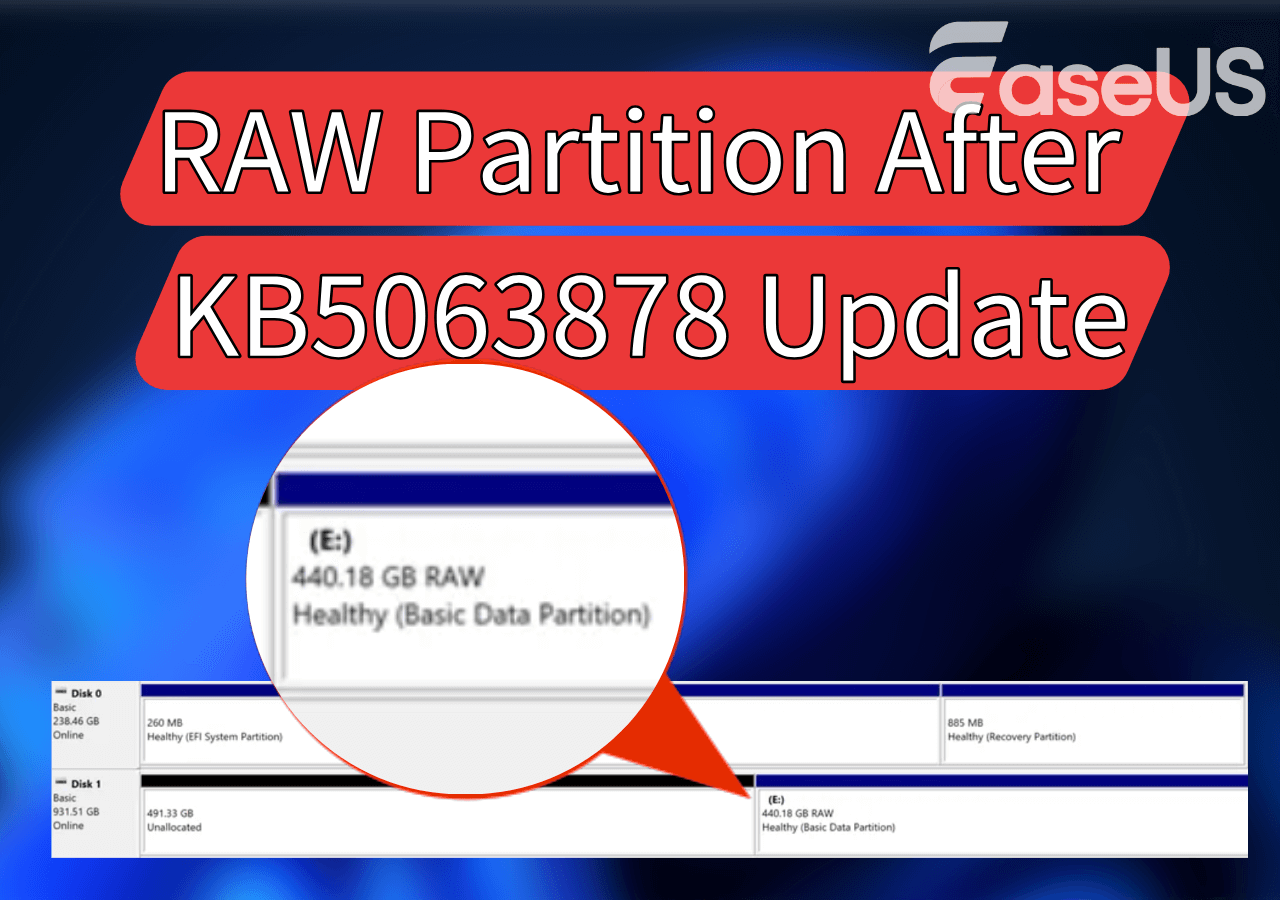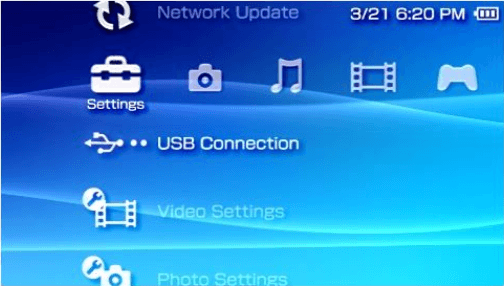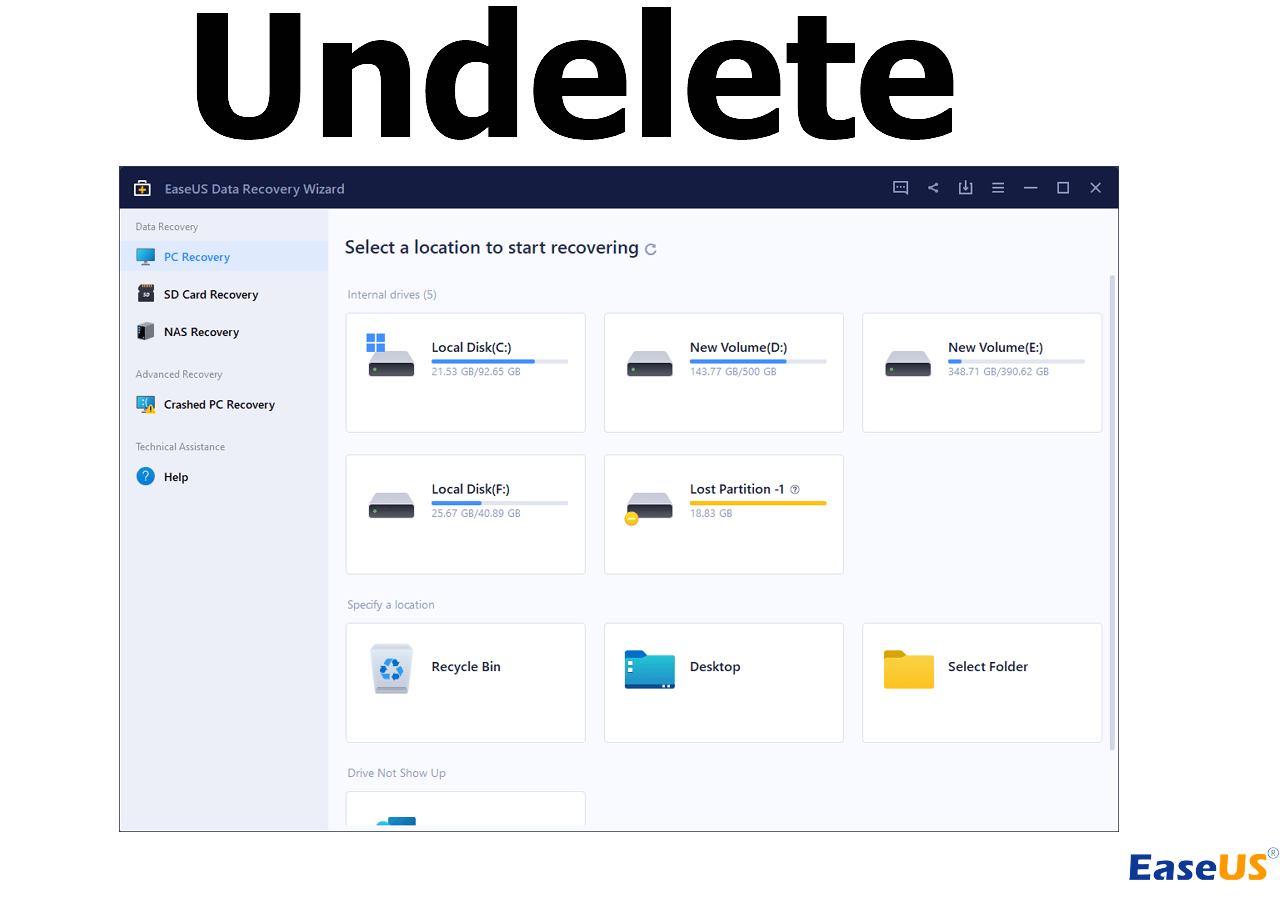-
![]() How to Recover Lost Genshin Impact Data and Account [2025 Ultimate Guide]
How to Recover Lost Genshin Impact Data and Account [2025 Ultimate Guide] December 12,2025
December 12,2025 6 min read
6 min read -
![]() How to Recover Windows Defender Deleted Files [Recovery and Prevent Tips]
How to Recover Windows Defender Deleted Files [Recovery and Prevent Tips] December 12,2025
December 12,2025 6 min read
6 min read -
![]()
-
![]()
-
![]() Fix Corrupted Data and Recover Files from PSP Memory Stick | 2025
Fix Corrupted Data and Recover Files from PSP Memory Stick | 2025 December 12,2025
December 12,2025 6 min read
6 min read -
![]() How to Undelete Files with Undelete Software | for All Operating Systems
How to Undelete Files with Undelete Software | for All Operating Systems December 18,2025
December 18,2025 6 min read
6 min read -
![]()
-
![]() Btrfs Recovery Software: Recover Deleted/Lost Files from Btrfs Drives Synology/QNAP
Btrfs Recovery Software: Recover Deleted/Lost Files from Btrfs Drives Synology/QNAP December 12,2025
December 12,2025 6 min read
6 min read -
![]() Btrfs RAID Recovery with NAS Data Recovery Software [Solved with Proven Solutions]
Btrfs RAID Recovery with NAS Data Recovery Software [Solved with Proven Solutions] December 12,2025
December 12,2025 6 min read
6 min read -
![]()
Page Table of Contents
Why Am I Being Asked to Reset My Instagram Password
You may have experienced a situation where you were suddenly required to change the password by Instagram, or it just reminds you to change the entry code on a regular basis. Why could this happen? You may come across this situation when IG has detected that your account is in danger. Therefore, for security reasons, it may try to protect your account by locking it temporarily and asking you to change your password in the following situations:
- Your devices have been hacked.
- Your Instagram account has been hacked.
- Your Instagram has not been used for a relatively long time.
- The uploaded posts/pictures/videos have violated the Instagram policy.
- Your Instagram account has been logged in multiple devices simultaneously.
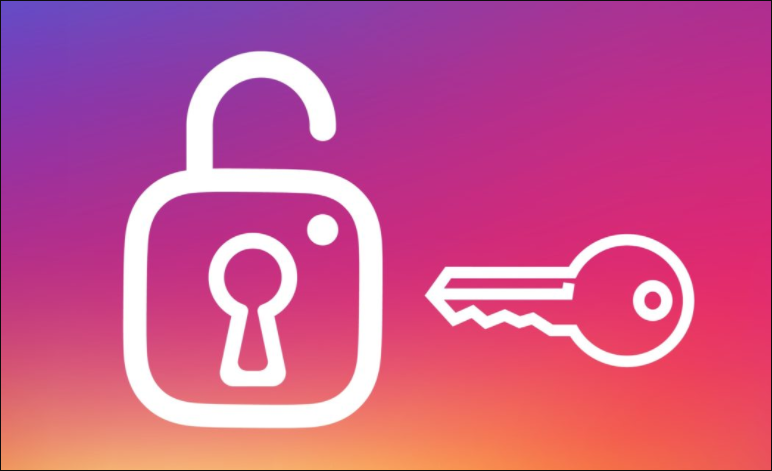
How to Reset Instagram Password Without Email on Mobile
Generally, when you are required to change your IG password, you can use different ways to achieve this, such as sending a link to an email or text message on your mobile device. But what else could you do when you have not registered an IG account with your phone number or the email is not accessible? The methods below may help deal with this kind of problem.
1. Reset Instagram password with Facebook account
When you have no access to both the phone number and email, try to reset the Instagram password with your Facebook account.
Step 1. Open Instagram and enter the login page.
Step 2. Click "Log in with Facebook" and reset the password.
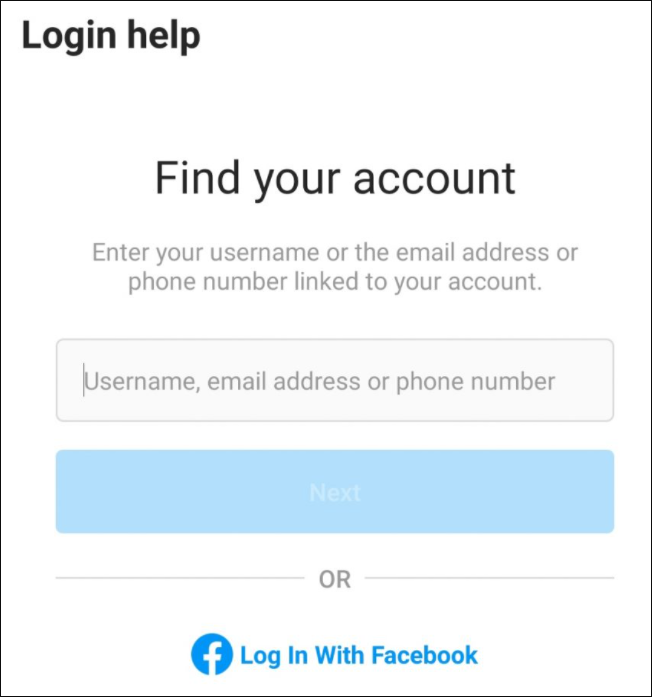
2. Reset Instagram password without a Facebook email and only with a phone number
If you don't have a Facebook account, you are also allowed to log in and change your IG password by using the phone number.
Step 1. Enter the login page of Instagram and select "Help me sign in".
Step 2. Enter the phone number that was used to register the IG account.
Step 3. Open the login link sent to you via text.
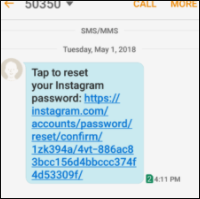
3. Reset Instagram password with no access to email/Facebook/phone number
What if you have no access to email, Facebook, and a phone number? Can you still reset the Instagram password? No worries, there is still a method that can be used.
Step 1. Copy email address "[email protected]" and launch Gmail.
Step 2. Send a request to this email to describe that you wish to reset your IG password without access to email, Facebook, and phone number.
Step 3. Wait for Instagram to send you a password recovery email and ID request.
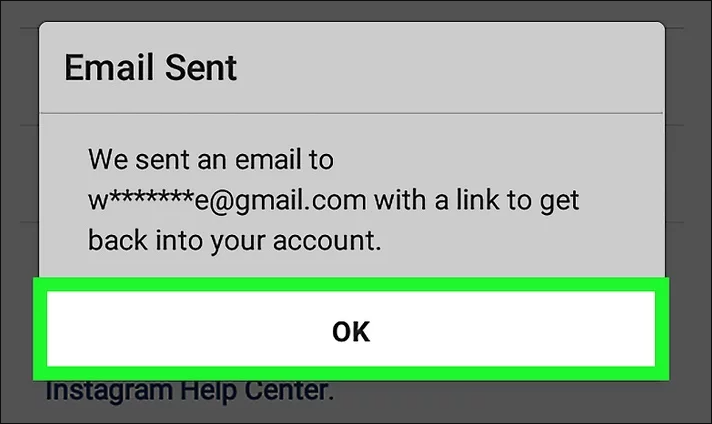
How to Reset Instagram Password Without Email on PC
Apart from recovering the Instagram password on your mobile devices, resetting the password on your PC when you have no access to your email may be another wise choice. The following methods will help you learn how to recover the IG password on your PC without having access to email.
Resetting your Instagram password by acting from a PC can be pretty easy. You can launch the web page of Instagram on your computer and follow the instructions below to reset your IG password.
Step 1. Launch the Instagram website in a web browser and click “Account”.
Step 2. Click "Profile" > Select "Edit Profile".
Step 3. Click "Change Password" in the pop-up window and enter the new password and confirm it.
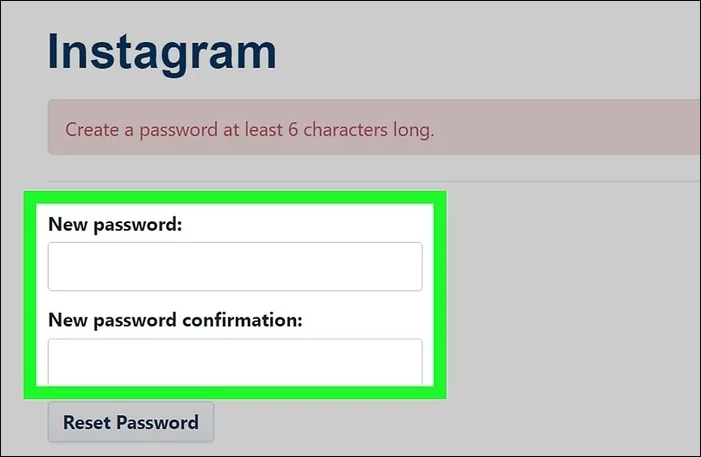
Bonus Tip - Recover Instagram Password with Software
If you have saved your password in personal files and documents on your computer, you may recover it quickly with the help of the EaseUS Data Recovery Wizard.
EaseUS data recovery software has been highly praised by its users for its excellent performance in recovering deleted file types, including documents, graphics, videos, audio, emails, and other file types like ZIP, RAR, SIT, etc.
If you have downloaded this efficient software and saved your Instagram password on your computer, there's no worry about the password recovery or resetting problem.
Detailed steps for recovering your Instagram password with this software on your PC are presented below.
Step 1. Launch EaseUS Data Recovery Wizard in Windows 11/10/8/7 and choose the place where you lost data. Then, click "Search for Lost Data" to find lost data.

Step 2. After the scan, use the file format filter on the left or upper right corner to find the files you need. You can also search in the search box, which is the fastest way to find the target file. Then, you can click the "Preview" button or double-click a file to preview its content.

Step 3. Click the checkbox next to the file and click "Recover" to get back the lost data to your local storage or Cloud drive.

Conclusion
Keep in mind that even though you have no access to your email, phone number, or Facebook, you can still reset the Instagram password on both your mobile devices and computer through the methods above. To make the Instagram password recovery or reset easier, it is highly recommended that you save the password in a personal place on your PC and try EaseUS data recovery software.
Was this page helpful?
-
Brithny is a technology enthusiast, aiming to make readers' tech lives easy and enjoyable. She loves exploring new technologies and writing technical how-to tips. In her spare time, she loves sharing things about her game experience on Facebook or Twitter.…
-
Evan Galasso is a digital forensics and data recovery engineer with over 10 years of experience in the field. He presents opinions on the current state of storage media, reverse engineering of storage systems and firmware, and electro-mechanical systems of SSDs and HDDs.…

20+
Years of experience

160+
Countries and regions

72 Million+
Downloads

4.9 +
Trustpilot Score


Free Data
Recovery Software
Recover data up to 2GB for free!