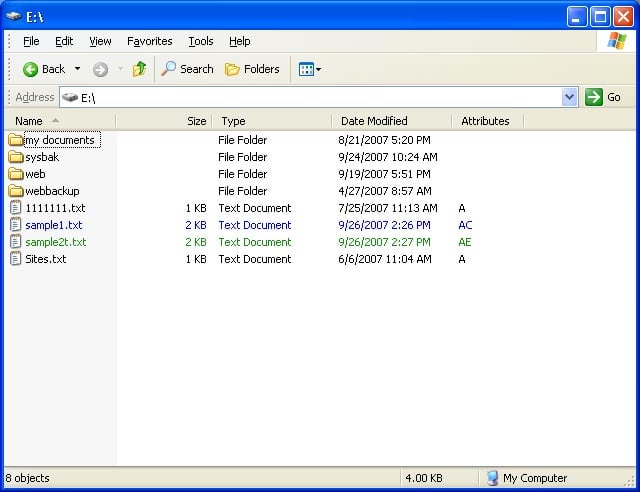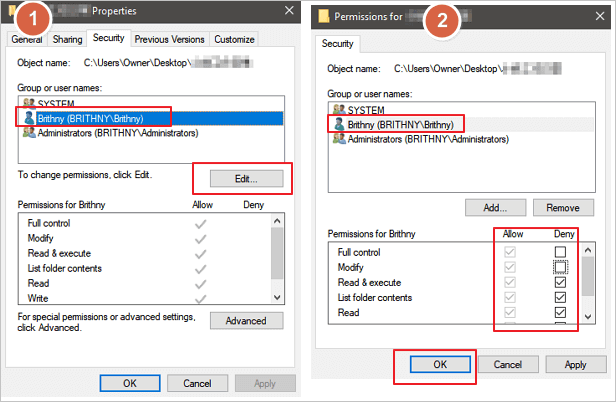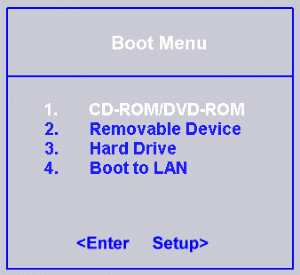-
![]()
-
![]() Recover Lost Files with EaseUS Portable Data Recovery Software | 2026 Method
Recover Lost Files with EaseUS Portable Data Recovery Software | 2026 Method January 13,2026
January 13,2026 6 min read
6 min read -
![]() EFS Decryption Guide: How to Recover Encrypted Files on NTFS Drive Without Effort
EFS Decryption Guide: How to Recover Encrypted Files on NTFS Drive Without Effort January 13,2026
January 13,2026 6 min read
6 min read -
![]()
-
![]() EaseUS Data Recovery Wizard 19.2 Crack with License Code 2026
EaseUS Data Recovery Wizard 19.2 Crack with License Code 2026 January 13,2026
January 13,2026 6 min read
6 min read -
![]() [Solved] Windows Cannot Access the Specified Device Path or File
[Solved] Windows Cannot Access the Specified Device Path or File January 13,2026
January 13,2026 6 min read
6 min read -
![]()
-
![]() What to Do When Computer Says Invalid System Disk Replace the Disk Windows 10/8/7
What to Do When Computer Says Invalid System Disk Replace the Disk Windows 10/8/7 January 13,2026
January 13,2026 6 min read
6 min read -
![]()
-
![]() What Is the Best SSD Data Recovery Software? 6 Top Solutions
What Is the Best SSD Data Recovery Software? 6 Top Solutions January 13,2026
January 13,2026 6 min read
6 min read
PAGE CONTENT:
"So, after dropping 4 hours into the game and saving manually. I turned off the PC to go eat. Once I came back, the game started over, from scratch, and my save game is gone..." - from Reddit Hogwarts Community
Are you scrambling to recover lost save data in the new Hogwarts Legacy game? With the enhanced graphics and gameplay delivered by Windows 11/10/8/7, it can be frustratingly difficult for gamers to retrieve their saved progress. But fear not! This post provides valuable tips to recover your unsaved changes and resume playing your favorite fantasy adventure. Keep reading for more details about recovering lost Save data in Hogwarts Legacy.

Hogwarts Legacy on Steam [All You Need to Know]
Hogwarts Legacy is an action-adventure video game based in the magical world of Hogwarts from J.K. Rowling's Harry Potter series. Developed by Avalanche and Portkey Games, Hogwarts Legacy allows players to design and create their own Hogwarts character and embark on a journey through the school that will see them exploring some well-known iconic locations such as Hogwarts Castle and Hogsmeade Village, as well as plenty of new places never seen before in any Harry Potter stories!

Additionally, Hogwarts Legacy allows players to choose their own house, customize characters' abilities, build relationships with NPCs, and learn legendary magic spells while they craft their Hogwarts legacy.
| Release date | February 10, 2023 |
| Platforms | PS5/PS4, Nintendo Switch, Xbox Series X/S, Xbox One, Microsoft Windows |
| Developer | Avalanche Software |
| Mode | Single-player video game |
| Genres | Open world, Entertainment, Narrative |
While enjoying this new game's adventures, you may encounter the "Hogwarts Legacy save data gone" error. You don't have to worry about it. Read on and follow the solutions to recover lost Hogwarts Legacy data.
Method 1. Recover Lost Hogwarts Legacy Data with Software
Data recovery software is the most recommended way to restore the missing Hogwarts Legacy. Whether you have a game backup or not, you can easily recover lost Hogwarts Legacy progress.
EaseUS Data Recovery Wizard is a powerful and easy-to-use data recovery program. It can help recover lost data from almost any storage device or medium, even if you've accidentally emptied the Recycle Bin or formatted a drive. EaseUS Data Recovery Wizard also offers several advantages when it comes to data recovery:
- It recovers lost PC game data, including Civilization VI, Call of Duty, Genshin Impact, Monster Hunter, etc.
- This software helps recover deleted game data from a hard drive, SD card, USB flash drive, pen drive, etc.
- This data recovery software can not only work on Windows 11/10/8/7 but also on macOS 13.0 ~ OS X 10.9.
Download this PC game data recovery software and recover lost game data as soon as possible.
Step 1. Launch EaseUS Data Recovery Wizard in Windows 11/10/8/7 and choose the place where you lost data. Then, click "Search for Lost Data" to find lost data.

Step 2. After the scan, use the file format filter on the left or upper right corner to find the files you need. You can also search in the search box, which is the fastest way to find the target file. Then, you can click the "Preview" button or double-click a file to preview its content.

Step 3. Click the checkbox next to the file and click "Recover" to get back the lost data to your local storage or Cloud drive.

Method 2. Recover Hogwarts Legacy Missing Save from Steam Cloud
Recovering your Hogwarts Legacy game save from the Steam Cloud is easy and takes just a few moments.
Step 1. Go to your Steam library.
Step 2. Navigate to "Hogwarts Legacy".
Step 3. Click on "Properties".
Then, you can see the amount of data saved in the Steam cloud. Use the data to recover your lost game save. You can watch this video to fix the missing Hogwarts Legacy save on Steam.
- 0:00 Introduction
- 3:37 How to fix missing Hogwarts Legacy save on Steam
Method 3. Recover Lost Data in Hogwarts Legacy from Local Drive
Another workable way to lost save data in Hogwarts Legacy is to check the Hogwarts Legacy file location. Follow the steps below to recover lost game data:
Step 1. Open File Explorer and type in %localappdata%.
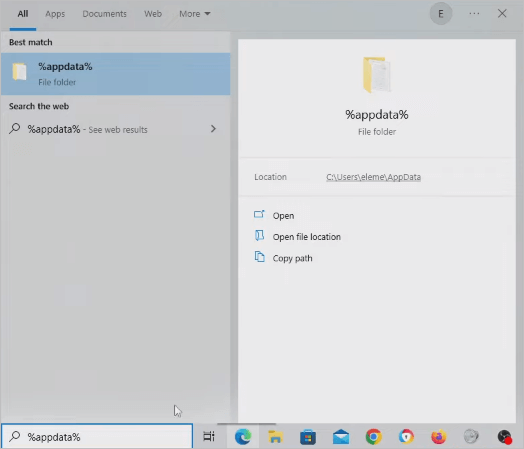
Step 2. Navigate to "Hogwarts Legacy/saves" files.

Step 3. Copy the game save in the folder.
Copy the same local data file and rename the copy to "Hogwarts" and another copy to "Hogwarts Legacy".
Step 4. Reload the game, and your saved files should come back
If this solution doesn't work, try to contact data recovery experts.
Method 4. Let Experts Recover Lost Save Data in Hogwarts Legacy
For players committed to acquiring magical items and fulfilling the powerful goals of Hogwarts Legacy, recovering lost game data is a high priority. With EaseUS data recovery services, recovering your lost game save is easy and fast. All you have to do is contact the experts and let them check your laptop/computer/hard drive/SSD. Then, they'll restore all the lost game data quickly.
Consult with EaseUS data recovery experts for one-on-one manual recovery service. We could offer the following services after a FREE diagnosis
- Recover HDD, SSD, external hard drive, USB flash drive, and pen drive data
- Fix disks that cannot be read or accessed because of bad sectors
- Fix disks that become GPT-protected partitions
- Repair damaged RAW drive that needs to be reformatted (BitLocker encrypted drive is also supported)
- Repair wiped data, unformat hard drive, install/uninstall software or driver, etc.
Conclusion
Losing progress in any video game can be highly frustrating, but it's incredibly disappointing when it happens in a much-anticipated release like Hogwarts Legacy. If you find yourself in this situation, don't despair! There are several methods you can try to recover your lost data. We've outlined four of the most common ones, so you can get back to playing as soon as possible. Whichever method you choose, we hope you'll be successful in recovering your lost save data and enjoy the rest of your time exploring everything Hogwarts Legacy has to offer.
Recover Lost Hogwarts Legacy Data FAQs
Read the questions and answers below if you still need help.
1. How do I restore my Hogwarts Mystery data?
- Download EaseUS free data recovery software
- Select the game drive and click the Scan button
- After the scan, select the Hogwarts game data and click Recover
2. Where are Hogwarts Legacy save files?
The Hogwarts Legacy Save files are on the C drive. You can find it by navigating to C drive > Users > Your Username > AppData > Local > Hogwarts Legacy > Saved >SaveGames.
3. How do I recover a deleted PS5 game?
You can perform PS5 game data recovery with these methods:
- Recover Game Data from PS5 Hard Drive
- Recover Lost Game Save from PS5 Backup
- Recover Lost Game Save from PS5 Cloud
Have you tried any of these methods for recovering lost data in Hogwarts Legacy? Let us know in the comments! If this post is helpful, share it on your Twitter, Facebook, Instagram, etc.
Was this page helpful?
-
Finley is interested in reading and writing articles about technical knowledge. Her articles mainly focus on file repair and data recovery.…
-
Brithny is a technology enthusiast, aiming to make readers' tech lives easy and enjoyable. She loves exploring new technologies and writing technical how-to tips. In her spare time, she loves sharing things about her game experience on Facebook or Twitter.…

20+
Years of experience

160+
Countries and regions

72 Million+
Downloads

4.9 +
Trustpilot Score


Free Data
Recovery Software
Recover data up to 2GB for free!