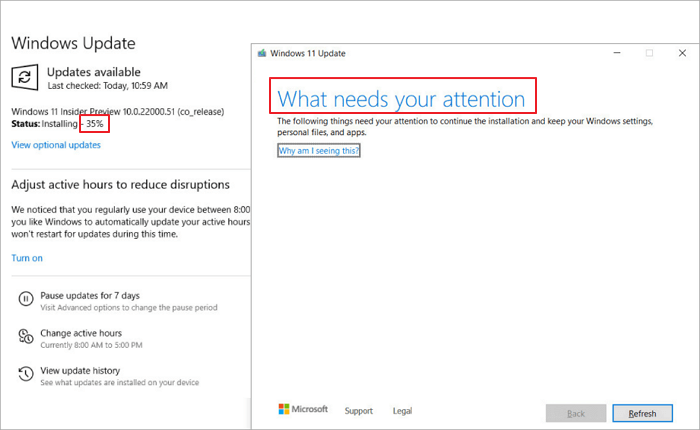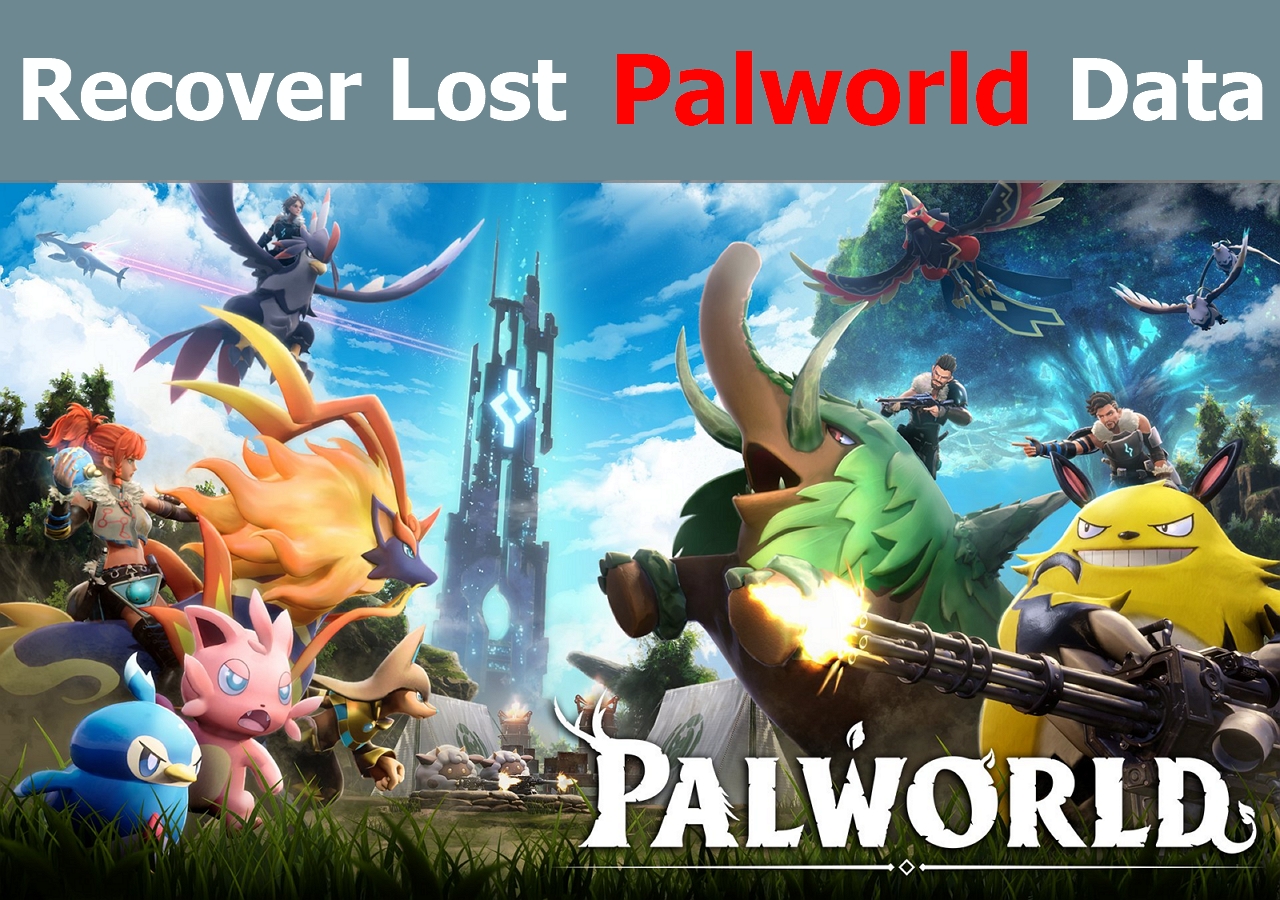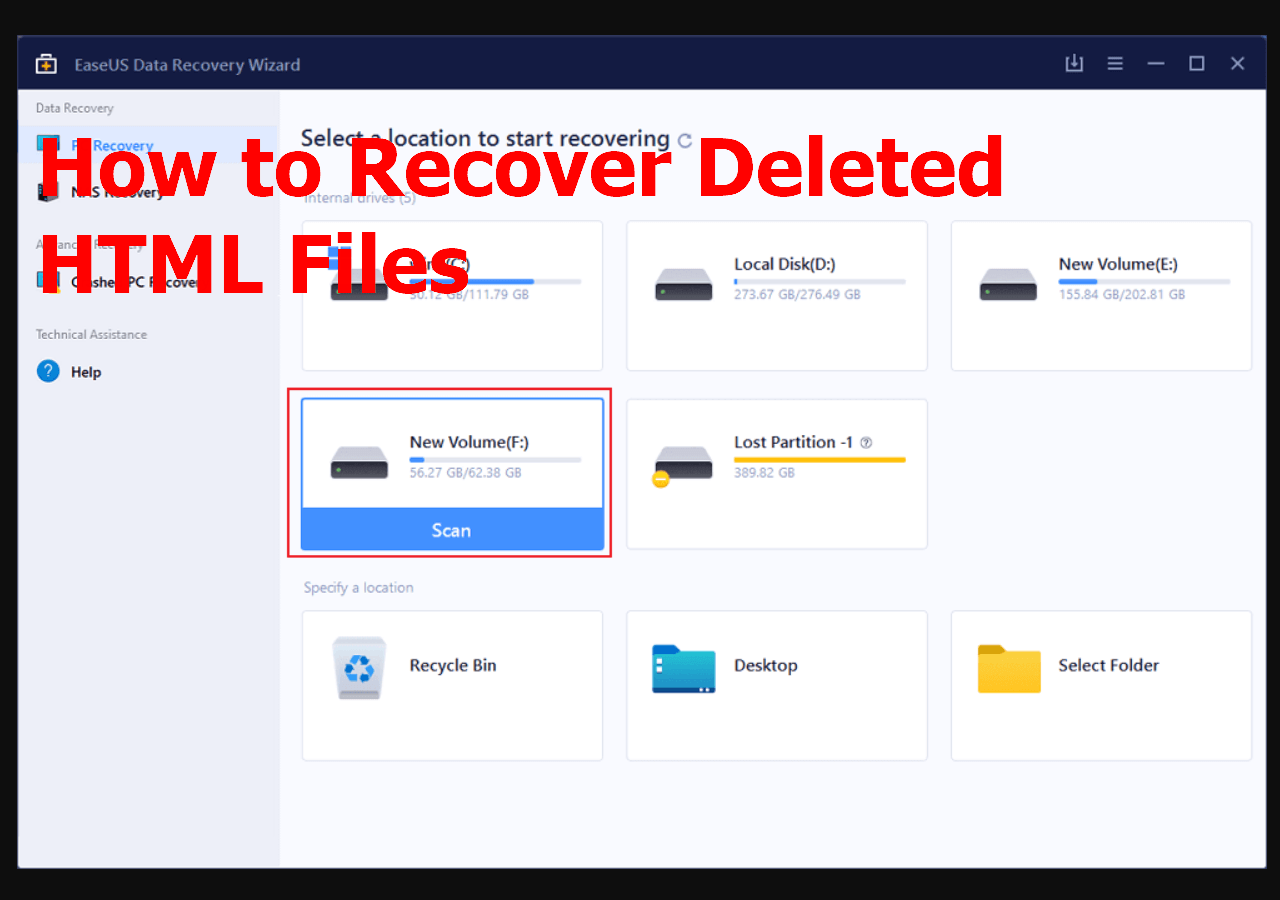-
![]() How to Fix Windows 11 Installation Stuck at 35%, 85%, 100% in 2025
How to Fix Windows 11 Installation Stuck at 35%, 85%, 100% in 2025 December 12,2025
December 12,2025 6 min read
6 min read -
![]()
-
![]()
-
![]()
-
![]() Video Recovery Ultimate Guide: Recover Videos from All Devices
Video Recovery Ultimate Guide: Recover Videos from All Devices December 12,2025
December 12,2025 6 min read
6 min read -
![]()
-
![]()
-
![]()
-
![]()
-
![]() Top 3 Ways to Recover Deleted HTML Files on Windows 11/10/8/7
Top 3 Ways to Recover Deleted HTML Files on Windows 11/10/8/7 December 12,2025
December 12,2025 6 min read
6 min read
Page Table of Contents
PAGE CONTENT:
If you've ever experienced the dread of losing your Civilization VI game progress, know that there is hope. While it may seem like everything has gone to waste after an unexpected crash or error message, proven methods exist for recovering in-game saves and getting back on track. In this blog post, we'll explore two strategies experienced gamers have used to recover the Civilization VI game save data. If you want to restore your seemingly lost digital world, read on!
What Is Civilization VI [Everything About This Game]
Civilization VI is a turn-based strategy game developed by Firaxis Games in October 2016. It is the sixth entry in the Civilization video game series, which has sold over 35 million copies worldwide since its inception in 1991.
Civilization VI allows players to brush up on their knowledge of world history and create their own empires to dominate the world. This video game focuses on Civilization's known strengths, such as city and empire building, research and technological advancement, combat, diplomacy, and more. Players can actively work together to expand or compete against each other in the ultimate Civilization experience. With enhanced visuals and intensive detail into each Civilization, Civilization VI provides gamers with an engaging strategy that will take them on a journey through history.

However, some game players are complaining that they lost Civilization game saves. Here's an example from the Steam community:
"Sid Meier's Civilization VI - I played for 3 hours today, then before I quit, I hit ESC and pressed quick save. I also have the options set to auto-save every one turn and keep ten auto-saves. Then I started a new game to test some things and never manually saved it. But now my main game saves are just gone. No autosaves (except turn 1 of my test game), and no quick save. What's going on? Does the game automatically wipe every save if you start a new game?"
It was unfortunate that after hours of progress and commitment to Civilization VI, players had an unexpected loss of the game save. Where there's a will, there's a way. You have reliable ways to recover Civilization VI game saves in Windows 11/10/8/7. Read on to restore Civilization VI game data.
Method 1. Recover Civilization VI Saved Game Data via Autosave
Civilization VI is well known for its outstanding auto-save feature. It can create Civilization VI game saves locally. And the game players can find the Civilization VI file location in this directory:
C:\Users\\Documents\My Games\Sid Meier's Civilization VI\Saves

- To recreate your PBC (Play By Cloud) game, have the last human player in the list go to Multiplayer > Load Game.
- Navigate to that autosave. This will launch a fresh instance of your PBC game.
- Then, players are automatically assigned to a Civilization based on when they join the game.
You'll know if you joined the game with the correct assignment. You must delete and recreate that PBC game if you get it wrong.
Method 2. Recover Civilization VI Game Save with Software
If you can't find the Civilization VI game save from your autosave, ask for data recovery software for help. EaseUS Data Recovery Wizard stands out for its easiness and effectiveness.
- Recover lost PC game data, including Genshin Impact game data, Monster Hunter, Stray, etc.
- Restore deleted files from a hard drive, SSD, SD card, CF card, TF card, USB flash drive, etc.
- Support data recovery on Windows 11/10/8/7 and macOS 13.0 - OS X 10.9.
Download this data recovery software on your PC/laptop, and follow the steps below to recover lost Civilization VI game save.
Step 1. Select a drive and start scanning
Launch EaseUS Data Recovery Wizard and hover over the partition where you lost data. This could be an internal hard disk, external disk, USB, or SD card. Then, click "Search for Lost Data".

Step 2. Check and preview scanned files
Use the file format filter on the left or upper right corner to narrow the scan results until you find the files you need. Then, you can click the "Preview" button or double-click a file to preview its content, if you'd like.

Step 3. Recover lost data to a secure location
Click the checkbox next to the file and click "Recover" to restore the lost data to your local storage or Cloud drive. We recommend that you do not store the recovered data on the disk where you lost it earlier.

After the recovery, replace the old files with the recovered ones:
C:\Users\\Documents\My Games\Sid Meier's Civilization VI\Saves
Conclusion
Civilization VI is a popular game among many gamers. If you're looking for ways to recover your lost or deleted game data, there are two methods that you can try out. The first method is to look for autosave files. The second method uses free data recovery software to scan your computer for saved game data. Remember that both approaches may not always work, but they're worth a shot if you want to try and salvage your progress in the game.
Do you have other tips on recovering Civilization VI game save data? Let us know! If these solutions are workable, share this post on your Twitter, Facebook, or Instagram.
Civilization VI Data Recovery FAQs
Keep reading, and you can get additional help for Civilization VI data recovery.
1. Where are Civ 6 autosave files?
The files for vanilla stuff (except text info, icons info, and set-up screen info) are in files located at:
- C:\Program Files (x86)\Steam\SteamApps\common\Sid Meier's Civilization VI\Base\Assets\Gameplay\Data
Set-up screen info (which has its database) is at:
- C:\Program Files (x86)\Steam\SteamApps\common\Sid Meier's Civilization VI\Base\Assets\Configuration\Data
DLC civs and scenarios is at:
- C:\Program Files (x86)\Steam\SteamApps\common\Sid Meier's Civilization VI\DLC
2. How do I transfer saves in Civ 6?
You need to link your 2K account and select multi-platform cloud save in the in-game options. Tick the multi-platform cloud save box in the options, and you're good to go!
3. How do I get my game progress back?
To recover lost Civilization VI game data without backup, you need to run EaseUS hard drive recovery software:
- Open the software and select the drive
- Click the Scan button to start the scanning process
- Select the game data and click Recover to restore the data
- Replace the old data with the new data at: C:\Users\Documents\My Games\Sid Meier's Civilization VI\Saves
Was this page helpful?
-
Finley is interested in reading and writing articles about technical knowledge. Her articles mainly focus on file repair and data recovery.…
-
Brithny is a technology enthusiast, aiming to make readers' tech lives easy and enjoyable. She loves exploring new technologies and writing technical how-to tips. In her spare time, she loves sharing things about her game experience on Facebook or Twitter.…

20+
Years of experience

160+
Countries and regions

72 Million+
Downloads

4.9 +
Trustpilot Score


Free Data
Recovery Software
Recover data up to 2GB for free!