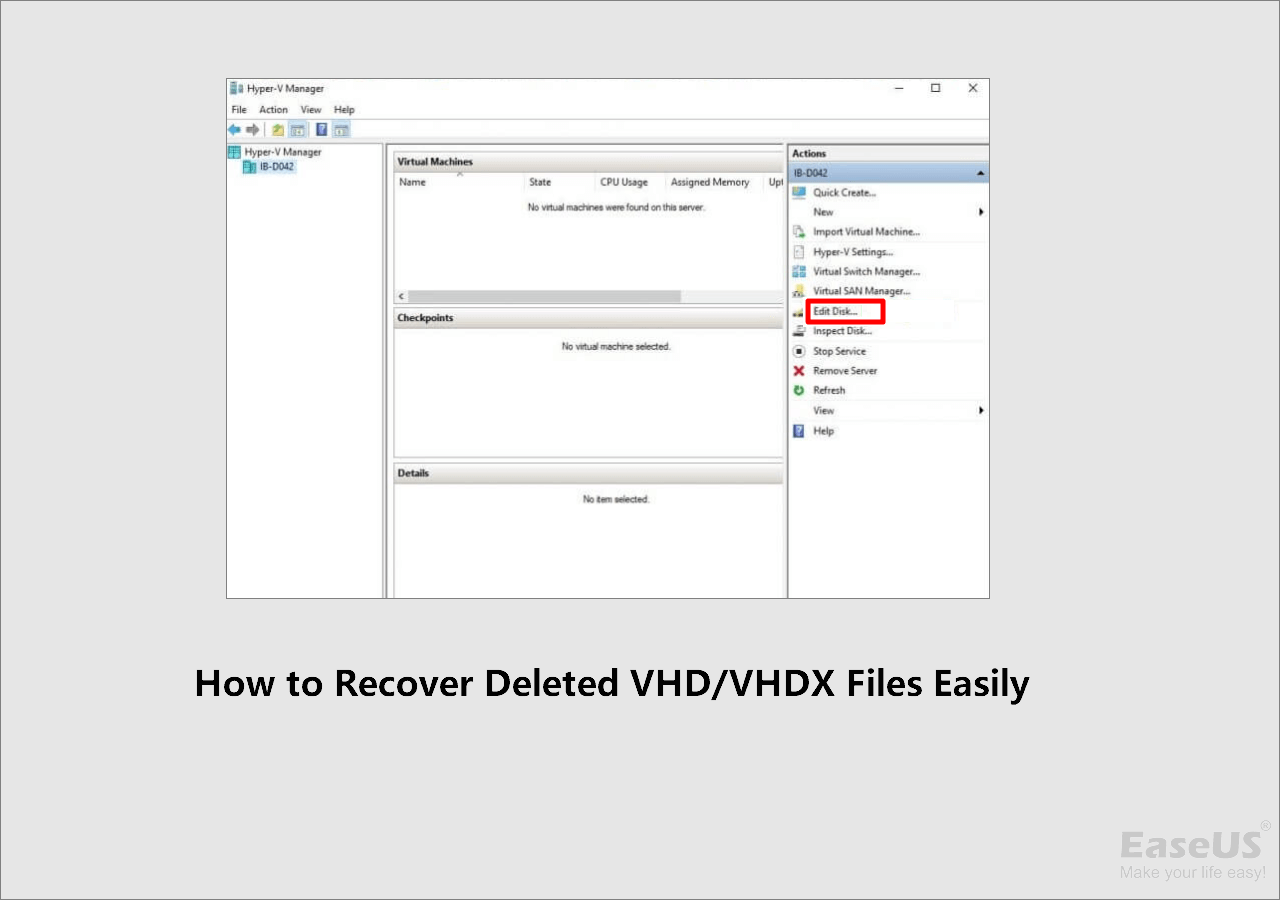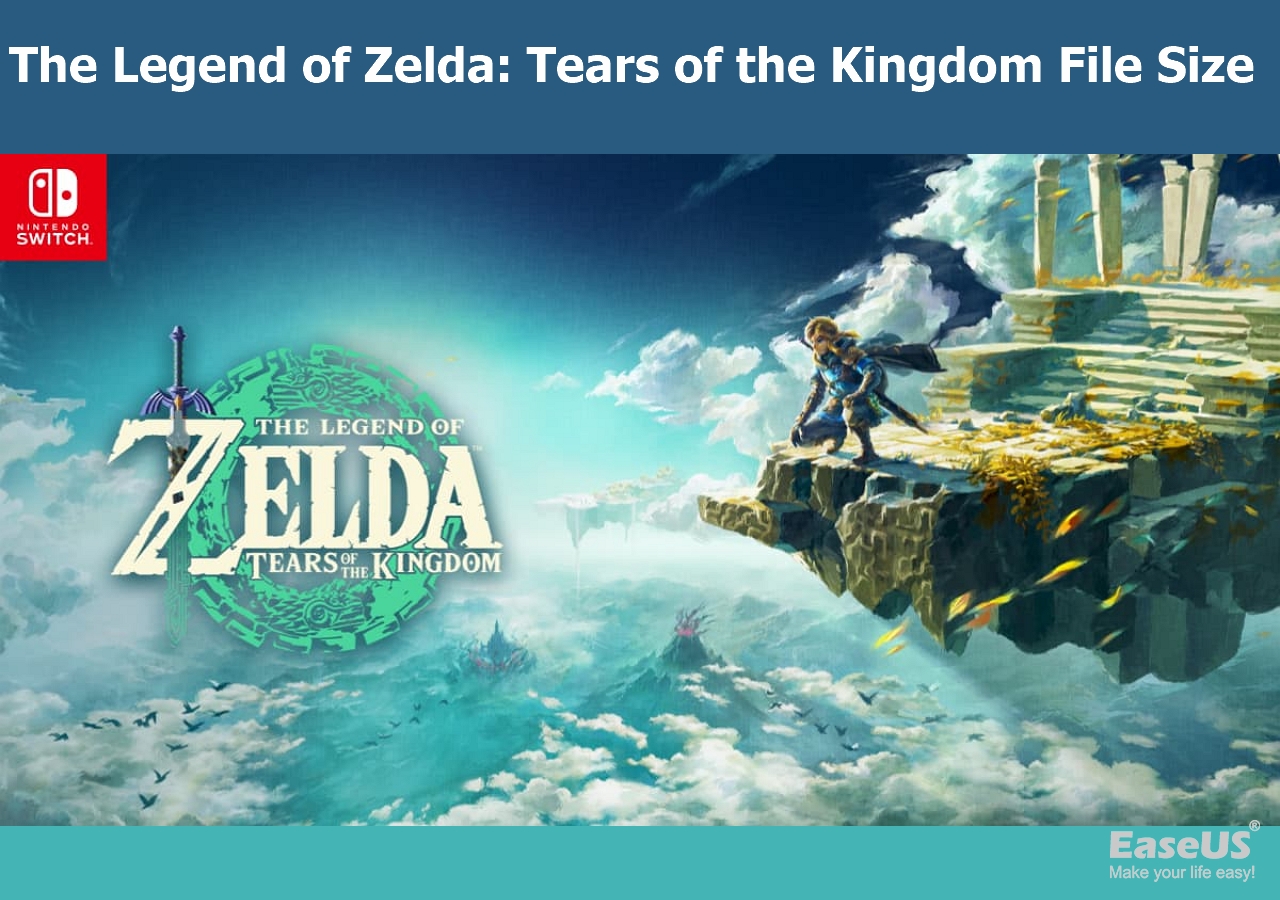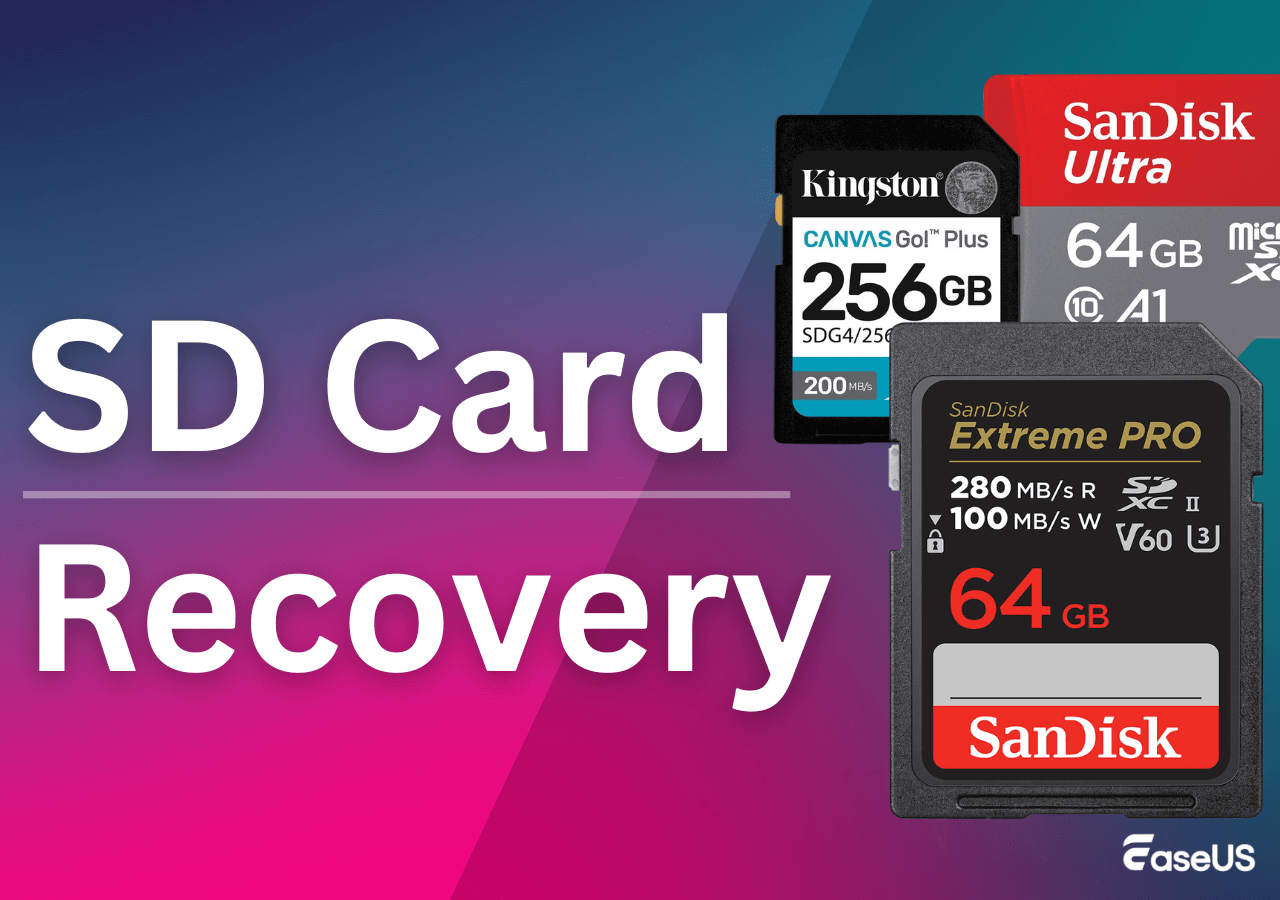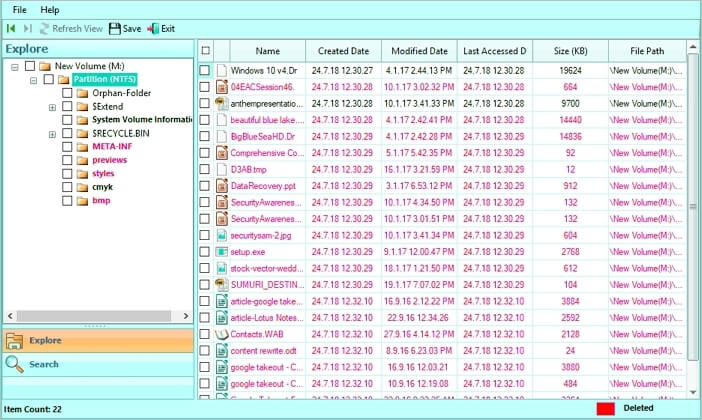-
![]() How to Recover Deleted VHD and VHDX Files in Windows 10/11 [Easy]
How to Recover Deleted VHD and VHDX Files in Windows 10/11 [Easy] December 12,2025
December 12,2025 6 min read
6 min read -
![]()
-
![]()
-
![]() The Legend of Zelda: Tears of the Kingdom File Size on PC/Nintendo Switch
The Legend of Zelda: Tears of the Kingdom File Size on PC/Nintendo Switch December 12,2025
December 12,2025 6 min read
6 min read -
![]() Ultimate SD Card Recovery Guide: Answer All Questions (2025)
Ultimate SD Card Recovery Guide: Answer All Questions (2025) December 15,2025
December 15,2025 6 min read
6 min read -
![]() 5 Ways to Recover Lost Files After Windows 10 Update [2025 Guide]
5 Ways to Recover Lost Files After Windows 10 Update [2025 Guide] December 12,2025
December 12,2025 6 min read
6 min read -
![]() Repair Corrupt Excel File on Windows 10/11 [Top 4️⃣Methods]
Repair Corrupt Excel File on Windows 10/11 [Top 4️⃣Methods] December 15,2025
December 15,2025 6 min read
6 min read -
![]()
-
![]()
-
![]()
Page Table of Contents
PAGE CONTENT:
What Causes Baldur's Gate 3 Lost Saved Files
Baldur's Gate 3 is a role-playing video game that can be played on Steam and PlayStation 5. You need to pay $69.99 for the PS5 version and $59.99 for Steam users. It may take around 130 hours to complete all the plots and missions in Baldur's Gate 3. So, it is very annoying to encounter game progress missing in Baldur's Gate 3.
Many reasons can cause BG3 to miss save or not save on the PC:
- ☁️Steam Cloud synchronization issues. This may be the most possible cause of losing Baldur's Gate 3 game saves on a PC. Many users lose game progress because of the enabled Steam Cloud option.
- ⚠️Game file corruption. If you encounter disk errors or virus attacks, it is easy to cause file corruption errors. Your game cannot read the corrupted files.
- 🗑️Game file deletion. You may move or delete essential game saves on your PC, which can cause the file to be missing. Check the Recycle Bin, which may help you restore recently deleted files.
- 💡Outdated game version. Update your game is also essential. Using the outdated game version can cause compatibility issues.
- ❌Mods confliction. Installing mods is unsafe and may cause conflicts with BG3 save files.
After learning the possible reasons, it's easier to understand the solutions to fix the not-saving problem and recover Baldur's Gate 3 missing saves.
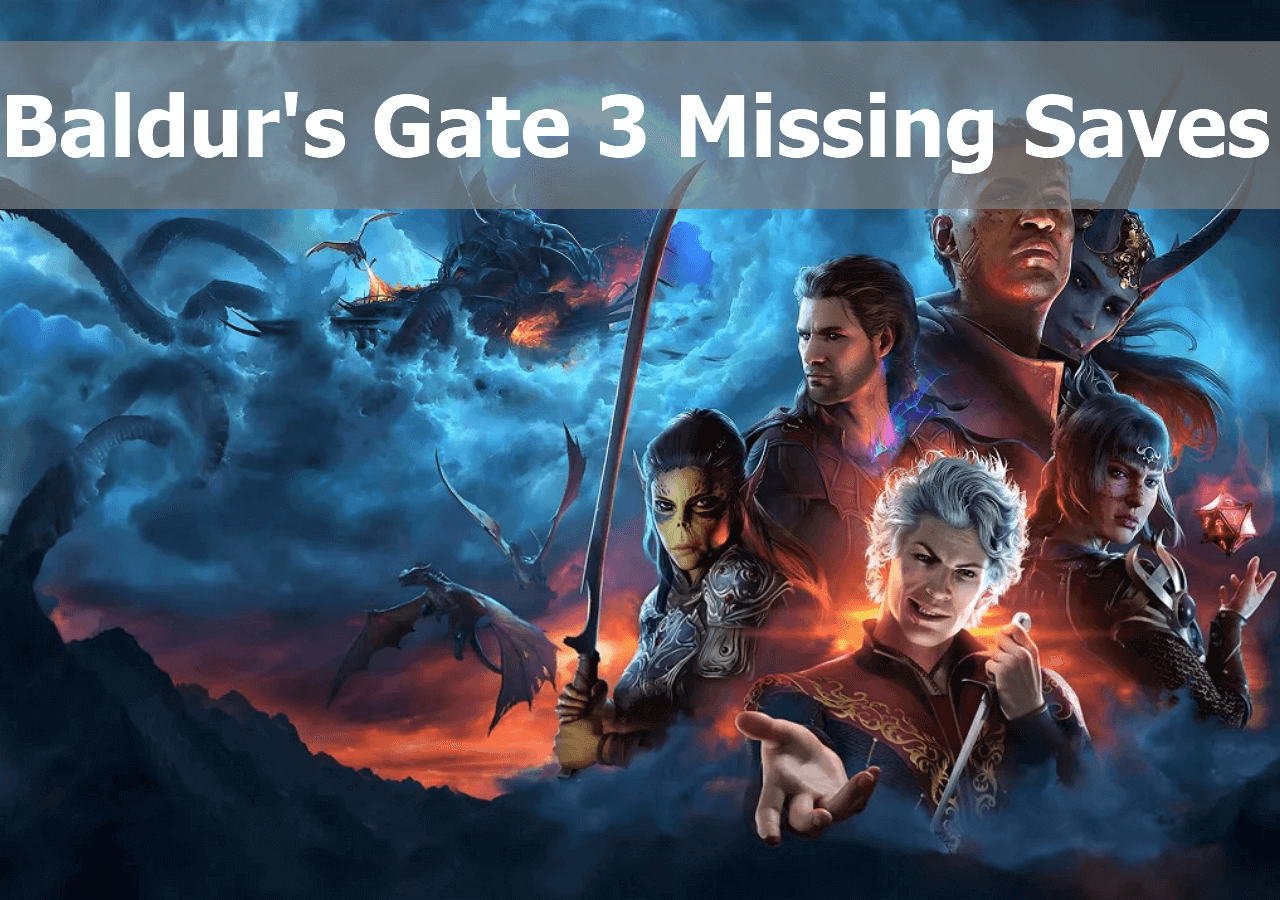
Recover BG3 Missing Saves with Data Recovery Software 🏅
Before fixing this saving issue in Baldur's Gate 3, you should know how to recover your lost saves. Using professional data recovery software is the most recommended method, and EaseUS Data Recovery Wizard Pro can help you solve most data loss problems. You can easily download the trial version freely with the following button.
Steam lost save data? Can't restore deleted game files from the Recycle Bin? Don't worry! EaseUS data recovery software can help you recover BG3 deleted game files, and you can learn more about this software from the following content:
- Solve game progress lost issues, including recovering Witcher 3 missing saves and other 3A game files.
- Recover deleted photos from the PC, especially the essential BG3 screenshots.
- Support data recovery from many storage devices; you can recover saved BG3 backup files from a USB drive, external hard drive, etc.
Follow the simple steps below to recover deleted Baldur's 3 Gate files with EaseUS Data Recovery Wizard Pro:
Step 1. Launch EaseUS Data Recovery Wizard in Windows 11/10/8/7 and choose the place where you lost data. Then, click "Search for Lost Data" to find lost data.

Step 2. After the scan, use the file format filter on the left or upper right corner to find the files you need. You can also search in the search box, which is the fastest way to find the target file. Then, you can click the "Preview" button or double-click a file to preview its content.

Step 3. Click the checkbox next to the file and click "Recover" to get back the lost data to your local storage or Cloud drive.

After recovering the game files of BG3, relaunch the game to see if your game progress comes back. Don't hesitate to share this page on social media!
Restore Baldur's Gate 3 Lost Saves Manually on PC
Besides applying data recovery software, you can also manually retrieve Baldur's Gate 3 missing files. If you are using Steam to play this game, you can restore the game's progress with Steam Cloud. How do you recover if you directly download the game from the official website? Usually, there are two folders under the Steam Player Profiles folder. What you need to do is move the Story folder. We'll show you the detailed steps.
Step 1. First, you should know where Baldur's Gate 3 is stored on your PC. You can easily find the game by following this path: C:\Users\[USERNAME]\AppData\Local\Larian Studios\Baldur's Gate 3\PlayerProfiles.

Step 2. Go to PlayerProfiles > Public > Story, and copy the whole Story folder.
Step 3. Go back to the PlayerProfiles folder and open "Debug_Client_Profile_1". Paste the Story folder in it.
Step 4. Relaunch the Baldur's Gate 3, and your missing saves will be detected again.
If you play BG3 on PS5, check the following passage to find PS5 data recovery solutions:
3 Best Ways to Recover Lost Game Data on PS5
What to do if you lose PS5 game saves? Use EaseUS data recovery software or PS5 backups to restore PS5 data. Read more >>
Avoid BG3 Not Saving by Disabling Steam Cloud Save
After recovering Baldur's Gate 3 lost saves, you can start to fix this problem by turning off the Steam Cloud sync in case your game progress gets lost again. Check the detailed steps below:
Step 1. Launch Steam on your computer, and open the Steam settings.
Step 2. Click the Cloud tab from the sidebar, and uncheck "Enable Steam Cloud synchronization for applications which support it".

After disabling the Cloud option, you'll not possibly encounter the missing save issues. Don't forget to share this method with more Baldur's Gate 3 players!
Summary
All the methods mentioned in this passage are tested, and you'd better start to create BG3 backups from now on. Restore lost game saves from recent backups should always be the first choice. Remember to recover deleted files with EaseUS Data Recovery Wizard Pro when you don't have any backups.
If you encounter not saving issues or data corruption issues on PS5 frequently, you can try to fix corrupted data on PS5 by resetting the PlayStation 5 to factory settings. You can find a detailed tutorial in the following passage:
How to Reset PS5 Without Losing Data [PlayStation 5 Guide]
Is your PS5 not working smoothly? It's time for a reset! There are multiple ways you can reset PS5. Read more >>
Baldur's Gate 3 Not Saving FAQs
Learn more information about Baldur's Gate 3 not saving issues with the following questions & answers:
1. Where are my Baldur's Gate 3 save files?
If you download Baldur's Gate 3 from the official website, you can find the game files in this path: C:\Users\[USERNAME]\AppData\Local\Larian Studios\Baldur's Gate 3\PlayerProfiles. If you play BG3 in Steam, find the files in this path: /userdata /1086940/remote/_PROFILE_Public.
2. How can I repair Baldur's Gate 3 in Steam?
Launch Steam and right-click Baldur's Gate 3, choose Manage > Installed Files > Verify integrity of game files. Then, Steam will automatically repair the corrupted game files.
3. Is Baldur's Gate 3 cross-save on PS5?
Yes, Baldur's Gate 3 supports cross-save. Players can transfer their saves between the PS5 and PC while playing Baldur's Gate 3. Cross-saves don't need PS Plus. However, players do need a Larian account.
4. How do I manually save in Baldur's Gate 3?
You can use F5 to save the game and F8 to quickly load your game by default. You can change the default key in the Option settings.
Was this page helpful?
-
Dany is an editor of EaseUS who lives and works in Chengdu, China. She focuses on writing articles about data recovery on Mac devices and PCs. She is devoted to improving her writing skills and enriching her professional knowledge. Dany also enjoys reading detective novels in her spare time. …

20+
Years of experience

160+
Countries and regions

72 Million+
Downloads

4.9 +
Trustpilot Score


Free Data
Recovery Software
Recover data up to 2GB for free!