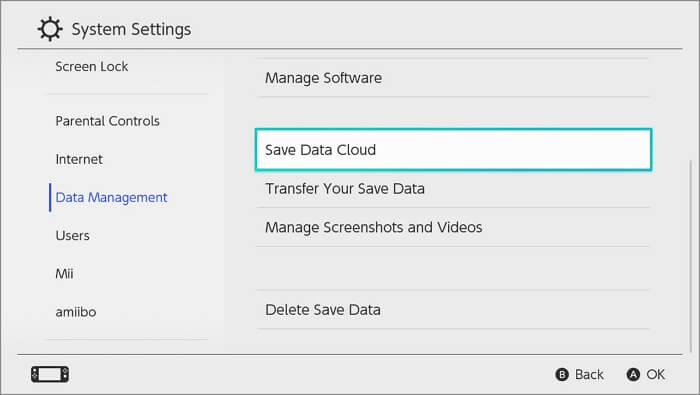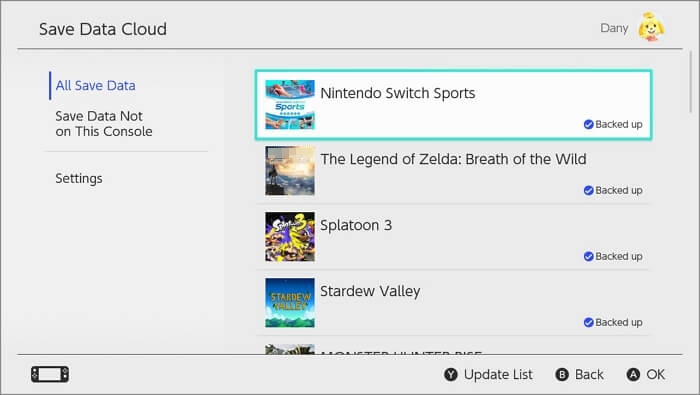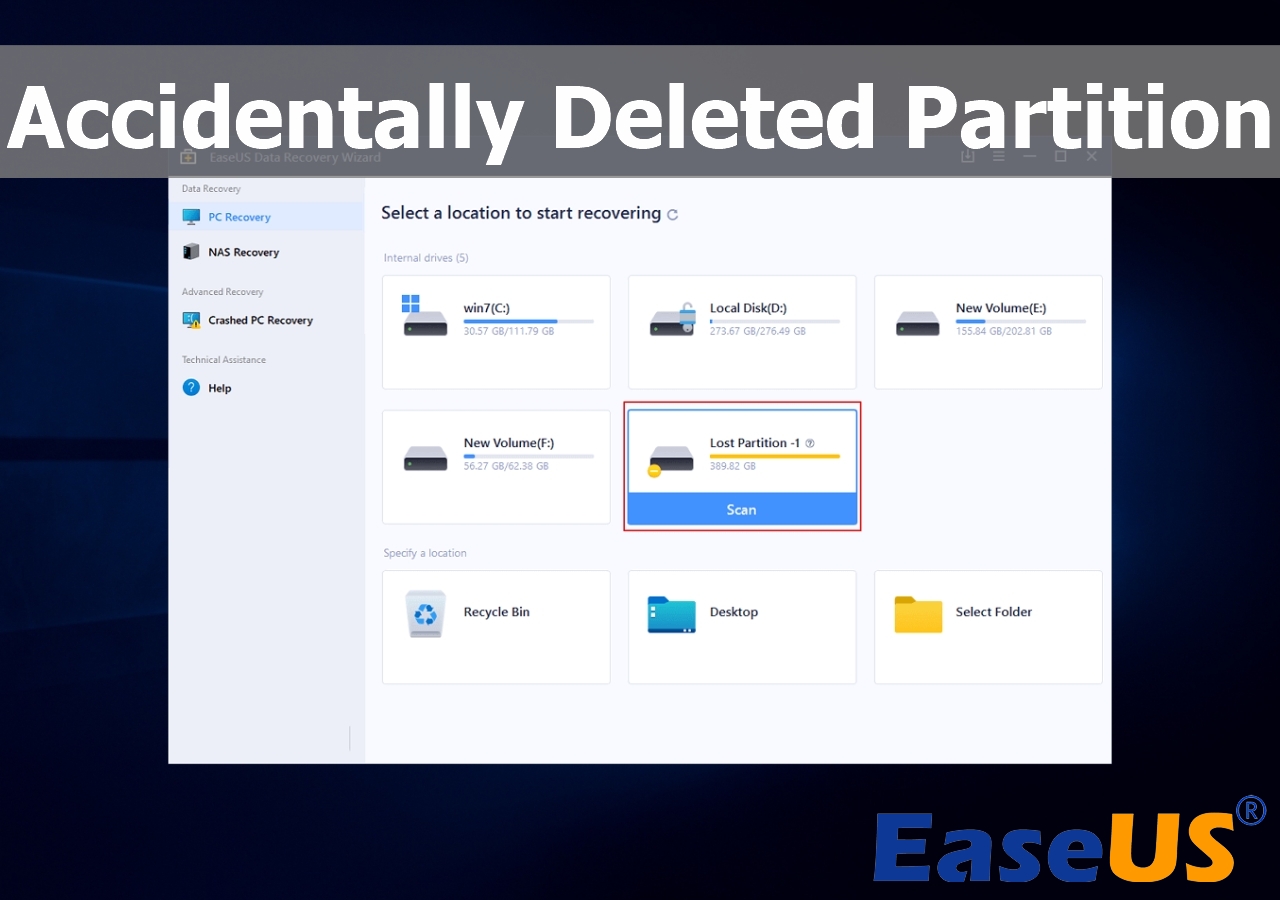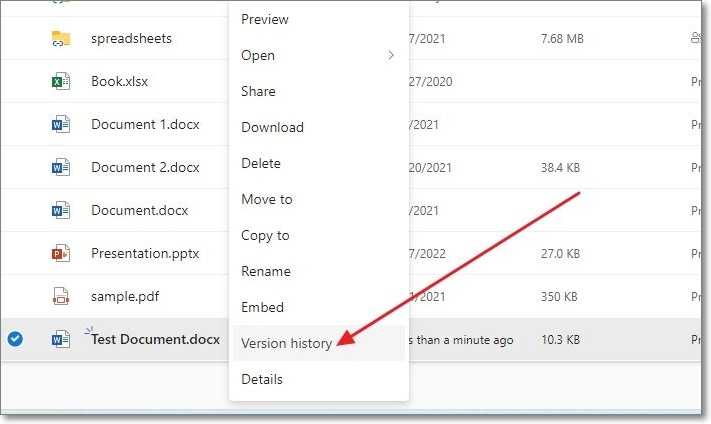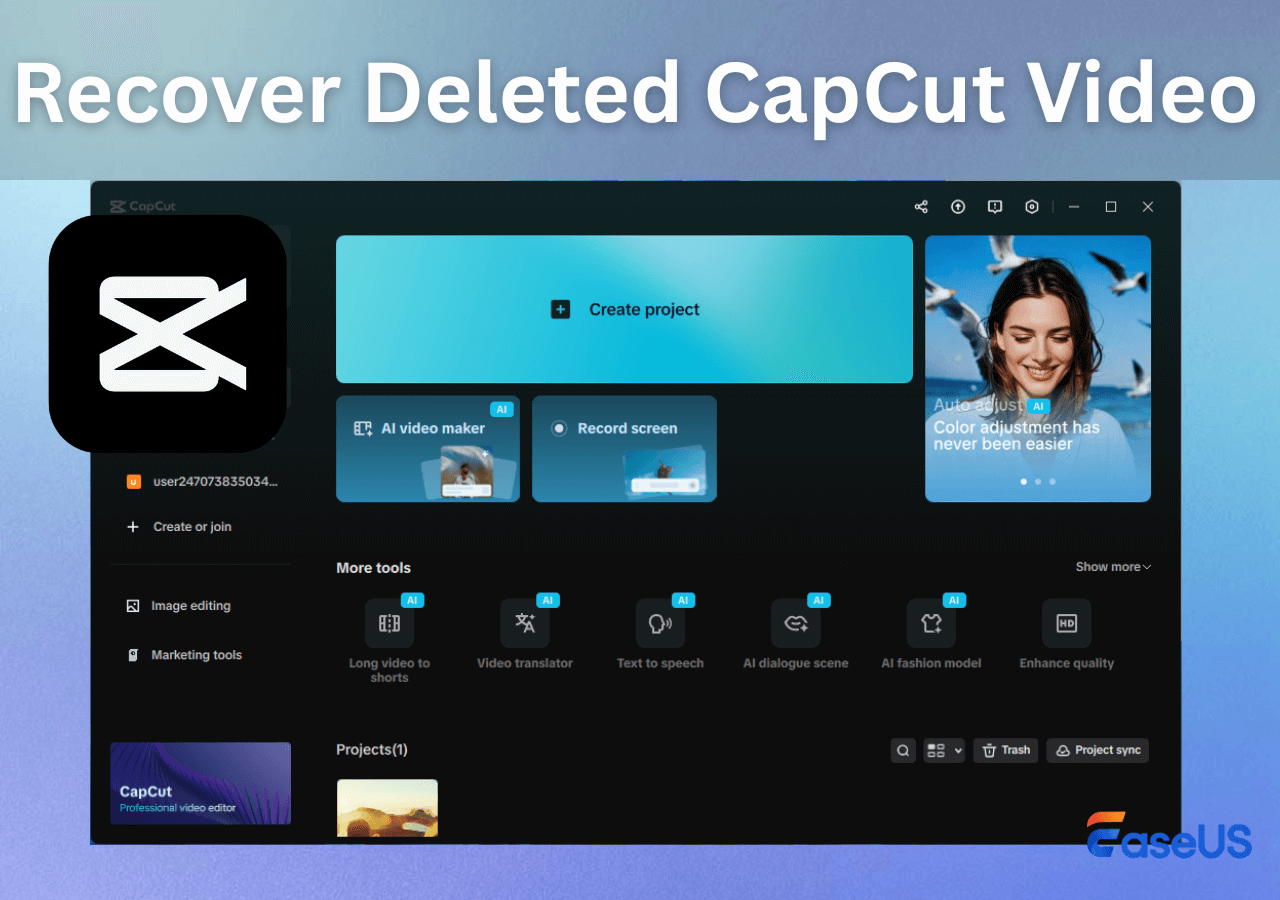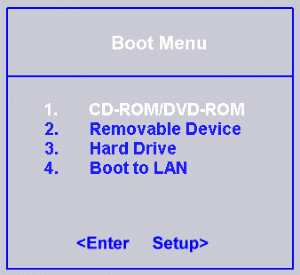-
![]() How to Recover Deleted Photos from Fujifilm Camera | Fujifilm Photo Recovery
How to Recover Deleted Photos from Fujifilm Camera | Fujifilm Photo Recovery December 12,2025
December 12,2025 6 min read
6 min read -
![]()
-
![]()
-
![]() Restore Deleted or Lost Partition After Accidental Deletion
Restore Deleted or Lost Partition After Accidental Deletion December 12,2025
December 12,2025 6 min read
6 min read -
![]()
-
![]() How to Recover Deleted Word Documents in Windows 10/11 [4 Top Ways ]
How to Recover Deleted Word Documents in Windows 10/11 [4 Top Ways ] December 12,2025
December 12,2025 6 min read
6 min read -
![]()
-
![]() Top 8 Best Professional Data Recovery Software [2025 Update]
Top 8 Best Professional Data Recovery Software [2025 Update] December 15,2025
December 15,2025 6 min read
6 min read -
![]() What to Do When Computer Says Invalid System Disk Replace the Disk Windows 10/8/7
What to Do When Computer Says Invalid System Disk Replace the Disk Windows 10/8/7 December 12,2025
December 12,2025 6 min read
6 min read -
![]()
Page Table of Contents
PAGE CONTENT:
Witcher 3 Save File Location on PC
Witcher 3 is short for The Witcher 3: Wild Hunt and this action role-play game was first published in 2015. Now this game can be played on Windows OS, PlayStation 4/5, Xbox One/Series X/S, and Nintendo Switch.
Some players complain about Witcher 3 missing saves problem, and many reasons can cause this issue. The most likely reason that can directly lead to Witcher 3 game saves lost should be the Witcher 3 save file corruption or deletion. You can go to the file location and repair corrupted files or recover deleted game files. Where is Witcher 3 save file location on Windows PCs? It is not hard to find the game folder, and you just need to follow this path: C:\Users\Admin\Documents\The Witcher 3\gamesaves.
In this passage, we will introduce 5 detailed methods to help Witcher 3 game players to restore missing saves. We'll mention the different devices, including local PC, PS4, Xbox One, and Nintendo Switch.
Method 1. Recover Witcher 3 Missing Saves with Recovery Software
With a powerful and safe data recovery tool, you can easily repair/recover Witcher 3 save files and recover Witcher 3 missing saves. Don't bother to search for Witcher 3 data recovery software in Google because EaseUS Data Recovery Wizard is a perfect choice. Get this software now from the following buttons.
Wondering what can EaseUS recovery program do? Check the following information to learn more:
- 🎮Recover lost game data on internal hard drives, external hard drives, USB flash drives, etc.
- 🖼️Recover deleted photos and videos from the Steam Screenshot folder with simple steps.
- 🗂️Support multiple file types, and it can recover deleted videos, photos, documents, emails, etc.
If you still worry about and have questions like "Is EaseUS safe?", you can check the following article to get advanced information about EaseUS Data Recovery Wizard:

Is EaseUS Safe | Is EaseUS Data Recovery Safe
This article will discuss whether EaseUS is safe. EaseUS products are 100% secure and reliable if you download and purchase them. Read more >>
If you are ready, come and recover Witcher 3 missing saves with the EaseUS recovery tool step-by-step:
Step 1. Scan the hard drive partition
Select the drive on your hard disk where you lost or deleted files. Click "Search for Lost Data" and let EaseUS data recovery software scan for all lost data and files on the selected drive.

Step 2. Check the results
When the scan completes, you can apply the "Filter" feature or click the "Search files or folders" option to find the lost files on the hard drive.

Step 3. Restore lost hard drive data
Select wanted files that you lost on the drive and click "Recover" to save them to another location.
💡Tip: You can restore data on the local disks, external hard drives, and also the cloud storage.

You can recommend this software to more Witcher 3 users if you have recovered Witcher 3 missing saves.
Method 2. Restore Witcher 3 Missing Saves from Steam Cloud
Steam players should know that it has a cloud backup utility to help users restore missing saves. If you lost important progress in Witcher 3, you should try to restore it from Steam Cloud.
Step 1. Go to Steam's general settings, and check if the Cloud option is enabled.
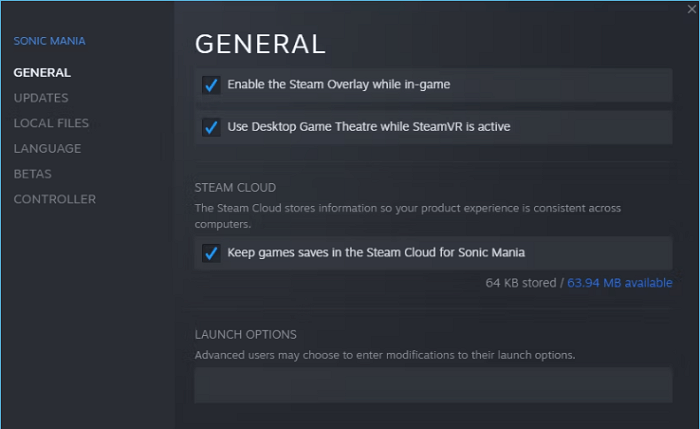
Step 2. If you didn't turn on cloud sync in Steam, you'd better try other methods to restore Witcher 3 missing saves. If the Steam Cloud is available, log in to the Seam Cloud page.
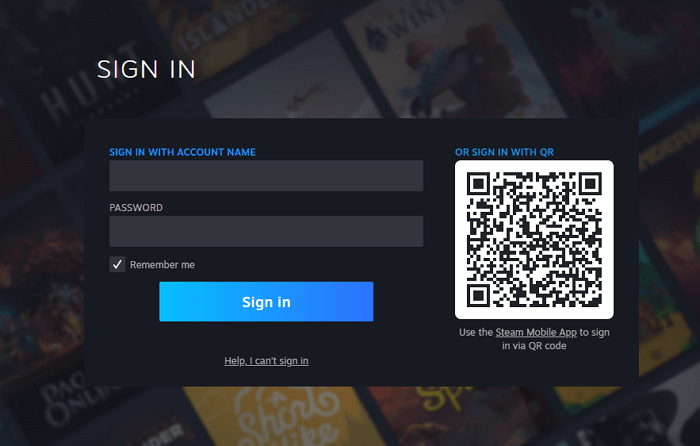
Step 3. Go to Home > Account > View Steam Cloud > Choose a game and click "Show Files". Then, you can download Witcher 3 missing saves.
If you want to check where Steam games are saved locally, check this passage:

Where Are Steam Games Stored?
Where are Steam games stored? In this passage, you will learn the Steam game location on Windows, macOS, and SteamOS. Read more >>
Method 3. Recover Witcher 3 Missing Saves on PlayStation
Most users are playing Witcher 3 on PS4 and don't know how to recover deleted games on PS4. Joining the PS Plus plan can allow PS users to restore game files from the cloud, and you can recover Witcher 3 missing saves on PlayStation 4/5 from the cloud. Here is the tutorial for PS4:
Step 1. Use your PS4 controller to select Settings > Application Saved Data Management.
Step 2. Choose "Saved Data on Online Storage" in the management window, and click "Download to System Storage".

Step 3. Then, you will see a list of games you can download to your PS4 console. Choose Witcher 3 and download it.
If you want to learn the tutorial for restoring a game on PS5, go to this page:

PS5 Data Recovery: How to Recover PS5
What to do if you lose PS5 game saves? Use EaseUS data recovery software or PS5 backups. Read more >>
Method 4. Restore Witcher 3 Lost Saves on Xbox
If you are using Xbox to play Witcher 3, you can also restore the missing game progress on Xbox from Xbox cloud gaming.
Step 1. Sign in with the correct account which you are used to play Witcher 3.
Step 2. Find Witcher 3 and download it. After downloading, the game progress will be synced automatically.
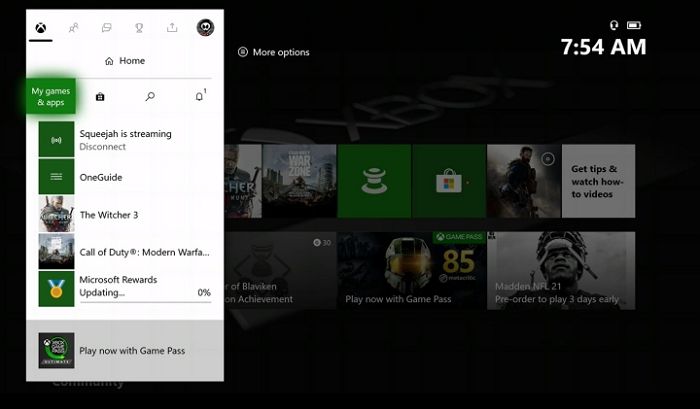
You may also be interested in recovering Hogwarts Legacy missing saves on Xbox:

Recover Hogwarts Legacy Lost Save on Xbox
Don't worry, even if Hogwarts Legacy is not saving on Xbox. This post provides three ways to recover Hogwarts Legacy lost save. Read more >>
Method 5. How to Recover Witcher 3 Game Process on Switch
Because Nintendo Switch does not support copying game data to a microSD card, it is the only chance to recover Witcher 3 missing saves from the cloud.
Step 1. Open Nintendo Switch System Settings > Data Management > Save Data Cloud.
Step 2. Choose a user to log in and choose Witcher 3 from the game list.
Step 3. Choose "Download Save Data" to sync Witcher 3 save files.
If your Nintendo Switch keeps losing data, try to factory reset it to fix the problem.

How to Factory Reset Nintendo Switch | Detailed Steps with Video
Do you want to factory reset your Nintendo Switch? The process is easy and requires users to follow some simple steps. Read more >>
Conclusion
After learning five methods in this passage, we believe you have already restored Witcher's 3 missing saves. If you often lose data on your game console or local PC, you'd better back up files frequently or try to reset the console. Otherwise, you will lose essential data. To avoid data loss, downloading EaseUS Data Recovery Wizard can help you regain missing files in time.
Witcher 3 Missing Saves FAQs
Read more information about Witcher 3 missing saves in this part:
1. How to recover missing saves on Witcher 3?
You can download EaseUS Data Recovery Wizard to restore deleted game files of Witcher 3 or try to fix the file corruption. It is also possible to recover missing saves of Witcher 3 from Steam Cloud.
2. How to recover Hogwarts Legacy missing save?
You can recover Hogwarts Legacy missing saves with the following methods:
- 1. Data recovery software
- 2. Find the game folder and replace the corruption files
- 3. Restore from Steam
- 4. Data recovery services.
3. Where are Witcher 3 game files saved on Windows?
To find Witcher 3 game files quickly, you can paste this path in the File Explorer: C:\Users\Admin\Documents\The Witcher 3\gamesaves.
4. Can I recover Witcher 3 missing save on PS4?
Yes, if you are a member of the PS Plus plan, you can recover lost Witcher 3 saves from PS Cloud. Sony will copy game data to the cloud for PS Plus members.
Was this page helpful?
-
Finley is interested in reading and writing articles about technical knowledge. Her articles mainly focus on file repair and data recovery.…
-
Dany is an editor of EaseUS who lives and works in Chengdu, China. She focuses on writing articles about data recovery on Mac devices and PCs. She is devoted to improving her writing skills and enriching her professional knowledge. Dany also enjoys reading detective novels in her spare time. …

20+
Years of experience

160+
Countries and regions

72 Million+
Downloads

4.9 +
Trustpilot Score


Free Data
Recovery Software
Recover data up to 2GB for free!