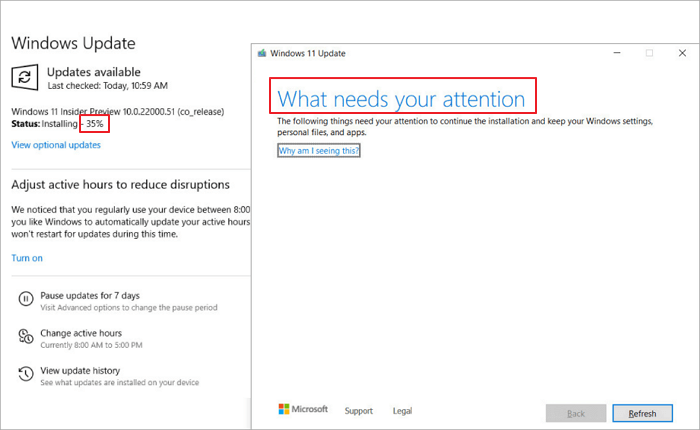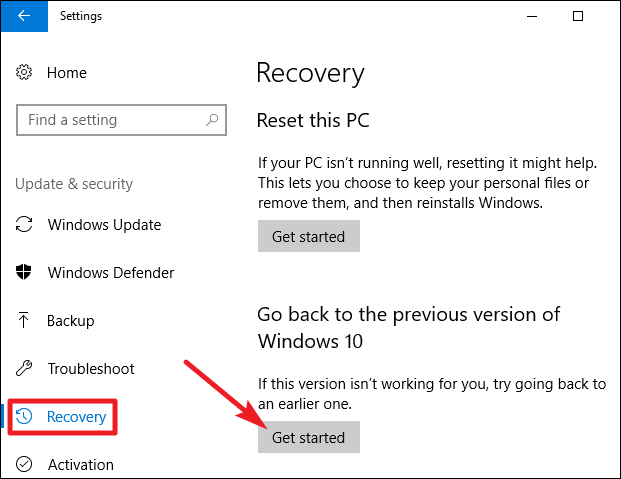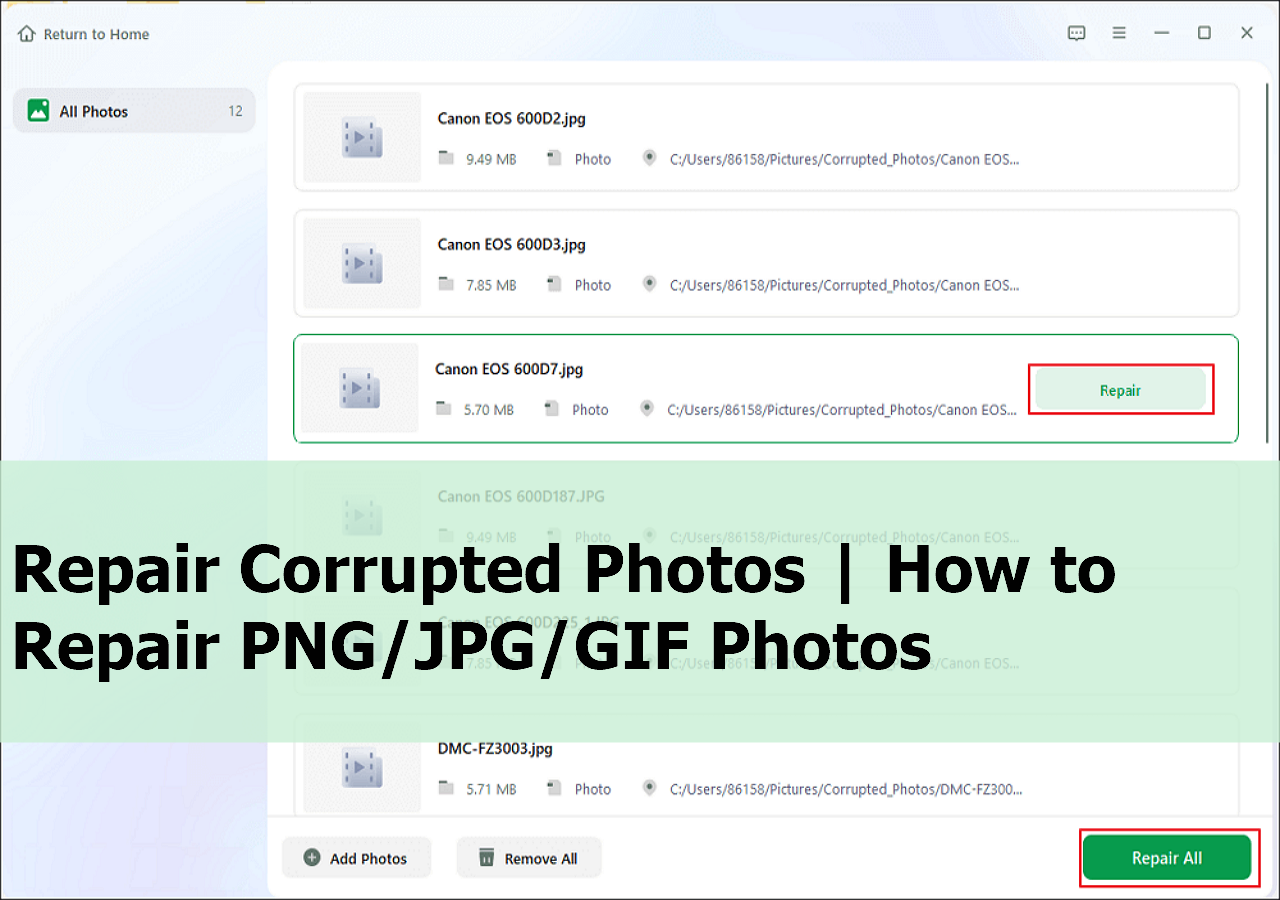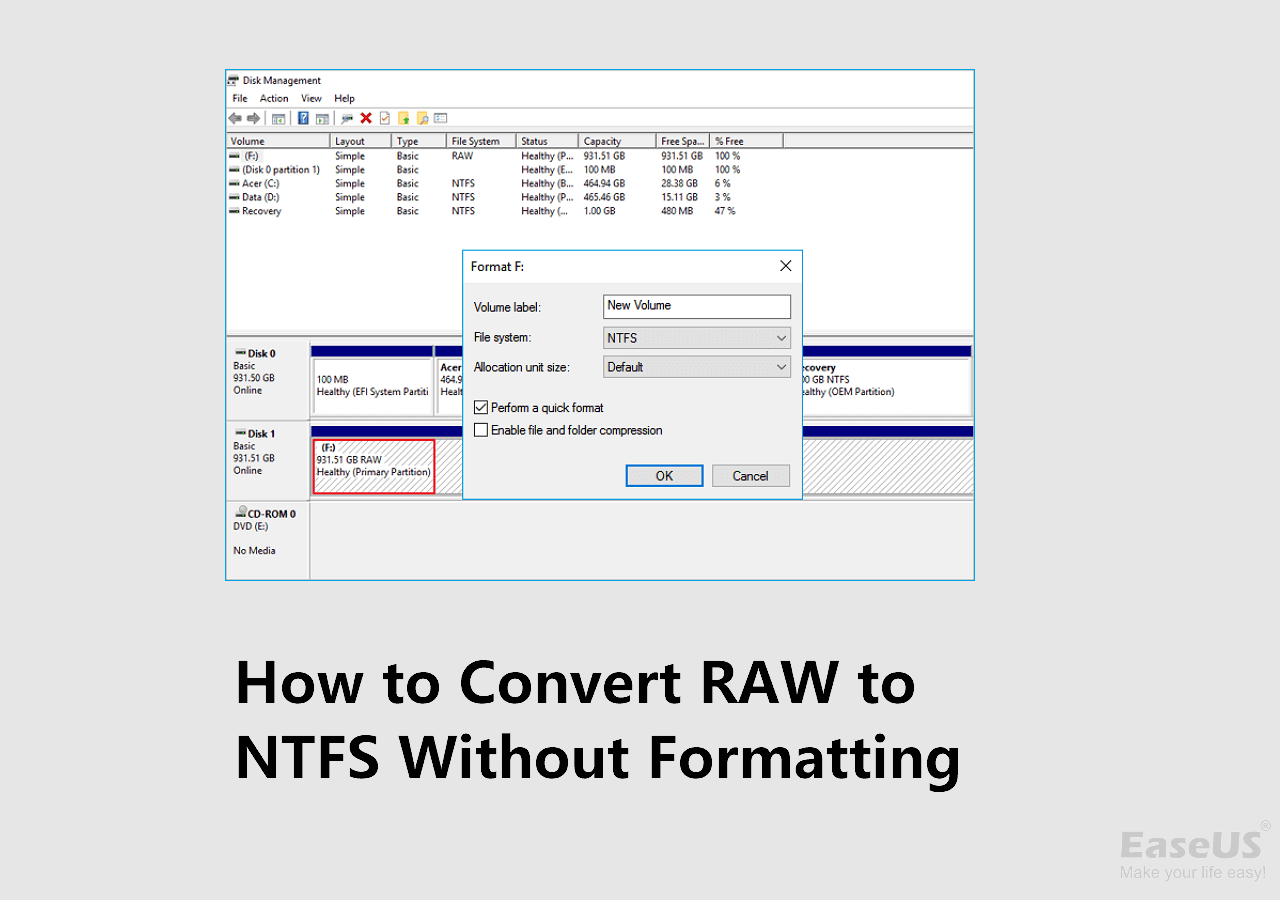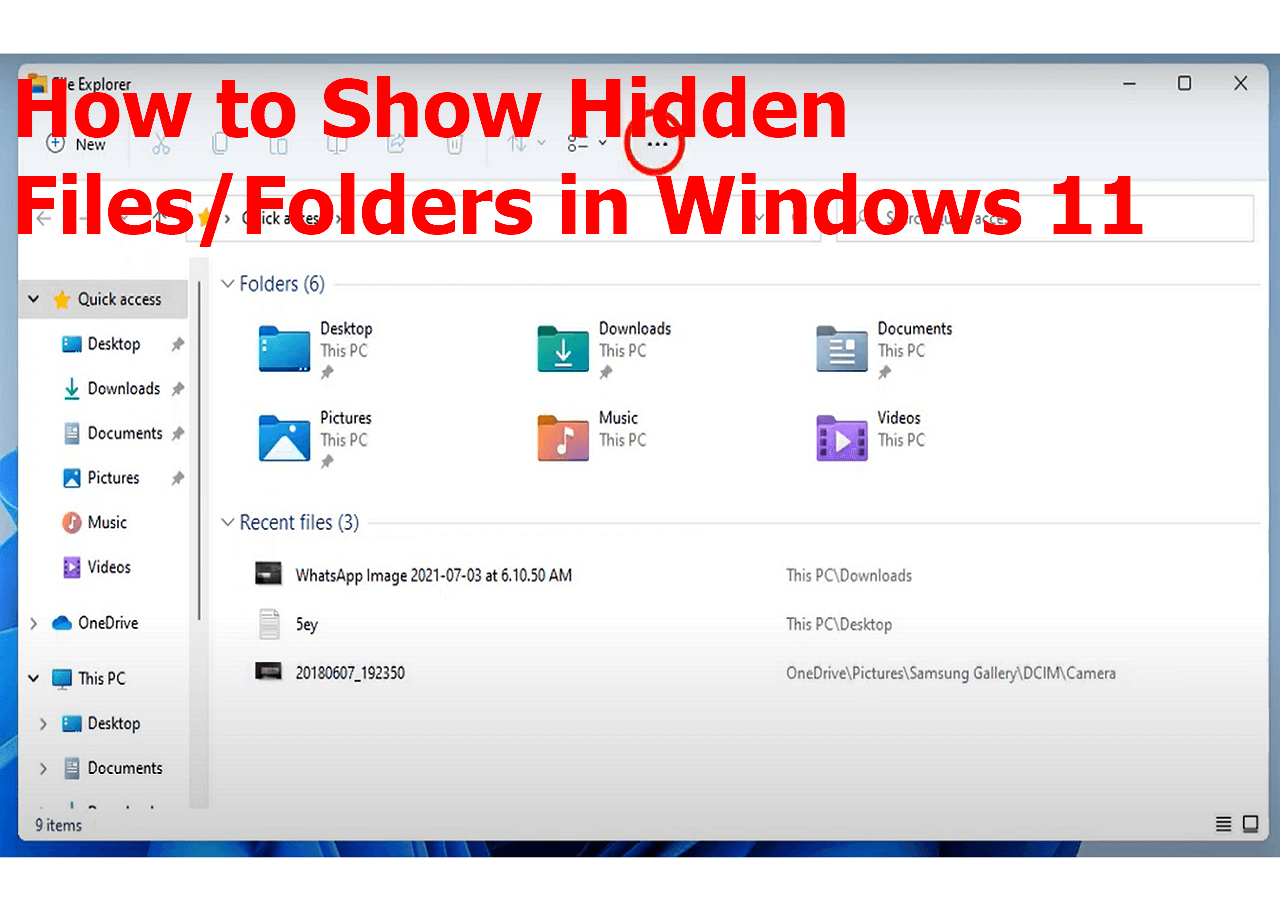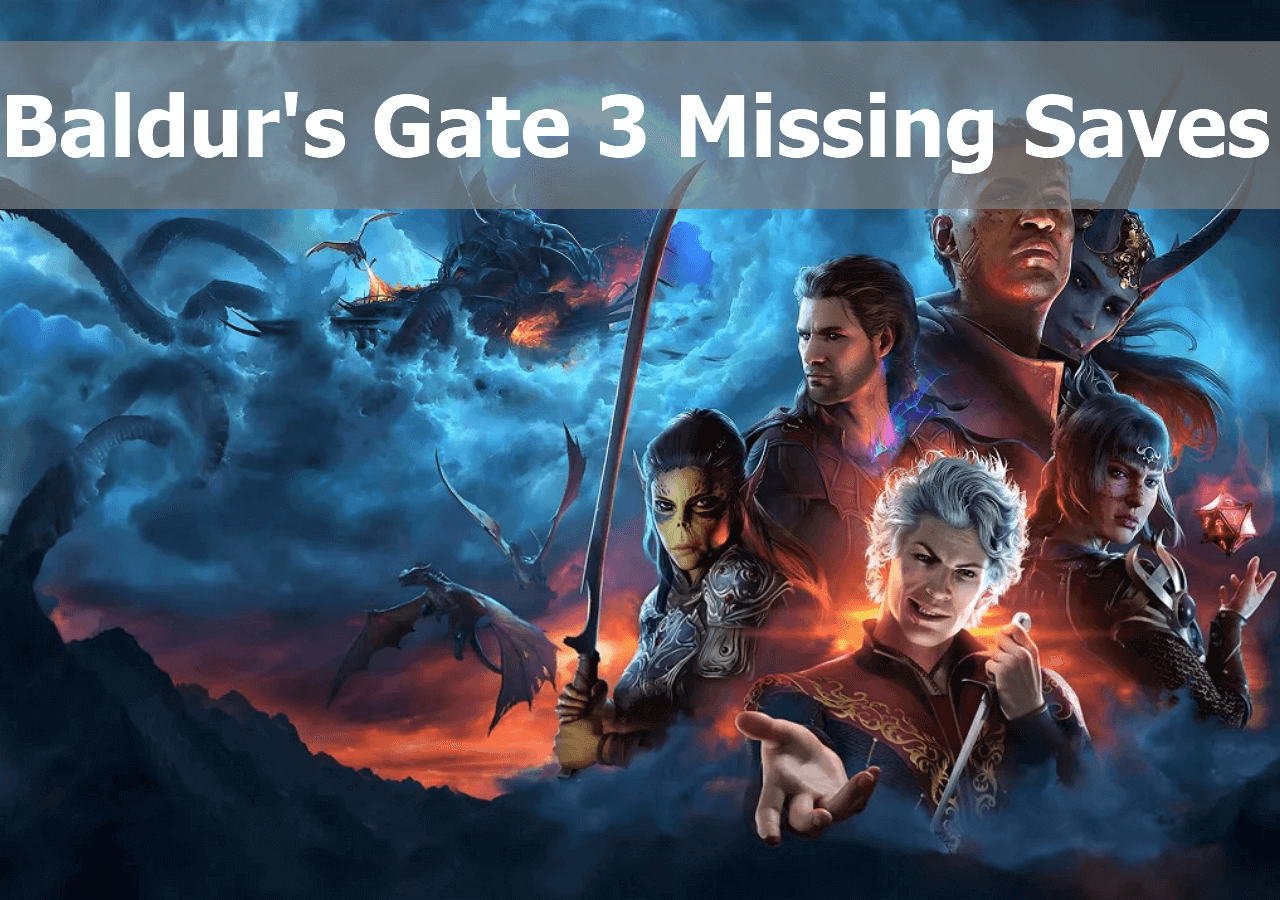-
![]()
-
![]()
-
![]() How to Fix Windows 11 Installation Stuck at 35%, 85%, 100% in 2025
How to Fix Windows 11 Installation Stuck at 35%, 85%, 100% in 2025 December 12,2025
December 12,2025 6 min read
6 min read -
![]() Windows.old Restore: How to Restore Files from Windows.old Folder
Windows.old Restore: How to Restore Files from Windows.old Folder December 12,2025
December 12,2025 6 min read
6 min read -
![]() [SOLVED] Repair Corrupted Photos: JPG/JPEG Repair on Windows
[SOLVED] Repair Corrupted Photos: JPG/JPEG Repair on Windows December 15,2025
December 15,2025 6 min read
6 min read -
![]()
-
![]()
-
![]()
-
![]()
-
![]()
Page Table of Contents
- Method 1. Find Genshin Impact Screenshot Folder PC
- Method 2. See Genshin Impact Screenshot Folder on iPhone
- Method 3. Check Genshin Impact Screenshot Folder on Android
Genshin Impact is an immensely popular game among teenagers nowadays. It is commonly known for its immaculate storyline, breathtaking animations, and countless in-game features like daily quests, loots, rewards, etc. Besides this, it also has a multiplayer roleplay option, which is why people become deeply invested in this game. Occasionally, players screenshot their game progress or achievements, like unlocking new characters or a 5-star weapon.
However, players complained that they could not find their screenshots in the Genshin Impact folder. This makes it a frustrating experience as their only proof of accomplishment is lost. This article will briefly let you know where to find your missing Genshin Impact screenshot folder on your laptop and mobile devices. Moreover, we will also help you recover your lost screenshots using an amazing data recovery tool, so stick with us!
Guess My Screenshot Folder Is Missing
Are you wondering why your screenshot folder has gone missing? Let us help you! Screenshots can be useful if you want to share them with your friends as evidence of certain achievements or for future reference. However, some Genshin Impact players have complained about the bizarre issues on various gaming platforms.
One such user complained that he could not find his screenshot folder, although the game still saves the newer screenshots in that folder. It can be a hectic situation for gamers, and if you want to know more about this, you can click here. There can be several reasons why the issue is happening, and some of them are mentioned below:
Saved screenshots elsewhere: Players may have saved their screenshots to a different location on their computer. This can cause the Genshin Impact screenshot folder to appear empty even though the data is still on the computer.
Accidentally deleted screenshots: Players may accidentally delete the screenshots folder while cleaning up their computer or attempting to free up storage space.
Genshin Impact game bug: Another possible reason is a bug in the Genshin Impact game itself. This can cause the game folder to be empty, resulting in an empty screenshot folder.
Virus or malware: If a computer is infected with a virus or malware, it can cause data corruption or loss, including screenshots.
Incorrect installation or update process: If the Genshin Impact game is not installed or updated correctly, it can result in data loss or corruption.
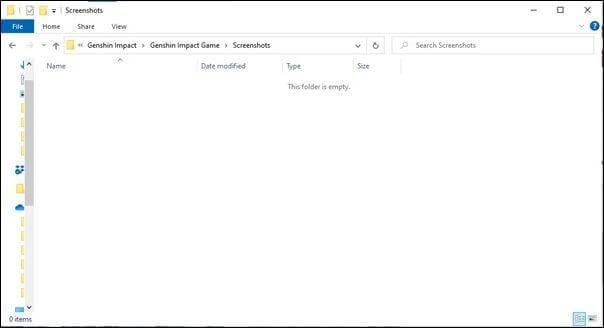
Where to Find Screenshots in Genshin Impact
Are you intrigued to know about the location of the Genshin Impact screenshot folder on your device? This part is for you as it will present three methods to find the screenshots folder on your windows-based computers and mobile devices, including iPhone and android. Each method has easy-to-follow steps. So, let us look into the details!
Method 1. Find Genshin Impact Screenshot Folder PC
Are you a Windows user who cannot locate the Genshin Impact file location? Do not panic! Screenshots are occasionally saved in the "Download" or "Pictures" folders inside your windows-based PC and can be traced from there. However, if you have been storing the Genshin Impact screenshots in the default location, this section will explain how to find them using the simple and quick steps listed below:
Step 1. First, click "This PC" from the Desktop or search for it in the "Start" menu at the bottom.
Step 2. Now navigate to the "Local Disk" or "C drive (C:)" and double-click it.
Step 3. Now trace the "Genshin Impact" folder inside the "Program Files".
Step 4. Search for the "Genshin Impact Game". Once inside, search and click on the "Screenshot" folder.
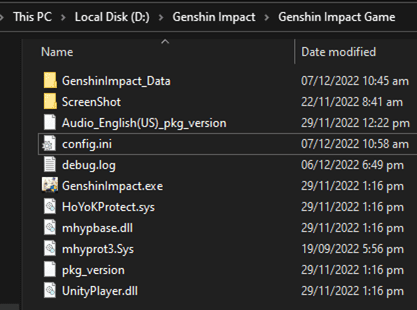
Method 2. See Genshin Impact Screenshot Folder on iPhone
Are you an iPhone user curious about where your screenshots are saved? The answer is the same as it is for any other screenshot you take on your iPhone; you can find it in the gallery by following the simple steps outlined below:
Step 1. On your iPhone, launch the "Photos" app.

Step 2. Select "Albums" from the drop-down menu.
Step 3. Scroll down to the "Screenshots" section and tap on it.

Step 4. The screenshots for Genshin Impact can be found in this folder.
Method 3. Check Genshin Impact Screenshot Folder on Android
Are you confused about where to find the screenshots of Genshin Impact on your Android phone? This section will help you do it using quick and simple steps. So, let us not wait anymore and get into the details:
Step 1. Launch the "Photos" or "Gallery" app on your Android or tablet.

Step 2. Select "Library screen" in the bottom menu.
Step 3. Choose the "Screenshots" album from the "Photos on the device" section.
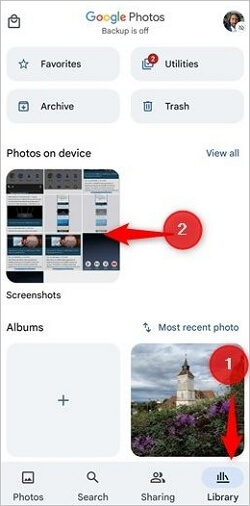
Step 4. This folder contains screenshots of the Genshin Impact.
If you still are unsure how to take a screenshot and locate it on your Windows PC, then this video can guide you briefly:
- 0:23: Saving a sample screenshot
- 2:16: How to customize screenshots
- 2:20: Enable/Disable the background blur
- 2:36: Choose Standby, thinking, or alpha pose
How to Recover Missing Genshin Impact Screenshots
Have you unknowingly deleted important screenshots? Would you like to know how to get them back on your windows 11/10/8/7? We got you! Screenshots can be lost due to carelessness or a technical glitch, causing users great anxiety and frustration. The recovery process adds to the frustration of retrieving your data. However, there is software available that can assist you. It is called EaseUS Data Recovery Wizard.
EaseUS is a company that provides its customers with various solutions for various everyday issues. It has a special data recovery tool that can recover deleted files and is compatible with Windows and Mac. It recovers data from every piece of data-holding hardware and is not type-dependent. Because of its user-friendly interface and variety of scanning and recovery options, it is a simple and practical solution. Let us examine the salient characteristics of this tool:
- It can recover lost files, including games, media, etc.
- Advanced scan technology is provided to look for lost files thoroughly.
- The software offers options for file filtering and search.
- It also provides a variety of data recovery options.
- The tool quickly recovers lost data by utilizing sophisticated scanning algorithms.
Download this data recovery software to recover PC game data.
Step 1. Run EaseUS Data Recovery Wizard on your computer. Choose the drive where you lost files and click "Search for Lost Data". If your lost files were on an external storage device, connect it to your computer firstly.

Step 2. The software will quickly scan the deleted files immediately, and then automatically perform a deep scan to find more lost files. After the scan is completed, you can use "Filter" or "Search box" to quickly locate specific file types.

Step 3. Click the "Preview" button or double-click on a file for a full preview. Finally, select the desired files, click "Recover" and choose another safe location or Cloud drive to save all the files at once.

Conclusion
To summarize, there could be a variety of causes for the Genshin Impact screenshot folder missing, resulting in a stressful experience for gamers due to the loss of proof of their important achievements after hours of gameplay and hard work. Regardless, backing up your in-game screenshots and other game files is necessary to avoid such situations. A third-party tool is required, and we recommend you download the free data recovery software, as it is an easy and useful tool in the hour of need. We hope this article helped you understand how to locate the Genshin Impact screenshot folder on PC and mobile devices.
Genshin Impact Screenshot Folder Missing FAQs
Do you still need clarification about the Genshin Impact screenshot folder? This section is for you as it will answer some of the commonly asked questions in-depth for better understanding. So, without any further delay, let us look into that:
1. Where do my Genshin Impact screenshots go
The Genshin Impact screenshots are stored in the screenshots folder inside the Genshin Impact folder of program Files by default. However, suppose you take a screenshot using the snipping tool or any other keyboard shortcut. In that scenario, it can be stored in any location inside your computer, depending upon the user’s choice.
2. Why is my screenshot folder missing?
The screenshot folder might not be available or have gone missing due to multiple reasons mentioned below:
- The screenshot folder is accidentally deleted.
- It is set as hidden in the Genshin Impact game folder.
- It was not saved due to an outdated game version.
- A virus or malware is causing the memory leak. Hence the screenshots got deleted.
3. How to recover lost Genshin game data
To recover lost Genshin Impact game data, you can use a handy tool called EaseUS data recovery wizard with the following easy steps:
Step 1. Choose a location, say "Local Disk," and click "Scan".
Step 2. Now preview the scanned files and filter the outliers.
Step 3. If you see your screenshot folder, click "Recover".
4. How do I recover a screenshot I didn't save?
Unfortunately, if you did not save the screenshot and you do not have it in your clipboard, there is no easy way to recover it. However, there are a few things you can try:
- Check the default save location for screenshots.
- Use file recovery software.
- Check your cloud storage.
- Check your recycle bin.
If none of these methods work, it is highly unlikely that you can recover the screenshot. In the future, saving important screenshots to a location where you can easily access them later is always a good idea.
Was this page helpful?
-
Finley is interested in reading and writing articles about technical knowledge. Her articles mainly focus on file repair and data recovery.…
-
Brithny is a technology enthusiast, aiming to make readers' tech lives easy and enjoyable. She loves exploring new technologies and writing technical how-to tips. In her spare time, she loves sharing things about her game experience on Facebook or Twitter.…

20+
Years of experience

160+
Countries and regions

72 Million+
Downloads

4.9 +
Trustpilot Score


Free Data
Recovery Software
Recover data up to 2GB for free!