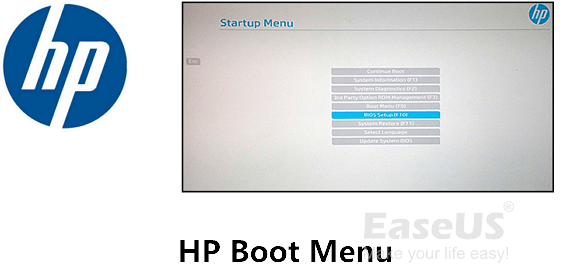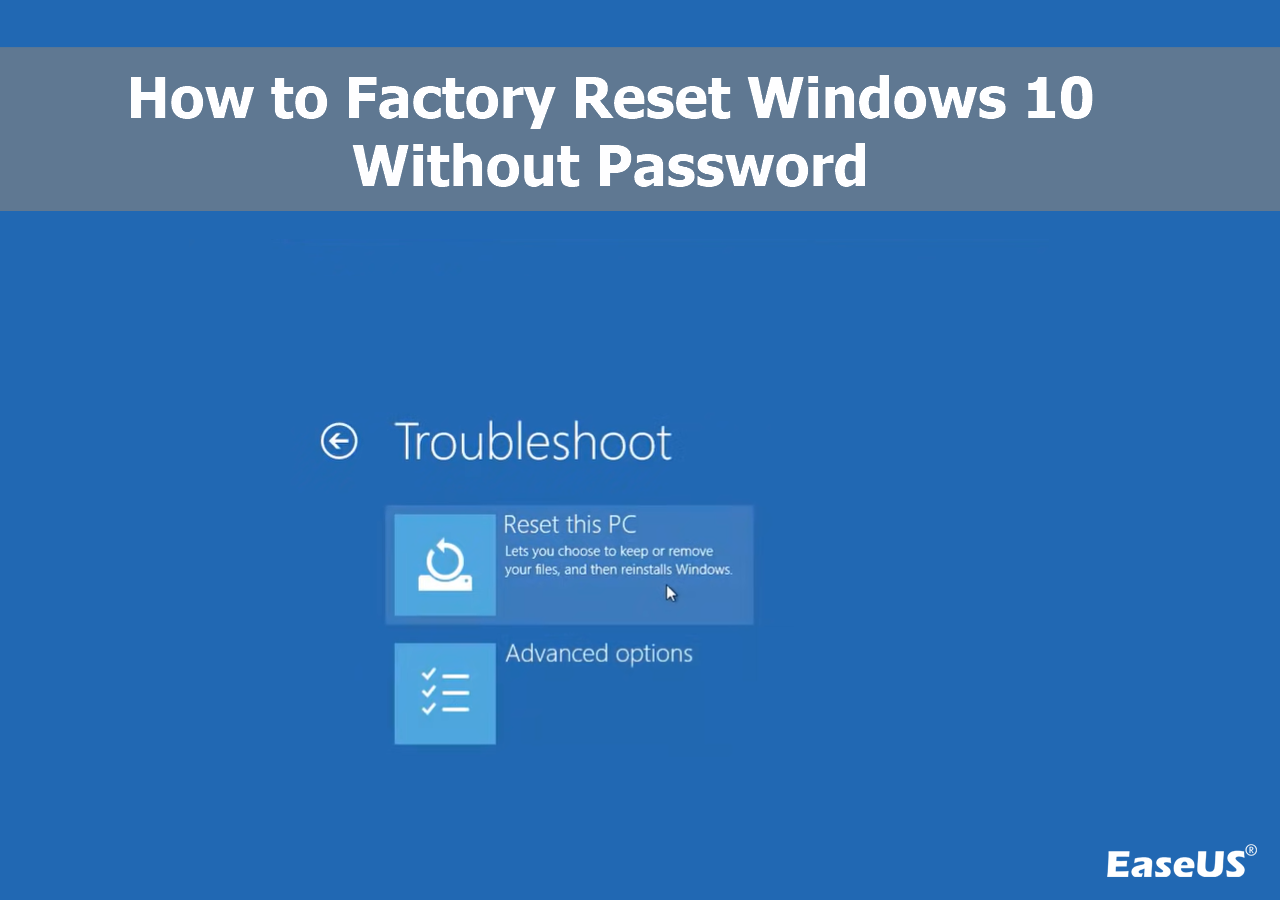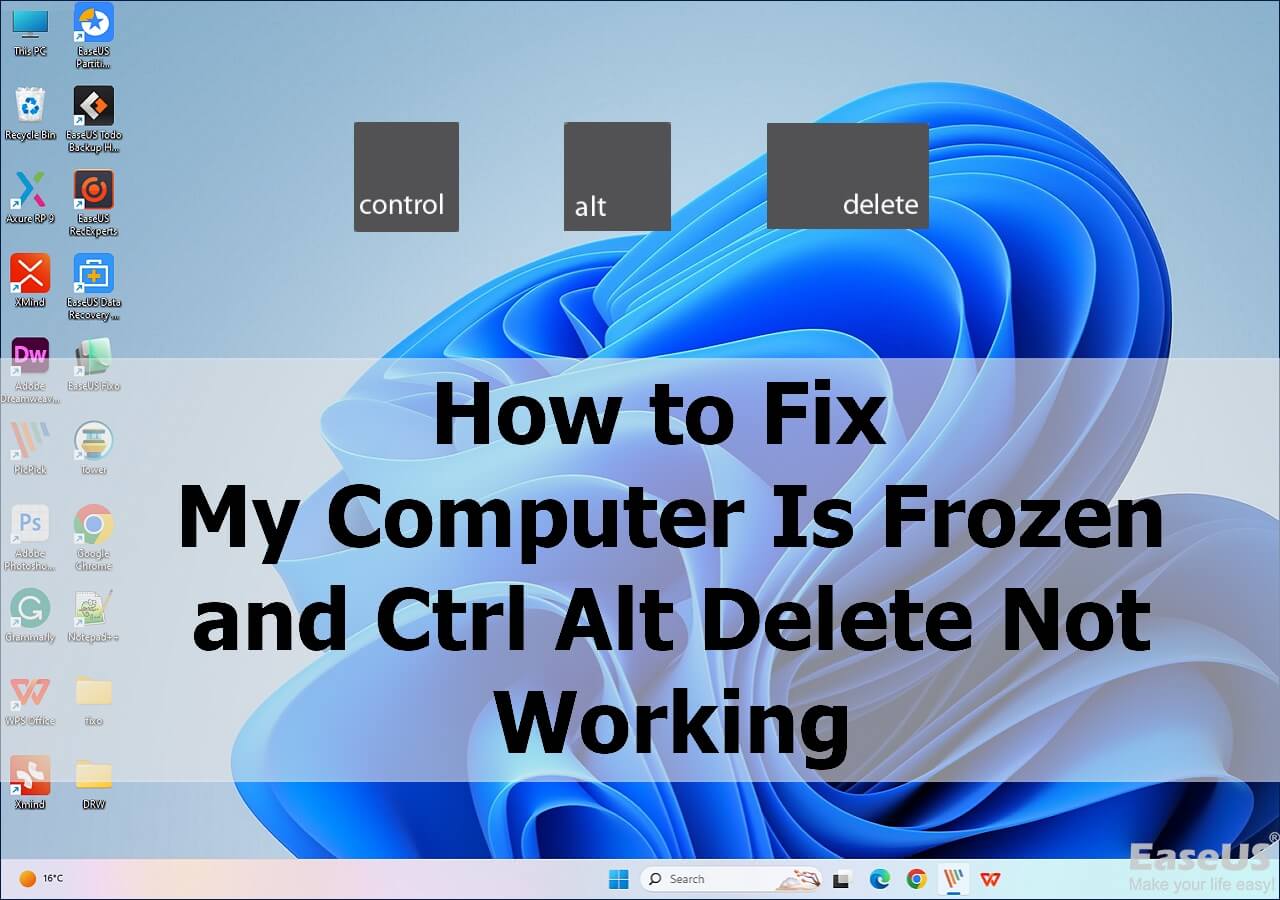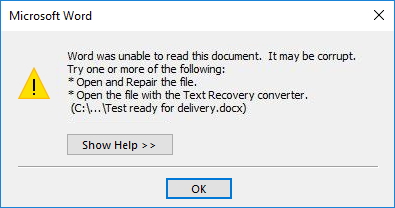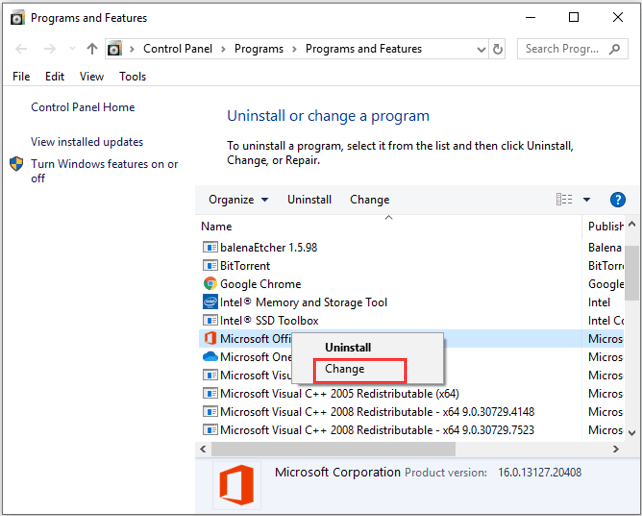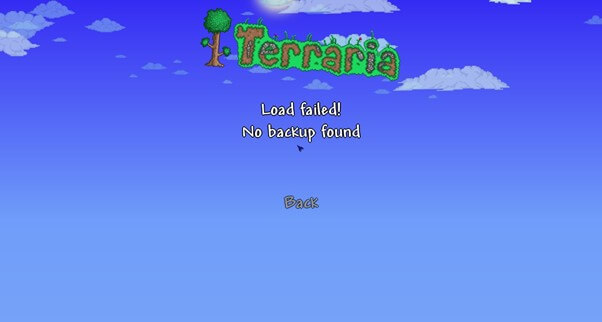-
![]()
-
![]() Is It Safe to Delete Windows Update Cleanup Folders/Files? Get Answers Here
Is It Safe to Delete Windows Update Cleanup Folders/Files? Get Answers Here January 13,2026
January 13,2026 6 min read
6 min read -
![]() Fix Error Code II-E1003: Epic Games Install Failed Error
Fix Error Code II-E1003: Epic Games Install Failed Error January 13,2026
January 13,2026 6 min read
6 min read -
![]() How to Factory Reset Windows 10 Without Password [Easy]
How to Factory Reset Windows 10 Without Password [Easy] January 13,2026
January 13,2026 6 min read
6 min read -
![]()
-
![]() System_Thread_Exception_Not_Handled on Windows 10/11, Fixed Now
System_Thread_Exception_Not_Handled on Windows 10/11, Fixed Now January 13,2026
January 13,2026 6 min read
6 min read -
![]() MP3 Recovery Software: How to Recover MP3 Files for Free from All Devices
MP3 Recovery Software: How to Recover MP3 Files for Free from All Devices January 13,2026
January 13,2026 6 min read
6 min read -
![]()
-
![]()
-
![]() Terraria Load Failed No Backup Found (Terraria Data Recovery)
Terraria Load Failed No Backup Found (Terraria Data Recovery) January 13,2026
January 13,2026 6 min read
6 min read
PAGE CONTENT:
Where's the Game Directory in Windows 11/10/8/7
Have you ever wondered about the Genshin Impact file location while playing the game? Here's an example from the official community for Genshin Impact.
"Where's the game directory? Is it in my File Explorer??"
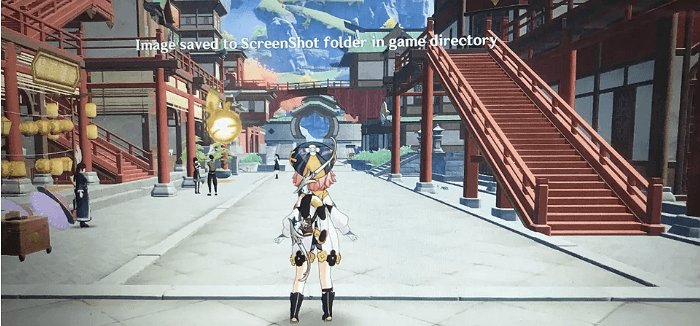
Do you need help finding the Genshin Impact file location on your Windows 11/10/8/7? Don't worry - it's not a complicated process! We can help you get to the game directory for Genshin Impact without breaking into a sweat. We have put together a comprehensive guide that details every step, from launching the Windows search prompt to refreshing for recent changes, so read on and follow along with us today!
Genshin Impact File Location on PC/PS4/Mobile Phone
Different devices have different file directories. We have divided your device into a Windows computer, a PS4/PS5, and a mobile phone. Keep reading to find out the Genshin Impact file locations on different devices.
#1. Genshin Impact File Location in Windows 11/10/8/7
You can directly follow this directory on a Windows PC.
C:\Program Files\Genshin Impact\Genshin Impact Game
Or, follow the instructions below:
- Navigate to your C drive
- Click on Program Files
- Select the Genshin Impact folder
- Open the Genshin Impact Game folder
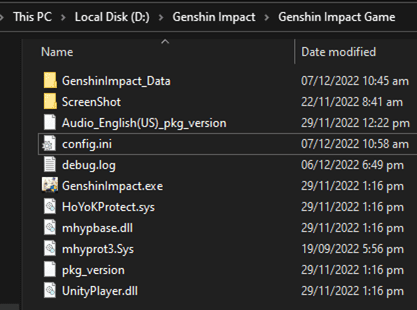
You can see all of the Genshin Impact data, including your screenshots, game data, Genshin Impact size, and more.
#2. Genshin Impact File Location on PS4/PS5
If you are using a PS4/PS5, follow these steps to get your Genshin Impact data.
- Head into Settings and click on "Saved Data and Game/App Settings"
- Pick either PS4 or PS5
- Scroll down to Applications
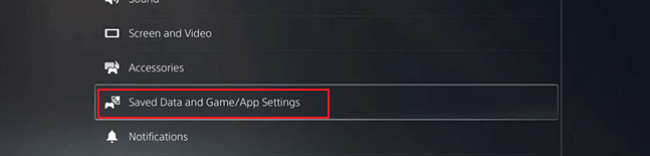
Then, you can find the storage location of your game and recover PS5 data.
#3. Genshin Impact File Location on Mobile
If you are using an Android or iPhone playing Genshin Impact, your files will be stored according to the file type.
- Your Genshin Impact screenshots are stored in the screenshots folder
- Your Genshin Impact data will be stored in the Document folder

You need to check your file type to find the location.
How to Recover Lost Genshin Impact File/Folder
Genshin Impact is a popular action role-playing game released by miHoYo. It allows players to explore the open world environment, defeat monsters and mythical creatures to level up their character, and experiment with an intriguing storyline.
However, there are a few reasons why you might need to recover Genshin Impact data. You accidentally deleted the game or lost your progress due to a technical issue. Or maybe you want to start over from scratch. Regardless of the reason, the best way to restore Genshin Impact game data is by using EaseUS Data Recovery Wizard. It is one of the most popular data recovery programs on the market. It has a simple interface and is very easy to use.
- It can recover data from all types of storage devices, including hard drives, SSDs, flash drives, and memory cards.
- It can also recover data from lost, formatted or damaged partitions in Windows 11/10/8/7.
- The software helps recover lost PC game data like Monster Hunter, Stray, Oxygen Not Included, etc.
Download this game recovery software and follow the steps to restore lost game data.
Step 1. Select a drive and start scanning
Launch EaseUS Data Recovery Wizard and hover over the partition where you lost data. This could be an internal hard disk, external disk, USB, or SD card. Then, click "Search for Lost Data".

Step 2. Check and preview scanned files
Use the file format filter on the left or upper right corner to narrow the scan results until you find the files you need. Then, you can click the "Preview" button or double-click a file to preview its content, if you'd like.

Step 3. Recover lost data to a secure location
Click the checkbox next to the file and click "Recover" to restore the lost data to your local storage or Cloud drive. We recommend that you do not store the recovered data on the disk where you lost it earlier.

When you recover the data, copy the data to the Genshin Impact game location on your PC.
Conclusion
All of your Genshin Impact data is stored in one folder on your PC. You can find this game directory by following the file path below. If you ever need to uninstall or reinstall the game, back up this folder first.
To restore lost Genshin Impact files, we recommend using EaseUS free data recovery software. This software recovers lost game data due to deletion, formatting, system error, or virus infections with a few simple clicks.
Genshin Impact File Location FAQs
That's all about Genshin Impact file location on PC/PS4/Mobile. Read the questions and answers below to get additional help.
1. How do I change my Genshin file?
- Click Get Game to download Genshin Impact's game files.
- Click Change file path and select the desired directory
- Click Install
2. How much space does Genshin Impact take?
The space varies according to the device you use. Usually, it takes up 8GB to 30GB.
3. Is 64GB enough for Genshin?
Players are recommended to have 35GB of reserved storage space as per official instructions. The extra space is most likely used to install updates and other files that are downloaded after launching the game.
4. Where does Genshin install default?
Here's the directory: C:\Program Files\Genshin Impact\Genshin Impact Game
Was this page helpful?
-
Finley is interested in reading and writing articles about technical knowledge. Her articles mainly focus on file repair and data recovery.…
-
Brithny is a technology enthusiast, aiming to make readers' tech lives easy and enjoyable. She loves exploring new technologies and writing technical how-to tips. In her spare time, she loves sharing things about her game experience on Facebook or Twitter.…

20+
Years of experience

160+
Countries and regions

72 Million+
Downloads

4.9 +
Trustpilot Score


Free Data
Recovery Software
Recover data up to 2GB for free!