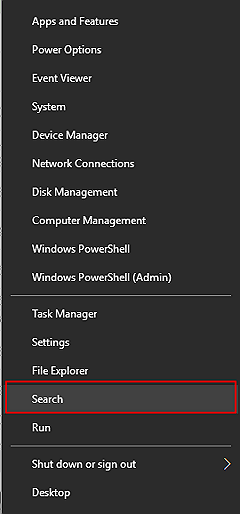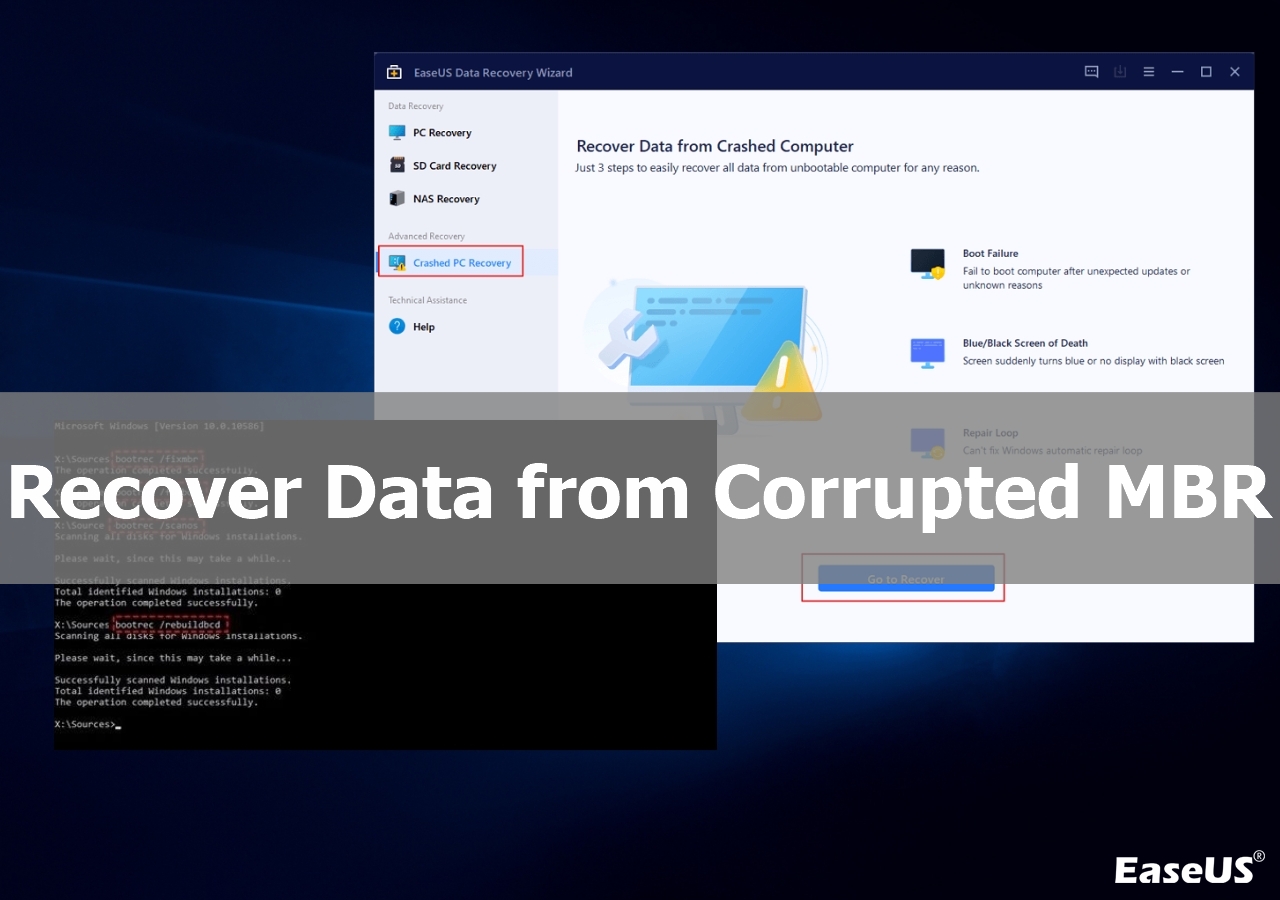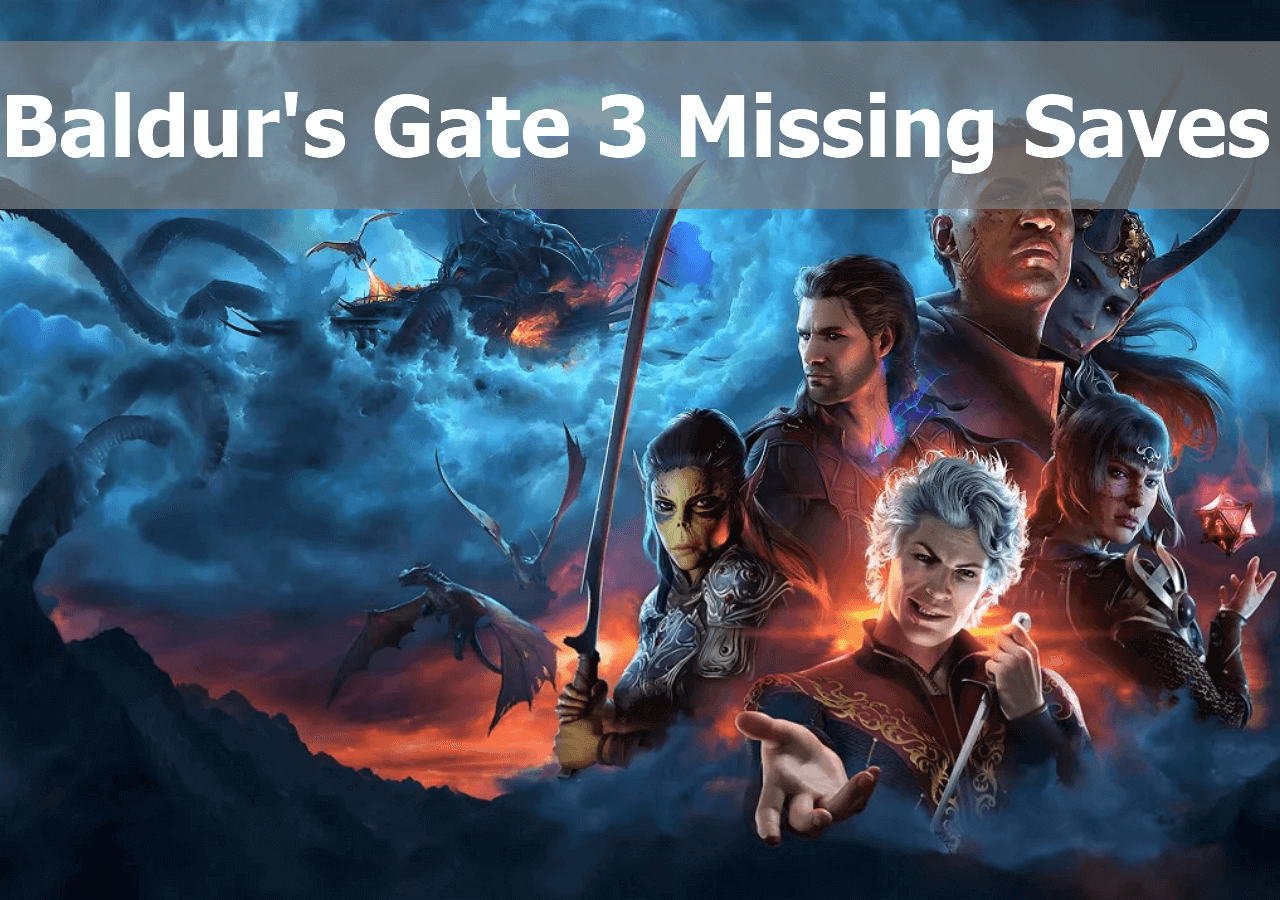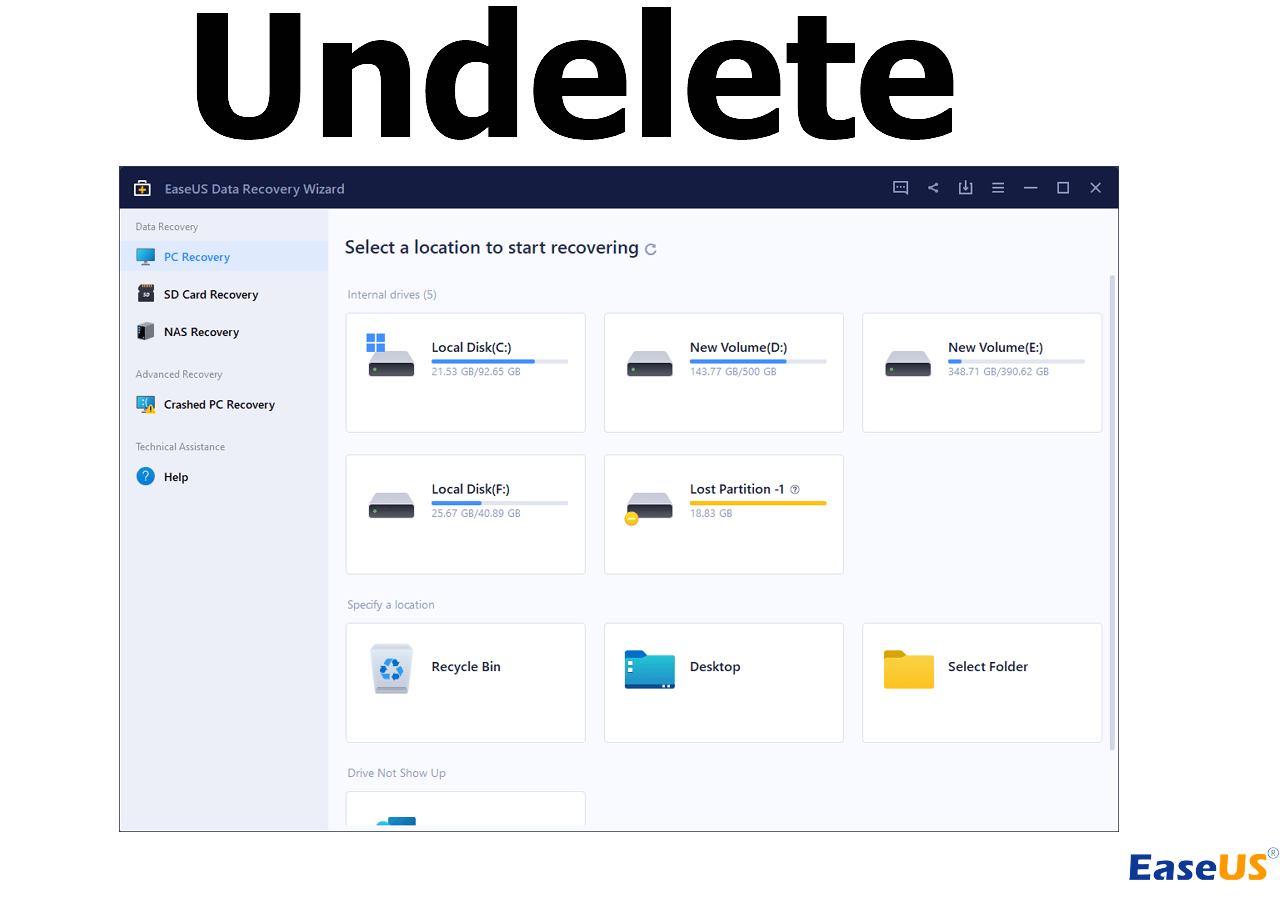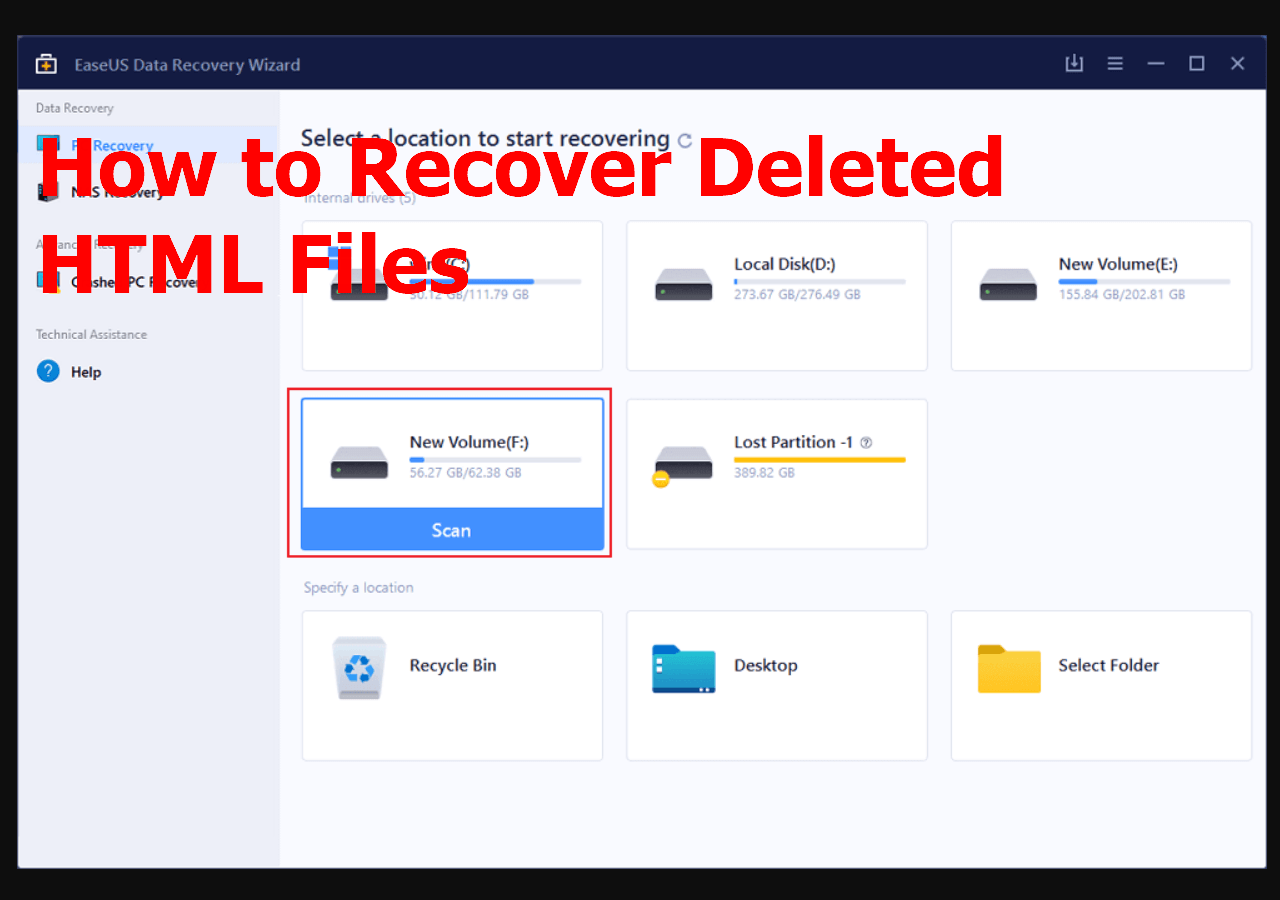-
![]()
-
![]()
-
![]()
-
![]()
-
![]()
-
![]()
-
![]() How to Undelete Files with Undelete Software | for All Operating Systems
How to Undelete Files with Undelete Software | for All Operating Systems January 13,2026
January 13,2026 6 min read
6 min read -
![]()
-
![]() Top 3 Ways to Recover Deleted HTML Files on Windows 11/10/8/7
Top 3 Ways to Recover Deleted HTML Files on Windows 11/10/8/7 January 13,2026
January 13,2026 6 min read
6 min read -
![]()
PAGE CONTENT:
Are you a Gryffindor who lost the Xbox Hogwarts Legacy save? It's daunting to think that your hours of playing as an esteemed student of Hogwarts School of Witchcraft and Wizardry were for naught, but fret not! Today we will show you how to recover Hogwarts Legacy lost save on Xbox with three simple methods. With this knowledge, you'll be able to carry through with all the daring deeds, magical missions, and quests for artifacts that lie ahead.

Method 1. Recover Hogwarts Legacy Data from Xbox Cloud Save
When you lose Hogwarts Legacy progress, the very first thing you show do is to check the Xbox cloud save. Before you restore data from Xbox cloud save, you can learn the steps to set up cloud storage for Xbox games. Then, follow the steps below to access Xbox cloud saves to recover saved game data on Xbox:
Step 1. On the console, sign in to the Xbox Live profile. And turn on "Cloud Saved Games" for this console.
Step 2. Open Hogwarts Legacy and Xbox should immediately sync your saved game data. If it asks for a storage device, click "Cloud Saved Games".
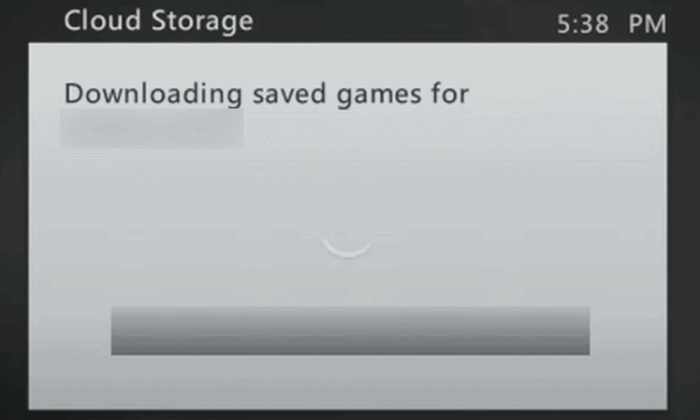
If you can't find the Xbox game data of Hogwarts Legacy, you can contact the Xbox support center to get additional help.
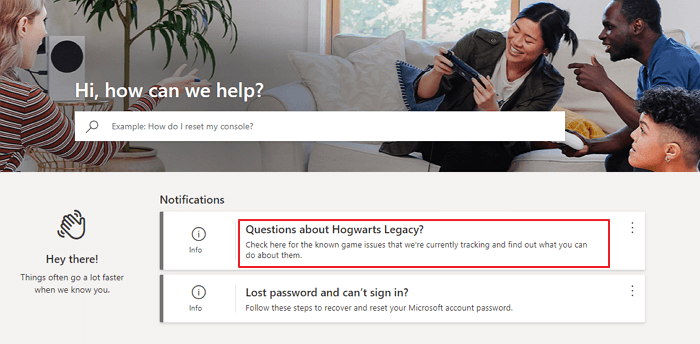
Method 2. Recover Hogwarts Legacy Lost Save with Software
You can try this method if you can connect your Xbox to a computer or PC and let the PC recognize the Xbox as a hard drive. Use data recovery software to recover saved game data on Xbox.
EaseUS Data Recovery Wizard is a professional hard drive recovery tool that helps users recover all kinds of data from any drive. This should allow you to recover lost Hogwarts Legacy game save, giving you back access to your favorite characters and quests and all of those precious hours spent unlocking hard-earned rewards. That's all there is to it - recover the save, dive back in, and keep playing!
- Recover deleted files, documents, photos, audio, music, and emails effectively.
- Recover files from a hard drive, emptied recycle bin, memory card, flash drive, digital camera, and camcorder.
- Support data recovery for sudden deletion, formatting, hard drive corruption, virus attack, and system crash under different situations.
Download this game data recovery software and recover lost game save from your Xbox hard drive.
Step 1. Select the drive where you lose your data and click "Search for Lost Data".

Step 2. Use "Filter" or "Search" to find the lost files when the scan completes.

Step 3. Select all the files you want and click "Recover". Then, browse another secure location to save them.
💡Tip: You can restore data on the local disks, external hard drives, and also the cloud storage.

Method 3. Recover Hogwarts Legacy Lost Save with Experts
Another choice for getting back Hogwarts Legacy lost save on Xbox is the data recovery service. Get help from data recovery experts and recover lost game data on a hard drive, SSD, RAID, RAW, and other drives. Contact the experts and recover lost Hogwarts Legacy save on Xbox.
Consult with EaseUS data recovery experts for one-on-one manual recovery service. We could offer the following services after a FREE diagnosis
- Recover HDD, SSD, external hard drive, USB flash drive, and pen drive data
- Fix disks that cannot be read or accessed because of bad sectors
- Fix disks that become GPT-protected partitions
- Repair damaged RAW drive that needs to be reformatted (BitLocker encrypted drive is also supported)
- Repair wiped data, unformat hard drive, install/uninstall software or driver, etc.
Extra Tip: How to Set Up Xbox Cloud Storage
Here's a complete guide on Xbox cloud save. Follow the step-by-step guide and set up cloud storage for your games.
Preparations:
- An Xbox Live Gold subscription
- A console connected to the Xbox service
- 514 megabytes (MB) of storage space on your console (local cache)
Step 1. Sign in to your Xbox profile.
Step 2. Go to "Settings > System > Storage".
Step 3. Select the storage device containing the saved game you want to move to the cloud.
Step 4. Select "Games", then select the game with your saved game.
Step 5. Select "Move > Cloud Saved Games".

Step 6. In the "Cloud Saved Games" section you can select "Enable Cloud Saved Games".
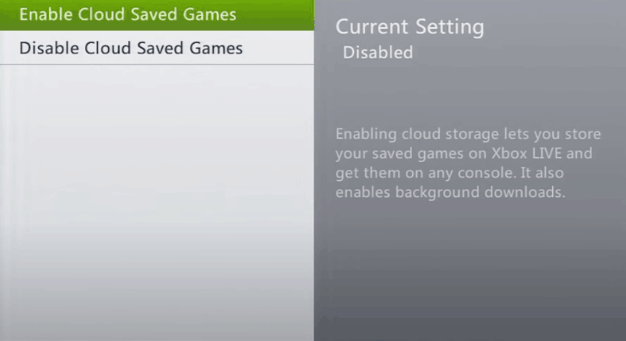
Conclusion
If you have lost your save file for Hogwarts Legacy, you can try a few methods to recover it. Method 1 is to check if Xbox has automatically saved a copy of your game in the cloud. If not, method 2 suggests using free data recovery software to retrieve the lost file. Lastly, some experts can help you if you're still struggling. These three methods should help you recover your lost Hogwarts Legacy save file so you can continue playing the game.
Hogwarts Legacy Lost Save Xbox
Do you want to learn something more about Xbox data recovery? If yes, read the questions and answers below.
1. How much cloud space does Xbox One have?
Microsoft doesn't specify the specific amount of cloud storage of Xbox One. But each game has an individual limit, you'll only be putting saved games there.
2. How to find Hogwarts Legacy save file?
You can find the Hogwarts Legacy file location in this directory:
- C > Users > Your Username > AppData > Local > Hogwarts Legacy > Saved >SaveGames
3. How do I recover deleted Hogwarts Legacy files on my PS5?
You can fix Hogwarts Legacy save data gone on PS5 with these steps:
- Navigate to Settings > System > Power Saving > Features Available in Rest Mode > Stay Connected to the Internet on PS5.
- Click Settings > Saved Data and Game/App Settings > Saved Data (PS5).
- Select Sync Saved Data > Auto-Sync Saved Data.
Have you tried any of these methods? Let us know in the comments below! If you find it useful, share it on your Twitter, Facebook, or Instagram to help more people.
Was this page helpful?
-
Finley is interested in reading and writing articles about technical knowledge. Her articles mainly focus on file repair and data recovery.…
-
Brithny is a technology enthusiast, aiming to make readers' tech lives easy and enjoyable. She loves exploring new technologies and writing technical how-to tips. In her spare time, she loves sharing things about her game experience on Facebook or Twitter.…

20+
Years of experience

160+
Countries and regions

72 Million+
Downloads

4.9 +
Trustpilot Score


Free Data
Recovery Software
Recover data up to 2GB for free!