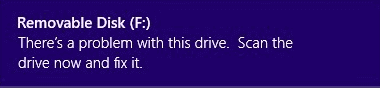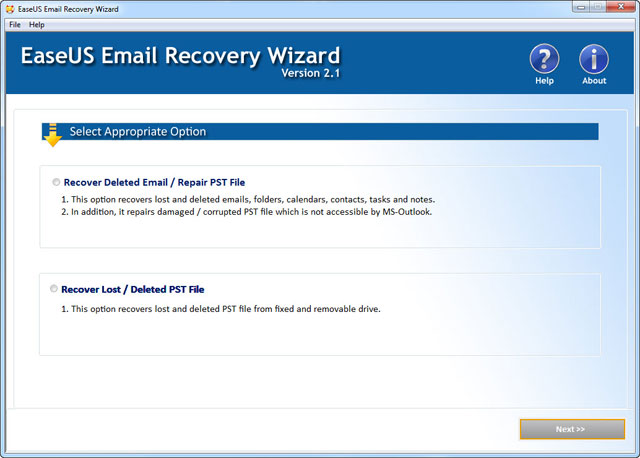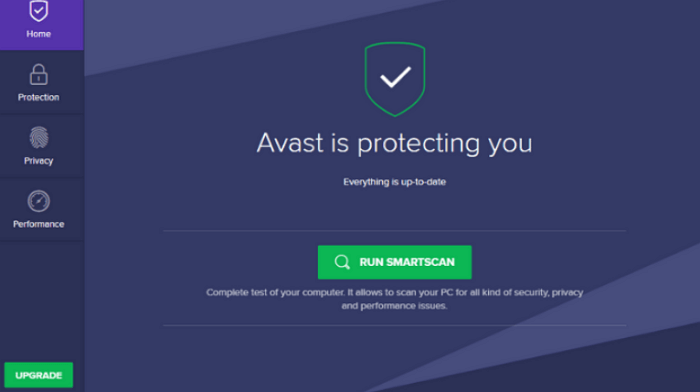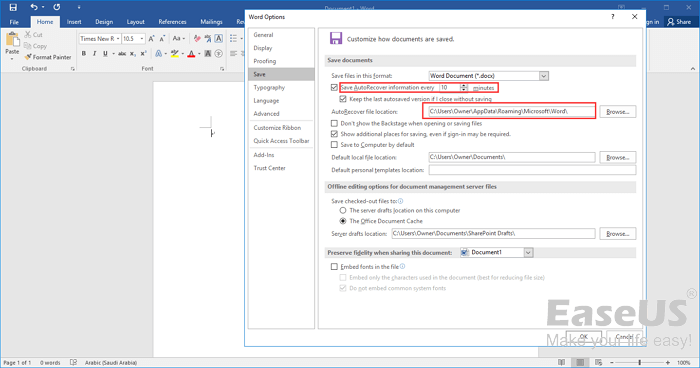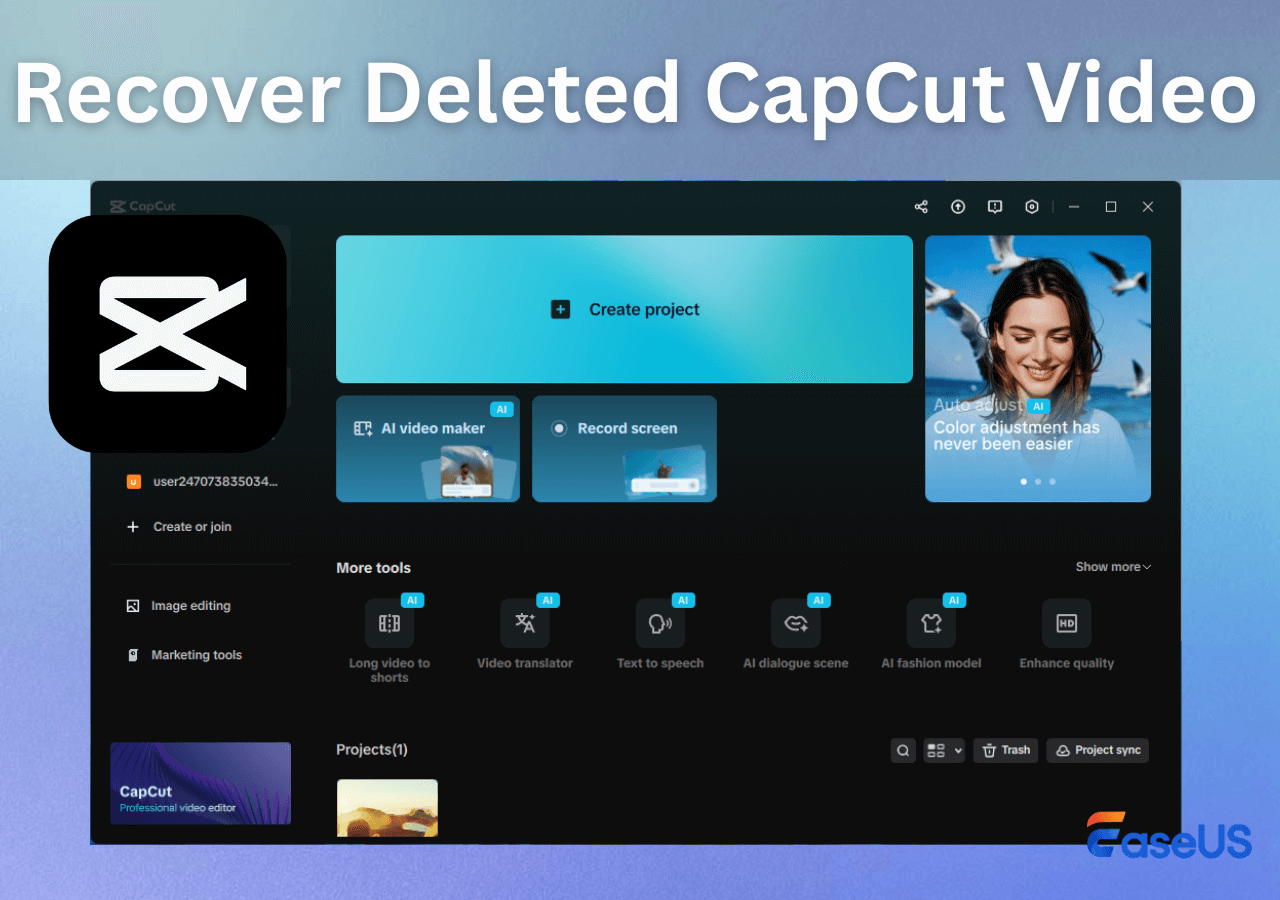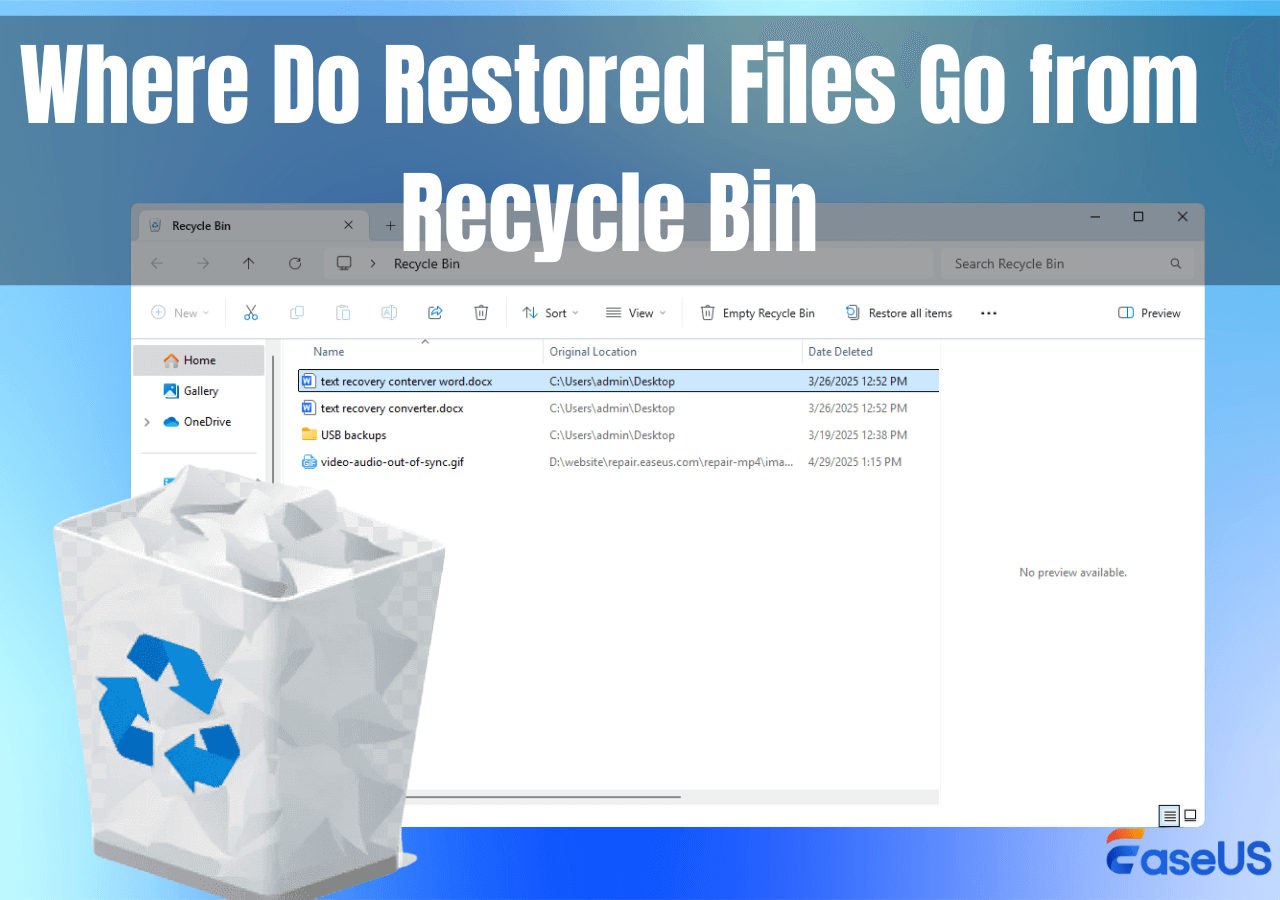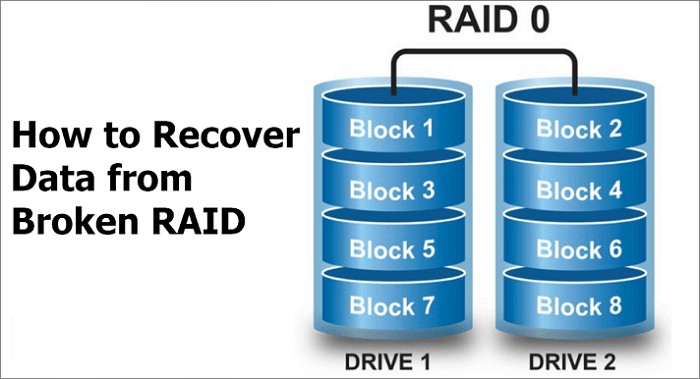-
![]() Recover Deleted Photos from Olympus Digital Camera | Top Recovery Method
Recover Deleted Photos from Olympus Digital Camera | Top Recovery Method December 12,2025
December 12,2025 6 min read
6 min read -
![]() Lost Partition Recovery | Free Download Partition Recovery Software
Lost Partition Recovery | Free Download Partition Recovery Software December 12,2025
December 12,2025 6 min read
6 min read -
![]()
-
![]() There Is a Problem with This Drive. Scan the Drive Now and Fix It
There Is a Problem with This Drive. Scan the Drive Now and Fix It December 18,2025
December 18,2025 6 min read
6 min read -
![]()
-
![]()
-
![]()
-
![]()
-
![]()
-
![]() A Complete Guide to Recover Data from Broken RAID 0, 1, 5, 10 [SOLVED]
A Complete Guide to Recover Data from Broken RAID 0, 1, 5, 10 [SOLVED] December 12,2025
December 12,2025 6 min read
6 min read
Page Table of Contents
PAGE CONTENT:
Hogwarts Legacy Save File Gone PS5 - Anyone Else?
"So, after dropping 4 hours into the game, and saving manually, I turned off the game to go eat. Once I came back the game started over, from scratch, and my save game is gone. Is anyone else having this issue?? This is pissing me off, as starting over already, is not really what I had in mind."
If you're a PS5 Hogwarts Legacy player and have misplaced or lost your saved data, don't worry as there is still hope to recover it. In this post, we will go through the steps you need to take on PlayStation 5 (PS5) and PlayStation 4 (PS4) devices to restore the saved files so you can continue exploring the magical world of Hogwarts Legacy! Read on and restore Hogwarts Legacy lost progress on PS5!
Does PS5 Have Auto Sync for Your Games
Yes, usually the PS5 can save your game data automatically. Sometimes you can make manual saves too. You can make PS5 sync your saved data with cloud storage if you close a game or put your console in rest mode. Here are the steps to sync PS5 console data with cloud storage:
Step 1. Go to "Settings > System > Power Saving > Features Available in Rest Mode > Stay Connected to the Internet".
Step 2. Go to "Settings > Saved Data and Game/App Settings > Saved Data (PS5)".
Step 3. Select "Sync Saved Data > Auto-Sync Saved Data".
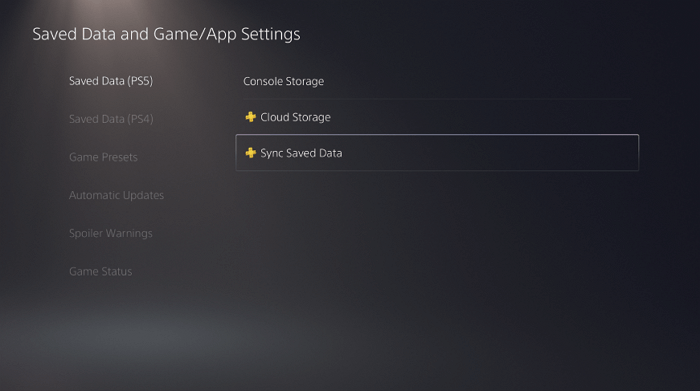
Then, both your console and cloud storage will sync to the most recent data on PS5. Things could be easier if you had turned on the auto-save feature. If you don't have a backup, you can try to use free data recovery software to restore game data from PS5 hard drive.
#1. Recover Hogwarts Legacy Save Data with PS5 Cloud Storage
As mentioned before, if you have turned on the Auto-Sync feature, you can restore lost PS5 game data easily. All you need to do is download the newest game save. Follow these steps to recover Hogwarts Legacy's lost progress.
Step 1. Open your PS5 and navigate to "Settings > Saved Data and Game/App Settings > Saved Data (PS5)"
Step 2. Select "Cloud Storage". In the next options, click on "Download to Console Storage".
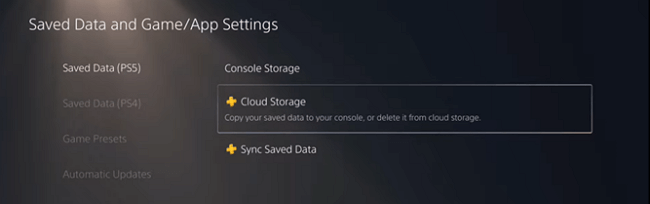
Step 3. Pick Hogwarts Legacy and download the game save on PS5.
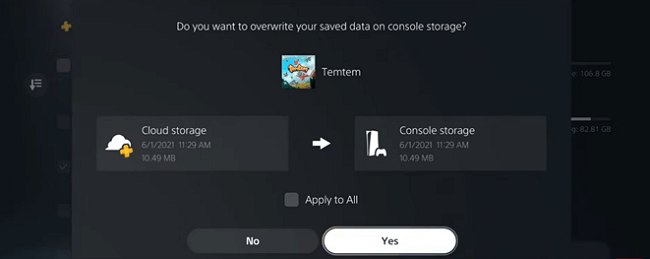
You can try to play Hogwarts Legacy on PS5 to see if this method works. Watch this video to restore PS5 game data in detail.
- 0:18 - How to recover game save data
- 0:50 - Open Cloud Storage
- 1:18 - Download saved data
If you can't fix the "Hogwarts Legacy save data gone" error, you can contact PlayStation support or try the second method.
#2. Recover Hogwarts Legacy Save File with Software
If you can connect your PS5 to your computer or take out the PS5 hard drive and connect it to your laptop or PC, this method could recover game data from PS5. All you need is EaseUS Data Recovery Wizard, a practical data recovery tool that can retrieve data from a hard drive, SSD, USB flash drive, SD card, and more with simple clicks. This data recovery software has many highlights:
- Support almost all kinds of game data recovery, including Hogwarts Legacy game save, Geshin Impact, Monster Hunter, Call of Duty, Stray, Civilization VI, etc.
- Provide a simple and easy interface that allows users to recover deleted files with simple clicks.
- Support data recovery on Windows 11/10/8/7.
Download this data recovery software and recover lost game data with these steps:
Step 1. Scan the hard drive partition
Select the drive on your hard disk where you lost or deleted files. Click "Search for Lost Data" and let EaseUS data recovery software scan for all lost data and files on the selected drive.

Step 2. Check the results
When the scan completes, you can apply the "Filter" feature or click the "Search files or folders" option to find the lost files on the hard drive.

Step 3. Restore lost hard drive data
Select wanted files that you lost on the drive and click "Recover" to save them to another location.
💡Tip: You can restore data on the local disks, external hard drives, and also the cloud storage.

Copy the data to your PS5 to see if you can play your game with the same progress.
Conclusion
If you've tried both of the methods above and still can't find your lost Hogwarts Legacy save file on PS5, don't give up just yet. Try contacting PlayStation customer support or professional data recovery services for more help. They may be able to offer additional suggestions or point you in the right direction.
Consult with EaseUS data recovery experts for one-on-one manual recovery service. We could offer the following services after a FREE diagnosis
- Recover HDD, SSD, external hard drive, USB flash drive, and pen drive data
- Fix disks that cannot be read or accessed because of bad sectors
- Fix disks that become GPT-protected partitions
- Repair damaged RAW drive that needs to be reformatted (BitLocker encrypted drive is also supported)
- Repair wiped data, unformat hard drive, install/uninstall software or driver, etc.
Hogwarts Legacy Save File Gone on PS5 FAQs
These questions and answers may give you additional help. Read on and fix other PS5/PS4 problems.
1. How do I recover deleted files on PS4?
Follow the steps below to recover lost PS4 games:
- Go to Settings > click Application Saved Data Management.
- Tab Saved Data in Online Storage > Download to System Storage.
- Select and check relative games that you saved in Online Storage > click Download.
2. What can I do to solve PS4 not turning on?
There are eight ways to fix PS4 won't turn on:
- Disconnect the power cable
- Connect the console to the wall outlet
- Clear the dust in your PS4
- Restart PS4 in safe mode
- Replace the broken components
- Fix the power button
- Insert a disk into your PS4
- Get specialized manual services
3. How do I recover deleted files on PS5?
Here are the steps to restore PS5 console data from a USB drive:
- Connect your USB drive to your PS5 console.
- Select Settings > System.
- Select System Software > Back Up and Restore > Restore PS5.
- When there are multiple USB drives connected, select your USB drive.
- Select the data you want to restore.
- Select Restore > Yes.
- Your console restarts and restore begins.
If you find this post helpful, share it on your Twitter, Facebook, or Instagram to help more people.
Was this page helpful?
-
Finley is interested in reading and writing articles about technical knowledge. Her articles mainly focus on file repair and data recovery.…
-
Brithny is a technology enthusiast, aiming to make readers' tech lives easy and enjoyable. She loves exploring new technologies and writing technical how-to tips. In her spare time, she loves sharing things about her game experience on Facebook or Twitter.…

20+
Years of experience

160+
Countries and regions

72 Million+
Downloads

4.9 +
Trustpilot Score


Free Data
Recovery Software
Recover data up to 2GB for free!