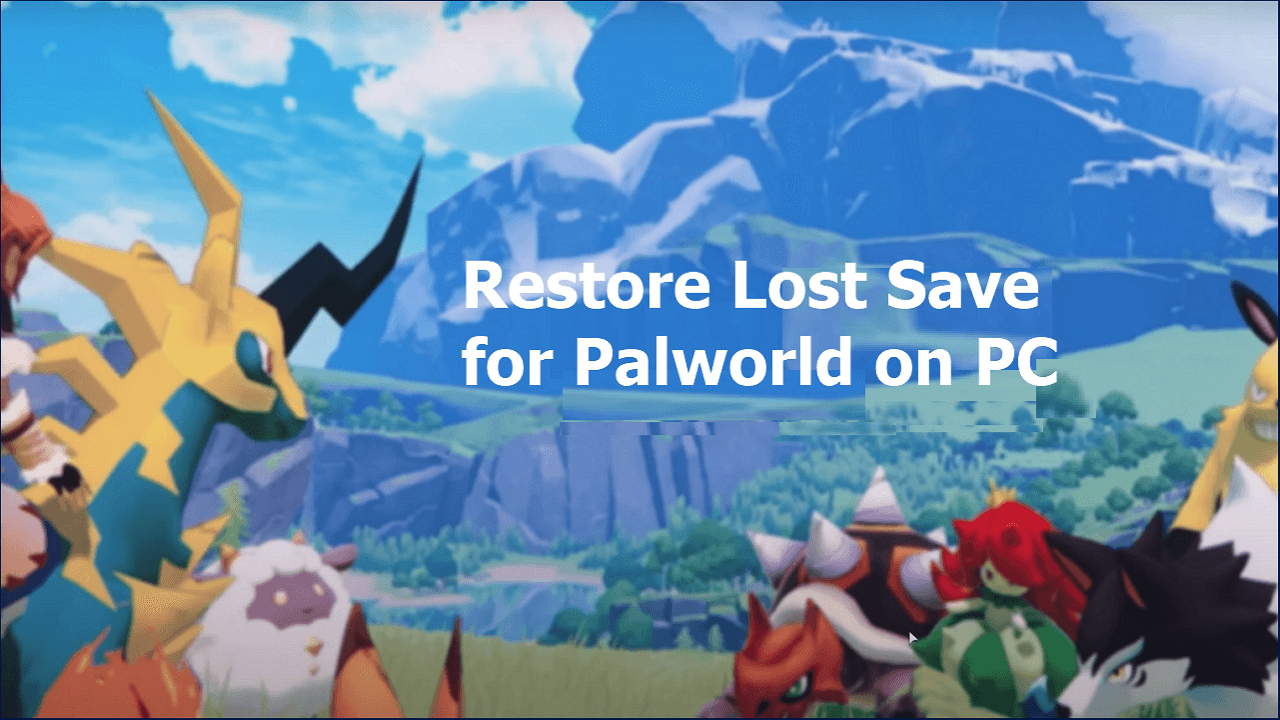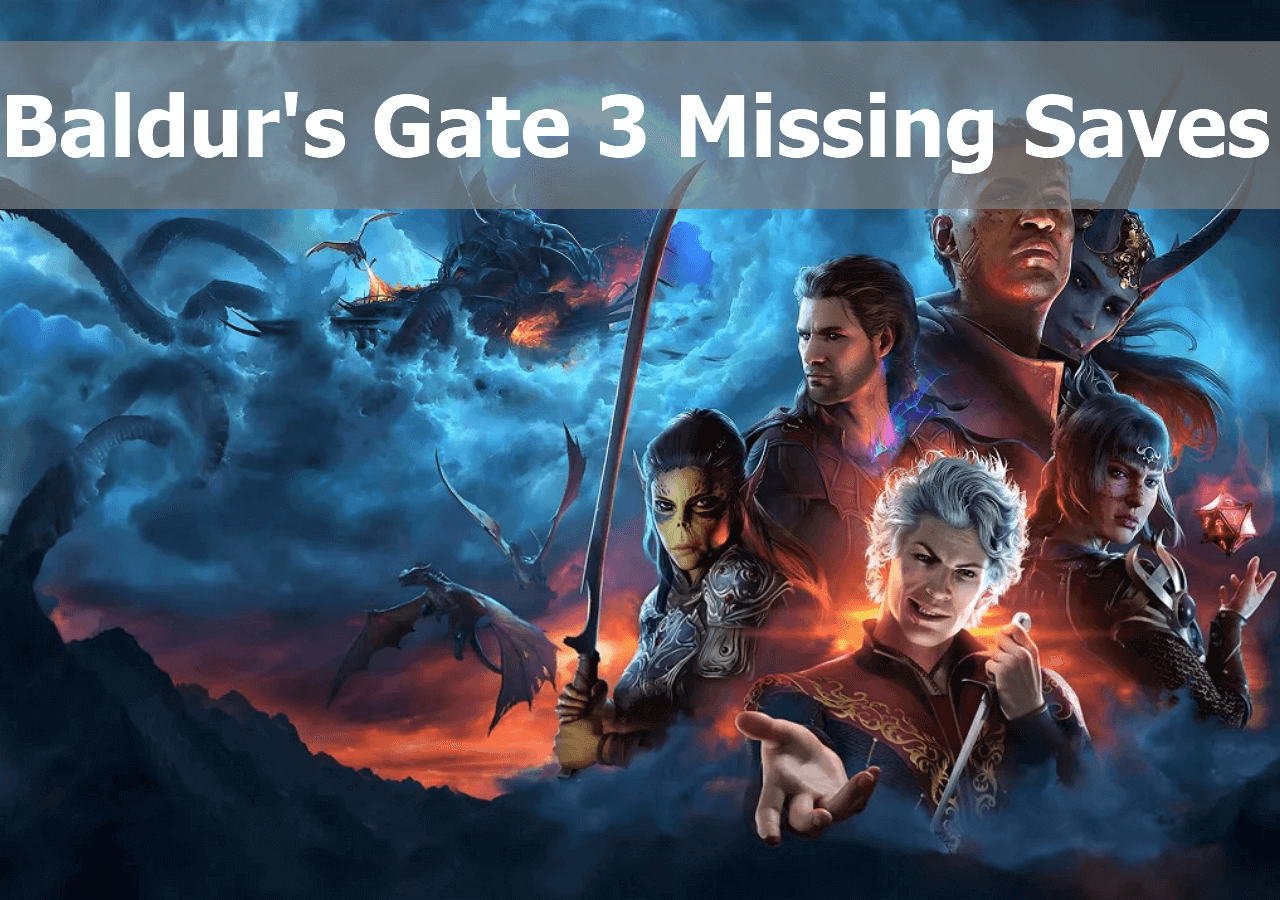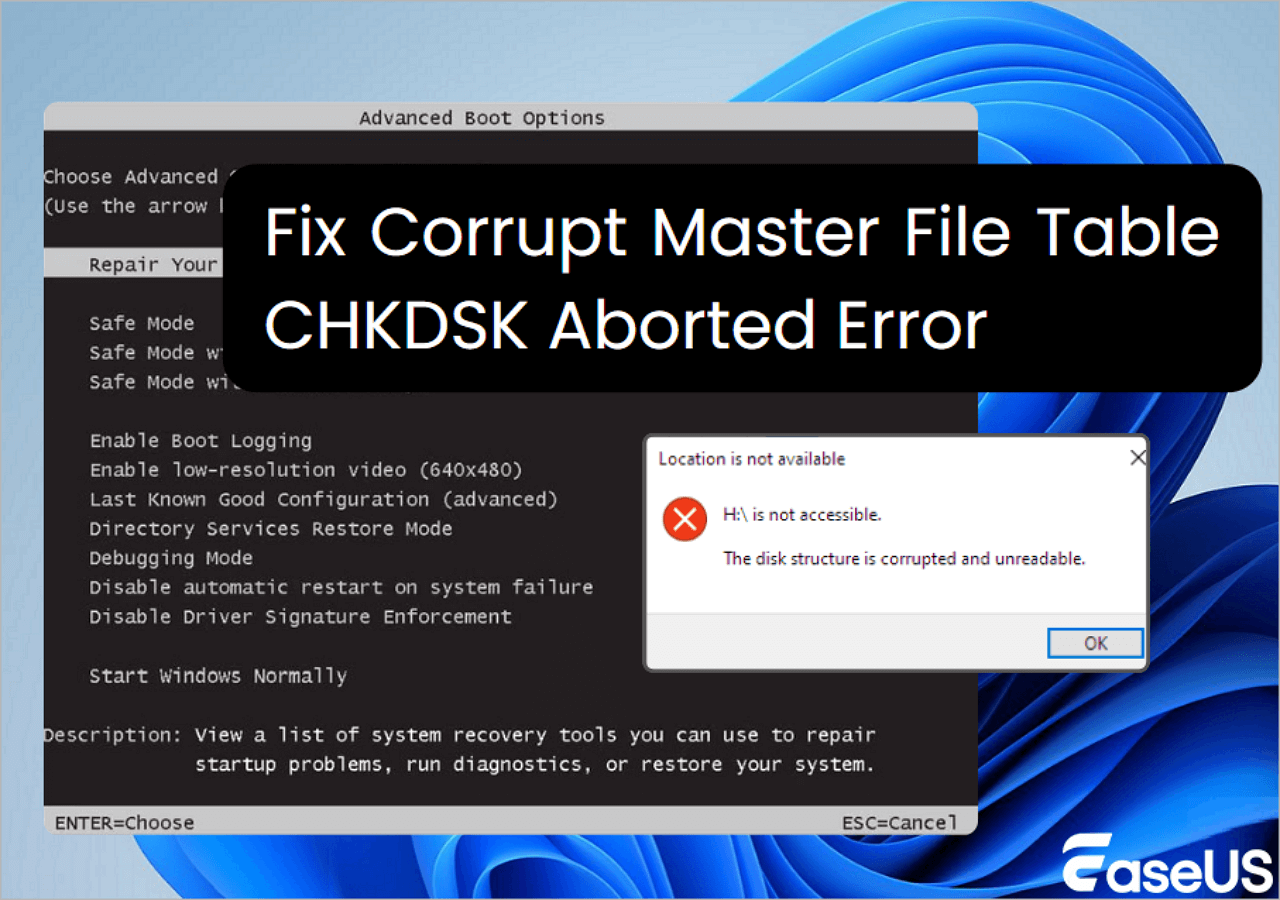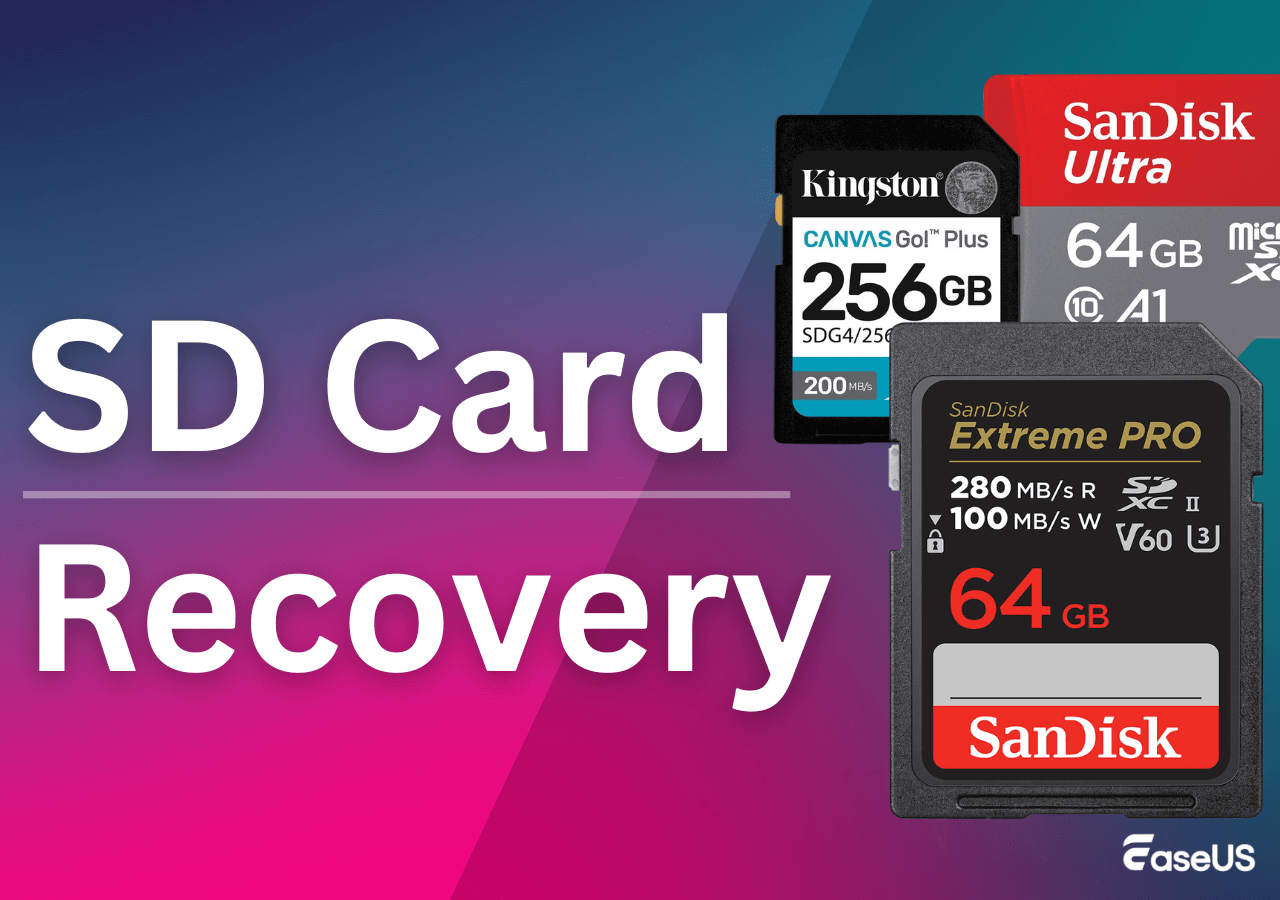-
![]() Lost Bitlocker Recovery Key? Here's How to Get It Back Easily
Lost Bitlocker Recovery Key? Here's How to Get It Back Easily December 12,2025
December 12,2025 6 min read
6 min read -
![]()
-
![]()
-
![]()
-
![]()
-
![]()
-
![]() Restarted My Computer and Everything Is Gone Windows 11/10/8/7
Restarted My Computer and Everything Is Gone Windows 11/10/8/7 December 12,2025
December 12,2025 6 min read
6 min read -
![]() Corrupt Master File Table | Windows Cannot Recover Master File Table [Fixed]
Corrupt Master File Table | Windows Cannot Recover Master File Table [Fixed] December 12,2025
December 12,2025 6 min read
6 min read -
![]()
-
![]() Ultimate SD Card Recovery Guide: Answer All Questions (2025)
Ultimate SD Card Recovery Guide: Answer All Questions (2025) December 15,2025
December 15,2025 6 min read
6 min read
Page Table of Contents
PAGE CONTENT:
Steam is a popular game platform, and many game players choose to download and install games from this platform. Besides downloading game files, you can also communicate with other players in the Steam Community. Steam can be installed on Windows PC, Mac computers, and Steam Deck. Some users may need to find Steam game files to recover lost game data, manage game corruption, or back up game files. Where are Steam games stored? In this passage, we will help you find out the games' location on Windows, macOS, and SteamOS.
Where Are Steam Games Stored on Windows
Most players use Steam on a Windows PC because Macs are considered an office type. Some users may customize the game file save location and avoid saving game files on their C drive. For users who have changed the default game save location, they cannot find files in the Steam default game folder.
How to Find Steam Games Default Save Location
This tutorial can help you figure out where Steam games are stored on Windows PC by default:
Step 1. Open the File Explorer on Windows 11/10.
Step 2. Steam games are stored in C:\Program Files (x86)\Steam\steamapps\common. You can copy this address to open the Common folder on your PC.
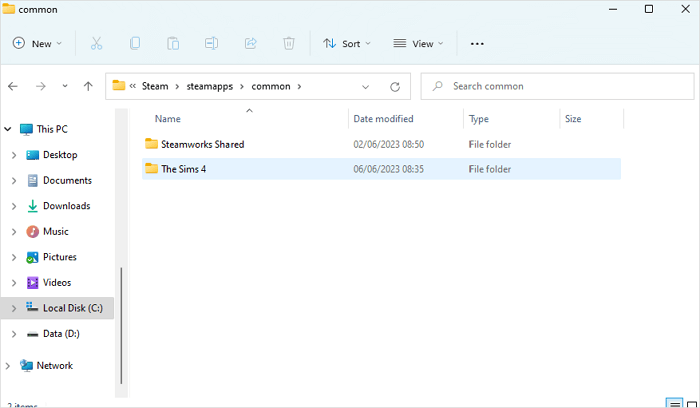
Step 3. You'll see the folder named with specific games. You can back up the whole game folder to an external hard drive.
- Tip
- If you can back up game files frequently, you can solve many unexpected game issues, such as Hogwarts Legacy missing saves or SnowRunner lost saves. The game backup will help you restore game files and replace the corrupted files.
How to Change Steam Default Game Location
After learning the default location of Steam game saves, you may don't want to save game files in C drive. How to change Steam's default game installation location or recover Steam save files? Keep reading the simple steps below to figure it out:
Step 1. You need to change the settings in Steam, so launch the Steam on your PC.
Step 2. Open the Steam Downloads settings and see the "STEAM LIBRARY FOLDERS" section.
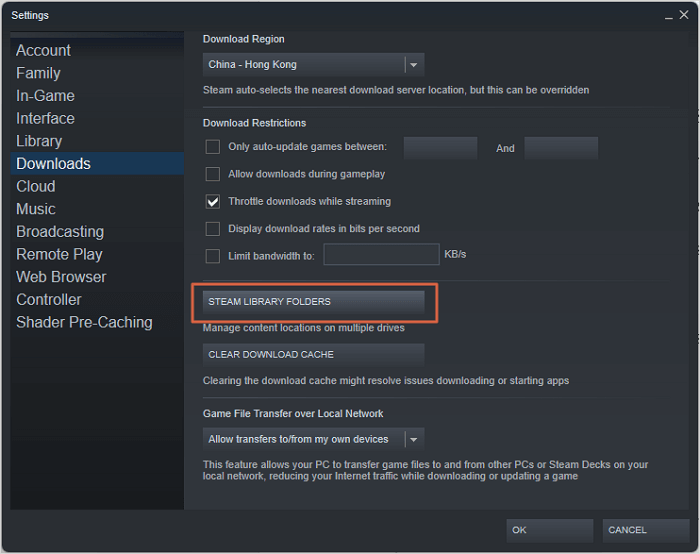
Step 3. Then, the Storage Manager window will open, click on the "+" button and choose "Let me choose another location" to add a new game location.
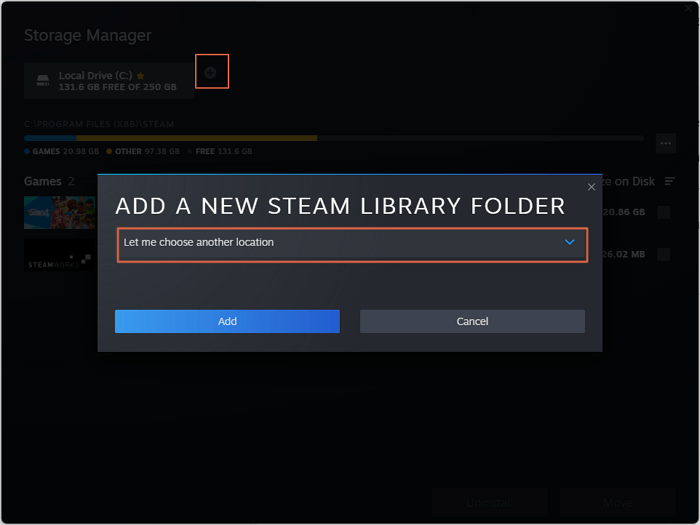
Step 4. You can choose a location when the new window appears.
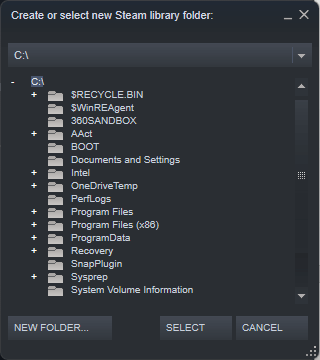
If you want to share all the tutorials with your friends, you can click on the share button below to share this page easily.
How to Recover Deleted Steam Game Files
Sometimes you may be unable to find game files on your computer, and you may find that game files are accidentally deleted. First, you should check the Recycle Bin on Windows 10. The game files may still be in this folder. If you don't have Steam backups and need to restore these Game files, try EaseUS Data Recovery Wizard.
Why is this recovery software helpful? Check the following tips to learn more:
- Recover deleted game files on PC. Although you can recover deleted games by redownloading them, the game saves will lose. That's why you need a game recovery program.
- Recover deleted photos and videos on PC. If you accidentally delete some game recordings or screenshots, you can easily get them back by using this handy tool.
- Support external hard drive data recovery. If you lose important game backups on an external hard drive, you can still restore the data with the EaseUS recovery tool.
Check the following tutorial to find lost Steam game files with EaseUS Data Recovery Wizard:
Step 1. Choose the exact file location and then click the "Search for Lost Data" button to continue.

Step 2. After the process, locate the deleted or lost files in the left panel using the "Path" or "Type" feature. Or, you can apply the "Filter" feature to find the deleted files.

Step 3. Click the "Recover" button and save the restored files – ideally, it should be different from the original one. You can choose a cloud storage, such as OneDrive, Google Drive, etc., and click "Save" to save your recovered files.

Where Are Steam Games Stored on Mac
After learning where Steam games are stored on Windows PC, it is time to find Steam games on a Mac computer. No matter you are using an iMac or a MacBook, the methods should be similar because Mac computers are using the same operating system, the macOS.
Step 1. Open the Mac Finder and choose Go > Go to folder... from the top menu bar.
Step 2. The Steam games are stored in ~/Library/Application Support/Steam/SteamApps. You should type in this path to go to this game folder.
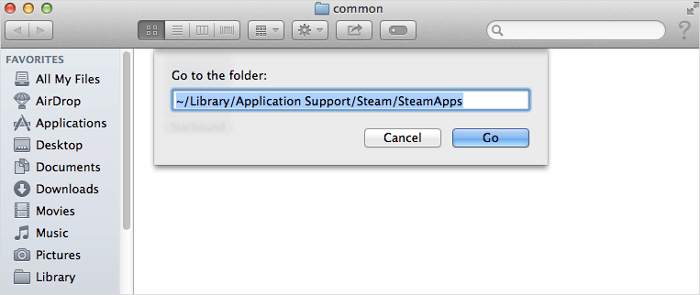
Here is an additional reading about Steam's quit unexpected issues:

Steam Quit Unexpectedly Mac? 6 Methods
If Steam quits unexpectedly on Mac, it will surely be a headache because you won't be able to play Steam games as you'd like. Read more >>
Where Are Steam Games Stored on Steam Deck
Steam Deck is a new video game console published in 2022. This console can help you play Steam games without a computer. Some users need to copy the games to the local PC, so where are games stored on Steam Deck? Check the following tutorial to find the Steam game folder:
Step 1. Enter the Desktop Mode on Steam Deck.
Step 2. Go to the Steam game folder by following this path /home/deck/.local/share/Steam/steamapps/compatdata/.
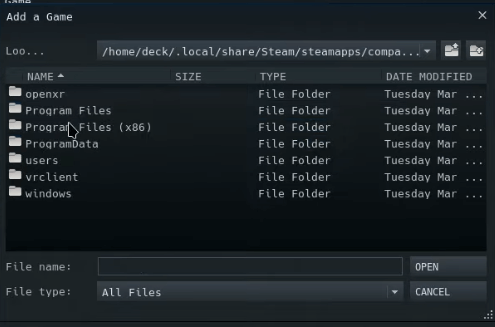
After learning all the tutorials, can you find Steam games on your Windows PC, Mac computer, and Steam Deck? Don't forget to share this article with more friends!
Conclusion
We have provided the detailed folder location to help you figure out where Steam games are stored on Windows, macOS, and SteamOS. If you can't find Steam games on Windows or macOS, you can redownload the games or recover game files with EaseUS Data Recovery Wizard. This data recovery software has both Windows and Mac versions, and you can click the following button to download a trial version.
Where Are Steam Games Stored FAQs
After learning how to find Steam games on different devices, you may have some questions. Check the following Q&A to solve your problem:
1. How to restore missing downloaded files on Steam?
You have multiple solutions to restore missing downloaded files Steam:
- 1. Restore lost games from Steam Library
- 2. Add installation Libraries/folders
- 3. Rename the ClientRegistry.blob file
- 4. Restore lost Steam game files
- 5. Remove local content and reinstall
2. What is the Steam game location on a Windows PC?
Steam games are stored in C:\Program Files (x86)\Steam\steamapps\common. You can copy this address and paste it into File Explorer to open the Common folder on your PC.
3. How to add a new Steam Library on Windows?
You can add a new Steam Library in Steam settings. Open the Steam Downloads settings and click the "STEAM LIBRARY FOLDERS" section. Click on the "+" button and choose "Let me choose another location" to add a new game location.
4. Does Steam store your games?
Yes, Steam stores your games in your Steam library and also in the cloud. When you purchase a game on Steam, it is added to your library and can be downloaded and installed on any of your devices as many times as you want.
Was this page helpful?
-
Jaden is one of the editors of EaseUS, who focuses on topics concerning PCs and Mac data recovery. Jaden is committed to enhancing professional IT knowledge and writing abilities. She is always keen on new and intelligent products.…
-
Dany is an editor of EaseUS who lives and works in Chengdu, China. She focuses on writing articles about data recovery on Mac devices and PCs. She is devoted to improving her writing skills and enriching her professional knowledge. Dany also enjoys reading detective novels in her spare time. …

20+
Years of experience

160+
Countries and regions

72 Million+
Downloads

4.9 +
Trustpilot Score


Free Data
Recovery Software
Recover data up to 2GB for free!