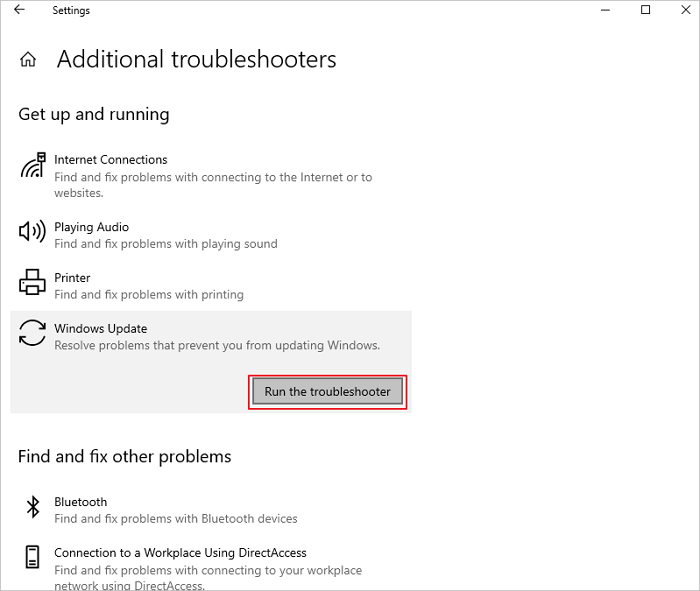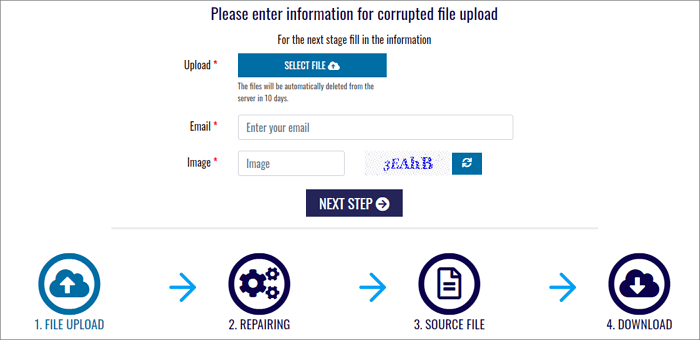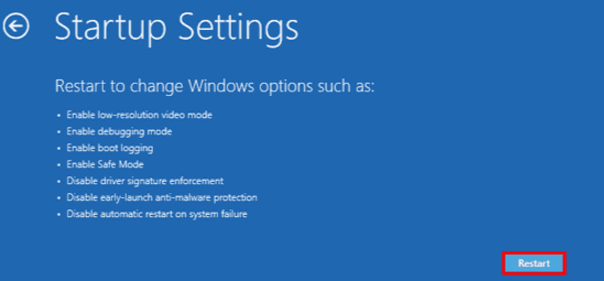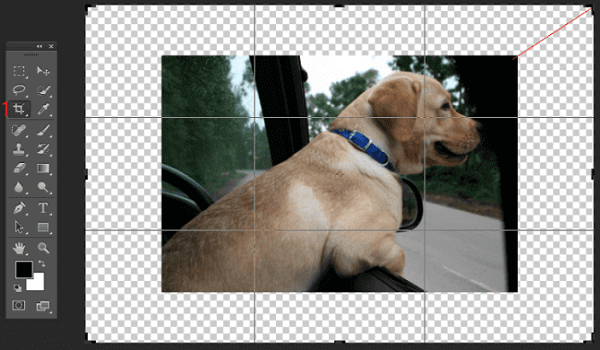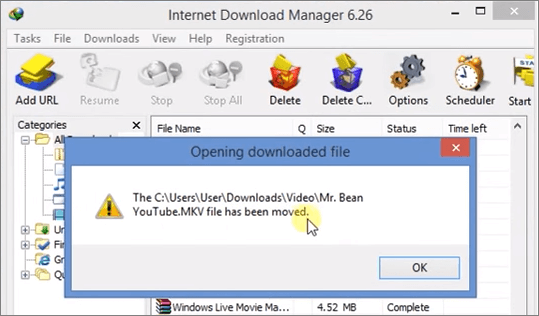-
![]()
-
![]()
-
![]() Troubleshoot Windows 11 Not Showing Up in Windows Update [Solved]
Troubleshoot Windows 11 Not Showing Up in Windows Update [Solved] December 12,2025
December 12,2025 6 min read
6 min read -
![]() Repair Corrupted PSD Files with Online Free PSD Recovery Tool
Repair Corrupted PSD Files with Online Free PSD Recovery Tool December 12,2025
December 12,2025 6 min read
6 min read -
![]()
-
![]()
-
![]()
-
![]()
-
![]()
-
![]()
Page Table of Contents

How to recover steam save files from Steam Library:
- Step 1. Launch the Steam game player on your device and navigate to the Library.
- Step 2. Locate the misplaced game name on the left panel, such as Dota 2, right-click on it, and choose "Properties."
- Step 3. In the Properties window, navigate to "LOCAL FILES" and select "VERIFY INTEGRITY OF GAME FILES..."
Please wait for the verification procedure to complete before opening your favorite game and playing it on Steam again.
PAGE CONTENT:
For Steam gamers, accidentally deleting Steam save files or even the entire Steam folder is not uncommon. If you delete any files incorrectly, your game may malfunction or go lost.
Any interruption or error in the transfer process for your Steam game can result in the loss of game data. Perhaps you mistakenly left out some files when moving your data to a new hard drive. Thus, we have 3 methods that will efficiently recover Steam save files.
1. Recover Steam Save Files with Professional Software[Hot]
The most effective technique to recover lost game data is to use data recovery software. EaseUS Data Recovery Wizard is a robust tool for recovering crashed, corrupted, or lost games. It offers consumers a simple and comprehensive solution for restoring data lost due to unexpected errors, system crashes, and other causes.
It is possible to recover Steam save files! You may recover them with EaseUS data recovery software, and you can read more about it in the following content:
- Steam-lost downloaded files on internal hard drives can be recovered.
- Recover lost game data from Starfield, Hogwarts Legacy, and other 3A games.
- It can also assist you in recovering deleted game recordings.
You can store found Steam save files in a secure location and then move the recovered deleted game files on the PC to the original Steam Game file location.
Step 1. Run EaseUS Data Recovery Wizard on your computer. Choose the drive where you lost files and click "Search for Lost Data". If your lost files were on an external storage device, connect it to your computer firstly.

Step 2. The software will quickly scan the deleted files immediately, and then automatically perform a deep scan to find more lost files. After the scan is completed, you can use "Filter" or "Search box" to quickly locate specific file types.

Step 3. Click the "Preview" button or double-click on a file for a full preview. Finally, select the desired files, click "Recover" and choose another safe location or Cloud drive to save all the files at once.

Many Windows 10/11 users have proved the efficacy of the tool. If you are interested in resolving the file recovery, share it on Facebook, Twitter, Instagram, and other social media platforms!
2. Verify the Steam Save Files' Integrity to Restore
If your games are still causing problems on Steam, you can try this method. The quick procedure will determine whether any Steam save files are missing.
Step 1. Launch Steam and go to the Library on your device.

Step 2. On the left side, right-click on the name of the lost Game and select "Properties."
Step 3. Verify the integrity of the game files by clicking "local files" and selecting it from the drop-down menu in the Properties box.

Step 4. Once you've completed the steps, try starting the game again to determine if the lost game data has been restored.
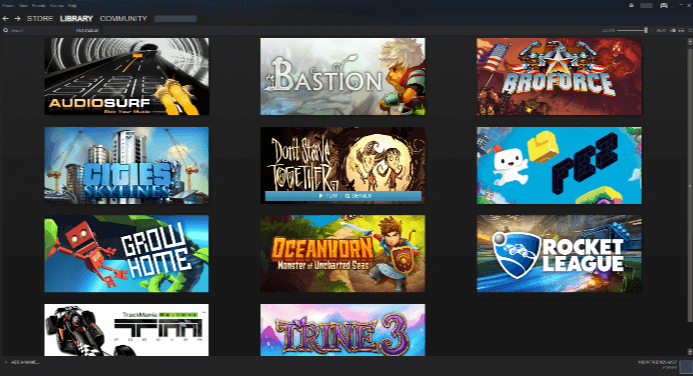
How to Restore Missing Downloaded Files Steam
Dota 2 disappeared from the Steam library? This page shows you professional solutions to restore missing downloaded files or game files in Steam. Read more >>
3. Recover Steam Save Files from Steam Cloud
As a Steam user, you should be aware that it offers a cloud backup service to safeguard users' game data. This method is ineffective if you have not activated Steam Cloud sync. Users who have enabled Steam Cloud should take the following steps:
Step 1. Go to the Steam Cloud official page and sign in using your Steam account.
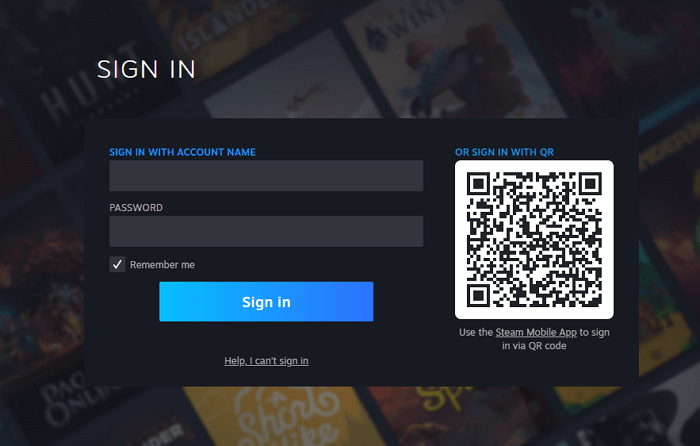
Step 2. After logging in, you'll get a list of all the synced games. Locate Starfield and press the "Show Files" button.

Step 3. Find the exact saved file and click "Download."
- Tip
- You should know where your Steam game may be on your computer. Follow this approach to locate the game easily: C:\Users\[USERNAME]\AppData\Local\[GAMENAME]\PlayerProfiles.
To Sum Up
This post outlines and tests all of the methods for restoring Steam save files from your PC. EaseUS data recovery tool can recover lost or deleted game data with a few simple clicks, regardless of whether you have a backup. It is the most effective method for recovering lost game data. You should begin creating Steam game file backups right away if permitted. Remember to use EaseUS Data Recovery Wizard to recover deleted files if you don't have any backups.
How to Recover Steam Save Files FAQs
If you still have some questions about how to recover Steam save files, check the quick answers below to help yourself out:
1. How do I recover saved data on Steam?
- To do so, click "Steam > Backup and Restore Games".
- "Restore a Previous Backup" should be selected.
- Click "Browse" and navigate to the Steam backups folder to discover your title.
- Press the "Next" button.
- Then, proceed as directed on the screen.
2. How do I recover a save file for a game?
- On the Desktop, double-click the "Recycle Bin" icon.
- When the Recycle Bin window opens, see if the removed game file is still in there.
- If it's present, pick "Restore" by right-clicking on it.
- The saved game file should appear in its original location immediately.
3. Are Steam game saves backed up?
Game launchers can automatically backup your settings, saves, and other data to their own cloud servers. These options should be enabled by default. However, you can double-check them in the following places: Steam: Go to Steam > Settings > Cloud and check that Enable Steam Cloud is checked.
4. How do I access my Steam Cloud save files?
- The file location in Windows: C:\Program Files (x86)\Steam\userdata.
- File location on macOS: ~/Library/Application Support/Steam/userdata.
Was this page helpful?
-
Cedric Grantham is a senior editor and data recovery specialist of EaseUS. He mainly writes articles and how-to tips about data recovery on PC and Mac. He has handled 10,000+ data recovery cases and is good at data recovery of NTFS, FAT (FAT32 and ExFAT) file systems, and RAID structure reorganization. …
-
Jaden is one of the editors of EaseUS, who focuses on topics concerning PCs and Mac data recovery. Jaden is committed to enhancing professional IT knowledge and writing abilities. She is always keen on new and intelligent products.…

20+
Years of experience

160+
Countries and regions

72 Million+
Downloads

4.9 +
Trustpilot Score


Free Data
Recovery Software
Recover data up to 2GB for free!