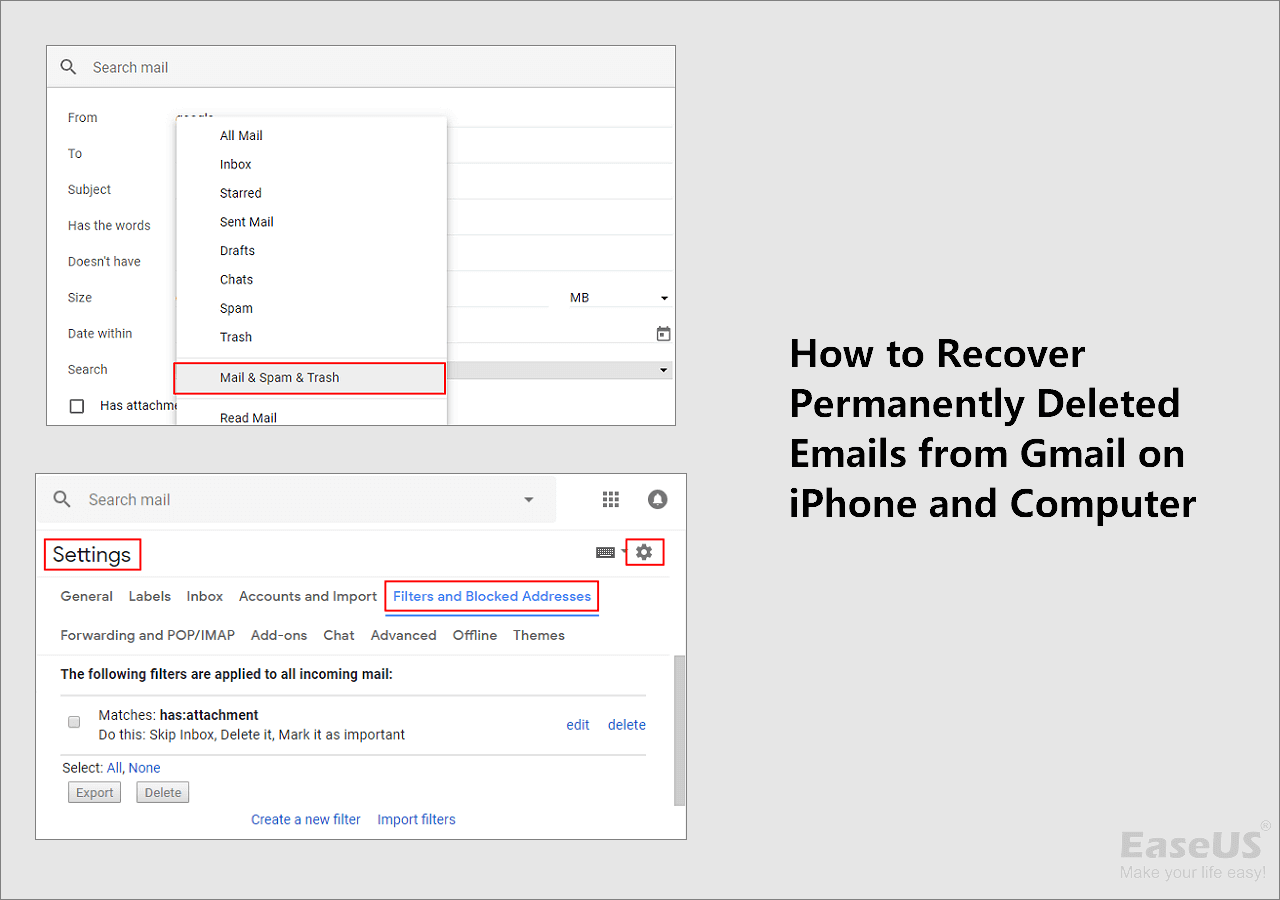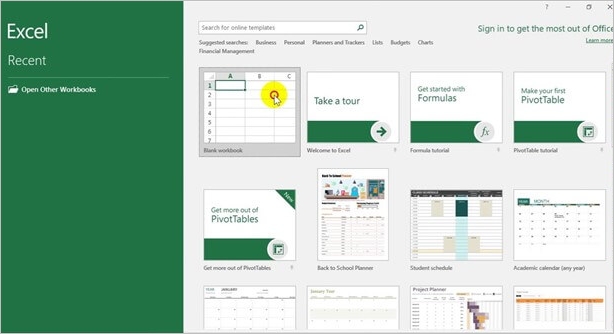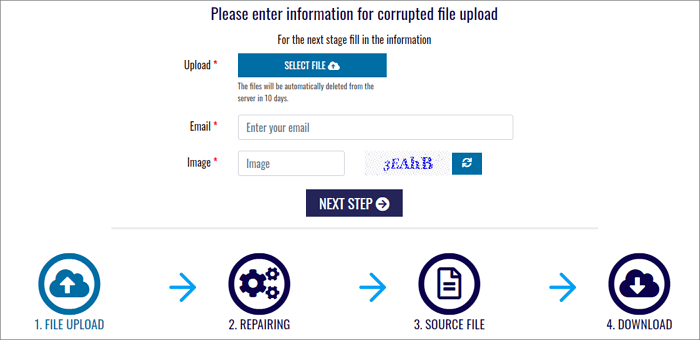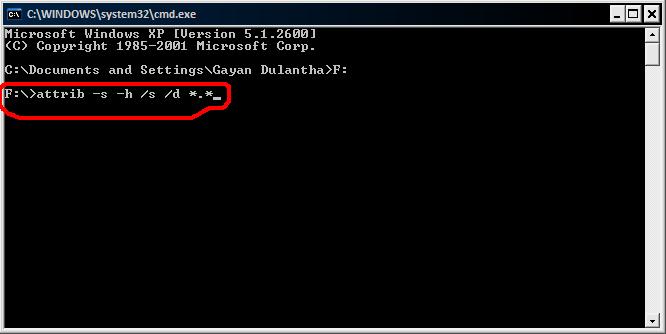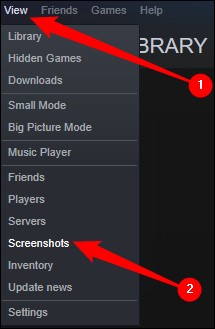-
![]()
-
![]() How to Recover Permanently Deleted Emails from Gmail After 30 Days
How to Recover Permanently Deleted Emails from Gmail After 30 Days December 14,2025
December 14,2025 6 min read
6 min read -
![]()
-
![]() Repair Corrupted PSD Files with Online Free PSD Recovery Tool
Repair Corrupted PSD Files with Online Free PSD Recovery Tool December 12,2025
December 12,2025 6 min read
6 min read -
![]()
-
![]()
-
![]() Where Is Steam Screenshot Folder? How to Access and How to Restore
Where Is Steam Screenshot Folder? How to Access and How to Restore December 12,2025
December 12,2025 6 min read
6 min read -
![]()
-
![]()
-
![]()
Page Table of Contents
PAGE CONTENT:
"I was uninstalling a game, and the uninstaller got stalled at 1 second. After a few minutes, it closed along with the entire programs list window. At this moment, I realized that it had uninstalled the game and the entire parent folder it was in. That folder is my "Games" folder containing over 300 GB of games. Is there any way to get them back without installing each one by one?" - A post from Reddit: Is there a way to recover 300 GB of games
The primary way that many people spend their free time is by playing video games on their computers. However, there is a persistent risk of data loss, and users have reported numerous factors that might cause the failure of game files on hard drives at any time.
Your game files are permanently gone on your computer, but they're still saved in their original location. As long as you stop writing data into the hard drive you stored the game files before, you can learn how to recover deleted game files on PC in this guide.
Why Game Files, Steam Data, or Game Saves Lost
The loss of game files will result from system problems, malware attacks, hard drive formatting, etc. Uninstall unused games and delete the relevant files to free up disk space. However, if you destroy other games by accident, they will permanently vanish from your PC. There are some possibilities of why your game files were lost:
- Your games are still visible in Steam's Game Library, but their names are grayed out. It's possible that all of the files are present and that Steam can not find your game.
- You have mistakenly deleted your video game files on Windows due to freeing up your disk space or formatting the HDD.
- The blue screen of death (BSOD), which appears when Windows encounters a catastrophic error, typically results in your game data loss.
- After the game's new update or patching, the game may crash because of any bug or incompatibility and causes game files to disappear.
You can check the reason you lost your game among the above situations. Reading the following parts to learn how to recover deleted game files on a PC.
Recover Deleted Games on PC Using Software (Recommended)
Professional data recovery software is the most recommended solution to restore lost steam game file. Whether you have a game file backup, you can quickly recover your game saves on your PC.
The software called EaseUS Data Recovery Wizard is made to restore damaged, corrupted, or missing game files. It offers users a straightforward and all-inclusive way to recover deleted files due to unexpected errors, system failures, etc.
- It supports 1000+ file types and flexible scanning choices. EaseUS Data Recovery Wizard guarantees excellent results.
- It recovers lost PC game data, including Hogwarts Legacy, Call of Duty, Genshin Impact, Elden Ring, etc.
- This data recovery tool can work not only on Windows 11/10/8/7 PC but also on macOS 13.0 ~ OS X 10.9 computers.
You can restore deleted games saved on the PC in three steps:
Step 1. Select a location and start scanning
Launch EaseUS Data Recovery Wizard, hover on the partition/drive where the deleted files were stored. Click "Search for Lost Data" to find lost files.

Step 2. Select the files you want to recover
When the scanning has finished, select the deleted files you want to recover. You can click on the filter to display only the file types you want. If you remember the file name, you can also search in the search box, which is the fastest way to find the target file.

Step 3. Preview and recover deleted files
Preview the recoverable files. Then, select files you want to restore and click "Recover" to store the files at a new storage locations instead of the disk where the data was previously lost. You can choose a cloud storage, such as OneDrive, Google Drive, etc., and click "Save" to save your recovered files.

Restore Deleted Games on PC from the Recycle Bin
When a file is deleted, it immediately moves from the File Explorer to the Recycle Bin. So, there is a reasonable probability that you can still find a mistakenly deleted game in the Recycle Bin.
What you ought to do is:
Step 1. Double-click the Recycle Bin icon on the Desktop.
Step 2. Check if the deleted game file remains in the Recycle Bin window once it opens.
Step 3. If it's there, choose to Restore by performing right-clicking on it.
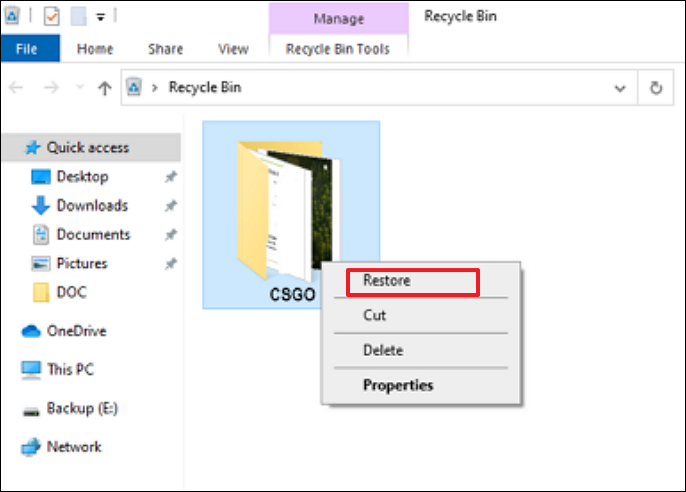
Step 4. The saved game file should instantly resurface in its original location.
- Notice:
- However, it should be noted that this approach only works if the game file is removed using the Delete key.
When you delete the files with the Shift key, they will be permanently removed from the hard disk directory, making them more difficult to recover. If you're looking for solutions on how to recover Shift deleted files in Windows 11, visit the linked page.
Recover Lost Game Files from the Game Library
Your games' names are grayed out in Steam's Game Library but are still accessible. It's conceivable that all the files are there and that Steam is having trouble locating your game.
Moreover, the places where your game data is saved vary between games. Here is an illustration of how to retrieve deleted Steam game data.
Step 1. Launch Steam on your device and select "Library".
Step 2. Locate the name of the misplaced game, such as Dota 2, in the left panel, right-click on it, and choose "Properties."
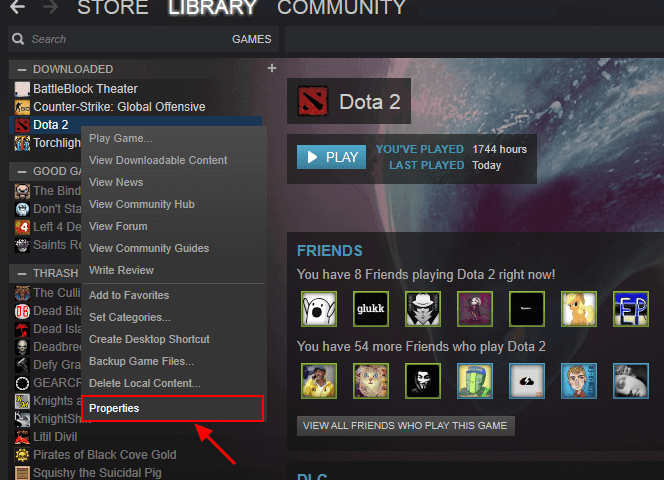
Step 3. Click "local files" from the Properties window's drop-down menu.
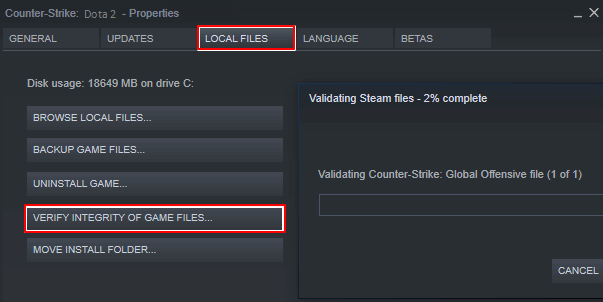
After completing the steps, you can reopen the game to see if the deleted data has been recovered.
Recover the Game Saves via Steam Menu
You can try this method if your games are still problematic on Steam. The short process will determine if any files are missing.
Step 1. Open Steam and navigate to the Library on your device.
Step 2. Right-click on the name of the missing Hogwarts Legacy on the left side and select "Properties."
Step 3. Verify the game files' integrity by clicking "local files" and selecting it from the Properties window's drop-down menu.

Step 4. After completing the procedures, you can try launching the game once again to see if the lost game data has been restored.
Besides, you can restore lost saves by deleting the "sav." files. Here are the steps:
Step 1. Exit the game and the Steam client.
Step 2. Navigate to the saved games directory at %localappdata%[Game Name]/Saved/SaveGames.
Step 3. Choose the folder whose name consists of a string of numbers.
Step 4. Delete the file SaveGameList.sav
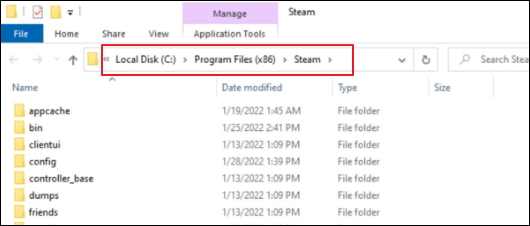
Step 5. Relaunch the Steam client and launch the game.
Restore Lost Game Data from the Steam Backup
Making backups of your games can be a farsighted option. If you lose game data, backups can be used to restore it. The steps to restore lost game data from Steam backups are listed below.
Step 1. Navigate to "Steam" - "Backup and Restore Games".
Step 2. Choose Restore a Prior Backup. You can also make a new one here, which we shall discuss shortly.
Step 3. Locate the game you wish to recover. Choose Browse, then look for your book in the Steam backups directory.
Step 4. Choose "Next."
Step 5. Reinstall your game by following the directions that appear on the screen.
Conclusion
The guide for recovering deleted game files on a PC is complete. If you've never created a file backup or history, you can also use EaseUS Data Recovery Wizard to retrieve your lost files. Nevertheless, try to recover files from Recycle Bin or backup.
A professional backup tool, such as EaseUS Data Todo Backup, can back up files to hard drives, SD cards, external hard drives, cloud storage services, etc. It is recommended if you want to ensure the security of your data and cannot predict the types of threats that may be suffered from it.
Recover Deleted Game Files on PC FAQs
After learning how to recover deleted game files on a PC, you may have more questions about it. See if you can find your answers here:
1. How do I recover permanently deleted games from my Xbox?
Although recovering data from an Xbox One is complex, it is feasible with the help of the proficient EaseUS Data Recovery Wizard if the Xbox device is not encrypted. As long as there is no data overwriting, this application effectively recovers permanently deleted or lost saved game files on the Xbox One hard drive.
2. How to recover games using System Restore?
It only functions if a System Restore Point has already been established. If you are unable to create, try the alternative approaches mentioned above.
Follow these instructions to use System Restore to restore deleted games from your computer:
- Type Make a Restore point on the search icon and choose System Restore from the pop-up menu.
- Choose the System Restore point, where your deleted game is stored from the list of available points.
- To complete the process, click Next and then follow the on-screen directions.
3. How to restore lost game files from PS4?
Using file recovery software can be an efficient approach to retrieving deleted game data on a PS4. As long as the PS4 hard drive is not encrypted, EaseUS Data Recovery Wizard can assist you in recovering lost PS4 game installation packs, the game captures, or game videos. You only need to pay for it once it finds your desired game files.
4. Why is my game save progress lost?
When you launch the Hogwarts Legacy, Steam can notify you that the save file in the Steam Cloud and the one on your computer might not be in sync. When starting the application, you will be given the option of accessing your local files or the cloud. Stating the incompatibility between local save files and those stored on the Steam Cloud.
Was this page helpful?
-
Finley is interested in reading and writing articles about technical knowledge. Her articles mainly focus on file repair and data recovery.…
-
Jaden is one of the editors of EaseUS, who focuses on topics concerning PCs and Mac data recovery. Jaden is committed to enhancing professional IT knowledge and writing abilities. She is always keen on new and intelligent products.…

20+
Years of experience

160+
Countries and regions

72 Million+
Downloads

4.9 +
Trustpilot Score


Free Data
Recovery Software
Recover data up to 2GB for free!