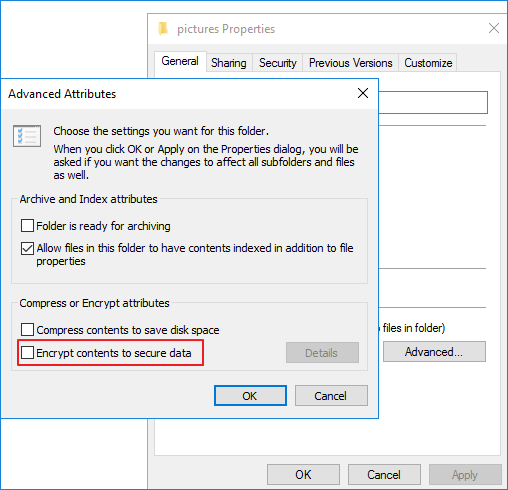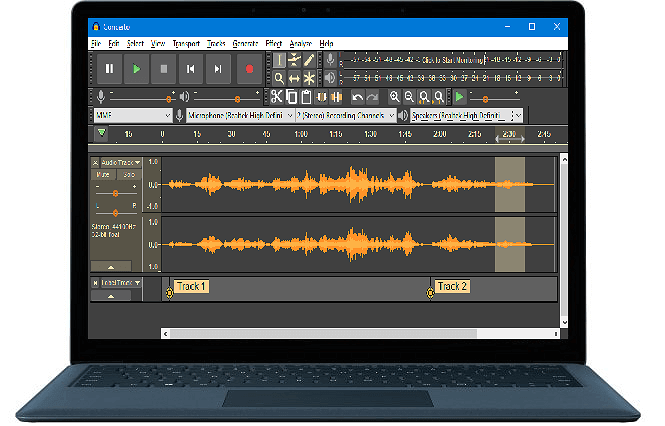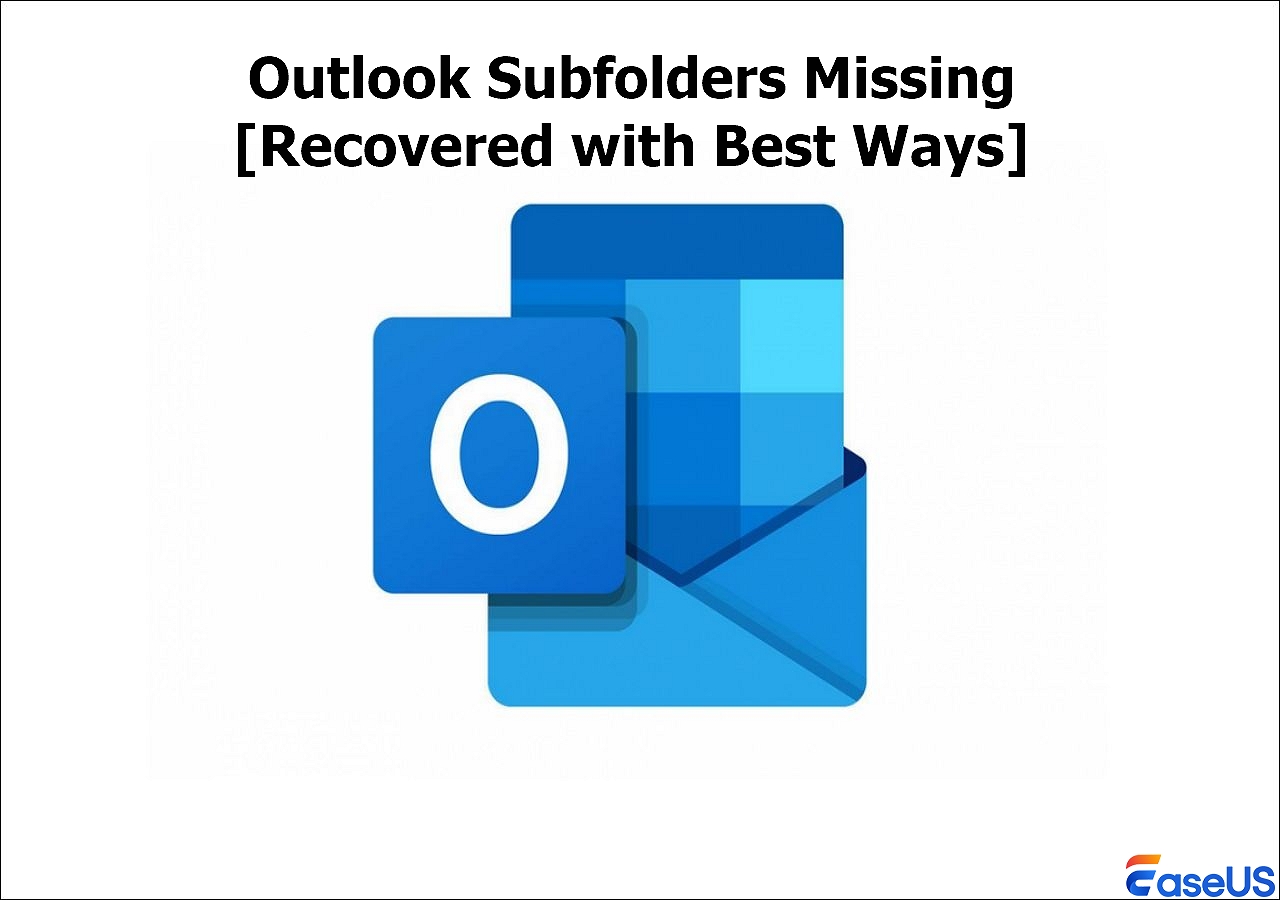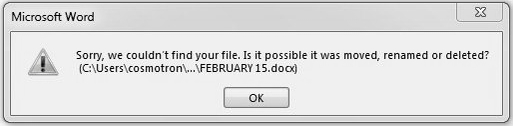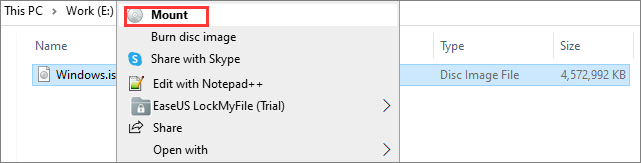-
![]() How to Decrypt a File Without Password, Certificate, and Key
How to Decrypt a File Without Password, Certificate, and Key December 12,2025
December 12,2025 6 min read
6 min read -
![]()
-
![]() Audacity Recovery: Recover Deleted and Unsaved Audacity Recordings [Solved]
Audacity Recovery: Recover Deleted and Unsaved Audacity Recordings [Solved] December 12,2025
December 12,2025 6 min read
6 min read -
![]()
-
![]()
-
![]()
-
![]()
-
![]() Get Pictures Off an Old Hard Drive - Recover Pictures from Computer Hard Drive
Get Pictures Off an Old Hard Drive - Recover Pictures from Computer Hard Drive December 18,2025
December 18,2025 6 min read
6 min read -
![]() Files Automatically Encrypted, How to Remove Encryption from Files
Files Automatically Encrypted, How to Remove Encryption from Files December 12,2025
December 12,2025 6 min read
6 min read -
![]()
Page Table of Contents
PAGE CONTENT:
The "Failed to Load OnlineFix64.dll" error on a Windows system can impede workflow and frustrate users. This problem indicates that the system cannot locate or load the Dll file required to operate specific programs or processes. Resolving this mistake is critical to ensuring the system's smooth operation and preventing potential data loss or instability.
In this article, we'll look at numerous approaches to addressing this problem effectively. From doing system file checks to reinstalling apps and using recovery software, users will learn how to cure the "Failed to Load OnlineFix64.dll" error and restore normal functioning to their Windows PCs.
How to Fix Failed to Load OnlineFix64.dll on Windows
The "Failed to Load OnlineFix64.dll" problem on Windows can disrupt various programs and gaming sessions. This issue often signals a problem identifying or loading the OnlineFix64.dll file, which specific apps need to work correctly. In this part, we will look at five efficient ways to repair this issue and restore regular functioning to your machine. However, protect your valuable data while proceeding with these fixes.
- Method 1. Check If Windows Defender Deletes the File
- Method 2. Disable your Antivirus
- Method 3. Reinstallation
- Method 4. Manual File Replacement
- Method 5. Run SFC (System File Checker)
Here's a video tutorial on fixing the error "Failed to Load OnlineFix64.dll":
- 0:13 - Solution 1 (Automatic Removal)
- 1:17 - Scan with Anti-malware
- 1:51 - Solution 2 (Manual Removal)
- 03:00 - Uninstall malicious software
- 04:36 - Files Created by Malware
- 07:12 - Reset Web Browser
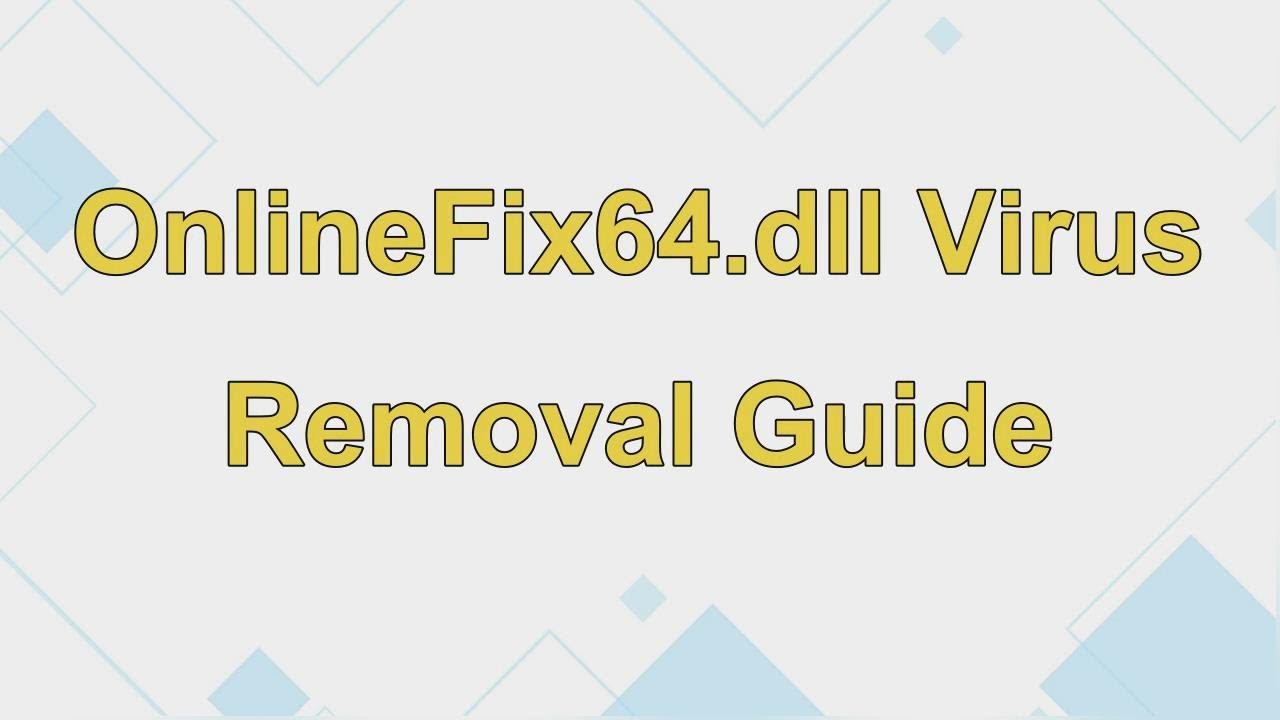
Method 1. Check If Windows Defender Deletes the File
If you think Windows Defender has deleted the OnlineFix64.dll file, you can verify and restore Windows Defender deleted files by following these steps:
Step 1. To open the search box, use the Windows + S keys.
Step 2. Open 'virus and threat protection' from the search bar.
Step 3. Click on "Protection History".

Step 4. Check the 'Threat removed or restored' area for the OnlineFix64.dll file.
Step 5. If the File was deleted, restore it and try omitting the game folder from Windows Defender.
Step 6. Try rerunning the game to see whether the problem has been repaired.
How to Recover Deleted OnlineFix64.dll File
If the Windows Defender deletes the OnlineFix64.dll file, losing them might interrupt software operation. You may fix this using EaseUS Data Recovery Wizard, a trusted Windows data recovery program.
EaseUS Data Recovery Wizard recovers missing DLL files from system failures, crashes, and accidental deletions. Its UI makes the recovery process easy for beginners.
Key Features
- Capable recovery of many file formats, including DLLs such as OnlineFix64.dll.
- Performs a complete storage device search to discover and restore lost files.
- Users may preview recovered files before recovery, assuring proper retrieval.
- It works with various storage devices, including hard discs, SSDs, USB drives, and memory cards recovery.
Step 1. Choose the exact file location and then click the "Scan" button to continue.

Step 2. After the process, select the "Deleted Files" and "Other Lost Files" folders in the left panel. Then, you can apply the "Filter" feature or click the "Search files or folders" button to find the deleted files.

Step 3. Click the "Recover" button and save the restored files – ideally, it should be different from the original one.

Many Windows 10/11 users have proved the efficacy of the tool. If you are interested in resolving the file recovery, share it on Facebook, Twitter, Instagram, and other social media platforms!
Method 2. Disable your Antivirus
If your antivirus program is preventing the OnlineFix64.dll file, try temporarily deactivating it:
Step 1. Open your antivirus program and browse to the folder containing the banned files.
Step 2. Check if the 'OnlineFix64.dll' file is present.
Step 3. Restore the File or review the antivirus logs for more information if the File is located.
Step 4. Turn off the antivirus momentarily.
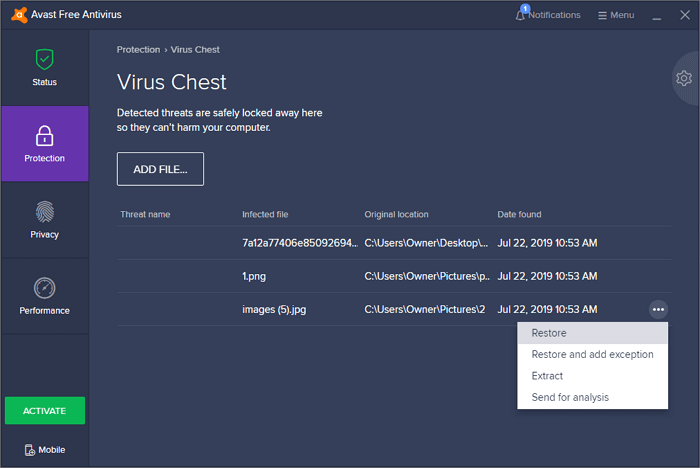
How to Recover Data Files Deleted by Antivirus
Here are two antivirus deleted file recovery solutions: using the quarantine and EaseUS file recovery software. Read more >>
Method 3. Reinstallation
Before evaluating if the missing OnlineFix64.dll file is the result of corruption or a regular issue, consider reinstalling:
Step 1. On your Windows machine, open the "Control Panel".
Step 2. Select "Programs and Features" to view the list of installed programs.

Step 3. Identify the faulty game or software causing the "Failed to Load OnlineFix64.dll" issue.
Step 4. To uninstall the software from your system, right-click it and select "Uninstall."
Step 5. Once uninstalled, get a new copy of the game or program from a reliable source.
Step 6. Reinstall the game or program by following the installation steps.
Step 7. After the installation, start the game or software to see whether the issue continues.
Method 4. Manual File Replacement
If the OnlineFix64.dll file is missing, manual file replacement might remedy the situation if no other problems are present.
Step 1. Get a legitimate copy of the OnlineFix64.dll file from a reputable source.
Step 2. Check that the downloaded OnlineFix64.dll file is compatible with your system's architecture and version.

Step 3. Go to the location where the missing OnlineFix64.dll file should reside.
Step 4. Place the downloaded OnlineFix64.dll file in the correct location.
Step 5. If requested, replace the previous File with the newly downloaded one.
Step 6. To implement the modifications, restart your computer.
Method 5. Run SFC (System File Checker)
System File Checker (SFC) can repair missing or corrupted system files, including DLL files like OnlineFix64.dll.
Step 1. Find "Command Prompt" in Start, right-click, and choose "Run as Administrator."
Step 2. Type sfc/scannow in the Command Prompt and press Enter.

Step 3. Allow the System File Checker utility to scan and restore any damaged or missing system files.
Step 4. After the scan, review the results for any recommended actions or fixes.
Step 5. Restart your computer to apply any changes made by the System File Checker.
What Causes OnlineFix64.dll to Not Found
The error message "failed to load OnlineFix64.dll" on Windows 11 might arise for various reasons, resulting in the system's inability to discover and load the necessary DLL file. Some familiar sources of this error are:
- ⏱️Registry Errors: Problems with the Windows registry, such as faulty entries or damaged registry keys related to OnlineFix64.dll, might cause Windows to be loading files to loop or be stuck.
- 😨Corrupted or Missing DLL File: The system will fail to load the OnlineFix64.dll file if it is missing from its envisioned place, resulting in an error message.
- ❌Incorrect File Path: If the file path for OnlineFix64.dll is erroneously specified or updated, the system may fail to locate the File, resulting in an error.
- ⚔️Software Conflict: Conflicts between different software programs or incompatible software versions may interfere with loading OnlineFix64.dll, causing an error message.
- 🦠Malware or Virus Infection: Malware or viruses might damage or infect DLL files like OnlineFix64.dll, rendering them inaccessible.
Conclusion
Windows 11's "failed to load OnlineFix64.dll" problem might impede software and system activities. DLL file corruption, malware infestations, improper file paths, registry issues, and program incompatibilities can cause this error.
However, by following the procedures provided in this tutorial, users may efficiently diagnose and repair the problem, restoring the functioning of the damaged program or system components. Users can fix their systems by reinstalling, replacing files, or utilizing system utilities like the System File Checker.
When data is lost, such as when the OnlineFix64.dll file is deleted, EaseUS Data Recovery Wizard can help. Its easy UI and powerful capabilities let users recover lost or deleted files and minimize errors' impact on their system's speed and functioning.
Failed to Load OnlineFix64.dll FAQs
Below, we have a list of questions regarding the failed load onlinefix64 issue:
1. What is the OnlineFix64 DLL?
The OnlineFix64.dll file is a dynamic link library (DLL) utilized by various Windows-based software programs. This code and function help these programs do their jobs.
2. What is error code 126 that failed to load DLL from the list?
When the operating system or an application cannot find or load a DLL file like OnlineFix64.dll, error code 126, "failed to load DLL from the list," occurs. This error can be caused by file corruption, deletion, or improper paths.
3. How do I fix a DLL that Cannot be loaded?
Reinstalling the DLL's program, manually changing the DLL file, running system file-checking tools like SFC, and utilizing data recovery software to recover lost or deleted DLL files might solve a DLL that cannot be loaded. Cleaning the system of malware and registry mistakes might also fix DLL loading issues.
Was this page helpful?
-
Dany is an editor of EaseUS who lives and works in Chengdu, China. She focuses on writing articles about data recovery on Mac devices and PCs. She is devoted to improving her writing skills and enriching her professional knowledge. Dany also enjoys reading detective novels in her spare time. …
-
Jaden is one of the editors of EaseUS, who focuses on topics concerning PCs and Mac data recovery. Jaden is committed to enhancing professional IT knowledge and writing abilities. She is always keen on new and intelligent products.…

20+
Years of experience

160+
Countries and regions

72 Million+
Downloads

4.9 +
Trustpilot Score


Free Data
Recovery Software
Recover data up to 2GB for free!