If you are wondering what a DLL file is, it is a file that consists of a code that executes a certain action, and multiple programs share it to carry out the specific tasks that the DLL file is designed to carry out.
In this article, you will find out where the .dll files are located in Windows 10 and also about their benefits.
What Is A DLL File
DLL is short for Dynamic Link Library, containing data and code for multiple programs to use. For example, functions related to dialog boxes are carried out by the Comdlg32 DLL. The functionality in this DLL can be used by any program to implement an "Open" dialog box.
Unlike .exe files, DLL files can’t be opened directly. The DLL files only run when other code that is already running calls for them. DLLs can sometimes be under a .exe file extension, but most DLLs are under their own file extension, which is .dll.
The benefits of a DLL file:
- Lesser RAM is used as multiple programs use the same DLLs for certain actions.
- A DLL can be modified to support what was not previously supported. For example, you tried connecting a display but it was not working because of driver errors. You can modify the display driver DLL to support the display.
- Different programs that were written using different programming languages can all use the same DLL file for a specified action as long as it's the same.
- When a DLL's functions change, recompilation or relinking is not required by the application that uses them.
🔥Read Also: How to Fix RunDll Error on Startup [Step-by-step]
Where Are DLL Files Located in Windows 10
DLL files are an important part of Windows 10, and knowing where they're located can help you troubleshoot problems. In this part, we'll show you where to find DLL files in Windows 10.
Click the magnifying glass icon and search for "File Explorer."

Now, click on "This PC" on the left window pane.
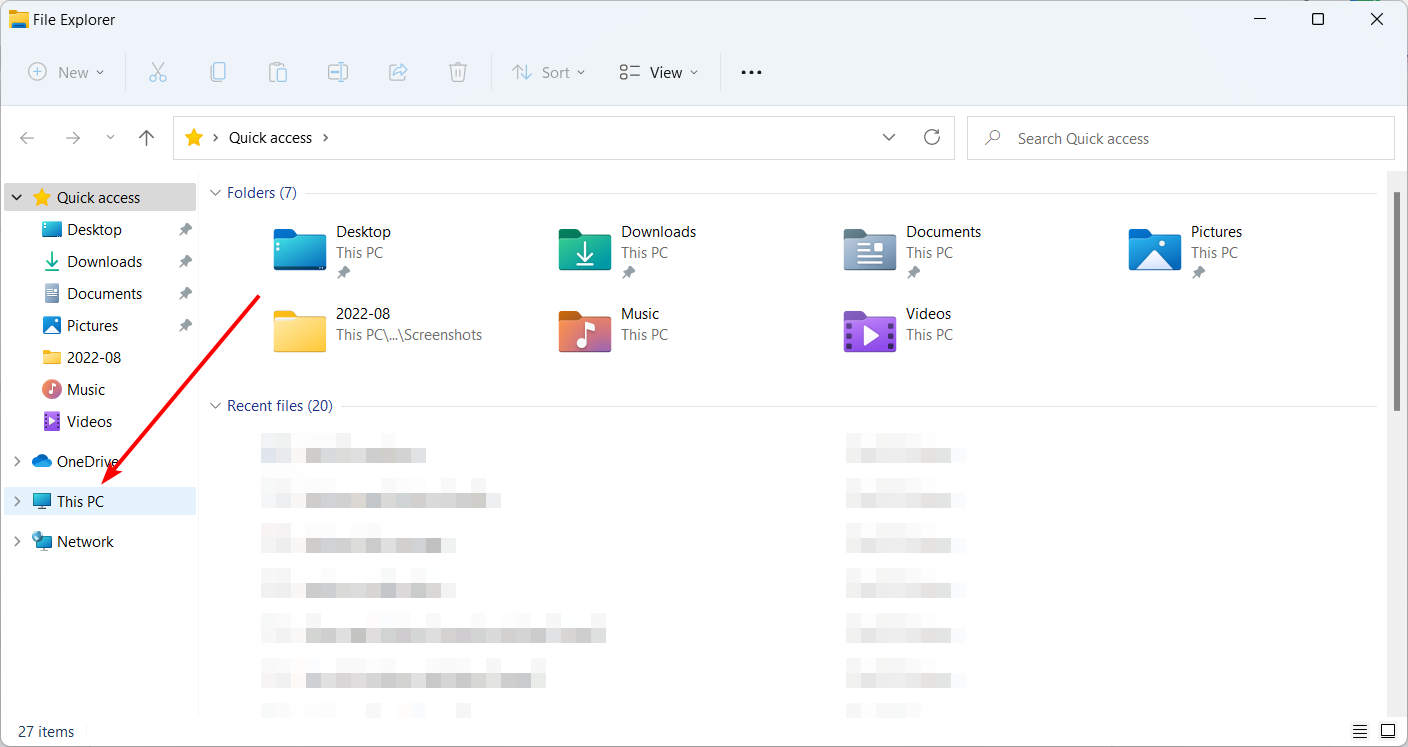
Double-click "Local Disk (C:)" to open it.
Open the folder "Windows".
Inside the Windows folder, search for the "System32" folder.
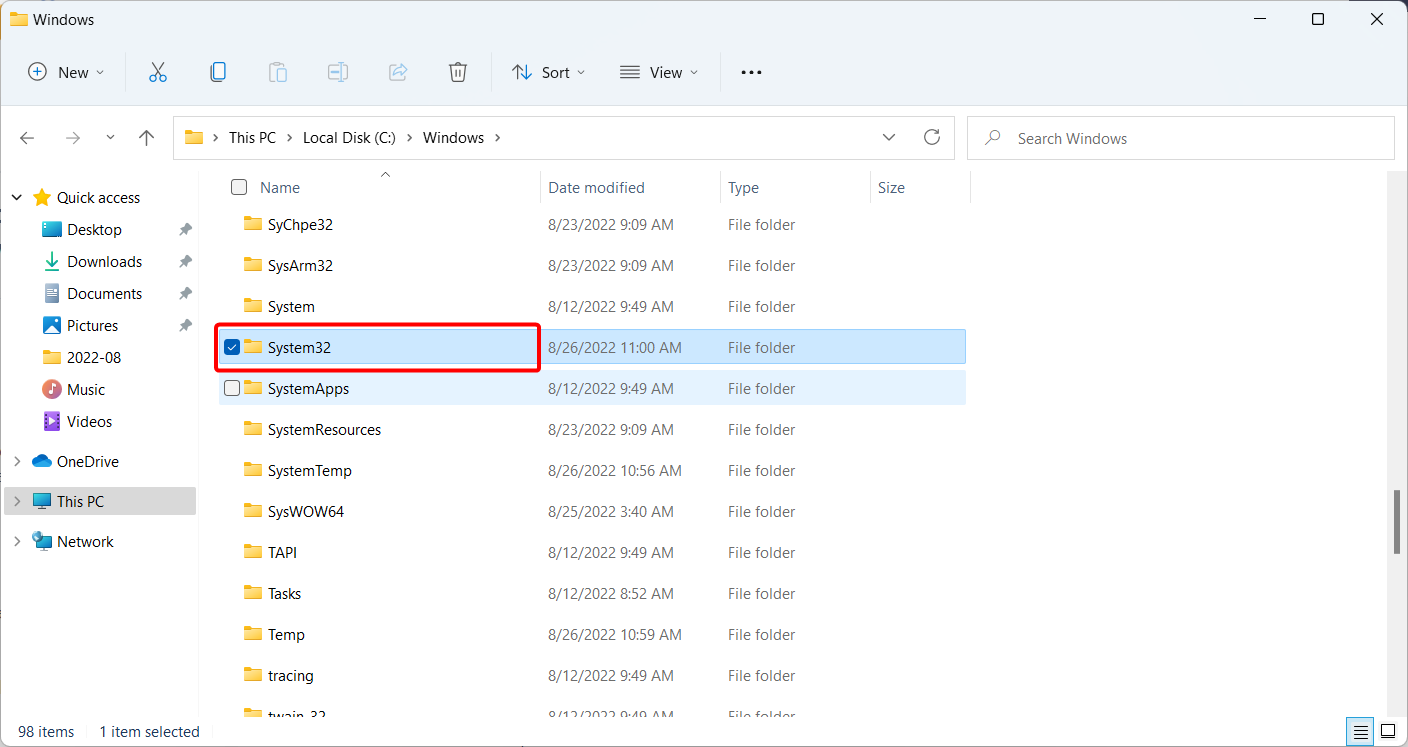
Inside the "System32" folder, you will find even more sub-folders.
Inside each subfolder, you will find ".dll" files as well as ".exe" files and files of other formats.
Go back to the "System32" folder, and instead of entering the subfolders, scroll down, and you will find even more DLL files, along with files of other formats.
Conclusion
DLL files are one of the main components of running a PC smoothly and efficiently without stressing the PC's resources.
It removes the stress from RAM as many applications can share the same DLL file to execute similar actions.
Also, suppose a device isn't responding or not working, although it meets the specification requirements after recognizing the problem. In that case, you can modify the DLL files to remove the issue causing the error. If you want to know how to fix missing or corrupted DLL files, you can check out this article on how to use the System File Checker to fix missing or corrupted DLL files.
Was This Page Helpful?
Roxanne is one of the main contributors to EaseUS and has created over 200 posts that help users solve multiple issues and failures on digital devices like PCs, Mobile phones, tablets, and Macs. She loves to share ideas with people of the same interests.
Daisy is the Senior editor of the writing team for EaseUS. She has been working at EaseUS for over ten years, starting as a technical writer and moving on to being a team leader of the content group. As a professional author for over ten years, she writes a lot to help people overcome their tech troubles.
Related Articles
-
Great Discover Virus | Here Is Everything You Should Know
 Jerry/2025-01-24
Jerry/2025-01-24 -
Introduction to Gigabyte and Terabyte: How Many Gigabytes Are There in a Terabyte
 Daisy/2025-01-24
Daisy/2025-01-24 -
Complete Guide to Windows Internet Name Service (WINS)
 Daisy/2025-01-24
Daisy/2025-01-24 -
Windows 11 24H2 Update Issues and Fixes
 Roxanne/2025-01-24
Roxanne/2025-01-24