The long-awaited 3A masterpiece of Harry Potter fans, Hogwarts Legacy, finally came out. The excellent scene restoration and exquisite magic effects create a realistic magic world for all players.
In the game, players can experience the whole process, from dividing Houses, purchasing wands, taking classes, and going to various plot points. The whole main line and branch line have a high degree of freedom, and the whole game process takes about 30-40 hours.
However, since the game has just been released, the optimization performance of the PC side is not satisfactory, and many players are complaining about the lack of Hogwarts Legacy Photo mode and the problem of the Hogwarts Legacy save file gone. The effort of more than ten hours has been wasted, which is a huge blow.

Don't worry, we have found a way for you to fix this problem quickly. At the same time, to prevent your Hogwarts Legacy save from other data risks, we have also provided you with corresponding saves backup solution.
Secure Download
How to Fix Lost Save and Progress in Hogwarts Legacy
Hogwarts Legacy save file gone has been encountered by many players. In the discussion of the Steam community, a solution shared by several users has been proven effective by many players after practice.
You need to back up the old save> create a new save file by starting a new game> rename the old file to the same name as the new save> overwrite the new file with the renamed old file> restart the game to check whether your old save has restored.
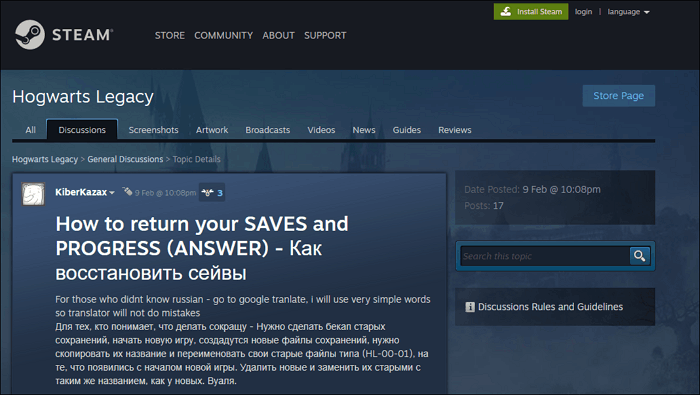
Now we offer detailed steps with clear screenshots for you to learn the method easily, or you can just watch the video tutorial we provide below to understand this solution better.
Follow the steps below to fix the problem of the Hogwarts Legacy save file gone:
Step 1. Open Windows File Explorer to navigate to the Hogwarts Legacy saves location.
The Hogwarts Legacy save file location is Local Disk (C:) > Users > Your Username > AppData > Local > Hogwarts Legacy > Saved >SaveGames
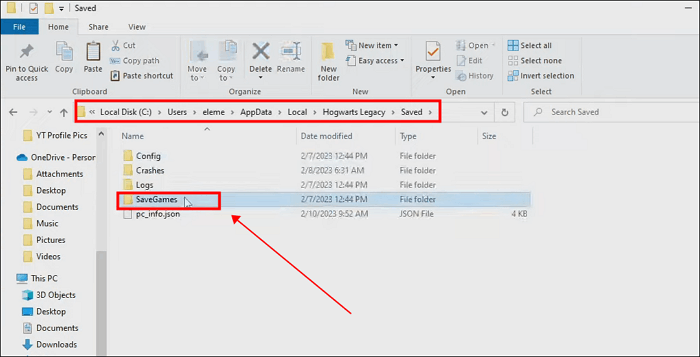
Step 2. Back up the whole saves folder to another disk or hard drive.
Step 3. Delete all files named "HL-xx-xx" from the original SaveGames folder.
Step 4. Start a new game with any new character.
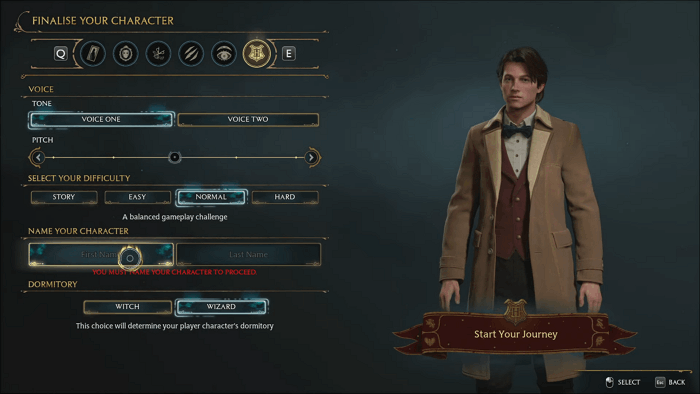
Step 5. Get to the point where you are given a healing potion, the new game will be saved automatically.
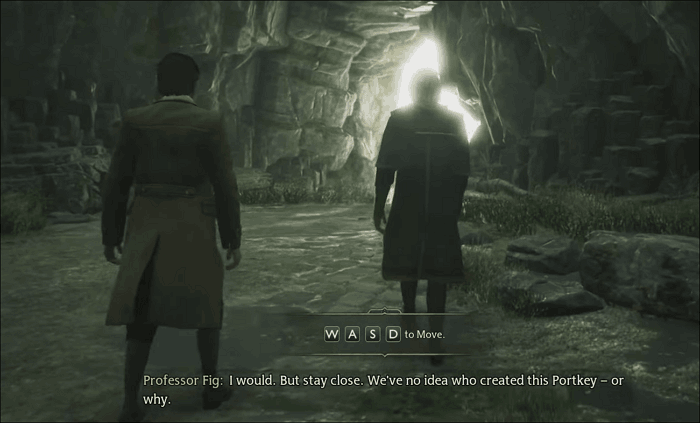
Step 6. Now exit the game, and you will find the new save files named "HL-00-11" or "HL-00-12" which showed up in the Hogwarts Legacy saves location.

Step 7. Copy the most recent save in the backup folder and paste it into the SaveGames folder.
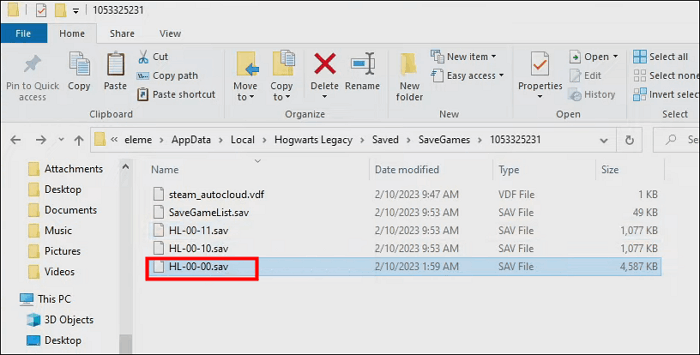
Step 8. Rename the old save file to the same name as the new save, and overwrite it.
Step 9. Now run the game and hit the LOAD GAME option to restore your old save.
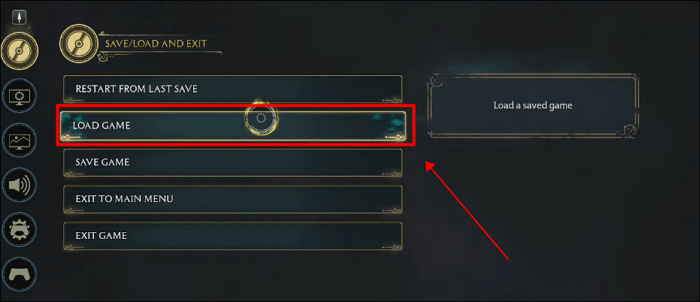
Now here's the video tutorial we offered for you.
This method has been proven to be effective by many players. If it successfully solved the problem of Hogwarts Legacy Save File Gone, let's share it on your Facebook, Twitter, Instagram, and so on!
Why Hogwarts Legacy Save File Gone
Many players believe that the cause of the Hogwarts Legacy save file gone is an error between the game's storage system and the Steam Cloud save.
- Tip
- Hogwarts Legacy provides two modes of saving progress, automatic and manual. Players can manually save their game progress at any timepoints and have 10 manual save slots. At the same time, Hogwarts Legacy will also automatically save the progress after the player obtains a new item, completes a task, or interacts with NPC, and provides 5 automatic saving slots.
It is because the saving system of Hogwarts Legacy is more complex than other games, which may cause unknown conflicts with Steam Cloud, resulting in the disappearance of local save files or the failure of the game to read them successfully. Whether the synchronization function of Hogwarts Legacy Cloud save is disabled or not, the problem of Hogwarts Legacy lost save and progress will still occur.
However, after reading this article, at least you can grasp how to quickly solve this problem and continue to swim in the magic world.
How to Backup Hogwarts Legacy Saves
At present, Hogwarts Legacy is still in the stage of optimization. In addition to Hogwarts Legacy save gone, many players have also encountered problems such as the game being stuck and items not being displayed. Before waiting for Avalanche Software to fix these bugs, to avoid any data disaster, we strongly recommend that you create scheduled backups of Hogwarts Legacy saves.
Of course, you can manually copy the save folder after playing and paste it to another location to complete the backup, but this is a burden for most players. It is very important to find a stable and automatic backup solution, and EaseUS Todo Backup Home will be one of the best answers.
Secure Download
EaseUS Todo Backup Home is an effective and professional offline backup software for Windows and Mac. It is a good helper for backing up PC game saves. With the incremental backup mode, EaseUS can back up the latest save for you after every file change automatically. At the same time, you can store all file copies in the 250GB cloud space provided by it to save computer space.
Now follow the simple steps below and keep Hogwarts Legacy Saves safe now.
Step 1. Find the Hogwarts Legacy save file location as mentioned above.
Step 2. Click Select backup contents> File options, and choose the saves folder to back up according to the game file location.

Step 3. Hit the Options> Backup Scheme buttons to set your own backup cycle with incremental backup type.

Step 4. Select a backup stored path from a local drive, EaseUS free cloud, Nas, or Security Zone. Then click the "Backup now" button to start the backup job now.
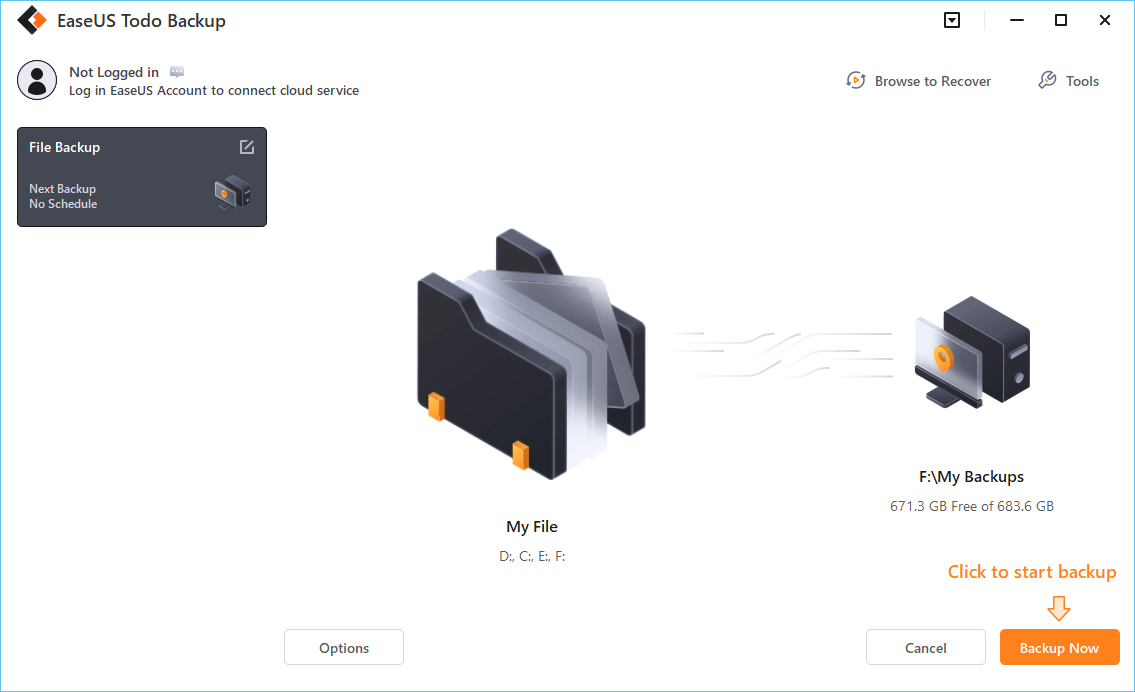
Conclusion
Through reading this article, you will learn how to solve the problem of Hogwarts Legacy save gone. At present, Hogwarts Legacy still needs to be optimized. In order to prevent your saves from disappearing or being unreadable due to various bugs, you should use software such as EaseUS Todo Backup Home to back up your save file regularly to ensure data security.
FAQs
1. Where is Hogwarts Legacy Save files?
The Hogwarts Legacy Save files are under the C drive. You can find it by navigating to Disk C > Users > Your Username > AppData > Local > Hogwarts Legacy > Saved >SaveGames.
2. Can you have multiple saved games in Hogwarts Legacy?
Yes, I can have multiple saved games in Hogwarts Legacy. There are four independent character slots in this game, corresponding to four Houses, Godric Gryffindor, Salazar Slytherin, Rowena Ravenclaw, and Helga Hufflepuff.
Each character will have 5 automatic saving slots and 10 manual save slots. So you can save multiple games in Hogwarts Legacy.
Was This Page Helpful?
Daisy is the Senior editor of the writing team for EaseUS. She has been working at EaseUS for over ten years, starting as a technical writer and moving on to being a team leader of the content group. As a professional author for over ten years, she writes a lot to help people overcome their tech troubles.
Written by Rel
Rel has always maintained a strong curiosity about the computer field and is committed to the research of the most efficient and practical computer problem solutions.
Related Articles
-
5 Most Common Mac Startup Key Combinations You Need to Know [for macOS Ventura/Monterey]
![author icon]() Dany/2025-07-04
Dany/2025-07-04 -
Half Sword Save File Location: How to Locate & Backup It
![author icon]() Larissa/2025-07-04
Larissa/2025-07-04 -
How to Factory Reset Microsoft Surface with Every Possible Way
![author icon]() Jerry/2025-07-04
Jerry/2025-07-04 -
What Is Allocation Unit Size For SD Card? Everything You Should Know
![author icon]() Cici/2025-07-04
Cici/2025-07-04
EaseUS Data Recovery Services
EaseUS data recovery experts have uneaqualed expertise to repair disks/systems and salvage data from all devices like RAID, HDD, SSD, USB, etc.