Windows 11 has some built-in tools that can help you on data recovery, such as the Windows Recovery Environment and the Recovery Drive. You can also recover files in Windows 11 with Backup and Restore or File History if you have enabled these backup tools in advance. To recover permanently deleted files in Windows 11, it's better to rely on some free recovery tools for Windows 11, such as EaseUS Data Recovery Wizard.
Does Windows 11 Have Built-in Recovery Tools
YES. One key tool is the Windows Recovery Drive, which allows you to create a bootable USB drive for system repair or reinstallation. Another recovery tool for Windows 11 is the Windows Preinstallation Environment (WinPE), a lightweight operating system that allows you to boot into a recovery environment to troubleshoot startup issues, restore backups, or run system utilities.
While these tools are essential for resolving system-level issues, they have limitations when it comes to recovering personal data. For example, Recovery Drive can help you reset your PC, but it may not retrieve deleted files or recover data from formatted or inaccessible drives. Similarly, WinPE is more focused on system recovery than file-level data recovery.
While you are enjoying the wonderful features of Windows 11, your data files are lost due to accidental deletion, formatting, and other data loss scenarios.If your goal is to recover deleted documents, photos, or other personal files from a Windows 11 device, you'll likely need a dedicated third-party solution. That's where tools like EaseUS Data Recovery Wizard come in, offering deep scan capabilities and support for a wide range of data loss scenarios.
All you want to do is to get free file recovery software to get back all the lost data. In this post, we provide you with the 10 best free recovery tool for Windows 11.
Best Recovery Tools for Windows 11 | 10 Free Choices
After identifying solutions that fit our criteria, you can read the detailed information below to see if they are the ones you are looking for.
- 1. EaseUS Data Recovery Wizard
- 2. Stellar Data Recovery
- 3. Ontrack EasyRecovery
- 4. Disk Drill
- 5. Wise Data Recovery
- 6. Remo Recover
- 7. R-studio
- 8. Windows File Recovery
- 9. Puran Files Recovery
- 10. Recuva
If you want to share this list with your friends, click the following share buttons and share it on social media.
Top 1. EaseUS Data Recovery Wizard (⭐⭐⭐⭐⭐)
EaseUS Data Recovery Wizard is a leading free data recovery tool for Windows and Mac, and you can use it to recover data from a hard drive, SSD, SD card, and USB flash drive with just a few clicks. Many things make EaseUS the best free data recovery software solution for Windows 11.
- Recover Windows 11 deleted data, formatted data, or other data
- Recover deleted files in Windows 11 and Windows 10/8/7
- Recover deleted photos, audio, music, videos, and emails from any storage easily
- Support data recovery from the Recycle Bin, hard drive, memory card, flash drive, digital camera, and more
If you want to learn the detailed Windows 11 free data recovery tutorial, click this link to go to the tutorial section.

|
✅Pros:
|
❌Cons:
|
You can check the review of EaseUS Data Recovery Wizard from the authority website:
EaseUS Data Recovery Wizard is a professional data recovery software for you to get what you have lost back simply. It is a handy and powerful tool for you to recover data in various situations, like format, virus attack, accidental file deletion, or sudden system crash. from G2
We will review the top 3 BEST data recovery software that helps you recover lost files. Check out this video to learn the detailed information!

You can also share this top Windows 11 recovery software on social media to help others recover lost data on Windows 11 PCs!
Top 2. Stellar Data Recovery (⭐⭐⭐⭐)
Stellar Data Recovery is a multi-purpose data recovery application that can restore files from Windows and Mac partitions. It recovers data from all types of internal and external storage drives. Besides, the software can retrieve data from inaccessible and RAW storage drives.

|
✅Pros:
|
❌Cons:
|
You can check the review of Stellar Data Recovery from the authority website:
Stellar Data Recovery is one of the best data recovery tools we've used, with highly customizable searches, a huge file-type library, and deep scan abilities. from TechRadar
Top 3. Ontrack EasyRecovery (⭐⭐⭐)
At first, Ontrack only provides users with manual repair services. Later, this company has the DIY recovery software. If your hard drive has crashed, been infected by a virus, Ontrack EasyRecovery can recover your files quickly. It allows you to perform precise file recovery of data lost through deletion, reformatting, and several other data loss scenarios.
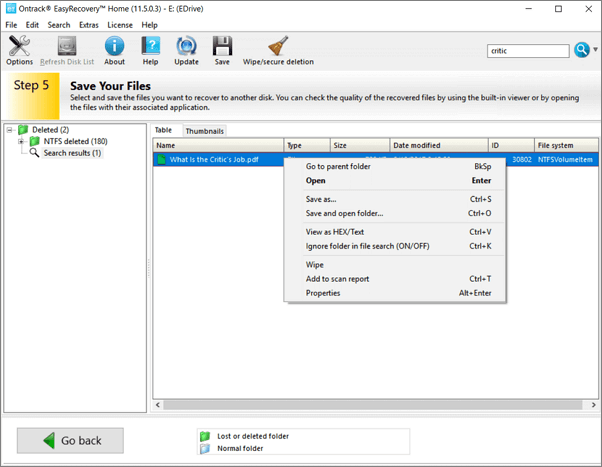
|
✅Pros:
|
❌Cons:
|
You can check the review of Ontrack EasyRecovery from the authority website:
Wondering how to recover deleted files? EasyRecovery provides solutions for a wide range of data recovery needs, including restoring mistakenly deleted files and extracting data from cloud servers. from TechRadar
Top 4. Disk Drill (⭐⭐⭐⭐)
Disk Drill is a modern free data recovery solution that can reliably recover deleted and formatted data from different data loss situations. With it, you can recover any type of deleted files in Windows 11 with this Windows 11 recovery tool, including Office documents, messages, and media files, quickly and easily.
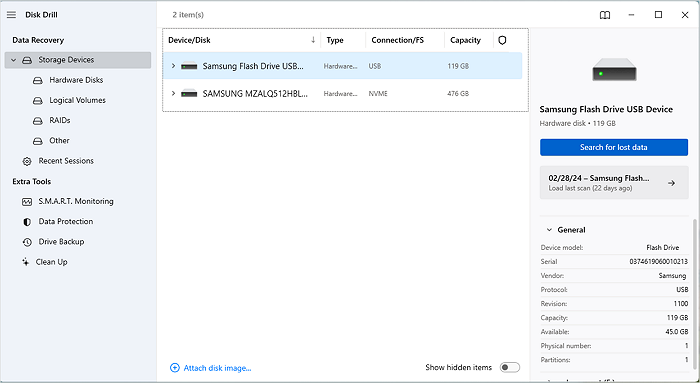
|
✅Pros:
|
❌Cons:
|
You can check the review of Disk Drill from the authority website:
A complete disk recovery solution presented with a clear, intuitive UI. Disk Drill's PRO option might seem expensive, but the 2-for-1 deal on the macOS version and various discounts make up for this. from TechRadar
Be a part of the post! Share this useful and free recovery software for Windows 11 on your social media and let others know.
Top 5. Wise Data Recovery (⭐⭐⭐)
Another free data recovery software in Windows 11 is Wise Data Recovery. It manages to simplify Windows 11 data recovery to the point where anyone can use it to recover deleted or lost files with confidence, which is why it deserves a fifth place on this list.
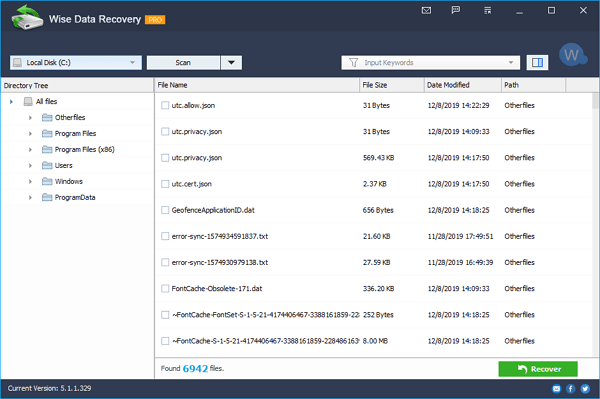
|
✅Pros:
|
❌Cons:
|
You can check the review of Wise Data Recovery from the authority website:
Wise Data Recovery is a fast, sleek data recovery program, but before you get your hopes up you should know that a large percentage of deleted files it does detect cannot be restored. Still, if you're in the type of dire straits that you need this program, it's definitely worth trying. from CNET
Top 6. Remo Recover (⭐⭐⭐)
Remo File Recovery Software is one of the quickest tools to recover accidentally deleted or lost files from Recycle Bin. The tool also helps you recover data from various storage devices like hard drives, SSDs, USB drives, SD cards, etc. It provides you with a demo version to scan and preview files.

|
✅Pros:
|
❌Cons:
|
You can check the review of Remo Recover from the authority website:
Remo Software brings to you various software tools on Windows and Mac platforms with which you can recover data, repair corrupted files, erase data securely, manage and optimize data on various storage devices like hard drives, external USB drives. from TrustPilot
Top 7. R-Studio (⭐⭐)
R-Studio is a truly professional solution, but you shouldn't dismiss it just because you haven't heard of it. It scans for multiple types of files, not only documents but also videos, audio, emails, etc. This data recovery software restores data from HDDs, SSDs, external hard disks, USB flash drives, memory cards, and any other storage devices.

|
✅Pros:
|
❌Cons:
|
You can check an R-Studio review from the authority website:
An impressively complete recovery utility, with options for retrieving lost data, managing disks and partitions, and creating virtual RAIDs. While there might be too much here for the beginner, the wealth of options cannot be overlooked. from TechRadar
Top 8. Windows File Recovery (⭐⭐)
Microsoft provides you with data recovery software called Windows File Recovery. It is available for Windows 10 2004 and above. With this free data recovery software, you can retrieve deleted photos, documents, videos, and more from a hard drive, SSD, SD card, and USB flash drive.

|
✅Pros:
|
❌Cons:
|
You can check a comment on Windows File Recovery from Reddit:
Windows File Recovery: Now Microsoft offers a tool to recover deleted items
byu/raj_king insysadmin
Top 9. Puran File Recovery (⭐⭐)
There's no need to make Puran File Recovery your first choice, given its outdated user interface and limited support for the file system. The reason why it is included is that Puran File Recovery can recover deleted photos, videos, and audio from both computer hard drives and portable storage devices.

|
✅Pros:
|
❌Cons:
|
You can check a review of Puran File Recovery from the authority website:
Puran File Recovery is a free file recovery program. If you need to restore lost or deleted files, Puran File Recovery is a great solution, as the disk scans are quick, and the program is easy to learn. from Lifewire
Top 10. Recuva (⭐⭐⭐)
Recuva is widely used by many people, but we put it last because it's outdated. This data recovery software hasn't been upgraded since 2016. It's not actively developed anymore. It might not be compatible with Windows 11. But you can still try because it's totally free.

|
✅Pros:
|
❌Cons:
|
You can check a review of Recuva from the authority website:
Recuva is attractively priced and easy to use, though it can't dig in quite as deeply as higher-priced data recovery software. from PCMag
All the recommended data recovery programs for Windows 11 are listed. You can share them all on social media now.
How to Recover Lost Data from Windows 11 for Free
You can recover 2GB of data free with the EaseUS Data Recovery Wizard Free version. If you want to restore more data, upgrade to the paid version. With this software, you can even recover deleted files not in the Recycle Bin in Windows 11 for free. Then, follow the steps below to recover lost data on Windows 11.
Now, just follow this tutorial and recover lost data in Windows 11 for free:
Step 1. Run EaseUS Data Recovery Wizard in Windows 11, and you are allowed to recover data from a local disk and external hard drive. Choose a disk and click on the "Search for Lost Data" button.

Step 2. With EaseUS, you can recover deleted photos in Windows 11 and videos, documents, and audio files as well. Use the filter to find a desired file type.

Step 3. After previewing the lost files in Windows 11, you can click "Recover" to save these chosen files.

If you still have problems with Windows 11 data recovery, watch this video to get help.
- 00:00 - Lost Windows 11 Files
- 01:13 - Recover Files with Recycle Bin
- 01:59 - Restore Files with File History
- 03:39 - Run EaseUS Data Recovery Wizard

Why Do We Choose These Windows 11 Data Recovery Tools
Why do we choose these free data recovery solutions? In selecting the ones that made the top list, we considered the following criteria:
✨Features
We put this first because a data recovery tool's features define it and often differentiate it from competing products. It's important to learn data recovery software applications just by comparing their features and technical specifications. You can, for example, discover that an application doesn't run on your operating system or doesn't support all commonly used file systems.
🛒Price
We are looking for a free data recovery tool that can make data recovery easy and fast in Windows 11. But some tools have limitations on the amount of data.
🔑Versatility
One of our goals is to evaluate all popular Windows 11 free data recovery solutions to determine if versatility is a good indicator of quality.
💗Popularity
The popularity of a data recovery tool is often an indicator of its usefulness. It's one of our goals to identify the most popular recovery tools so we could see if their popularity is justified.
Windows 11 Free Undelete Software Comparision
After evaluating dozens of deleted file recovery programs, we can narrow them down to just 10, which we will put through their paces in a series of real-life tests. To get an overview, we've put together the top 5 tools here in the comparison table. Join us and take a quick look at these factors.
| Comparison | EaseUS Data Recovery Wizard | Stellar | Ontrack EasyRecovery | Disk Drill | Wise Data Recovery |
|---|---|---|---|---|---|
| Free Version | 2GB | 1GB | 1GB | 500MB | Unlimited |
| Pro Version Price | $69.95 | $89.99 | $79 | $89 | $44.96 |
| Features | Best overall | Trustable choice | Highly-rated | Reputable brand | Wise choice |
| Platforms | Windows/Mac | Windows/Mac | Windows/Mac | Windows/Mac | Windows only |
| Easy-to-use | Yes | Yes | Yes | Yes | Yes |
If you think this comparison is helpful, share it with your friends now!
Conclusion
You've learned about the 10 best free data recovery software for Windows 11; it's easy to select EaseUS data recovery software as the overall winner. This user-friendly tool solves even the most challenging data recovery scenarios with simple clicks.
Data Recovery Tools for Windows 11 FAQs
If you have more questions about this topic, you can check the following frequently asked questions:
1. Does Windows 11 have the Recovery Drive?
Yes, Windows 11 allows users to create a Recovery Drive via Settings > Update & Security > Recovery, saving repair tools to a USB for system fixes.
2. How can I enter Windows recovery mode?
Multiple methods exist:
- Force restart 3 times during boot.
- Use Shift + Restart from the login screen.
- Via Settings > System > Recovery > Advanced startup.
3. How can I download Windows 11 recovery tools for free?
You can download Windows File Recovery from Microsoft Store for free, if you need other GUI Windows 11 data recovery software, try EaseUS Data Recovery Wizard and download its free version from the official website.
Was This Page Helpful?
Dany is an editor of EaseUS who lives and works in Chengdu, China. She focuses on writing articles about data recovery on Mac devices and PCs. She is devoted to improving her writing skills and enriching her professional knowledge. Dany also enjoys reading detective novels in her spare time.
Approved by Evan Galasso
Evan Galasso is a digital forensics and data recovery engineer with over 10 years of experience in the field. He presents opinions on the current state of storage media, reverse engineering of storage systems and firmware, and electro-mechanical systems of SSDs and HDDs.
Related Articles
-
Is EaseUS Data Recovery Crack Legal to Use? Is It Risky?
![author icon]() Dany/Dec 15, 2025
Dany/Dec 15, 2025 -
Data Recovery Software Full Version Free Download
![author icon]() Tracy King/Dec 12, 2025
Tracy King/Dec 12, 2025 -
What Is Easy Recovery and How to Download It? Full Guide Here
![author icon]() Daisy/Dec 12, 2025
Daisy/Dec 12, 2025 -
EaseUS Data Recovery Wizard VS. DMDE: 2025 Full Review
![author icon]() Jaden/Dec 16, 2025
Jaden/Dec 16, 2025
