Table of Contents
![]() About the Author
About the Author
![]() Related Posts
Related Posts

AI-Enhanced
File Repair
Repair corrupted files and enhance file quality!
Why Are My JPG Photos Not Opening
"Does anyone know how to repair JPG photos that can't be opened by Photos App on Windows 10?
I have some photos saved in Pictures folder in Windows 10 and these are all .JPG or .JPEG formats. This morning, I tried to use the Photos App to open these photos, I failed. It didn't open in another image viewer either. Does anyone know why are my JPG photos not opening and how to fix this error?"
Although photos can't preview or open is no longer a new problem, it's still bothering a vast number of people. Do you know why are the photos not opening or can't be previewed?
Here is a list of reasons why photos not opening:
- 1. Photos are corrupted or damaged
- 2. Photo format is not supported
- 3. Photo viewer is outdated
- 4. Mobile phone photos are encrypted
Check Photo States and Find Right Solutions
Some of you may wonder to know how to identify the states of un-openable photos and find the right solutions. Read on, we'll guide you to go through the process and make all your photos available for viewing and reuse again.
- If photos are corrupted or damaged, as shown below, you'll need a reliable photo repair tool, EaseUS Fixo Photo Repair, with repair feature (in Method 1) for help.
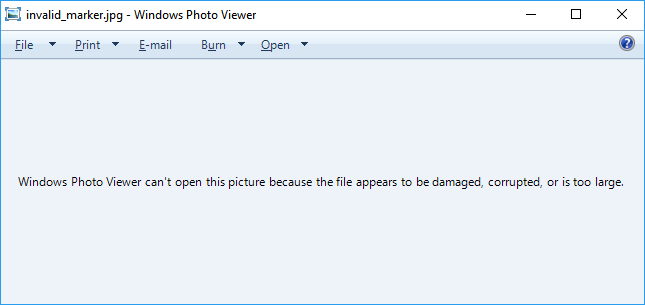
- If file formats are not supported or the Photo Viewer is outdated, as shown below, you can convert photo format (in Method 2) or update Windows Photo Viewer (in Method 3) to resolve this issue.
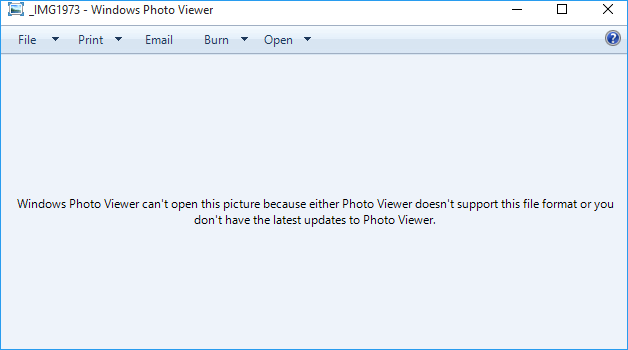
- Tip
- If you have photos transferred from a mobile phone that can't be viewed nor opened by Photos Viewer, you can try Method 4 for help by removing the photo encryption.
Method 1. Repair Corrupted, Damaged Photos with Photo Repair Software
If you search for photo repair software or picture repair tool online, you will get overwhelming results. Some of them are said to be 100% free, yet some claim that they support repairing multiple image formats.
However, most image repair tools only support to repair corrupted photos with JPG, JPEG, GIF, etc., formats saved on computer or external storage devices.
Good news! EaseUS R&D team recently added a fantastic product into EaseUS - EaseUS Fixo Photo Repair will help you repair corrupted pictures in simple steps.
- Important
- It supports to repair corrupted photos, pictures on Windows 10/8/7/XP/Vista and Windows Server.
- It supports to repair damaged images on Windows PC/Laptop hard drive, SSD, external hard drive, USB, SD card, memory card, etc.
- It supports JPEG repair and most picture formats. More formats will be added in the further updates.
The process is the same as the file recovery procedure:
Step 1. Launch Fixo on your computer. You can choose "Photo Repair" to repair photos that cannot be opened, partially missing, etc. Click "Add Photos" to select corrupted photos.

Step 2. You can repair multiple photos at once by clicking the "Repair All" button. If you want to repair one photo, move your pointer to the target photo and choose "Repair".

Step 3. You can click on the eye icon to preview the photos and click "Save" to save a selected photo. Choose "Save All" to save all the repaired images. Click "View Repaired" to locate the repaired folder.

When the recovery process finishes, you can save the repaired pictures that were corrupted to another secure location on your PC. Then you can open these pictures with your photo viewer application again.
Method 2. Change and Convert Photos' Formats
If the photo viewer application warns you that it doesn't support the picture format, you can change the photo extension to JPEG, TIFF or PNG, etc.
Step 1. Locate and right-click the specific photos or pictures that were not openable, select "Rename".
Step 2. Change the photo extension to .jpg, .jpeg, .png, or .tiff, etc.
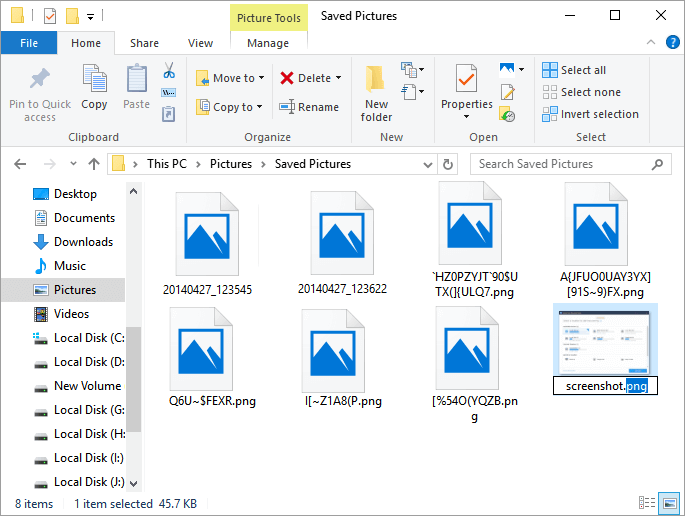
Then you should be able to open, check, and reuse the photos on your PC again.
Method 3. Update Photos Viewer
If your photos viewer application is outdated, you can check and install the latest update. By doing so, you could use your photo application to view photos again.
Here is a detailed guide for Windows Photo Viewer users to install the latest update:
Step 1. Go to Settings, click "Update & Security" and then go to Windows Update.
Step 2. Click "Check for updates", if the Photo Viewer icon appears after checking the Windows update, check the box next to Photo Viewer.
Step 3. Click "Install Updates" to install the latest update.
When the installing process, restart your PC. You'll be able to use the application to open photos again.
Method 4. Remove Encryption in Images
If the photos transferred from mobile phone to computer, and you can't open them, it is because of the encryption.
Usually, photos on the mobile phone will be encrypted, disallowing users to open and use them on the computer. To view the photos, you need to remove the encryption first:
Step 1. Right-click on photos, select "Properties".
Step 2. Go to the General tab, click "Advanced".
Step 3. Uncheck the box of "Encrypt Contents to Secure Data".and click "OK" to confirm.
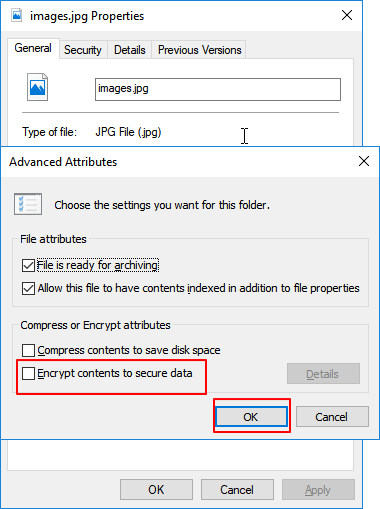
By following the solutions on this page, you'll be able to effectively resolve the issue of photos can't view or open.
To keep your warm memories safe, we also suggest that you should create a back up of all valuable photos and save to a secure storage device. If you accidentally lose photos or encounter photo corruption, you can immediately restore them from the backup.
Plus, if you don't have a backup, don't worry. EaseUS Fixo Photo Repair will repair corrupted photos within three simple steps as shown in Method 1.
Was This Page Helpful?
About the Author
Tracy became a member of the EaseUS content team in 2013. Being a technical writer for over 10 years, she is enthusiastic about sharing tips to assist readers in resolving complex issues in disk management, file transfer, PC & Mac performance optimization, etc., like an expert.