Photos can get damaged for various reasons, such as virus infection, incomplete file transfer, sudden power outage, or bad sectors in the hard drive, USB drive, camera SD card, or other storage devices. When photos become corrupted, you can always use a photo repair tool to restore the files.
Here is the best photo repair software to fix corrupted photos on PC and Mac; some performed better than others. We test these photo repair tools in multiple aspects, including features, performance, and supported image formats. You can choose the one you think is best to repair damaged JPEG files.
| 🔨Photo repair scenarios | Corrupted, distorted, blurry, greyed-out |
| 🔢Number of photo repair software tested | 11 |
| ⏳Time duration | 4 weeks |
| 💻OS compatibility | Windows and Mac |
| ⚙️Image types | JPEG, GIF, TIFF, BMP, PNG, RAW, etc. |
Top 11 Best Photo Repair Software for PC Free Download
This section mainly demonstrates the top 11 best photo repair software for PCs and Macs. You can install these programs on your devices to effortlessly repair corrupted images online for free, including JPG, GIF, or PNG images. Decide which software is the best to fix your damaged photos by reading this comparison of the Top 11 Photo Repair programs.
- 1. EaseUS Fixo Photo Repair
- 2. Picture Doctor
- 3. File Repair
- 4. JPEG Repair Toolkit
- 5. PixRecovery
- 6. Tenorshare Photo Repair
- 7. EaseUS Data Recovery Wizard for Mac
- 8. Stellar Photo Repair
- 9. Mac Photos library repair tool
- 10. OneSafe JPEG Repair
- 11. Rescue Digital Media - Photo Repair
| 💻For Windows 11, 10, 8, 8.1, or 7- |
1. EaseUS Fixo Photo Repair
EaseUS Fixo Photo Repair is an influential file repair tool that enables you to repair corrupted files after different situations. The supported file formats, like photos, videos, Word, Excel, PowerPoint, and many more, are multitudinous.
This robust photo repair program has remarkable functions, including but not limited to:
- Repair corrupted photos efficiently on PC, laptop, SD card, USB flash drive, etc.
- Fix multiple broken JPEG, JPG, PNG, GIF, BMP and other images at the same time
- Recover thumbnails of severely damaged JPEG files
- Preview the repaired photos after repair for free
Now, download this photo repair tool to fix corrupted JPEG files with a few clicks.
Step 1. Launch Fixo on your computer. You can choose "Photo Repair" to repair photos that cannot be opened, partially missing, etc. Click "Add Photos" to select corrupted photos.

Step 2. You can repair multiple photos at once by clicking the "Repair All" button. If you want to repair one photo, move your pointer to the target photo and choose "Repair".

Step 3. You can click on the eye icon to preview the photos and click "Save" to save a selected photo. Choose "Save All" to save all the repaired images. Click "View Repaired" to locate the repaired folder.

Why EaseUS Fixo comes first? It is good at photo repair and has a high reputation for documents and video repair. It is competent to:
| 😄Pros: |
- It is super cost-effective. EaseUS Fixo is a well-known program that perfectly integrates photo and file repair functions. In other words, you can spend the same money and buy two things.
- Professional technical support service. You can use the product with ease, and any problem can be solved quickly and efficiently
- Graphical User Interface makes it user-friendly to both computer beginners and pros
| 😐Cons: |
- The trial version of EaseUS Fixo can only support file repair preview.
2. Picture Doctor
Picture Doctor is one of the best photo repair software and is good at fixing any corrupted and truncated JPEG photos. You can use it to repair damaged pictures in three steps: add file > select location > rescue to save the repaired files anywhere you like. This photo repair tool can't restore thumbnails of severely corrupted JPEG.
Except for JPEG files, Picture Doctore also enables you to repair PSD files on Windows computers.
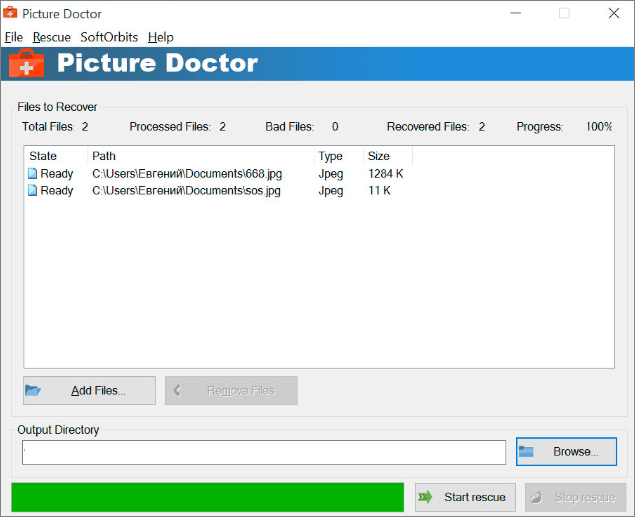
| 😄Pros: |
- Easy to use, only three steps can complete photo repair
- Support fixing multiple photos at a time
| 😐Cons: |
- Save the repaired image in BMP format
- Free demo store repaired image with watermark
- Not available for Mac
3. File Repair
File Repair offers over 40 repair software to recover and restore damaged files caused by virus infection, application failures, system crashes, and network errors. It allows you to fix corrupted picture files in common formats from your computer, SD card, iPhone, or Android smartphone.
As one of the best photo repair software for PC, File Repair repairs damaged photos by scanning the damaged file and extracting maximum data from it to a new usable file.
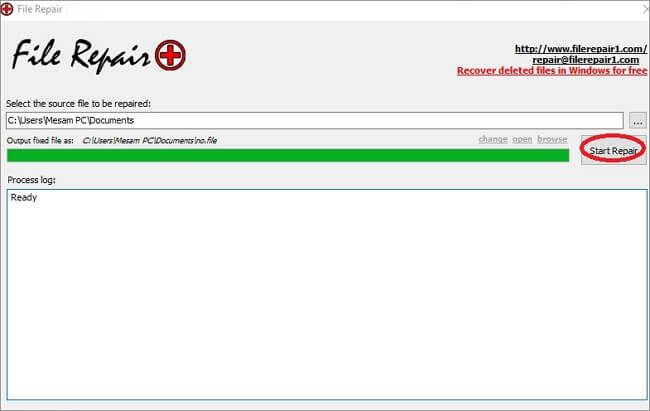
| 😄Pros: |
- Great file repair software for pictures, PDF, office documents, emails, database, and media restoration
- Support multiple image formats, such as JPEG, GIF, TIFF, BMP, PNG, or RAW images
- Fully compatible with Windows 10, 8, 7, and other versions
| 😐Cons: |
- Only support the Windows operating system
- The photo repair success rate is not very high
4. JPEG Repair Toolkit
JPEG Repair Toolkit consists of two tools for both JPEG repair and JPEG recovery. JPEG Repair helps you to repair corrupted JPEG files due to every situation, like bad sectors on the hard disk, header damage, bit errors, and more.
The JPEG Repair Toolkit is originally designed for home/personal use and is constantly updated to handle the situations you may encounter when repairing damaged photos.
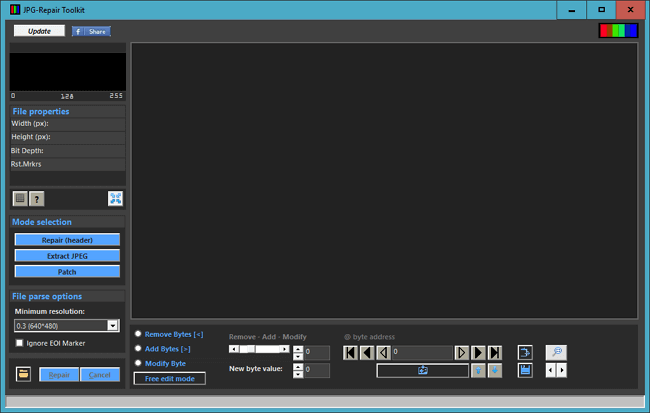
| 😄Pros: |
- Lightweight and simple-to-use
- Repair damaged JPEG files, corrupt JPEG header, invalid JPEG markers
- Recover JPEG data from corrupt RAW photos such as CR2 and NEF
- Original quality is preserved for repaired files without re-encoding
| 😐Cons: |
- More complicated repairs require effort and a bit of luck
- Only for Windows users
5. PixRecovery
Another best photo repair tool is PixRecovery, which is capable of repairing corrupted JPEG, GIF, TIFF, BMP, PNG, or RAW images (.jpg, .jpeg, .gif, .tiff, .bmp, .png). After fixing, you can choose to save the restored photos into a new image in bitmap (.bmp) or original file format based on your own needs.
PixRecovery is able to repair corrupted RAW images on these systems: Canon, Epson, Fuji, Hasselblad, Kodak, Leica, Mamiya, Minolta, Nikon, Olympus, Panasonic, Pentax, Ricoh, and Sony.
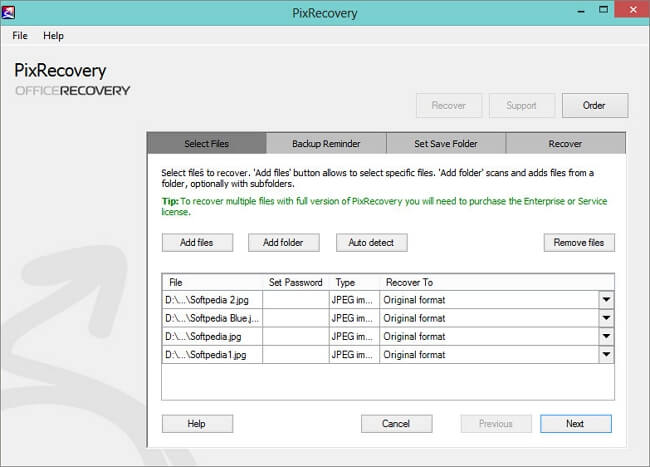
| 😄Pros: |
- Easy-to-use, no technical skills required
- Support all the common photo formats, including .jpg, .jpeg, .gif, .tiff, .bmp, .png
- Support repairing RAW photos taken on different brands of cameras
- Recover the original color palette
- Export photos in different formats
| 😐Cons: |
- It can't repair progressive JPEG files at present
- Only for Windows users
6. Tenorshare Photo Repair
Tenorshare Photo Repair helps fix multiple photos with easy steps and repair severely corrupt JPEG photos using sample files. It supports 30+ image formats such as PNG, JPG, JPEG, BMP, TIFF, PCX, MPG, and more. It won't be frustrating when you need to repair multiple different photo formats. You can easily drag all to repair at once.
With this software, you can repair grainy, blurry, distorted, and pixelated photos, along with inaccessible and corrupt header photos and invalid file formats. Besides, Tenorshare works well on Windows 10/8/8.1, Vista, and XP.

| 😄Pros: |
- Offers preview of repaired files
- Available for both Windows and Mac systems
- Easy to use, no technical skills required
- Support restoring photos from Canon, Sony, Olympus, Nikon, etc.
| 😐Cons: |
- You need to pay $49.99 to save the repaired files
Have you tried any photo repair software above? If this post is helpful, share it on your Twitter, Facebook, Instagram, etc.
| 🍎For Mac - |
For Mac users who are looking for a photo repair tool, you can check following to learn the top five best photo repair software for Mac.
7. EaseUS Data Recovery Wizard for Mac
EaseUS Data Recovery Wizard for Mac, one of the best photo repair tools for Mac, has the same functions as the Windows version. It allows you to restore corrupted JPEG, JPG, and GIF images in good condition. EaseUS photos repair tool can extract and fix thumbnails of the selected .jpeg/.jpg files and take them out. You can preview the repaired photos for free before the final recovery.
Step 1. Choose the drive
Select the disk location where you lost the corrupted photos. Click the "Search for lost files" button.

Step 2. Scan for corrupted photos
EaseUS Data Recovery Wizard for Mac will immediately scan your selected device and display the JPG/JPEG/PNG/BMP/GIF photos.

Step 3. Repair and recover damaged pictures
In the scan results, select the photos to preview. If the image is corrupted, you cannot view it. The software will automatically repair the corrupted photos. Then, click the "Recover" button to recover the repaired photo files.

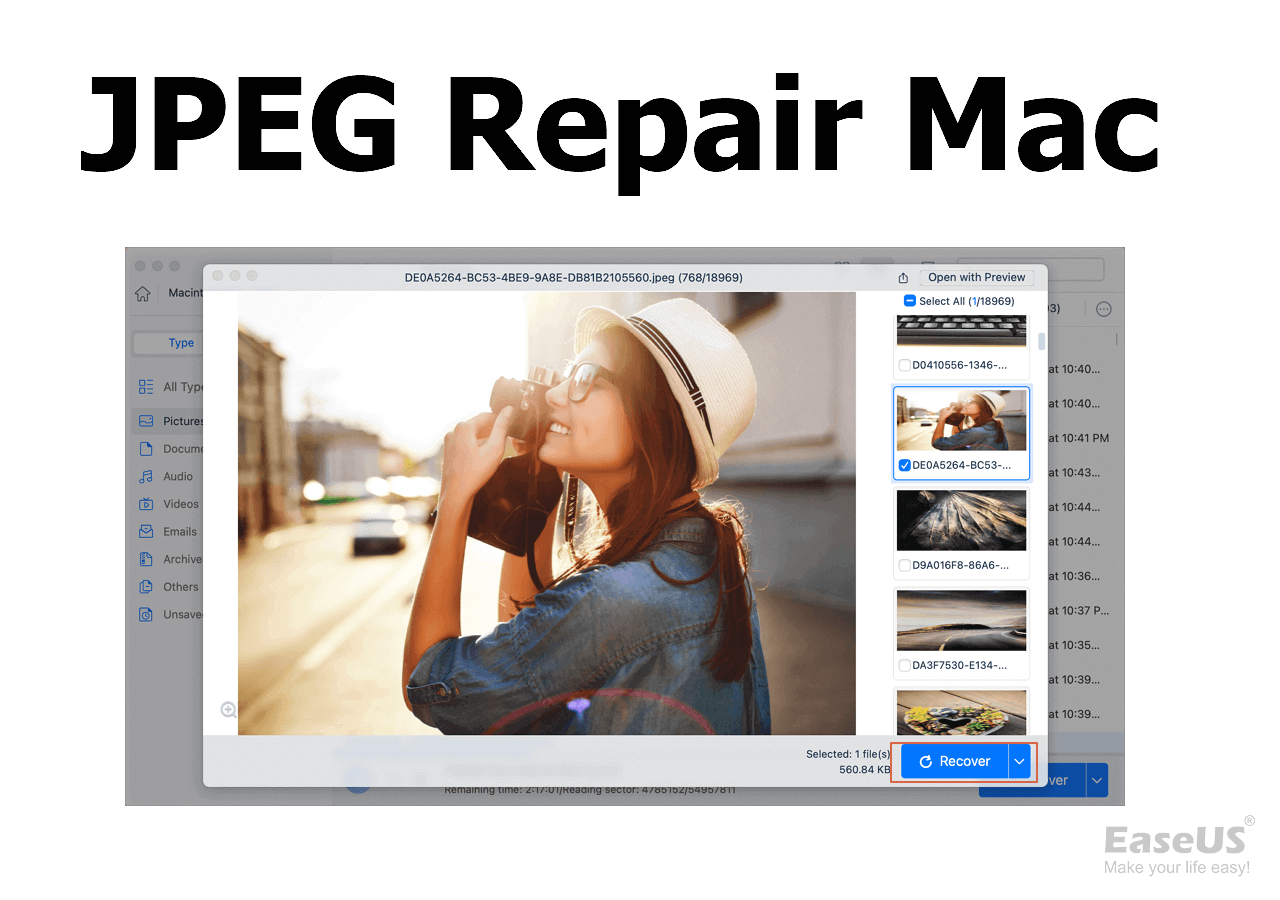
JPEG Repair Mac: How to Repair Damaged JPEG Photos on Mac
This passage will introduce five available methods to help you repair corrupted or damaged JPEG photos on Mac. Read more >>
8. Stellar Photo Repair
Stellar Repair for Photo is a competent photo repair tool that can repair corrupted or damaged JPEG & other image files from flash memory cards, memory sticks, computer hard drives, or any other storage media.
It is able to fix the completely unreadable JPEG files under various damage situations, for example, corrupt header, corrupt JPEG data, invalid JPEG file structure, unknown or invalid JPEG marker, missing SOS marker, or other cases. It can fix distorted, grainy, blurry, greyed-out, and other types of damage in photos.

| 😄Pros: |
- Batch repair at a time
- Extracts thumbnails of severely corrupted photos
- Advanced restoring algorithms to fix JPEG photos with ease
- Offers preview of repaired files
- Available for both Windows and Mac systems
| 😐Cons: |
- The trial version doesn't allow to save repaired JPEG file
9. Mac Photos Library Repair Tool
Mac comes with a pre-installed photo repair tool when your Photos library won't open or if photos behave abnormally. The repair operation is easy: holding down the Option and Command keys while you open Photos on your Mac, then clicking Repair to start the repair process.
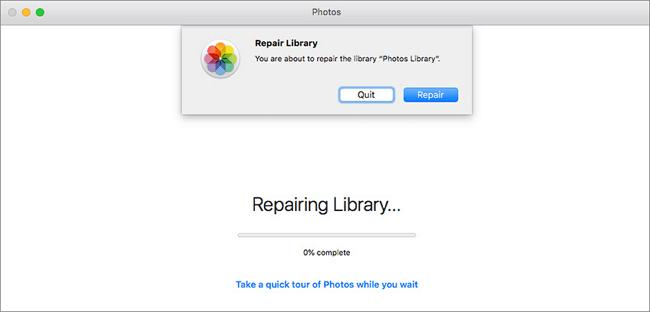
| 😄Pros: |
- Built-in photo repair software on Mac with no additional installation or purchase
- Free, simple-to-use, no special skills demanded
- Analyzes the library's database and repairs any inconsistencies
| 😐Cons: |
- Depending on the size of your library, this might take some time
10. OneSafe JPEG Repair
OneSafe JPEG Repair is one of the best photo repair software for Mac, which can fix damaged or corrupt image files having JPEG or JPG file format. With this utility, you can repair files on different storage devices, including a hard disk of a computer, memory card, USB flash drive, or any other storage media.
Equipped with a faster and improved scanning engine, OneSafe JPEG Repair can repair images by many folds. Besides, you can preview repaired photos in the free demo version but can't save them.

| 😄Pros: |
- User-friendly GUI and simple three-step repair process
- Recover thumbnails of damaged JPEG
- Support batch repair of JPEG pictures simultaneously
- Also able to repair corrupted videos
- Available for both Windows and Mac
| 😐Cons: |
- Limited image file support, only JPEG
- The demo doesn't allow saving repaired pictures
11. Rescue Digital Media - Photo Repair
Rescue Digital Media - Photo Repair Tool is another best photo repair software for Mac worth a try. It enables you to restore images or photos that have been either corrupted or damaged due to any unspecific reasons. It supports all the popular image formats, such as JPEG, PNG, BMP, MOS, GIF, TIFF, PSP, etc.
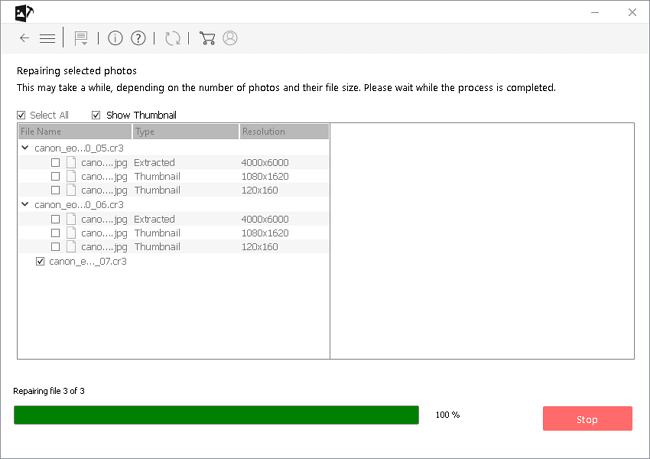
| 😄Pros: |
- Simple and easy-to-use graphical user interface
- Support RAW file formats of popular Cameras like Nikon, Canons, Fujifilm, Sony
- Repair damaged photos saved on all brands of pen drives & USB drives like Seagate, San Disk
- Support bath repair for multiple images at one time
| 😐Cons: |
- The trial version doesn't allow for repaired file storage
Final Verdict
Photos are precious to us, and losing them because of damage can be frustrating. Use any of the above best photo repair tools for Windows and Mac to fix corrupted images. Try EaseUS Fixo and EaseUS Data Recovery Wizard for Mac and use them to repair and recover your damaged photos, videos, or office documents without any effort.
Finally, a valuable tip to protect your photos from corruption - always back up your important data regularly to avoid loss. If you don't like to do this work manually, apply a scheduled backup software for automatic backup.
Photo repair software is a product that we need in our daily life and work. If this article helped you, share it on Twitter, Facebook, or Instagram to help more people solve the problem.
FAQs About Best Photo Repair Software
Here are a few frequently asked questions related to the best photo repair software. If you also have any of these problems, you can find the methods here.
What is the best photo restoration software?
Best photo restoration software for restoring old photos in 2022:
- Inpaint
- Image Mender
- Adobe Photoshop
- Corel Paintshop Pro
- SoftOrbits Photo Retoucher
- AKVIS Retoucher
- Retouch Pilot
- ...
Can corrupted photos be recovered?
You can use professional third-party photo repair software to fix corrupted JPEG or other image files. Use EaseUS file recovery software to recover photos from Windows & Mac computer drives, memory sticks, USB flash drives, SD cards, external hard drives, and other storage media that are used in smartphones, digital cameras, CCTV, etc.
How do I fix corrupted PNG files?
You can try to repair corrupted png file in three ways:
- Run CHKDSK to fix the hard disk drive
- recover corrupted PNG from a backup
- use another picture viewer or convert PNG to another format
- repair corrupted PNG files using professional PNG repair software
Is there an app to restore old photos?
Android or Apple users can restore old photos and make old photos look new with some old photo restoration tools online, such as EaseUS Photo Enhancer:
- Click and open the website on your PC
- Choose the old pic to edit and add it
- Click open to start the restoration
- Download the restored picture to the location you want
Was This Page Helpful?
Jaden is one of the editors of EaseUS, who focuses on topics concerning PCs and Mac data recovery. Jaden is committed to enhancing professional IT knowledge and writing abilities. She is always keen on new and intelligent products.
Cedric Grantham is a senior editor and data recovery specialist of EaseUS. He mainly writes articles and how-to tips about data recovery on PC and Mac. He has handled 10,000+ data recovery cases and is good at data recovery of NTFS, FAT (FAT32 and ExFAT) file systems, and RAID structure reorganization.
Related Articles
-
How to Recover Overwritten Files [3 Possible Solutions]
![author icon]() Tracy King/Jan 13, 2026
Tracy King/Jan 13, 2026 -
Recover Deleted or Missing Outlook Folder
![author icon]() Tracy King/Jan 13, 2026
Tracy King/Jan 13, 2026 -
How to Fix File Explorer Not Showing Files | Best Solutions
![author icon]() Dany/Jan 13, 2026
Dany/Jan 13, 2026 -
Where Is Steam Screenshot Folder? How to Access and How to Restore
![author icon]() Cedric/Jan 13, 2026
Cedric/Jan 13, 2026