Overview: What Causes A Corrupt File?
As we have observed, the corruption error happens most frequently to specific file types, including jpeg/jpg photos, gif images, Excel & Word documents, Zip zip-compressed files, and browser-downloaded files. Did you get the chance to open a file on your PC, USB drive, or camera memory card, but the files are not open? This is a common sign of a file getting corrupted. Hence, knowing the causes might help you understand how a corrupt file is produced and prevent future file corruption nightmares.
- 📃Office app suffers an error when saving or creating a file
- 📚Compression app experiences problems while creating an archive
- 💽The browser has problems writing a downloaded file to a disk
- 💻Computer shut down/crashes/power outage before closing files
- ❌Problems with your hard disk, like bad sectors
- 😈Malware and viruses damage
Possibility: Can A Corrupted File Be Repaired
To fix various corrupted, broken, or damaged files, and some files won't open after recovery, you may use an online free tool to sync your data in one second. However, we sincerely recommend EaseUS Fixo - the comprehensive corrupt file repair software free download for PCs for your data's security and privacy.
- Repair corrupted Excel files with a free preview option.
- It can repair MP4 and MOV video files.
- You can fix damaged files from a computer, a laptop, an external hard drive, an SD card, a USB flash drive, etc.
The EaseUS corrupt file repair software is a downloaded version. You can download it for free on your Windows 11/10/8/7 desktop and laptop and install it to perform a full corrupted file recovery. If you prefer a none downloadable version, don't forget to check the best corrupt file repair software online we carefully selected for you.
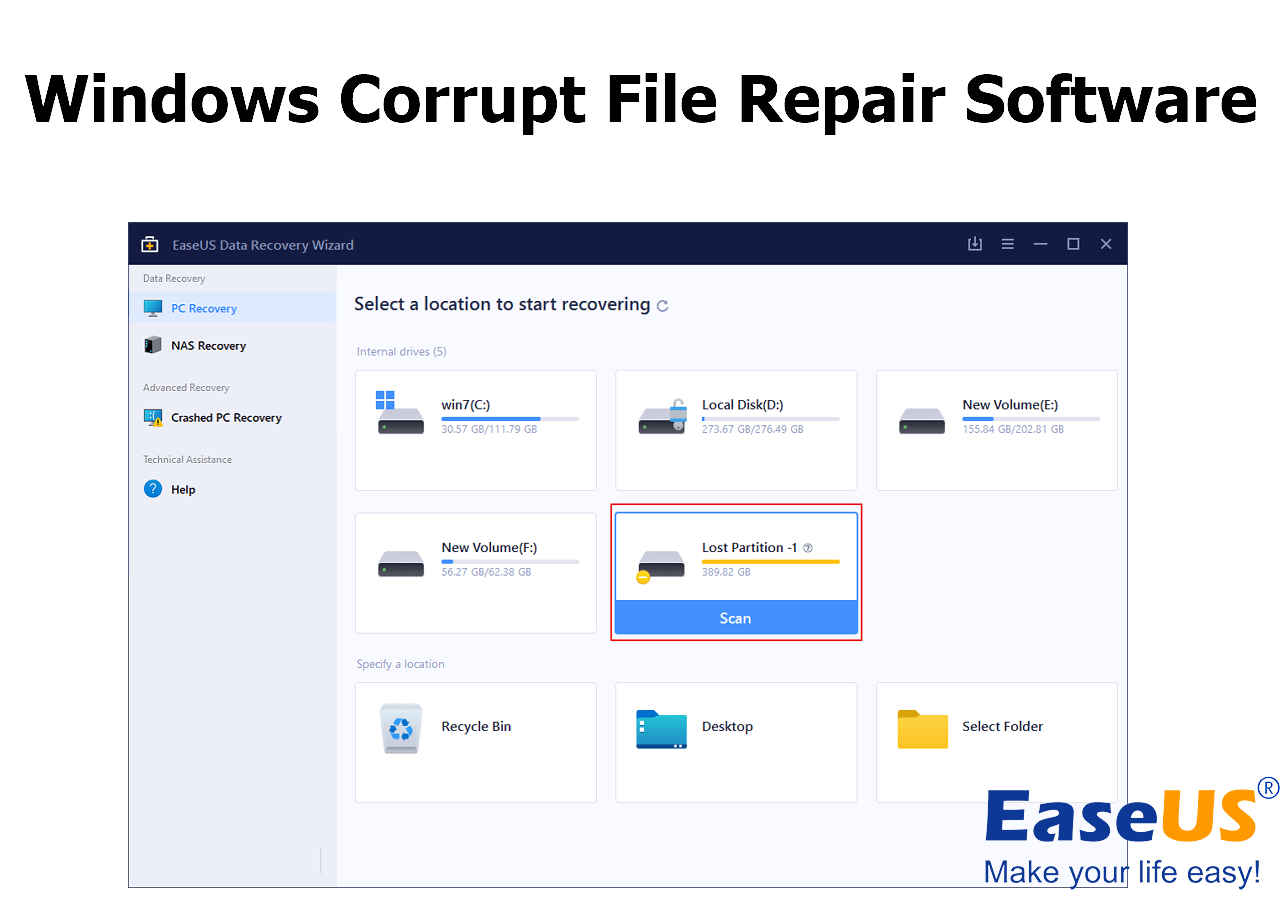
Windows Corrupt File Repair Software | 10 Repair Tools
Use Windows corrupt file repair software to repair corrupted videos, photos, Word, Excel, and other files. Read more >>
Originally known as a reputable, specialized, and highly efficient EaseUS Fixo repair tool, it can find all the files that were deleted, formatted, hidden, inaccessible, or incomplete! It's developed with advanced hard disk analyzing and data scanning algorithms that make it possible to scour a disk location, display all the lost and existing data files, and automatically repair the corrupted files it has found.
Now it's your turn to mend the files that are unable to view or open due to a corruption problem.
Step 1. Download and launch Fixo on your PC or laptop. Choose "File Repair" to repair corrupted Office documents, including Word, Excel, PDF, and others. Click "Add Files" to select corrupted documents.

Step 2. To repair multiple files at once, click the "Repair All" button. If you want to repair a single document, move your pointer to the target file and choose "Repair". You can also preview the documents by clicking the eye icon.

Step 3. Click "Save" to save a selected document. Select "Save All" to save all the repaired files. Choose "View Repaired" to locate the repaired folder.

If you find this information helpful, please share it with others on social media to assist them in overcoming this common challenge.
Tools: Repair Corrupted Files Online Free (2023)
Compared with the corrupt file repair software free download, the online repair tools are free from downloading and installing, thus saving some free disk space. Meanwhile, online tools are browser-based; it doesn't matter what operating system you're running; the OS compatibility is usually great.
We've tested around 10 pieces of online recommendations, and it turns out that EaseUS Online Document Repair performs well at safely repairing corrupted files. This useful online repair tool can assist you in repairing corrupted file types such as Excel, Word, PowerPoint, PDF, and others.
Here are the steps to repair the corrupted files online with the EaseUS Online repair tool:
Step 1. Open the official website and drag your corrupt document here. You can also click "Upload Document" and find the location where your Word, PowerPoint, Excel or PDF files are stored.

Step 2. Before the repair process, you need to enter your email address to receive the education code you will use in step 4. Now, click "Strat Repairing" to launch the process. Wait patiently for the process to end. You can leave the site during the repair but remember not to close it.

Step 3. EaseUS will send you the extraction code when the repair is finished. Go back to the page, type your code, and click "OK" to save your file.

Regarding the repair of file ability and cost-free demand, we think the following online tools are competent in repairing different types of files.
No.2 OnlineFile.Repair for MS Office, Access, Outlook, Adobe
OnlienFile.Repair is an online service for recovering mainly corrupted documents and files of the Microsoft and Adobe types. It's free to try, but the full recovery download requires $10.
Three steps will help you repair a corrupted file, document, or database:

No.3 ILOVEPDF for Repairing PDF
Is your PDF file corrupted and needs repair for free? ILOVEPDF is a praised online PDF file repair software that is free to use. Upload a corrupt PDF, and it will try to fix it. Depending on how much the PDF is damaged, the online tool will be able to recover it partially or completely.
I tried uploading a PDF file and clicking the Repair button from the beginning to the end. It didn't ask me to register an email or download the repaired PDF file with money. Yes, I love PDFs!
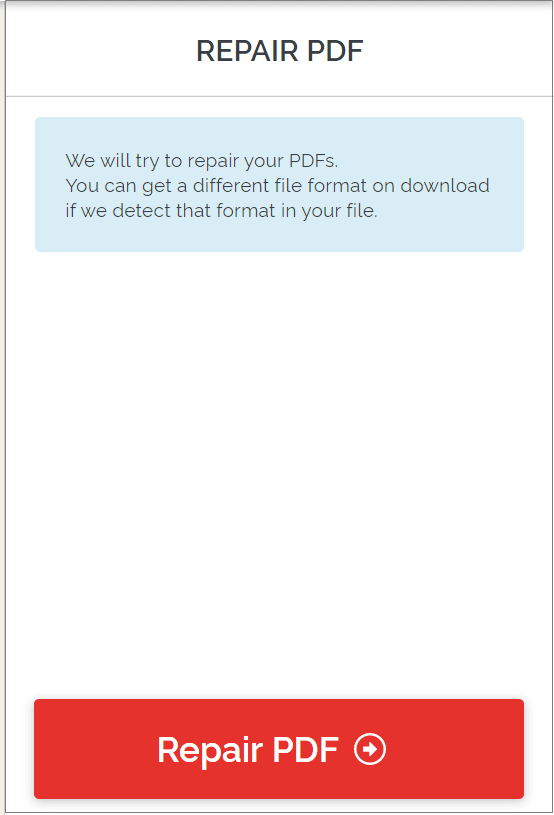
Option: How Do You Recover A Corrupted File
Corrupt file repair software free download and corrupt file repair online tools are both designed to recover a corrupt file, returning its integrality.
When it comes to saying which way is better to get a corrupt file back, you can make a decision based on the two facts.
1. The downloaded software offers a free demo version and supports recovery of 2GB size, which is totally enough to restore a single or several files for free. While most online tools are not allowed to download the full recovery file, except ILOVEPDF, but it's exclusively for PDF file repair.
2. Most online websites are making money by ads. Sometimes, your personal information is also the target. What's more, you can only start the repair process by uploading the corrupt file to its server, so it's not 100% guaranteed for the website to protect the file content, which might be confidential for you.
LEARN MORE
Still curious? Click here to learn about How to Recover Deleted Files Windows 10 | 7 FREE Ways
In comparison, if you care about data security and personal privacy, the EaseUS corrupt file repair software free download must be the top of your options. Otherwise, online file repair software can be a backup plan as there are some good ones that might work for your case.
FAQs about Corrupt File Repair Online Free
Here are a few questions related to how to repair corrupted files. You can find the methods here if you also have any of these problems.
1. What does a corrupted file mean?
Corrupted files are those that become inaccessible or unreadable all of a sudden. A file can get corrupted for various causes, including virus infection, power failure, hard drive difficulties, etc. When you try to open a damaged file, you will notice an error that reads like, 'The file is corrupt and cannot be opened' or 'The file or directory is corrupted and unreadable'.
2. How to recover corrupted files for free?
You may recover corrupted files with EaseUS Fixo repair software and file repair option in three simple steps: add corrupted files - preview and repair the corrupted files - save.
3. Can corrupted files be fixed?
You can accomplish this with a file recovery program like EaseUS Fixo. It is simple to operate and created for all user profiles, including those with little prior computer knowledge. With this powerful program with only a few clicks, you may quickly restore your corrupted files, like photos, videos, and documents.
4. How to fix corrupted system files with Command Prompt?
SFC can repair corrupted system files on your computer. The steps to repair Windows 10 are as follows.
- Open the Search box and type CMD. Choose 'Run as administrator' from the context menu when you right-click the Command Prompt.
- Input the command: sfc /scannow and hit the 'Enter'.
Was This Page Helpful?
Dany is an editor of EaseUS who lives and works in Chengdu, China. She focuses on writing articles about data recovery on Mac devices and PCs. She is devoted to improving her writing skills and enriching her professional knowledge. Dany also enjoys reading detective novels in her spare time.
Approved by Evan Galasso
Evan Galasso is a digital forensics and data recovery engineer with over 10 years of experience in the field. He presents opinions on the current state of storage media, reverse engineering of storage systems and firmware, and electro-mechanical systems of SSDs and HDDs.
Related Articles
-
Genshin Impact File Location| Where's the Game Data?
![author icon]() Brithny/Dec 12, 2025
Brithny/Dec 12, 2025 -
How to Fix Download Error - 0x80248007 Windows 10/11
![author icon]() Dany/Dec 12, 2025
Dany/Dec 12, 2025 -
Fix Page_Fault_In_Nonpaged_Area Error
![author icon]() Brithny/Dec 12, 2025
Brithny/Dec 12, 2025 -
How to Restart File Explorer in Windows 10/11 | NEW
![author icon]() Dany/Dec 12, 2025
Dany/Dec 12, 2025