PDF, short for Portable Document Format, is one of the most popular file types worldwide. Because of its better compatibility and stability, PDF has been applied in increasingly more conditions, such as official statements, resumes, and product and company introduction brochures.
However, many users have encountered PDF file corruption and are eager to find solutions to help them out. Have you ever faced the dilemma of your PDF file being damaged, you not being able to open it, and you worrying about losing important data? This is when the PDF repair tool shines.
Best PDF Repair Tool Free Download
EaseUS Fixo Document Repair is the best tool for this difficult situation. It helps repair corrupt PDF documents stored on external storage media and can also extract text, comments, labels, graphics, etc., from the PDF file.
You can download this free PDF repair tool and upload it to see if your PDF files can be fixed. Do not panic when you find damaged files because EaseUS Fixo Document Repair always has your back.
To help you know more about this file repair software from EaseUS, we have listed some features that make it stand out:
Supports all mainstream formats:
EaseUS Fixo Document Repair can repair corrupted PDF files and even encrypted PDF files. This tool also supports almost all Office document formats like .docx, .docm, .dotm, .dotx, .xls, .xlsx, .xlsm, .xltm, .xltx, .ppt, .pptx, .pptm, .potm, .potx, .pdf, etc
Repair PDF files in any scenario:
This tool can help you fix corrupted PDF files caused by sudden device shutdowns, malware attacks, system crashes, and more.
Compatible with both Windows and Mac:
This Windows and Mac PDF repair tool can perform PDF file repair seamlessly and hassle-free.
100% Secure and safe:
This tool will work on a copy of your damaged file, and your original files will be kept intact regardless of whether the repair process is successful.
You can share this powerful PDF repair tool to help more users facing PDF file corruption:
Free PDF Repair Guide [Step-by-Step Tutorial]
Besides simply mending corrupted PDF files, this file repair tool can handle almost all common PDF cases like open 0KB PDF, PDF not open, PDF blank pages, and more. You do not have to worry that your files will get lost or severely corrupted during the repair process because changes will be made to the copies of your files.
Follow the detailed guide to repair corrupted PDF files with this file repair solution:
Step 1. Download and install EaseUS Fixo Document Repair and launch it. Navigate to the "File Repair" section and click "Add File" to upload damaged PDF files. You can upload your files in batch to save time.
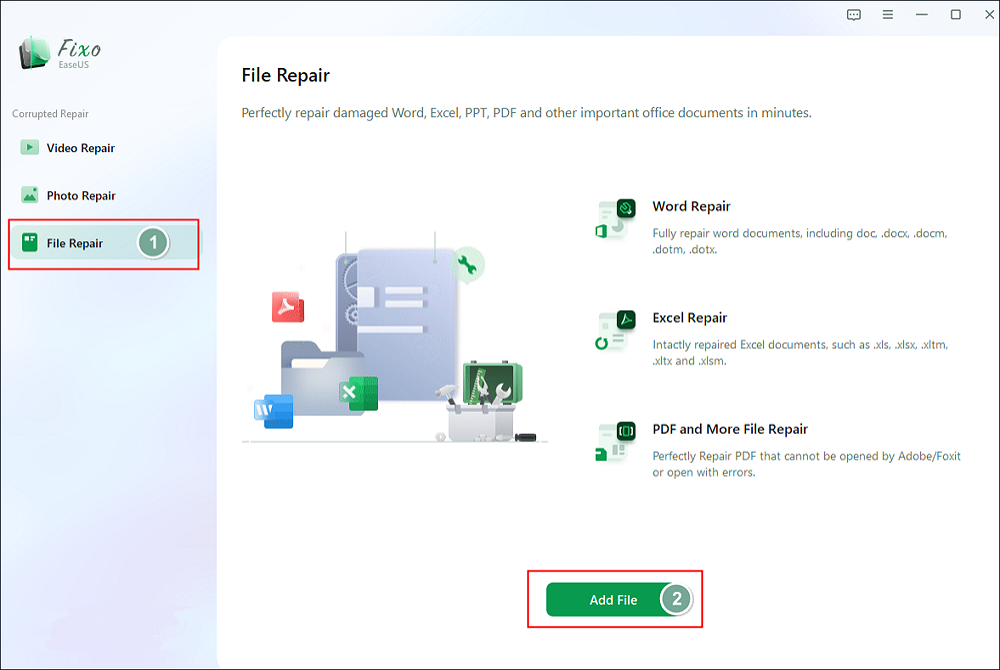
Step 2. Once the uploading is finished, you can see your files presented. Move your pointer to the files you want to repair and click the "Repair" button that appears. To repair files in batches, tap on "Repair All" to fix several files at once.
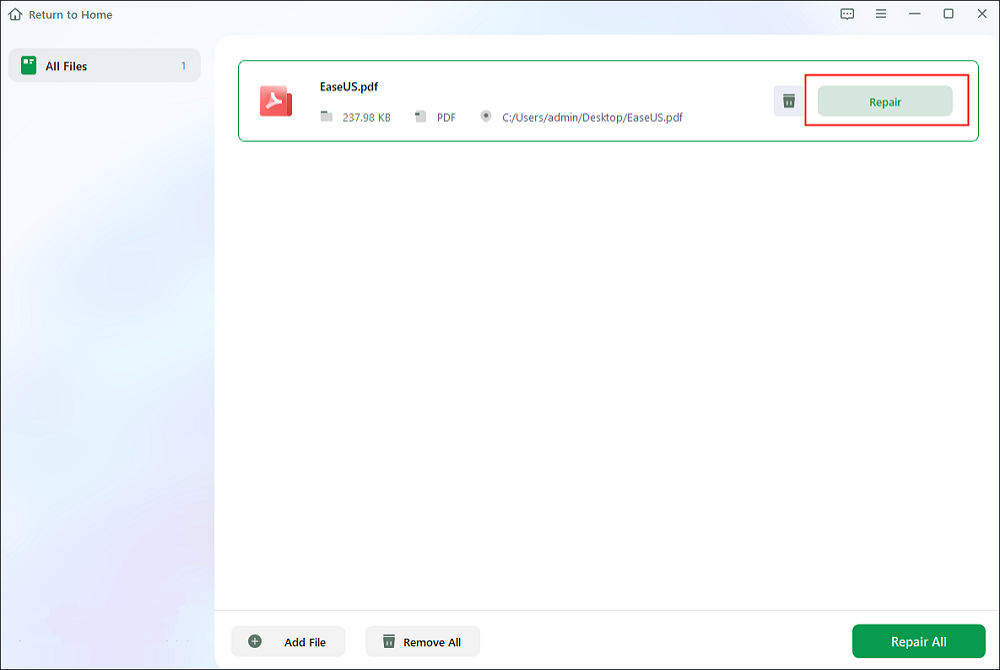
Step 3. You can first click the eye icon to preview when the repair is done. If you are satisfied with the repair result, you can then click the "Save" button to save the repaired PDF files in a safer location.
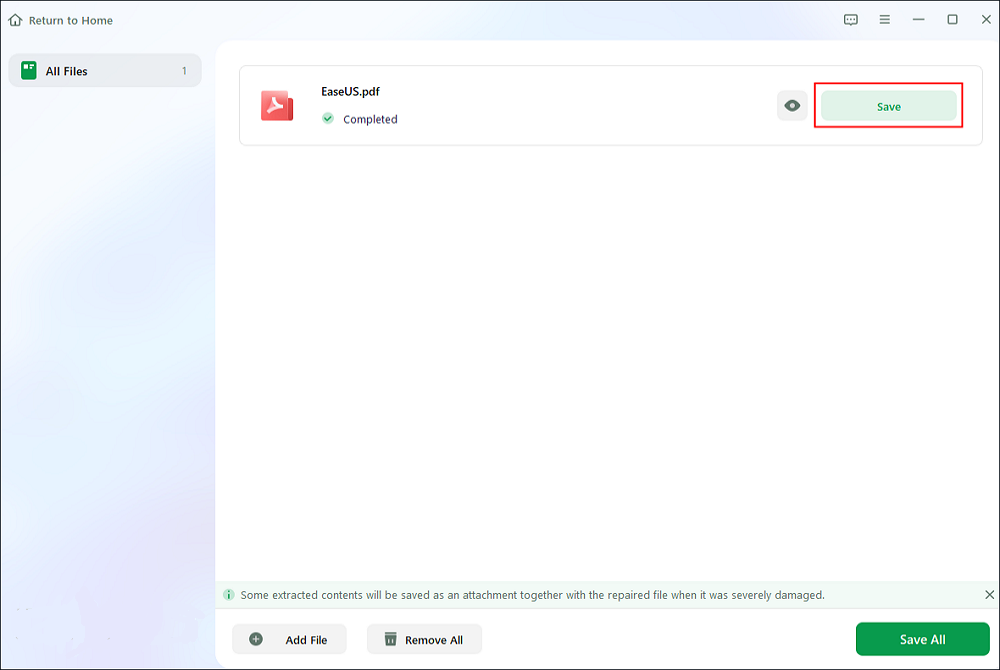
PDF Repair Tool FAQs
In this part, you can read some related questions to have a better understanding of this topic:
1. How can I repair a damaged PDF file?
The most effective and secure way is to apply third-party file repair software like EaseUS Fixo Document Repair. You just need to upload your files, click the Recover button, and save them to a new location.
2. What is the app that repairs PDF files?
EaseUS Fixo Document Repair should be your go-to solution for handling PDF file corruption perfectly. You can free download this tool and follow the steps above to fix your damaged PDF files.
The Bottom Line
All in all, if your PDF files are corrupted, you can apply EaseUS Fixo to perform PDF repair free. This great solution can solve all common cases of PDF issue and you can fix your problems ASAP without any technical knowledge. Download and try it now!
Was This Page Helpful?
Finley is interested in reading and writing articles about technical knowledge. Her articles mainly focus on file repair and data recovery.
Approved by Evan Galasso
Evan Galasso is a digital forensics and data recovery engineer with over 10 years of experience in the field. He presents opinions on the current state of storage media, reverse engineering of storage systems and firmware, and electro-mechanical systems of SSDs and HDDs.
Related Articles
-
Secure Boot Can Be Enabled When System in User Mode
![author icon]() Dany/Jan 13, 2026
Dany/Jan 13, 2026 -
MOV Repair: Top 6 Ways to Repair Corrupted MOV Files
![author icon]() Tracy King/Jan 13, 2026
Tracy King/Jan 13, 2026 -
How to Fix Windows 11 File Explorer Crashing [8 Solutions]
![author icon]() Jaden/Jan 13, 2026
Jaden/Jan 13, 2026 -
Exception on Invalid Stack [Troubleshooting & Recover]
![author icon]() Jaden/Jan 13, 2026
Jaden/Jan 13, 2026