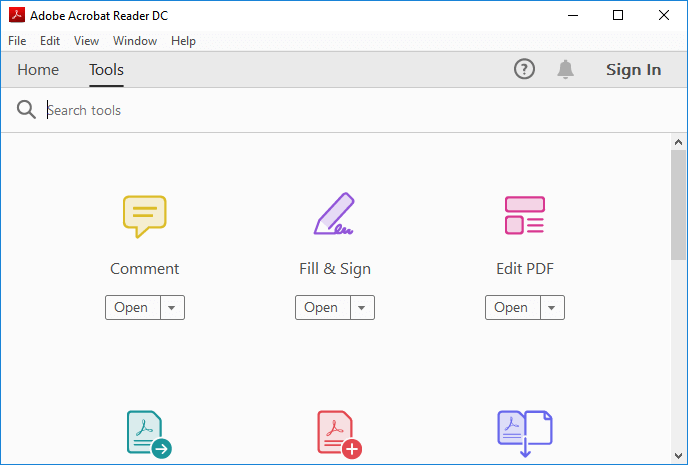Table of Contents
![]() About the Author
About the Author
![]() Related Posts
Related Posts

AI-Enhanced
File Repair
Repair corrupted files and enhance file quality!
This is the quick navigation of the PDF blank pages problem solutions. Check them and try to rescue your PDF files.
| Workable Solutions | Step-by-step Troubleshooting |
|---|---|
| 1. Repair with EaseUS Fixo | Looking to the Adobe PDF repair tool - EaseUS Fixo Document Repair, for assistance...Full steps |
| 2. Restore from Previous Version | You can restore corrupted PDF files to their previous version and then get them fixed...Full steps |
| 3. Updating Adobe Acrobat | One typical reason documents don't work as intended is outdated or incompatible software...Full steps |
| 4. Open with Alternative PDF Reader | If Adobe Reader is unable to open or read PDF files for you and you find the PDF...Full steps |
| 5. Restore the Unsaved PDF | Most PDF editors allow you to save temporary files. The program will make a temporary...Full steps |
The Portable Document Format, or PDF, is one of the most widely used file types for transferring data online. It includes sophisticated security capabilities to guard against unauthorized access to data, and users can secure files by including various security measures as needed. However, there are situations when opening a PDF file results in a black screen or blank pages.
There are a number of causes for a user to encounter PDF blank page problems. Here, we've covered some of the principal root reasons for this issue:
- ❌This error may occur if Adobe Acrobat Reader plug-ins are missing.
- 🌐The PDF file is being handled incorrectly because a user is accessing the website via an outdated web server.
- 📃A defective or damaged PDF file is a significant contributor to this issue.
- ❓Another possibility is that the PDF file is missing from the virtual directory.
Worse than the 4 situations, Adobe Acrobat was closed without saving changes, or if a computer program crashed while you were editing PDF, you might even lose the unsaved PDF files forever! Then, what's the best solution? The linked page will tell you all about PDF recovery.
Free PDF Recovery: Recover Deleted, Unsaved, and Corrupted PDF File
PDF files can be recovered from the recycle bin using the free EaseUS PDF file recovery software. With the tools on this website, you may fix corrupted PDF files and restore unsaved PDF files from the temporary file. Read more >>
Method 1. Repair the PDF Blank Pages Problem with the Software
Looking to the Adobe PDF repair tool - EaseUS Fixo Document Repair for assistance is the way that is most frequently advised. This robust software can help you fix the PDF blank pages problem effectively. With the file repair option, you may easily fix corrupted or unopenable PDF files.
- 🔨It can repair corrupted DOCX files, images like PNG, JPEG/JPG, PPT, and Excel documents from any storage device
- 🗂️It can be used on the FAT32, NTFS, and EXT2/EXT3 file systems.
- 💻It supports all the current Windows OS from Windows XP to Windows 11.
This PDF repair application easily recovers and fixes every aspect of a PDF file. Follow the detailed instructions below.
Step 1. Download and launch Fixo on your PC or laptop. Choose "File Repair" to repair corrupted Office documents, including Word, Excel, PDF, and others. Click "Add Files" to select corrupted documents.

Step 2. To repair multiple files at once, click the "Repair All" button. If you want to repair a single document, move your pointer to the target file and choose "Repair". You can also preview the documents by clicking the eye icon.

Step 3. Click "Save" to save a selected document. Select "Save All" to save all the repaired files. Choose "View Repaired" to locate the repaired folder.

Method 2. Restore the Blank PDF Page from Previous Version
You can restore corrupted PDF files to their previous version and then get them fixed. If you have a backup of your PDF files, restoring the blank pages will be more straightforward. Here are the steps:
Step 1. In Windows Explorer, select the PDF and then click "Properties" > "Previous Versions".
Step 2. The list of all previous versions of PDF files will appear.
Step 3. Choose whether to copy them by clicking "Open".
Step 4. Verify that the version is the one you require.
Step 5. Select "Restore" when you've found the proper version and revive the PDF files on your PC.

Method 3. Repair Blank PDFs by Updating Adobe Acrobat
One typical reason documents don't work as intended is outdated or incompatible software. You can repair PDF files using Acrobat. But to fix the blank PDF issue, the first thing is to update Acrobat Reader to the most recent version.
The following section contains all of the official Adobe solutions, which you can use for assistance by going through them one at a time:
Step 1. Open Adobe Reader or Acrobat and select "Help" >" Check for Updates".
Step 2. To install the most recent updates, adhere to the instructions in the Updater box.
Step 3. Once finished, check the PDF file to determine if the issue is fixed.
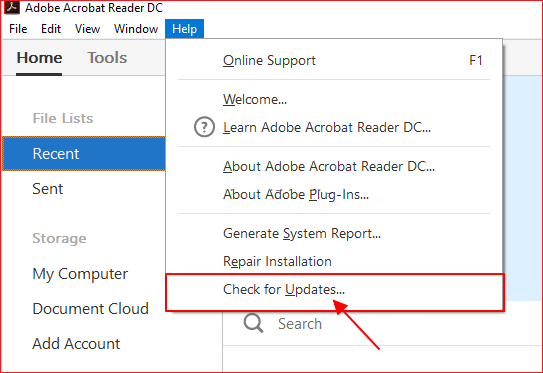
Method 4. Open PDF File with an Alternative PDF Reader
If Adobe Reader is unable to open or read PDF files for you and you find the PDF file has blank pages, you can test another PDF reader to see whether the issue is with Reader or the file.
You can perform a search for "PDF Reader" to find a variety of PDF Readers online. You don't need to repair the PDF files if the PDF readers can read them. It is not tainted. You can use Method 1 to repair PDF files if the alternative PDF readers are unable to recognize or read your PDF files.
If your network is functioning properly, you can online fix Adobe PDF files. I compared a number of free PDF fixing programs. Among these PDF repair solutions, iLovePDF stands out for its quick repair times, high success rates, and straightforward operation procedures.
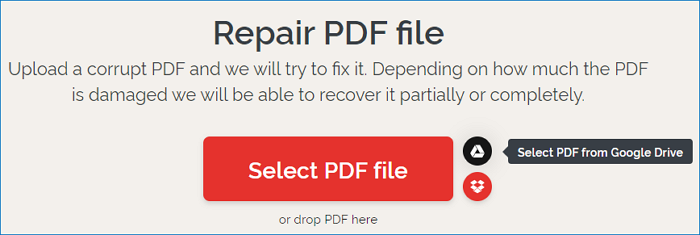
Method 5. Restore the Blank PDF due to Unsaving
Most PDF editors allow you to save temporary files. The program will make a temporary file when you edit a PDF file on your computer to back up the file that hasn't been saved.
You still have a chance if PDF closes unexpectedly and turn to blank pages due to a hardware failure, a power outage, or an unexpected program problem.
Try recovering it from a temporary file. In order to demonstrate how to retrieve the unsaved PDF, we'll use Adobe Reader as an example here:
Step 1. Locate the temporary PDF files' file location:
| C:\Users\Tracy\AppData\Local\Adobe\Acrobat\DC |
| C:\Users\Tracy\AppData\Roaming\Adobe\Acrobat\DC |
| C:\Users\Tracy\AppData\Local\Temp |
Step 2. Look for temporary PDF files that have not been saved.
Step 3. Change the temporary files' file extensions to ".pdf" and copy them to another secure location.
Step 4. Launch Adobe Reader and open the PDF file.
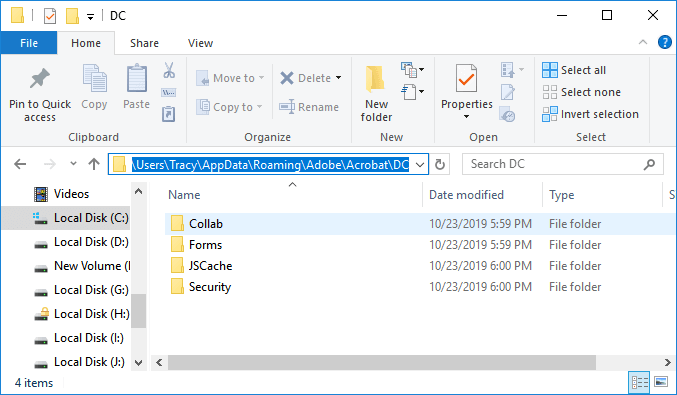
You can then open the PDF file to see and edit it once more. You can also try other methods to recover unsaved pdf files.
If one of the methods is helpful, share it on Facebook, Twitter, Instagram, and other social media platforms!
Take Actions to Protect PDF Files
We've listed 5 practical fixes for the PDF file blank pages problem and described the primary causes. If this problem occurs, we advise you to attempt opening and fixing the PDF file with a newer or updated version of Adobe Acrobat first.
When all else fails, get assistance from a trustworthy PDF repair tool. Sometimes, changing the file's format can also be effective.
You should act right away to protect your PDF files since they are essential. Here are a few ideas you might want to try:
- 🛍️Back up your PDF files frequently.
- ⏫Regularly update your PDF reader or editor.
- 🔍Verify that the PDF transfer and downloading process is finished.
- 🛡️Regularly use antivirus programs or software.
Final Words
Generally speaking, PDF files are regarded as a secure and dependable document format. However, certain problems can cause the file to become damaged, or your machine might not have the required tools, leaving a blank PDF document when it is opened. To fix a blank PDF, your tool might be outdated, or you could try altering some parameters, as shown above.
If these short fixes don't work, you'll need professional assistance to resolve the issue. A professional application with full functionality, the EaseUS Fixo Document Repair PDF files repair function is compatible with Windows operating systems, easy to use, and full-featured.
PDF Blank Pages Problem FAQs
Here are 4 additional questions about the PDF blank pages problem. Check here for the answers.
1. Why is my PDF showing blank pages?
This error happens when a PDF document's object is missing a necessary component or is incomplete. When the Web server does not download enough of the object to make it usable, the error frequently happens.
2. Why is my PDF showing blank pages in Chrome?
If PDFs aren't downloading entirely in Chrome (you can only view one page, and the rest is blank), this may be the cause. This is because a recent Chrome upgrade forbids viewing PDFs inside the browser. You can modify Chrome's settings to have Acrobat Reader download and open the PDF file.
3. How do I fix blank pages?
- In Windows Explorer, select the PDF and then click Properties > Previous Versions.
- The list of all previous versions of PDF files will appear.
- Choose whether to copy them by clicking "Open".
- Verify that the version is the one you require.
- Select "Restore" when you've found the proper version and revive the files on your machine.
4. Why can't I delete a blank page?
Manual page breaks can occasionally leave blank pages that you are unable to delete. Due to the fact that Word hides certain of its controls, you typically can't see these. Clicking the paragraph icon, which is located in the "Paragraph" section on the home tab of the toolbar, will make page breaks visible.
Was This Page Helpful?
About the Author
Jaden is one of the editors of EaseUS, who focuses on topics concerning PCs and Mac data recovery. Jaden is committed to enhancing professional IT knowledge and writing abilities. She is always keen on new and intelligent products.