In the modern world, we rely heavily on computers to store and manage our information. From important work documents to cherished family photos, our files are often irreplaceable. But what happens when a file becomes corrupted or damaged? When a file becomes corrupted or damaged, it can often become unusable. Then, you'll need to repair corrupted files with a file repair tool.
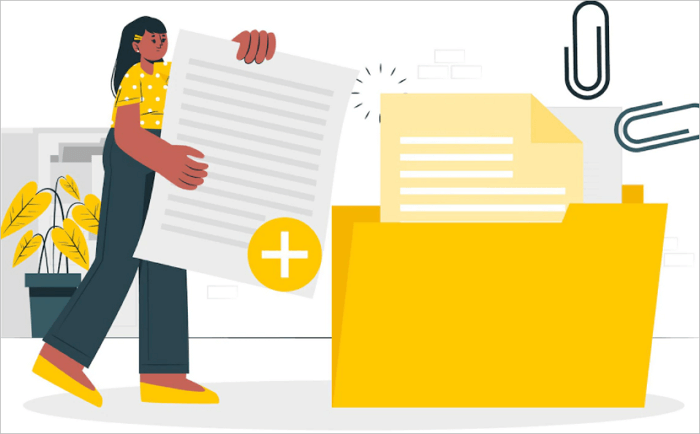
4 Main Causes of Corrupted Files on Any Device
Why does a file get corrupt? A file can become corrupted for a variety of reasons.
Power Loss
Perhaps the most common cause is simply unexpected power loss while the file is being written or updated. This can happen due to a power outage, a failing power supply, or even just disconnecting the wrong cable.
Human Error
Files may become corrupted due to human error, such as accidentally deleting a critical piece of data. Regardless of the cause, a corrupted file can render important data inaccessible, which can be frustrating and costly.
Hardware Failures
Another common cause of file corruption is hardware failures such as a faulty hard drive or memory card. In these cases, the data may be physically damaged and unable to be accessed.
Software Bugs or Viruses
Finally, files can also be corrupted by software bugs or viruses. In some cases, these can cause data to be overwritten or deleted. However, more often they simply cause the file to become unreadable.
Fortunately, there are several ways to repair or recover corrupted files. In many cases, simply running a file repair tool can fix the problem. However, more serious cases may require professional help. By understanding the causes of file corruption, you can be better prepared to protect your critical data from being lost or damaged.
The Best File Repair Software for Any File
Whatever the cause, a corrupted file can often be frustrating and difficult to deal with. Fortunately, there are a number of file repair tools to try to repair or recover corrupt files. By the way, it is always best to avoid corruption in the first place by regularly backing up important files.
- Best Photo Repair Software
- Best Free PST Repair Tool
- Best PDF File Repair Tool
- Best File Repair Tool
#Top 5 Best Photo Repair Software (Free Download)
There is a lot of photo repair software available on the market, and it can be difficult to choose the right one. To help you repair JPEG, JPG, and PNG files, here are five of the best photo repair software options, along with their pros and cons.
Top 1. Adobe Photoshop: Adobe Photoshop is a widely used photo editing software that also offers photo repair features.
- Pros: Photoshop is very versatile and can be used for a variety of tasks beyond photo repair.
- Cons: Photoshop can be expensive, and it has a steep learning curve.
Top 2. Photolemur: Photolemur is an AI-powered photo repair software that promises to fix common photo issues with just a few clicks.
- Pros: Photolemur is very easy to use and offers a free trial.
- Cons: The results can sometimes be artificial-looking, and the software is only available for Mac.
Top 3. Fotor: Fotor is a photo editor that offers a range of photo repair features, including spot removal and red-eye correction.
- Pros: Fotor is available for both Windows and Mac, and it has a user-friendly interface.
- Cons: The photo repair features are not as comprehensive as some of the other options on this list.
Top 4. GIMP: GIMP is a free and open-source photo editor that offers a range of features, including photo repair.
- Pros: GIMP is completely free to use, and it's available for Windows, Mac, and Linux.
- Cons: The interface can be confusing for beginners, and some of the photo repair features are not as comprehensive as the paid options on this list.
Top 5. PhotoFiltre: PhotoFiltre is another free and open-source photo editor that offers a range of photo repair features.
- Pros: PhotoFiltre is available in both English and French, and it has a user-friendly interface.
- Cons: As with GIMP, the results can sometimes be artificial-looking, and the photo repair features are not as comprehensive as the paid options on this list.
If you're looking for a comprehensive photo repair and recovery software option, the EaseUS Fixo file repair tool is a good choice. However, if you're just looking for something to fix common issues like red-eye and blemishes, one of the other options on this list may be a better fit.
Full Guide
Read on the find the best photo repair software for JPG, PNG, JPEG, BMP, etc. file repair.
#The Best Free PST Repair Tool in Windows 11/10/8/7
In addition to photo repair, most people are looking for a way to repair PST files. Repairing PST files is a process of fixing corrupted or damaged PST files to make them accessible again. It involves scanning the PST files using a repair tool, followed by repair and recovery of the lost or inaccessible data. The repair process usually takes a few minutes to complete, depending on the size of the PST files. There are various reasons why you might need to repair PST files. Some of the most common reasons include:
- File corruption due to virus or spyware attack
- Header corruption due to incomplete download or transfer
- Improper shutdown of Outlook application
- Power failure while accessing PST files
- Software conflicts or hardware issues
If you are looking for a reliable and effective PST repair tool, then you should consider using EaseUS Email Recovery Wizard. It is one of the most popular repair tools available today and it comes with a wide range of features and benefits. Some of the highlights of EaseUS Email Recovery Wizard include:
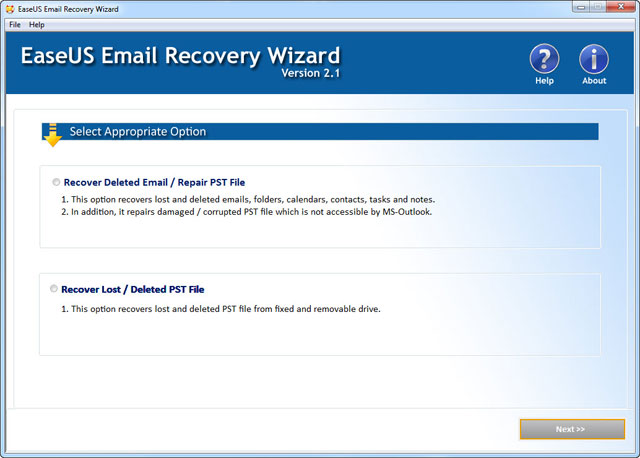
- Support for all versions of Microsoft Outlook
- Repair PST files of any size
- Repair corrupt or damaged headers
- Recover lost or deleted emails
- Repair encrypted or password-protected PST files
- Support for both 32-bit and 64-bit
Full Guide
Download and run this free PST repair tool to repair corrupted emails with simple clicks.
#PDF Repair - The Best PDF File Repair Tool
Except for photo repair, and email repair, most people are also looking for a PDF repair solution. PDF, or Portable Document Format, is a file format that allows you to view documents without the need for a specific application or program. PDFs are often used for official documents, such as tax forms and applications, as well as less formal items, like e-books and comics. Because PDFs can be opened on any device with a PDF reader, they're a convenient way to share information. However, PDFs can sometimes become corrupt or damaged, making them difficult or impossible to open. In these cases, you'll need a PDF repair tool to fix the issue.
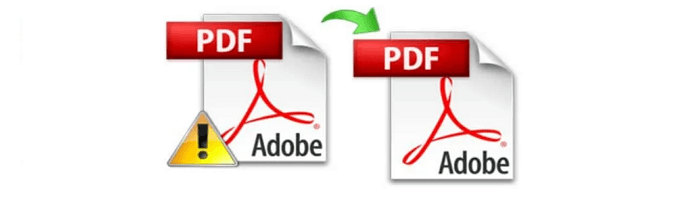
There are many PDF repair tools available, but the best one to use will depend on the nature of the corruption. Some PDF repair tools can fix minor corruptions, while others are only effective for more serious cases. Ultimately, the best PDF repair tool for you will depend on your specific needs. Here are five of the best PDF repair tools:
- ilovepdf.com
- sejda.com
- pdf2go.com
- pdf-online.com
- pdf.recoverytoolbox.com
Full Guide
Want to learn more about PDF file repair? Check this guide to repair PDF files.
#Best File Repair Tool for Other Files (Excel, Word, Video, etc.)
There are hundreds of files in this world. What if you want to repair Excel files, Word files, videos files, audio files, zip files, and more? Fortunately, there are many file repair tools available that can help to repair or recover damaged files. Here are some of the best file repair tools:
1. EaseUS Fixo File Repair: EaseUS Fixo File Repair is a file repair tool that can repair files that have been corrupted due to system crashes or viruses. Besides, it can preview the repaired files.
2. Filerepair: Filerepair is a comprehensive file repair tool that can repair files that have been damaged by viruses, power outages, or other problems.
3. DataNumen Office Repair: DataNumen Office Repair is a file repair tool that specializes in repairing Microsoft Office files. It supports Word, Excel, PowerPoint, and Outlook files.
4. File Doctor: File Doctor is a free file repair tool that can recover corrupted files from your hard drive. It supports a wide range of file types, including DOCX, PPTX, and XLSX.
5. S2 Recovery Tools: S2 Recovery Tools is a file repair tool that specializes in repairing SQL databases. It supports Microsoft SQL Server and Oracle databases.
Full Guide
There are more than the five file repair tools mentioned above. Keep reading to get additional file repair help.
Corrupt File Repair Software Free Download
Among the file repair software, EaseUS Fixo File Repair stands out for its compatibility and easiness. EaseUS Fixo is a powerful file repair software that can help you repair damaged photos, videos, Excel files, and Word documents. The software is designed to repair data from all types of storage devices, including hard drives, SSDs, USB flash drives, and memory cards. It has many outstanding features and highlights.
- Repair damaged Word, Excel, PDF, and PPT files from any device.
- Repair JPEG/JPG/PNG/GIF/BMP pictures and restore them to a good condition.
- Repair corrupt, damaged, and broken MP4 and MOV videos with simple clicks.
Full Guide
Free download corrupt file repair software to fix the damaged files on Windows and Mac.
How to Fix/Repair Corrupted Files Windows 10
Whether it's a document, an image, or even a piece of software, corruption can render files unusable and cause all kinds of problems. Fortunately, there are some things you can do to repair corrupted files in Windows 10.
1. Scan for Errors
One option is to use the built-in File Explorer tool. To do this, simply right-click on the file in question and select "Properties". From there, go to the "General" tab and click the "Scan for Errors" button. This will scan the file and attempt to repair any corrupted data.
2. Run File Repair Tools
Another option is to install a third-party file repair tool. Several of these are available, and they can often repair files that the built-in tool can't. Here's an example of repairing files with EaseUS Fixo File Repair.
Step 1. Download and launch Fixo on your PC or laptop. Choose "File Repair" to repair corrupted Office documents, including Word, Excel, PDF, and others. Click "Add Files" to select corrupted documents.

Step 2. To repair multiple files at once, click the "Repair All" button. If you want to repair a single document, move your pointer to the target file and choose "Repair". You can also preview the documents by clicking the eye icon.

Step 3. Click "Save" to save a selected document. Select "Save All" to save all the repaired files. Choose "View Repaired" to locate the repaired folder.

3. Turn to Data Recovery/Repair Service
If all else fails, you may be able to repair the file with data recovery services. The experts can help you repair and recover corrupted files from any device quickly.
Full Guide
Still curious? Click here to repair corrupted files on Windows 10 with more solutions.
Conclusion
In conclusion, there are a few different ways that you can repair corrupted files in Windows 10. You can choose a reliable file repair tool to fix the damaged files. And if the file is beyond repair, you can try to salvage some of the data by extracting it from a copy of the file or asking experts for help. By following these steps, you should be able to repair the most corrupted files in Windows 10.
Was This Page Helpful?
Dany is an editor of EaseUS who lives and works in Chengdu, China. She focuses on writing articles about data recovery on Mac devices and PCs. She is devoted to improving her writing skills and enriching her professional knowledge. Dany also enjoys reading detective novels in her spare time.
Brithny is a technology enthusiast, aiming to make readers' tech lives easy and enjoyable. She loves exploring new technologies and writing technical how-to tips. In her spare time, she loves sharing things about her game experience on Facebook or Twitter.
Related Articles
-
Recycle Bin Windows 10 - Full Guide [with Pictures]
![author icon]() Cedric/Dec 12, 2025
Cedric/Dec 12, 2025 -
Windows Repair Tools and Services [Windows 10/11]
![author icon]() Cedric/Dec 12, 2025
Cedric/Dec 12, 2025 -
Hard Drive Recovery | Recover Files from a Hard Disk
![author icon]() Brithny/Jan 06, 2026
Brithny/Jan 06, 2026 -
A Complete Guide to Recover Deleted Files
![author icon]() Cedric/Dec 12, 2025
Cedric/Dec 12, 2025