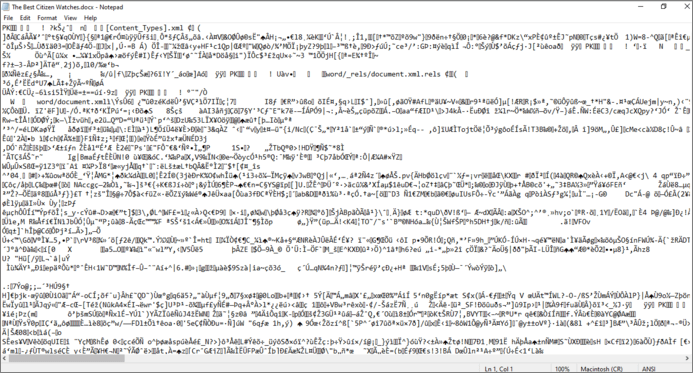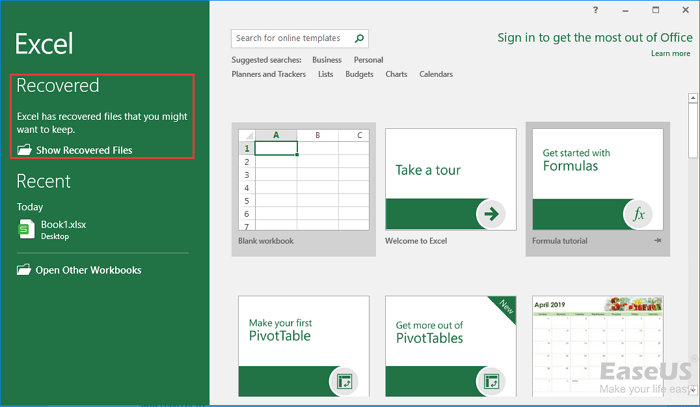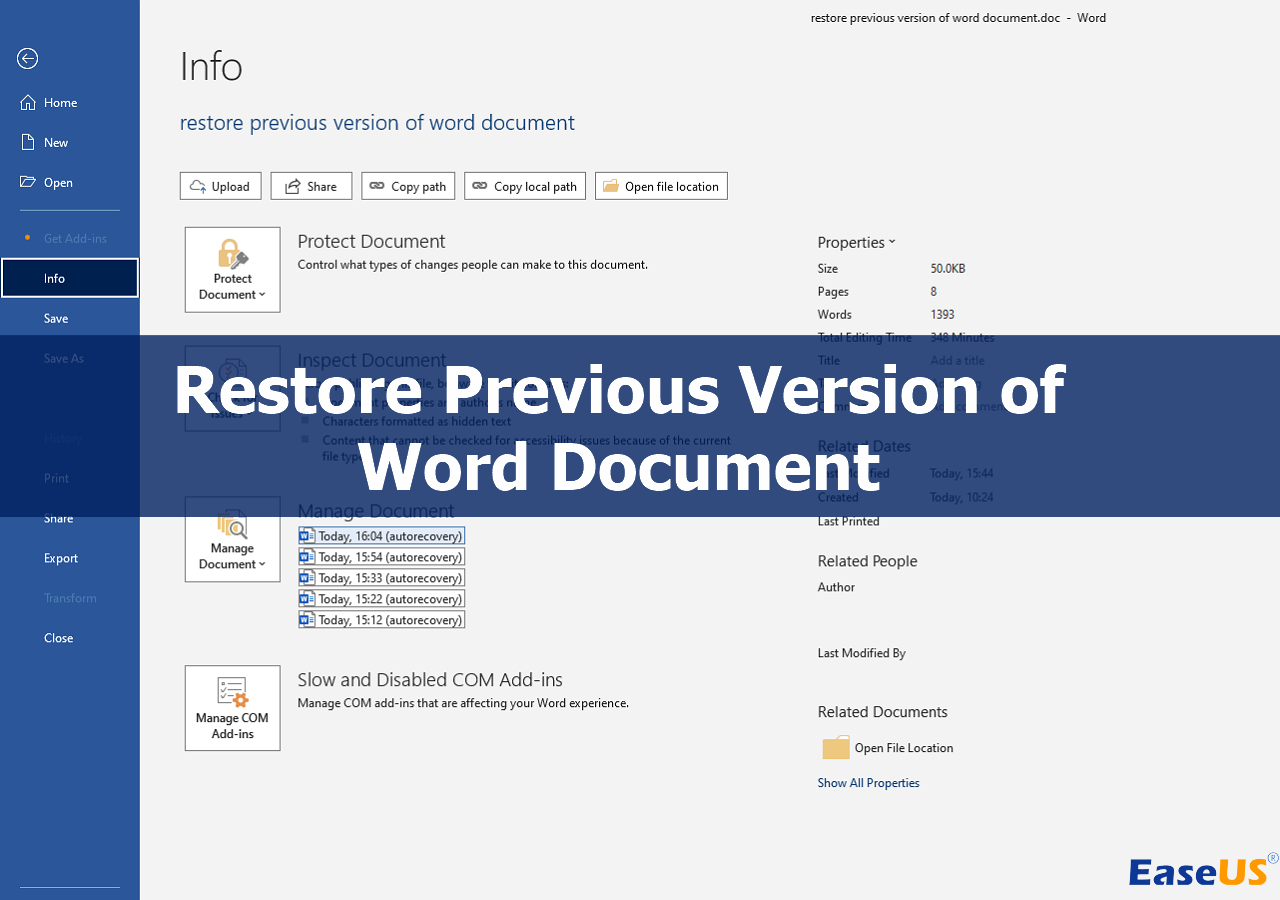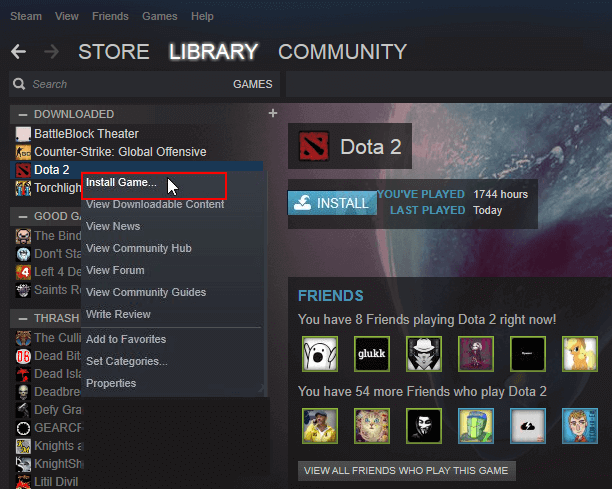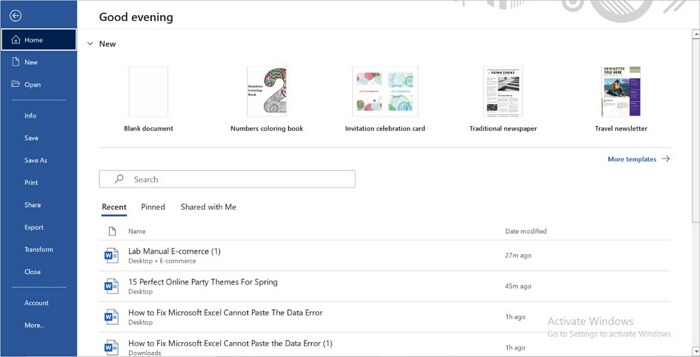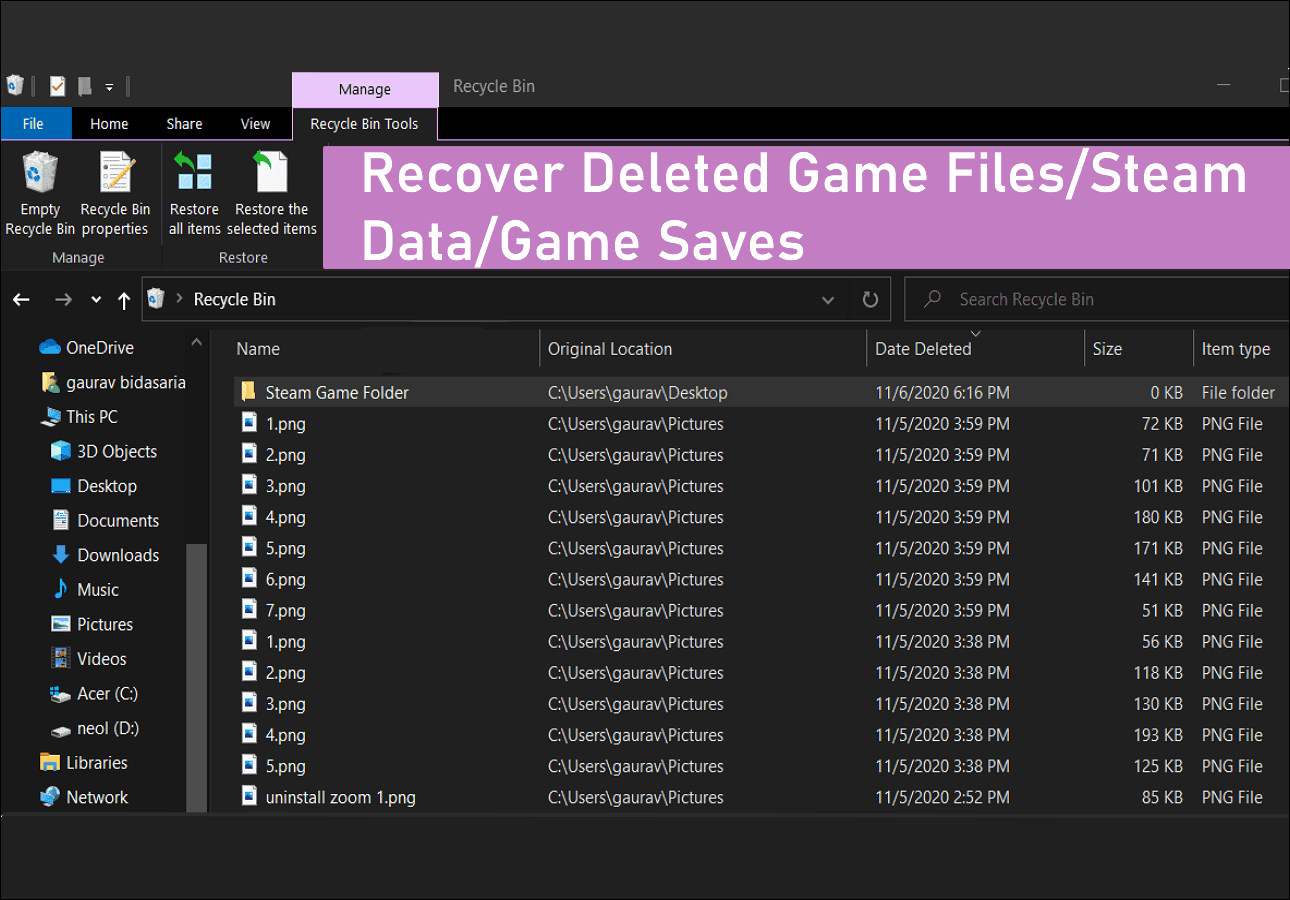-
![]() How to Corrupt a PDF File so That It Can't Be Opened (Step-by-Step Guide)
How to Corrupt a PDF File so That It Can't Be Opened (Step-by-Step Guide) December 15,2025
December 15,2025 6 min read
6 min read -
![]() My Excel File Disappeared! Recover Lost Excel File 2016/2013/2010/2007
My Excel File Disappeared! Recover Lost Excel File 2016/2013/2010/2007 December 12,2025
December 12,2025 6 min read
6 min read -
![]()
-
![]() Recover Deleted or Lost AppData Folder and Files in Windows 11, 10, 8, 7
Recover Deleted or Lost AppData Folder and Files in Windows 11, 10, 8, 7 December 12,2025
December 12,2025 6 min read
6 min read -
![]()
-
![]() How to Fix Microsoft Office Cannot Open This File Because Some Parts Are Missing or Invalid
How to Fix Microsoft Office Cannot Open This File Because Some Parts Are Missing or Invalid December 15,2025
December 15,2025 6 min read
6 min read -
![]() How to Recover Deleted Game Files/Steam Data/Game Saves on PC
How to Recover Deleted Game Files/Steam Data/Game Saves on PC December 12,2025
December 12,2025 6 min read
6 min read -
![]() How to Open ASD File and Recover Lost Word Document [4 Ways]
How to Open ASD File and Recover Lost Word Document [4 Ways] December 12,2025
December 12,2025 6 min read
6 min read -
![]()
-
![]()
Page Table of Contents
| Workable Solutions | Step-by-step Troubleshooting |
|---|---|
| Fix 1. 3 solutions to Word crashing | Fix the problem by running the Office Repair tool, opening Word in Safe Mode, and disabling the Add-ins...Full steps |
| Fix 2. Recover unsaved Word | Start Word > click "File" > "Options" > "Save". Copy the AutoRecover file location path...Full steps |
| Fix 3. Recover deleted/lost Word | Use EaseUS Data Recovery Wizard to recover lost Word as a result of accidental deletion, formatting...Full steps |
What a horrible thing to see Microsoft Word running into trouble all of a sudden! In some previous posts, we discussed several typical Word errors that make you fail to save your work in time. For example, Word has stopped working; Word has stopped working; Word is not responding, etc. But today, there is another frequently happened issue waiting to be resolved, and it's about Word keeps crashing when saving.
Part 1. How to Fix "Word keeps crashing when saving"
Altogether, there are three tips worth trying if Word crashes or freezes when you save a document.
Fix 1. Run the Office Repair Tool
- In Windows 10, 8 or 7, open Control Panel, click "Programs and Features" and click on "Microsoft Office".
- On the window, click "Repair" and then "Continue".
- You can choose "Online Repair" and "Quick Repair". Let the repair finish and restart your computer.

Fix 2. Run and Open Word in Safe Mode
Starting a Microsoft Office for Windows application in Office Safe Mode can allow you to use it when it has encountered certain problems safely. This is useful when you need to open a Word document that you can't under normal mode because the Word is crashing.
- Find the shortcut icon for your Word application. Press and hold the Ctrl key and double-click the Word shortcut.
- Click "Yes" at the prompt to open Word in Safe Mode.
- Try to save the Word document. After this, you can stop Office Safe Mode, exit and restart your Office application.
Fix 3. Disable the Add-ins
Another cause of Word crashing when saving is the incompatibility of Add-ins.
- Go to "File" > Word "Options" > "Add-ins" tab.
- Click the "Go" button near the drop-down box named "Manage: Com-in Add".
- Click the checkbox to disable any add-ins listed there and click "OK".
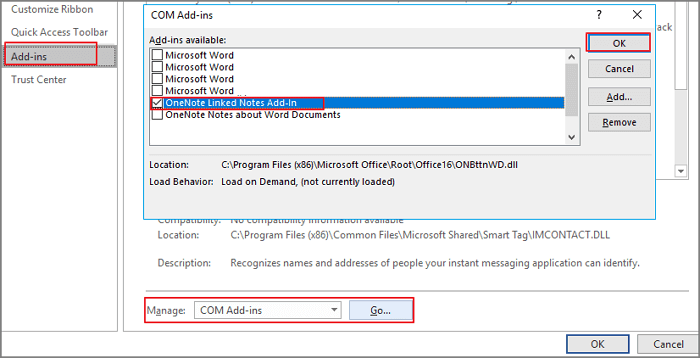
If Word keeps crashing after using all the above methods, try to change the Office Word application location, because some other conflicting programs likely cause the crashing issue. Use EaseUS Todo PCTrans so you can easily and safely transfer programs from C drive to D drive or any other local drives on your computer.
Part 2. How to Recover an Unsaved Document When Word Crashes
Most of the time, the document will be lost if Word crashes when saving. Is there any chance for unsaved Word document recovery? Let's have a try. Usually, when you restart Word, Word automatically opens the document you haven't saved due to an expected error. If not, you need to search the location of the AutoRecover file by yourself.
1. Start Word > click "File" > "Options" > "Save". Copy the AutoRecover file location path.
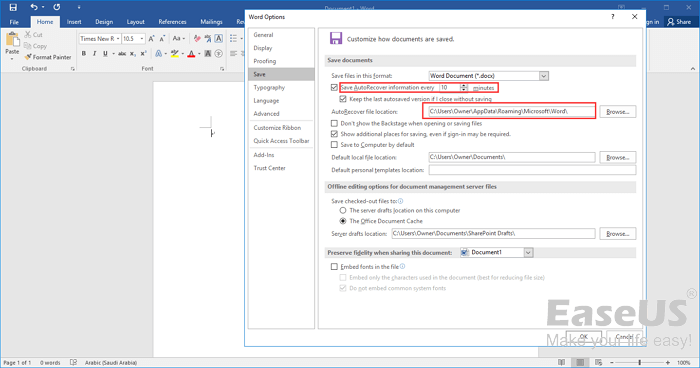
2. Go to the File Explorer, paste the location path, and find the unsaved document. Next, copy the .asd file.

3. Go to your Word app, click "File" > "Open" > "Recover Unsaved Documents" at the bottom. Paste the copied .asd file into the File Name box popping up. Open the Word file recover it.
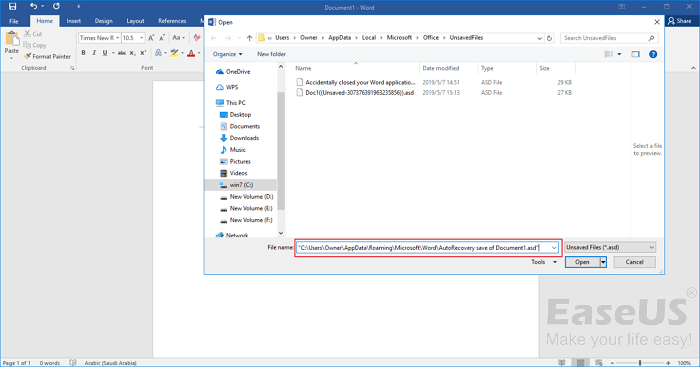
Except for recovering unsaved Word document, there are other ways you can use to recover unsaved Word document in Windows 10. Go to check details if you need.
Part 3. How to Recover Deleted/Lost Word Document
Word keeps crashing usually lead to Word lost unsaved. In our daily life or work, we also often lose saved Word document as a result of accidental deletion, storage device formatting, partition loss, hard drive damage, etc. To recover deleted or lost Word document, even the permanently one, you can resort to EaseUS Data Recovery Wizard.
This powerful data recovery software enables you to restore any lost Word, Excel, PPT, PDF, HTML, as well as other documents from HDD/SSD, USB flash drive, pen drive, and external hard drive. Download this file recovery tool and give it a shot.
Step 1. Choose the Word file location
Choose the drive or a specific folder where you lost Word documents and click the "Search for Lost Data" button.

Step 2. Locate your Word documents
The software will start immediately scanning all lost data on the selected drive. After the scan, click the "Documents" option in the left panel. Choose the target Word file from the scan results. Then, click "Preview".
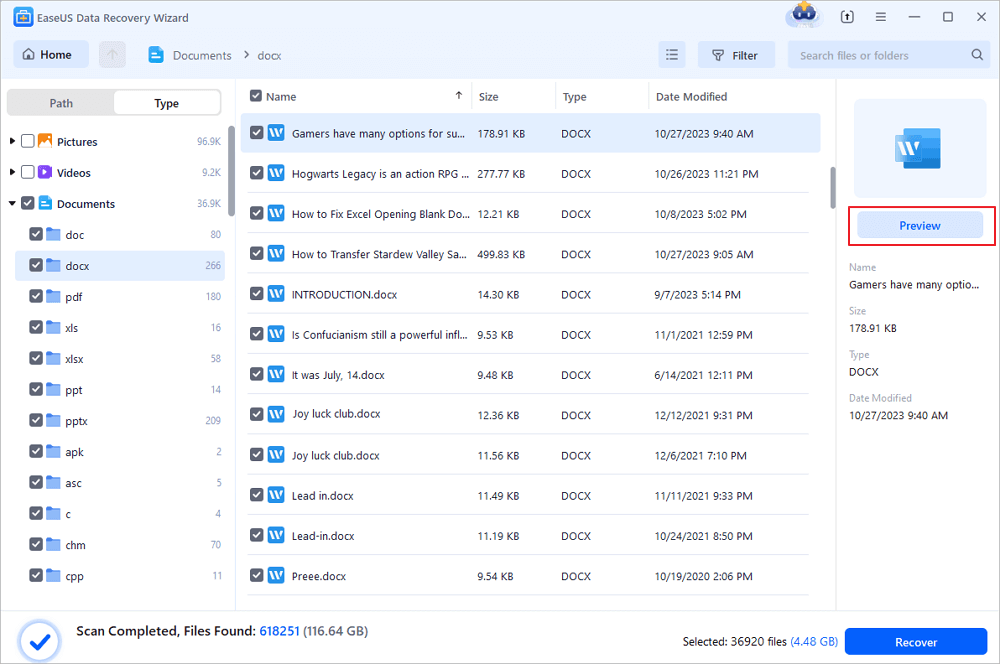
Step 3. Recover the deleted Word documents
After previewing, select the desired Word files and click "Recover". Remember, save the recovered documents in another location rather than original place. It is a great choice saving the recovered documents to cloud storage like OneDrive or Dropbox.
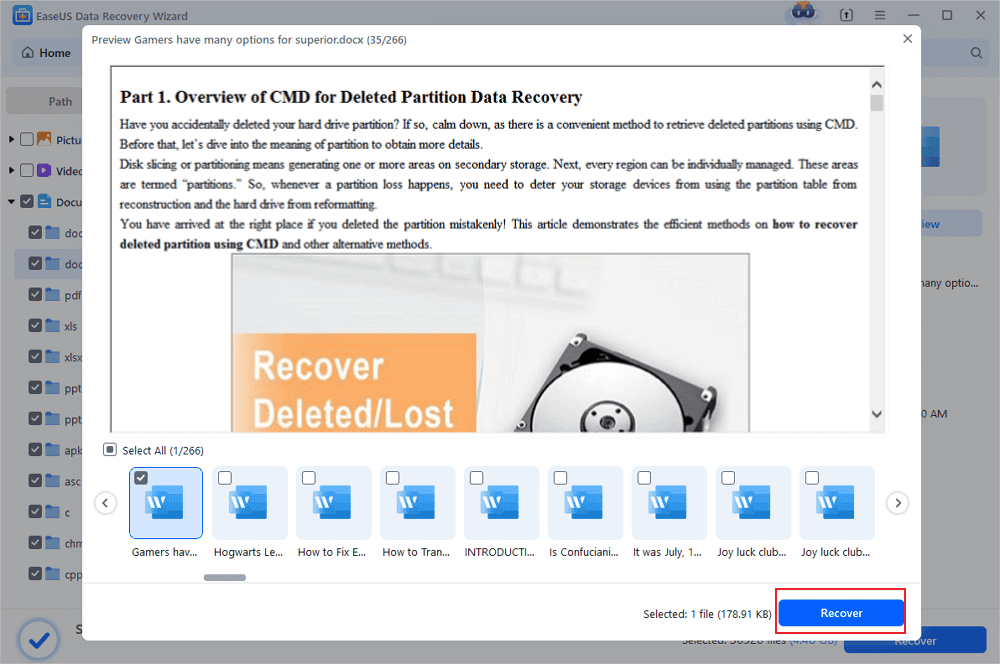
Was this page helpful?
-
Brithny is a technology enthusiast, aiming to make readers' tech lives easy and enjoyable. She loves exploring new technologies and writing technical how-to tips. In her spare time, she loves sharing things about her game experience on Facebook or Twitter.…
-
Jean is recognized as one of the most professional writers in EaseUS. She has kept improving her writing skills over the past 10 years and helped millions of her readers solve their tech problems on PC, Mac, and iOS devices. …

20+
Years of experience

160+
Countries and regions

72 Million+
Downloads

4.9 +
Trustpilot Score


Free Data
Recovery Software
Recover data up to 2GB for free!