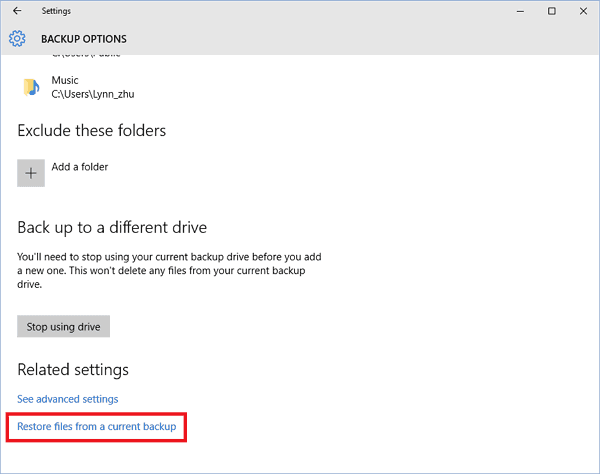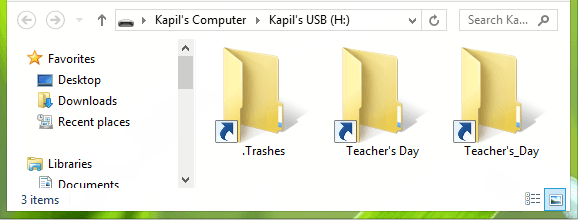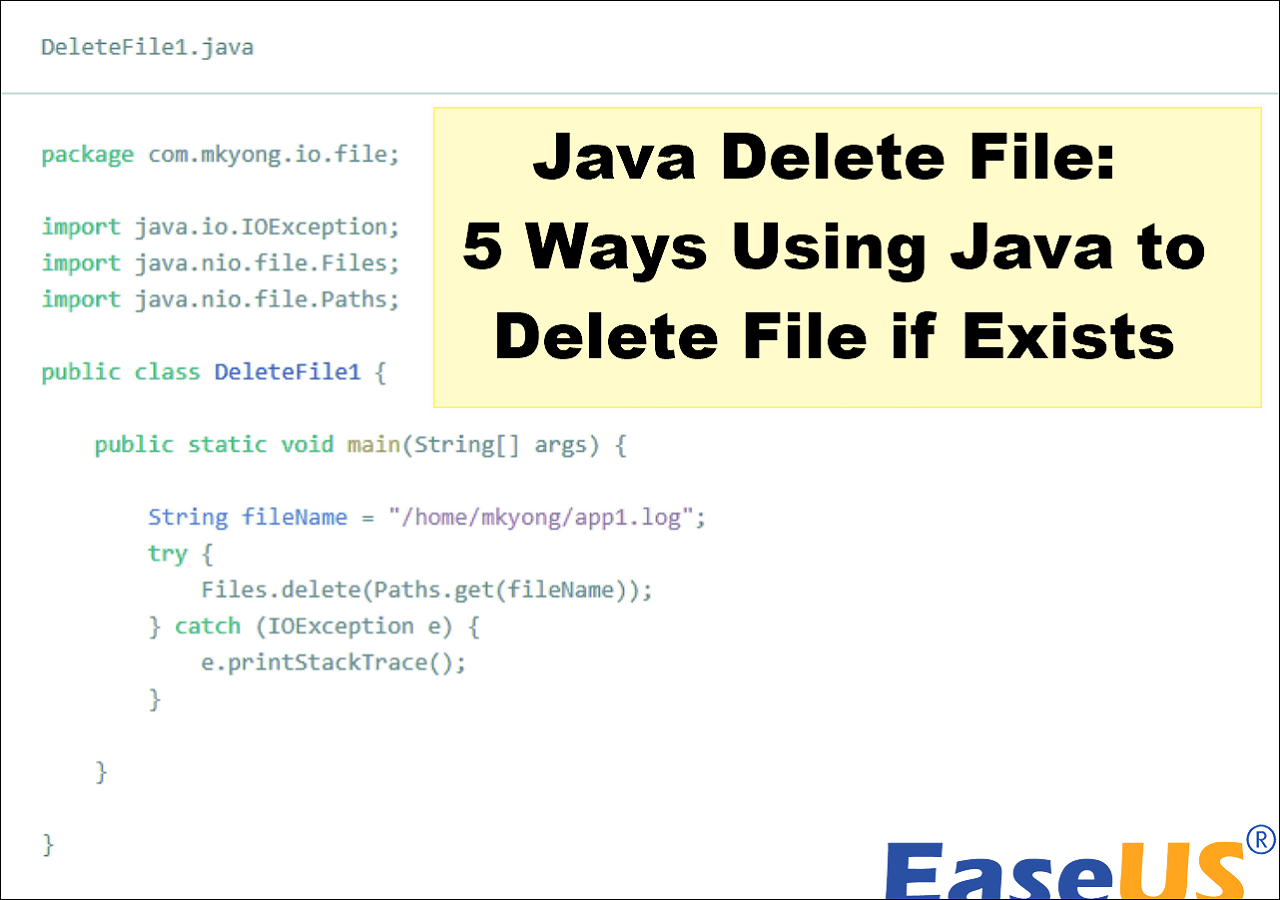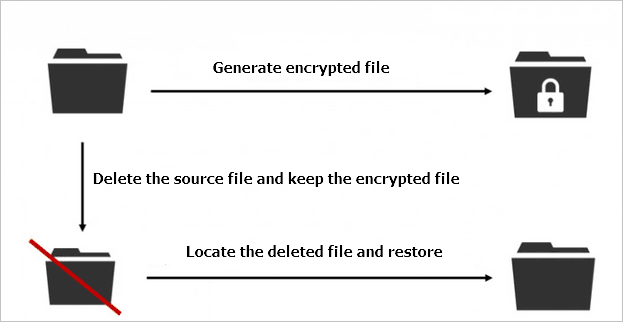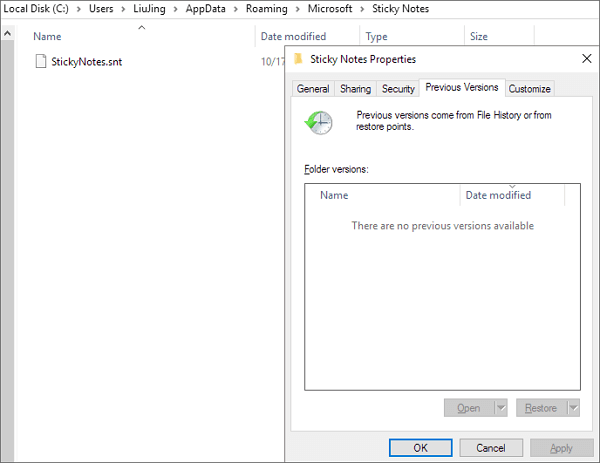-
![]()
-
![]() How to Extract and Restore Specific/Individual Files from Windows 11/10/8/7 Backups
How to Extract and Restore Specific/Individual Files from Windows 11/10/8/7 Backups December 12,2025
December 12,2025 6 min read
6 min read -
![]()
-
![]()
-
![]()
-
![]()
-
![]()
-
![]() How to Open ASD File and Recover Lost Word Document [4 Ways]
How to Open ASD File and Recover Lost Word Document [4 Ways] December 12,2025
December 12,2025 6 min read
6 min read -
![]()
-
![]()
Page Table of Contents
Are you a Pinterest fan who "Pin" a lot whenever it comes across a web page, picture, or video that interests you? I believe most of you are.
As a free social media website, Pinterest attracts users by giving them access to upload, save, sort, and manage images as pins, and other media contents such as videos through collections known as boards. For a long time, one commonly asking question becomes noticeable and we think it's time to work on it - how to find missing pins and boards on Pinterest?
In the following, we've collected 4 official ways provided by Pinterest and one reliabledeleted file recovery software for you to restore deleted, missing, or lost Pins or Boards with ease.
| Workable Solutions | Step-by-step Troubleshooting |
|---|---|
| Fix 1. Restore from Backup | Open your email inbox and find the link by searching for the name of the board...Full steps |
| Fix 2. Recover from Accounts | Go to https://pinterest.com/logout. Click and follow this link...Full steps |
| Fix 3. Recover Group Board | Click the board you'd like to join to open it. Click "Follow" at the top of your screen...Full steps |
| Fix 4. Search for A Cached Copy | According to Pinterest's suggestion, it said that searching Google for your Pinterest...Full steps |
| Fix 5. Use Data Recovery Software | Launch EaseUS Data Recovery Wizard, hover on the partition or device you want to recover...Full steps |
Part 1. Pinterest Official Help - Find Missing Boards or Pins
Pinterest uses its own account-based cloud service to store all uploaded shares. However, when you deleted pins and boards, there are no 100% working means proved to retrieve them.
In spite of this, the Pinterest support team still offers 4 official tips to help resolve this issue. Refer to the applicable methods and try to find your missing boars or pins:
#1. Restore Deleted Board from Backup
Sometimes, the sent or shared Pinterest board links via email or social network account can be regarded as a backup. Therefore, you may refer to the below steps to bring the deleted or missing Pinterest boards back from the "Backup":
Step 1. Open your email inbox and find the link by searching for the name of the board.
Step 2. Open the link you've found, and you'll be told that the board has been deleted. Simply click the Restore button.
Then your deleted board will appear in the Owned by me section on the dashboard.
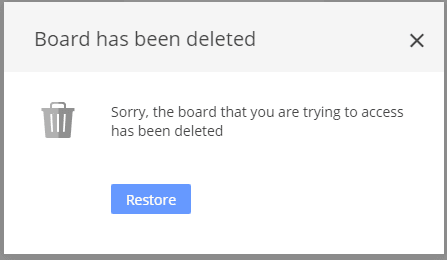
#2. Retrieve Pins and Boards from Multiple Pinterest Accounts
Sometimes, when your pins and boards are missing or look different, you probably may have created another new account.
The best way to solve the problem is to list all your available email addresses and try logging in with each one until you get to the right account and find all missing pins and boards back.
Here are the steps:
Step 1. Go to https://pinterest.com/logout.
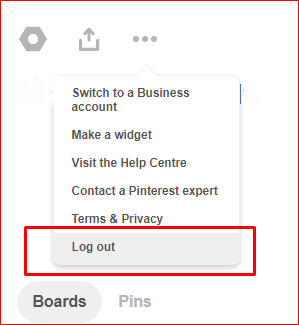
Step 2. Click and follow this link: https://pinterest.com/password/reset/.
Search for the email, name, or username that is associated with your accounts and type in the column and click "Submit".
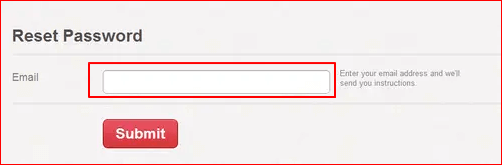
If you use a name or username, click "This is me" next to your account, and click "Send".
Step 3. Check and confirm the email associated with your accounts, then click "Reset password".
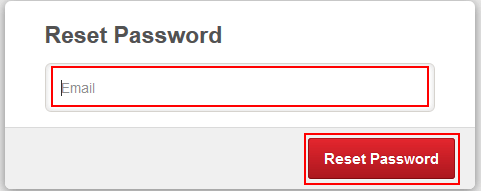
Step 4. Go to https://pinterest.com/login and log in with your email address with a new password. Then you can check to see if all missing pins and boards have been found.
#3. Recover Group Board
If your group boards listed on your profile suddenly vanished, it's either because you left the group boards or they were removed by the group board creator.
Therefore, you can try to contact the owner and ask him to invite you again. Or follow the board again.
Here is how to send a request to follow a group board:
Step 1. Log into your Pinterest account.
Step 2. Click the board you'd like to join to open it.
Step 3. Click "Follow" at the top of your screen, next to the board name.
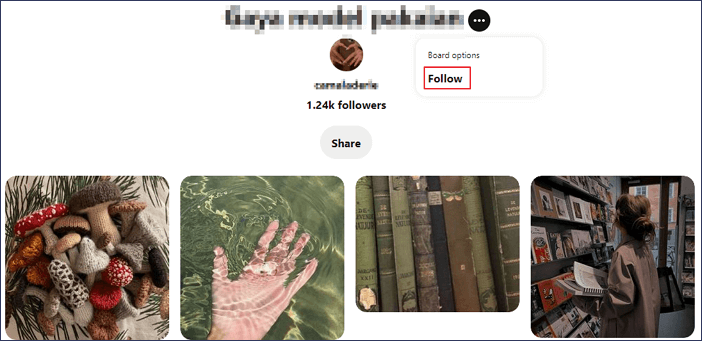
#4. Search for A Cached Copy
According to Pinterest's suggestion, it said that searching Google for your Pinterest username and the name of the board or Pin may help you find a cached copy.
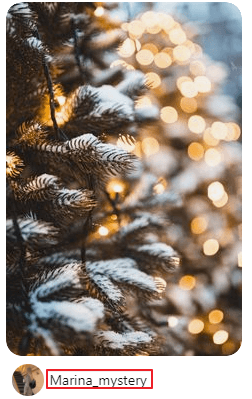
Part 2. Pinterest Recovery: Restore Cached Images on a Local Disk
In addition to the official support for Pinterest recovery, some experienced users are guessing that sometimes they also like to keep a cached copy of Pinterest images or load videos on their local hard disk.
This increases the chance to fully restore lost Pinterest images and videos. If you lost the locally saved files or don't know the location of loaded Pinterest images/videos, grab the last chance by using EaseUS Data Recovery Wizard.
EaseUS Data Recovery Wizard is able to scan and find all data files that are kept on a local disk. Download this software and follow the below tutorial steps to bring your Pinterest cashed images or videos back:
🏆 EaseUS SD card recovery leverages patented video fragment reconstruction technology to deeply repair video files lost due to accidental deletion, formatting, or corruption. Explicitly designed for cameras, action cameras, drones, and dashcams, it accurately restores complete and playable precious footage.
Step 1. Choose the location and start scanning
Hover on the SD card, camera, or hard drive partition where you deleted/lost pictures, then click "Scan for Lost Data".

Step 2. Select the pictures you want to recover
Once the scanning completes, select "Pictures" in the left panel. If you want to locate the lost photos, click "Lost Files Only" on the top-right side. Then, you can find photos according to the devices, types, and dates.

Step 3. Recover lost photos
After the preview, click "Recover" and choose another location to save the desired pictures. You can save the recovered photos your local drive, external storage device or cloud storage.

💡Want to know more about SD card data recovery? For example, what is the best SD card data recovery software? How to recover a damaged SD card? How to recover data from an unreadable SD card...Go for SD Card Data Recovery FAQs and restore your precious lost files.
After saving the found Pinterest images and videos, you can upload them up to your Pinterest account again.
Part 3. Tips to Protect Pinterest Pins and Boards
According to the above solutions, you may know that is really difficult to bring the deleted or missing Pinterest pins or boards. If there is a way that can back up your favored pins or boards will be better.
Therefore, here in the following, we've collected some tips to help you back up and protect these items:
# 1. Load and save favored Pinterest images and videos on a local drive
If you have a big drive or an external hard drive with enough space, we'd like to recommend you download and save favored Pinterest images and videos there. This will be easier than trying the so-called "Recovery Methods" provided by Pinterest.
# 2. Save links that you've shared in your email, social network
This is a manual way that may also work if you selectively collect and save the shared links of favored Pinterest pins or boards in your email address or social network account. When your pins or boards are missing, you can try # 1 in Part 1 to effectively restore them.
Conclusion
There might be multiple reasons for losing pins and boards. The most important thing is to find them. You can learn four official ways to get them back. If you have downloaded the pictures and lost them, try EaseUS EaseUS Data Recovery Wizard. This tool makes it easy to restore SD card photos, camera pictures, and other photos. That's all about finding missing pins and boards on Pinterest.
Was this page helpful?
-
Cedric Grantham is a senior editor and data recovery specialist of EaseUS. He mainly writes articles and how-to tips about data recovery on PC and Mac. He has handled 10,000+ data recovery cases and is good at data recovery of NTFS, FAT (FAT32 and ExFAT) file systems, and RAID structure reorganization. …
-
Jean is recognized as one of the most professional writers in EaseUS. She has kept improving her writing skills over the past 10 years and helped millions of her readers solve their tech problems on PC, Mac, and iOS devices. …

20+
Years of experience

160+
Countries and regions

72 Million+
Downloads

4.9 +
Trustpilot Score


Free Data
Recovery Software
Recover data up to 2GB for free!