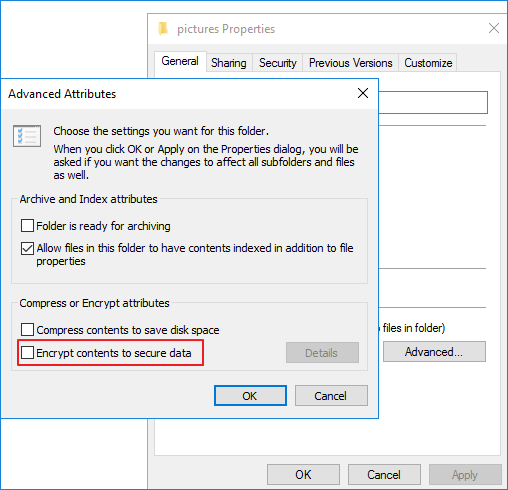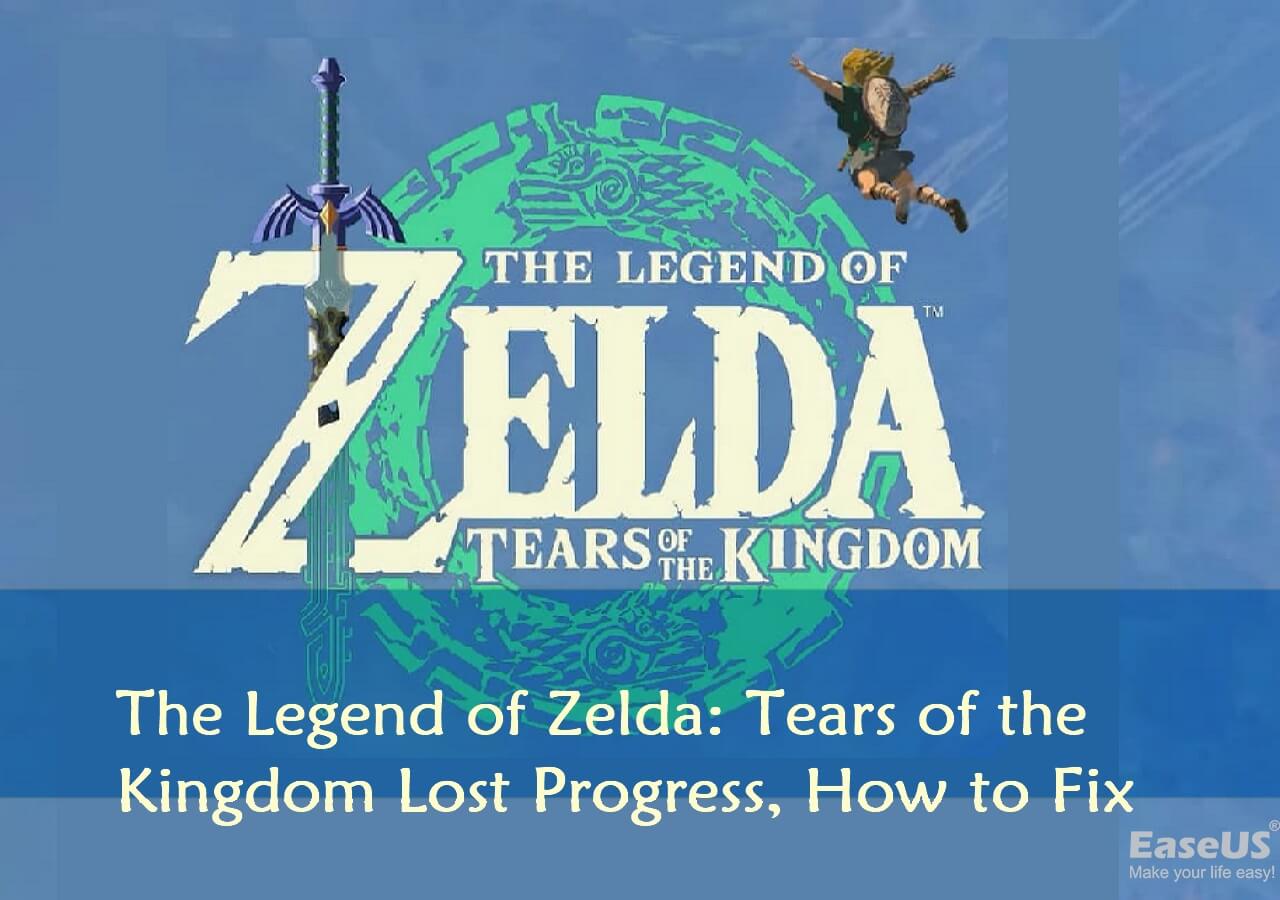-
![]()
-
![]()
-
![]()
-
![]() How to Decrypt a File Without Password, Certificate, and Key
How to Decrypt a File Without Password, Certificate, and Key January 13,2026
January 13,2026 6 min read
6 min read -
![]()
-
![]() Recover Deleted or Lost AppData Folder and Files in Windows 11, 10, 8, 7
Recover Deleted or Lost AppData Folder and Files in Windows 11, 10, 8, 7 January 13,2026
January 13,2026 6 min read
6 min read -
![]()
-
![]()
-
![]()
-
![]() The Legend of Zelda: Tears of the Kingdom Lost Progress, How to Fix? [PC/Switch]
The Legend of Zelda: Tears of the Kingdom Lost Progress, How to Fix? [PC/Switch] January 13,2026
January 13,2026 6 min read
6 min read
"My computer stopped working when I was working on a rather long file in Wordpad. Then, I had to restart it without saving the file. Is it possible to recover unsaved WordPad documents in Windows 10? Any available WordPad recovery software?"
The solutions to restore unsaved and recover deleted WordPad files are different. See details in the following content.
| Workable Solutions | Step-by-step Troubleshooting |
|---|---|
| Fix 1. Recover deleted WordPad | You can use hard drive recovery software to recover lost a WordPad documents due to accidental deletion...Full steps |
| Fix 2. Recover unsaved WordPad | You can retrieve the WordPad document not saved through the temporary files. Go to the Start menu...Full steps |
WordPad Recovery Overview
More advanced but simpler than Microsoft Notepad, WordPad is a free rich text editor provided by Microsoft Windows that allows you to create documents such as letters, notes, and posters. In daily use, you might encounter the same problems as in the example above: you lose the unsaved/saved WordPad documents for program/device malfunction, false operation, disk formatting, sudden shutdown, accidental deletion, virus attack, etc. When the disaster occurs, don't fret, follow the solutions here to recover unsaved or deleted WordPad documents effectively.
How to Recover Deleted WordPad Document with File Recovery Software
If you have lost a WordPad document due to accidental deletion, disk formatting, virus attack, partition loss, system crash, etc., you can use a file recovery tool to get data back. And EaseUS Data Recovery Wizard is capable of data recovery in all situations, such as recovering deleted files Windows 10 from computer hard drives, external hard drives, memory cards, flash drives, digital cameras, and camcorders.
Now, download this powerful data recovery software to restore deleted or lost WordPad documents in Windows 10/8/7 and other previous Windows versions.
Step 1. Choose the Word file location
Choose the drive or a specific folder where you lost Word documents and click the "Search for Lost Data" button.

Step 2. Locate your Word documents
The software will start immediately scanning all lost data on the selected drive. After the scan, click the "Documents" option in the left panel. Choose the target Word file from the scan results. Then, click "Preview".
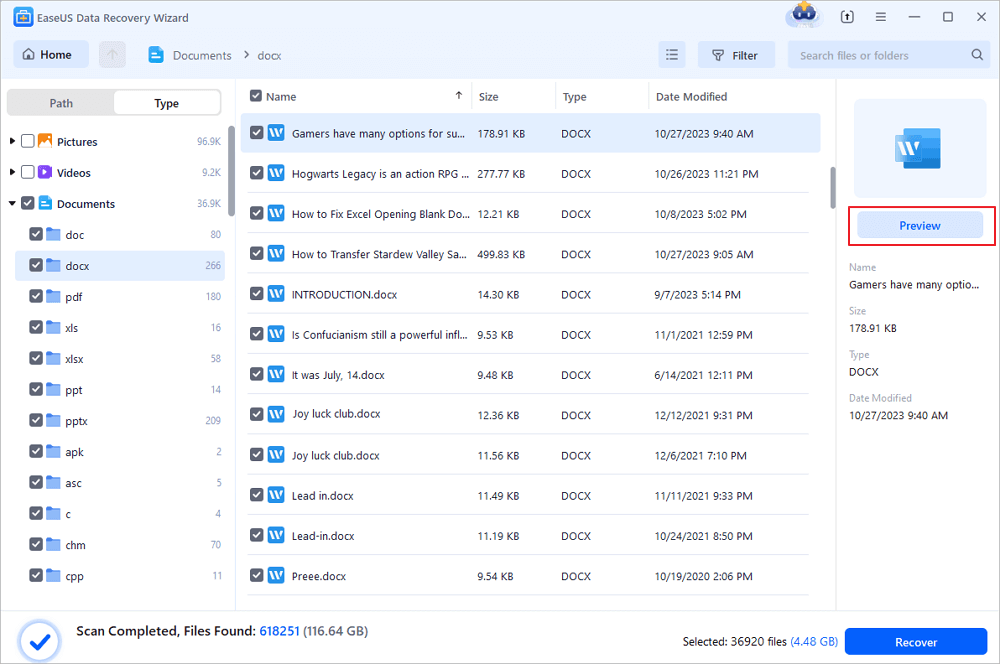
Step 3. Recover the deleted Word documents
After previewing, select the desired Word files and click "Recover". Remember, save the recovered documents in another location rather than original place. It is a great choice saving the recovered documents to cloud storage like OneDrive or Dropbox.
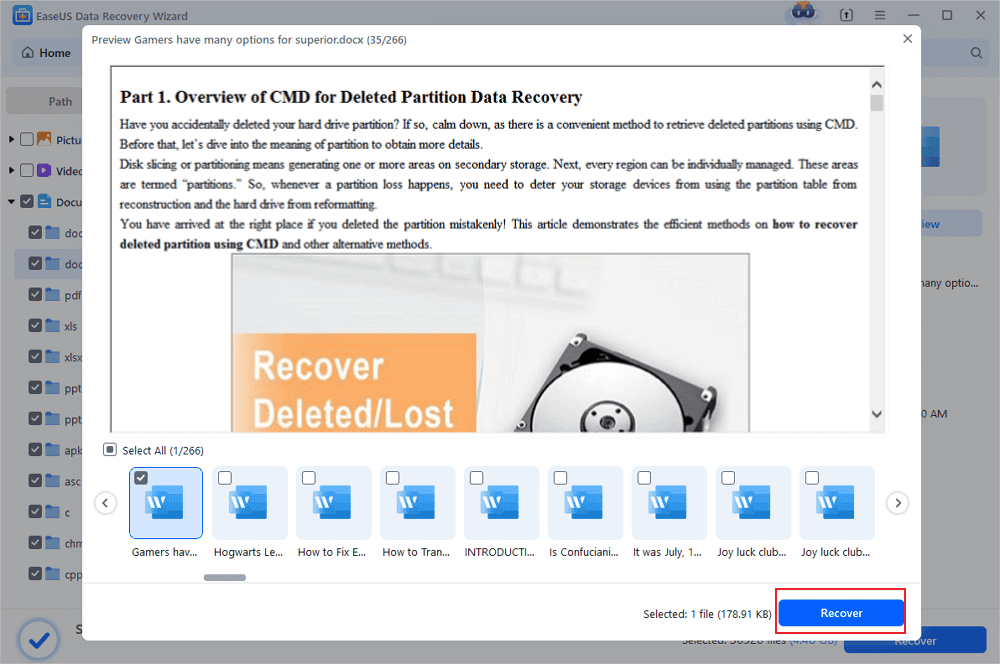
How to Recover Unsaved WordPad Documents Through Temp Files
It's frustrating to lose the WordPad documents unsaved as the application or computer crashes, or you click No while trying to save an edited WordPad document. If the problem appears, do not feel discouraged. You can retrieve WordPad documents not saved through the temporary files on the Windows 10, or Windows 8/7 computer.
Step 1: Go to the Start menu on your computer, and type %AppData% in the Search bar.
Step 2: Press Enter to direct to C:\Users\USERNAME\AppData\Roaming.
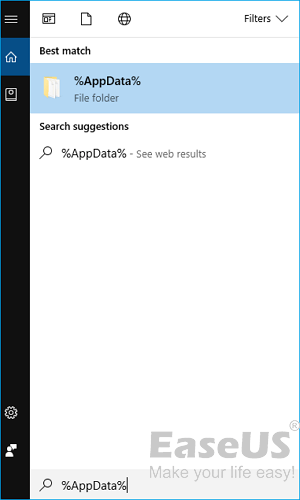
Step 3: Type your lost .asd or .tmp at the search bar in the top right corner.
Step 4: Find the unsaved WordPad document you want depending on the modified date.
Step 5: Copy and paste the document to the desktop and change the filename extension from .asd or .tmp to .odt.
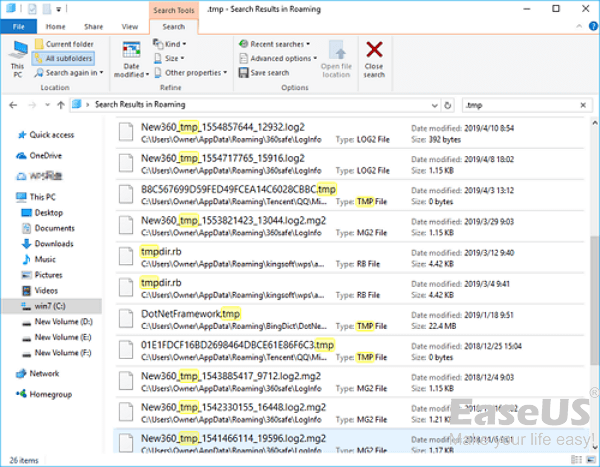
Also read: How to recover unsaved Word document after computer restarts/shuts down
Was this page helpful?
-
Cedric Grantham is a senior editor and data recovery specialist of EaseUS. He mainly writes articles and how-to tips about data recovery on PC and Mac. He has handled 10,000+ data recovery cases and is good at data recovery of NTFS, FAT (FAT32 and ExFAT) file systems, and RAID structure reorganization. …
-
Tracy became a member of the EaseUS content team in 2013. Being a technical writer for over 10 years, she is enthusiastic about sharing tips to assist readers in resolving complex issues in disk management, file transfer, PC & Mac performance optimization, etc., like an expert.…

20+
Years of experience

160+
Countries and regions

72 Million+
Downloads

4.9 +
Trustpilot Score


Free Data
Recovery Software
Recover data up to 2GB for free!