Table of Contents
![]() About the Author
About the Author
![]() Related Posts
Related Posts

AI-Enhanced
File Repair
Repair corrupted files and enhance file quality!
How to Repair Corrupted PNG Files
When an image gets corrupted, you may wonder why the image shows altered colors and why my photos are half-grey. Sometimes, the PNG images become totally undisplayable. When you try to open it with an image editor, you will be prompted that the program cannot open the file. Generally, your PNG files may get corrupted in the following situations:
- ⚠️An error occurs during the writing or reading of the data
- ❌You don't allow the system to complete the tasks on your images
- 🔌Your computer has an inconsistent power supply
- 🗂️Data stored on a storage medium degrades
If your PNG image files are corrupted, don't worry. You can follow the methods below to repair your PNG, JPEG, and other image formats:
| PNG Repair Solutions | Editor's Review |
| Apply photo repair software is the first choice when encountering PNG file corruption. Professional repair software will help you fix damaged PNG files quickly. | |
| If you don't want to download third-party repair programs, choosing an online tool is preferred. | |
| Sometimes, the chosen photo editor/viewer cannot open the PNG files, so you need to change another one. | |
| Converting the PNG file to JPG may help you solve the corruption issues. |
Method 1. Repair Corrupted PNG with PNG Repair Tool
We are going to introduce the best photo repair software - EaseUS Fixo Photo Repair, which is the fastest way to get back your corrupted photos. Utilizing this .png fix tool, you can repair corrupted images as soon as possible.
This repair software can help fix plenty of image problems, including can't open PNG files, PNG files showing up blank, half photos greyed out, etc. The following tutorial will guide you on corrupt image repair with EaseUS Fixo:
⭐Step 1. Install EaseUS Fixo Photo Repair on the computer
To safely download Fixo on your computer, please click the download button on this page or go to the official website. Find the installer in the File Explorer and double-click it, then you should click "Install Now".
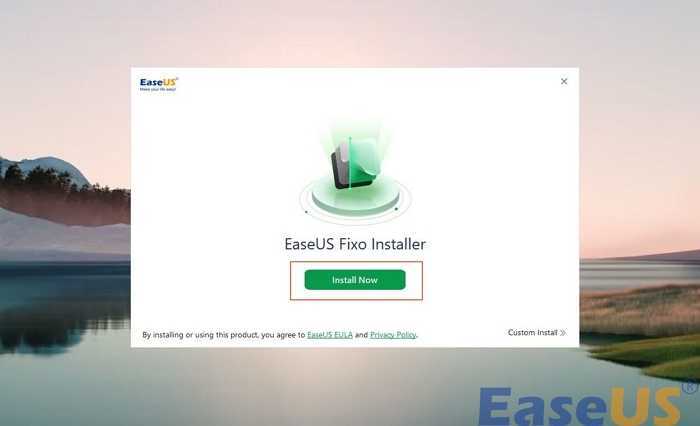
⭐Step 2. Add corrupted PNG files to repair
After installing the software, EaseUS Fixo will launch automatically. Move the pointer to the "Photo Repair" and click "Add Photos".
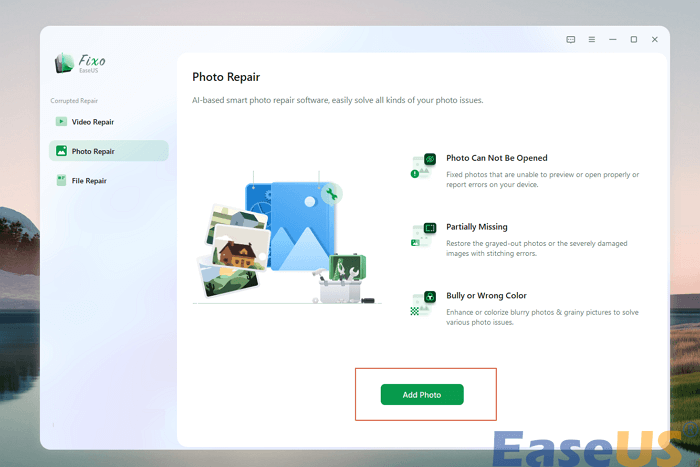
⭐Step 3. Repair damaged PNG files
You can click the "Repair" button to fix the PNG file. You can also click "Repair All" to fix the whole list.
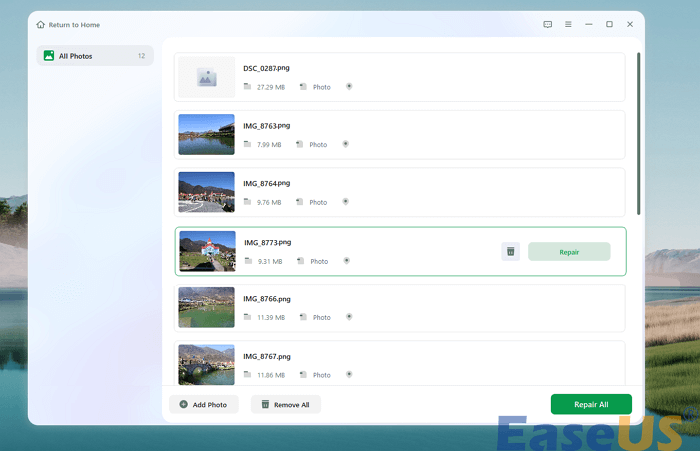
⭐Step 4. Preview and save the repaired PNG images
After repair, you can click the eye icon to preview the repaired images. You may see more than one picture in the preview window, and you can choose the best one to save. To save time, you can click "Save All" to download these files altogether.
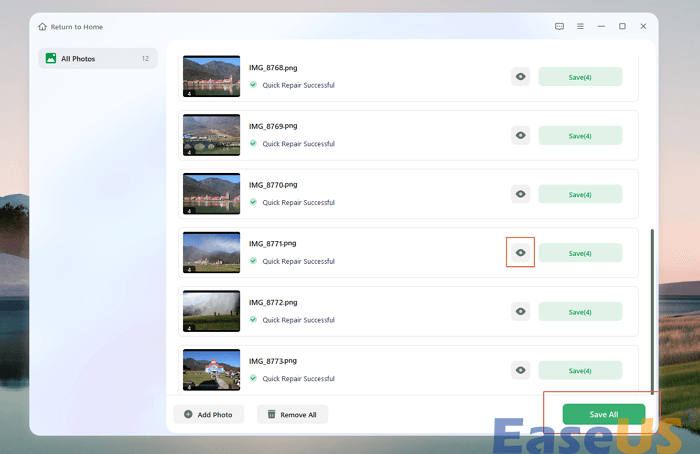
If you think EaseUS Fixo is helpful, share this product and tutorial with more friends. And this repair tool has both Windows and macOS versions, you can also repair PNG on Mac!
Method 2. How to Repair Corrupted PNG Files Online
If downloading such a PNG fixer is not your first choice, you can repair the PNG in other formats using online image repair tools. Here are two online websites to repair PNG online.
Option 1. Repair Corrupted Images Using OfficeRecovery
This paid tool will help you repair corrupted image files online, including PNG, JPEG, TIFF, BMP, and RAW files.
Step 1. Go to visit the OfficeRecovery website on your computer.
Step 2. Click "Choose File" and then select the corrupted photos.
Step 3. Click "Secure Upload and Repair" to start restoring your photos.
Step 3. When it has been completed, click "Get the repaired file". Then, you need to buy the tool to get the full results.
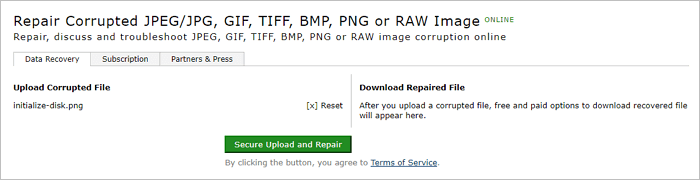
Option 2. Repair Corrupted PNG Images Online with Compress Or Die
Here's another online repair tool that can help you repair corrupted PNG online:
Step 1. Go to the Compress or Die website on your computer.
Step 2. Click "Select File" and select your corrupted PNG picture.

Step 3. On the new page, you'll see the result and also the repaired PNG image. Click "Download" to save the repaired PNG to your computer.

Have you gotten the details of how to recover corrupted PNG images online for free? If neither of the two methods above works, you can try the following ways to perform PNG corrupted repair.
Method 3. Open the PNG File with Another Photo Editor
Sometimes, when you can't open an image file, it doesn't necessarily mean that your image is corrupted. It may be caused by the incompatibility between your file format and the photo editor. Thus, try to open your PNG files with alternative software. This is an easy solution you can try first without any hassle.
Normally, the Windows Photos app allows users to open PNG images, and this app is a built-in utility to help users view photos in Windows. You just need to right click the PNG file and choose to open with Photos.

Method 4. Convert the PNG Image to Another Format
Similarly, you can also convert the image from PNG to other common image formats like JPG to repair them. There are many image converters online you can use. You can search and apply the one you prefer to fix your corrupted images. Here, I recommend you try to make a copy of the corrupted PNG files and then convert these copies to have a try.
Sometimes, it will work to change the file extension from .png to .jpg. If this method doesn't work well, you can also use the online tool to convert the PNG image. We recommend the Adobe Express online tool.
You'll just need to click "Upload your photo", and a new window will open. Then, drag the PNG file to the box, and the image will be converted to JPG quickly. You can download it or open it with Adobe Express.
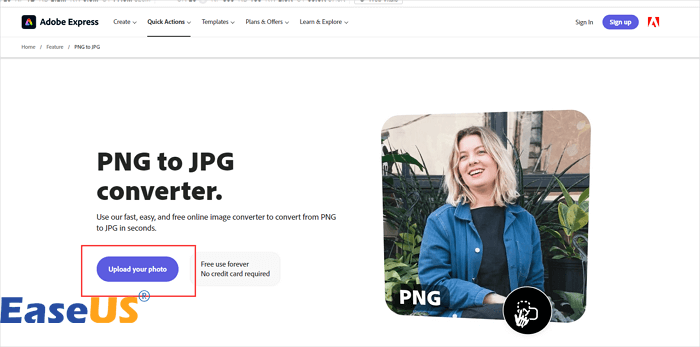
After reading all four methods, you have learned how to fix a corrupted PNG photo on the computer. Sharing this passage with more readers to help them solve the image corruption!
The Bottom Line
Whether your photos are corrupted or lost, it should remind you of the importance of data backup. If you have backed up your photos, you can directly restore these images when they get corrupted or lost, which will spare you lots of time. However, if you don't have backup files available, you can use the EaseUS Fixo Photo Repair or other online repair tools to restore your PNG images.
PNG Image Repair FAQs
You can check more information about our topic in this part:
1. How do I repair a damaged PNG file?
You can repair a damaged PNG file with professional photo repair software or online tools. We recommend EaseUS Fixo Photo Repair. This software can help you deal with serious corruption problems, and you can apply advanced repair with a sample photo when the quick repair fails.
2. Why does a PNG image get corrupted?
PNG photos and other image files can get damaged for many reasons, such as incomplete download, computer viruses, and interrupted transmission.
3. How do I fix a blurry PNG?
For a blurry PNG, you should know the reason that causes the image to be blurry. You can try photo repair software if the file corruption causes the blur. If the edition causes the unclear of the PNG photo, you need to find an image editor to unblur the picture.
4. Can I recover a deleted PNG file?
Sure, it is not difficult to recover PNG files with professional PNG recovery software. You can download EaseUS Data Recovery Wizard, and you'll not feel frustrated when you lose important images on any device.
Was This Page Helpful?
About the Author
Tracy became a member of the EaseUS content team in 2013. Being a technical writer for over 10 years, she is enthusiastic about sharing tips to assist readers in resolving complex issues in disk management, file transfer, PC & Mac performance optimization, etc., like an expert.