PNG File Format
A raster image file format called a PNG (Portable Network Graphics) file employs lossless compression. This file format has no copyright restrictions and was developed to replace the Graphics Interchange Format (GIF). But, animations are not supported by the PNG file format. Unlike RAW format images, PNG files allow for lossless picture compression, so the format is well-liked by its users. PNG has become one of the most frequently used image file types over time.
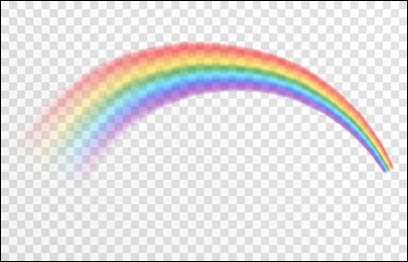
The PNG format's primary features are listed below.
- 🌐Web standard for image rendering: PNG is the format of choice for many websites.
- 🎇Lossless: PNG has a lossless compression technology, which produces good image quality, in contrast to several other file formats, including JPG.
- 🪟Enables transparency: PNG enables you to choose a translucent background necessary for graphic designers and illustrators. This allows erratic images, graphics, and logos to overlay a background color.
- 🚫Animation is not supported: PNG images do not support looping animations, unlike the more antiquated GIF format (which is also lossless).
What Is a PNG File Used for
To display high-quality digital images, websites frequently use the PNG file format. PNGs, which were developed to outperform GIF files, provide lossless compression and a significantly wider and brighter color spectrum. Usually, PNG files are used for:
1. Translucent backgrounds for logos
For logos, designers frequently utilize PNG files. This allows designers to naturally layer logo files on various backgrounds since the format permits transparent backgrounds.
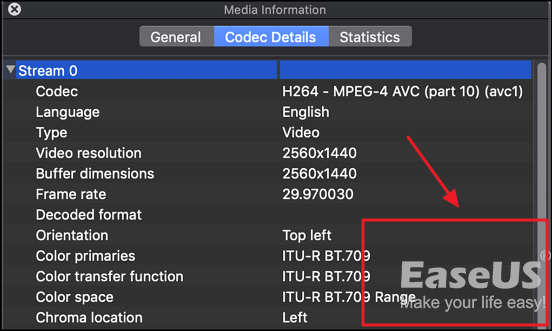
2. Graphs and charts for online
Since the PNG format employs lossless compression, all the original data in this file type is kept even after compression. Because none of the crucial details are lost, PNGs are excellent for comprehensive website graphics and charts.
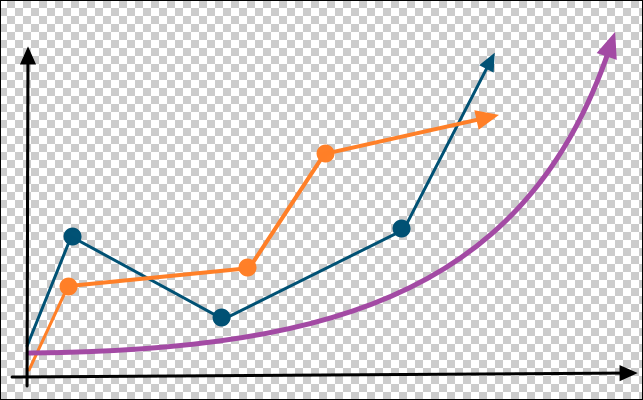
How to Open PNG Files
Almost all editing software packages can open PNG files. You may access and view them without any issues using the Adobe suite. You might use these file types as a backup for your work. You can revise and tweak your work endlessly without sacrificing quality.
Both Photos and the native picture viewer for Windows or Mac will open this format using the operating system's default tools. You can use any internet browser if you don't have any editing software and would instead use something else. Furthermore useful, Google Drive gives you a preview.
Here are the basic methods to open the PNG files:
- Double-click to open a PNG file in the default image viewing or editing program.
- You can always open a PNG in Windows Picture Viewer by right-clicking the image and choosing Preview, even if you change the default software later.
- Use the top menu for file operations, such as copying an image, printing, emailing, burning to a disc, or opening it in another program.

- Click Select Default Program and select software to modify the default viewer or editor for PNG files. Any PNG can be double-clicked to launch the software of your choice rather than Windows Picture Viewer.
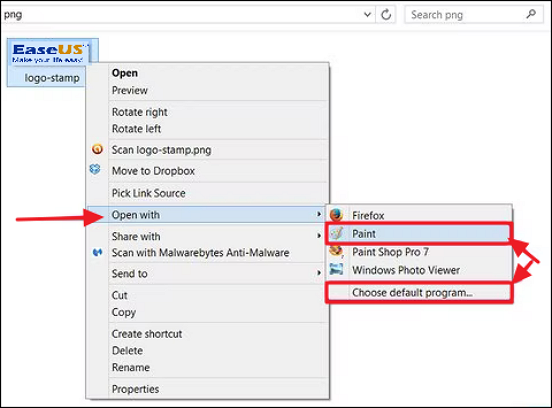
Suppose your PNG files are not opening on Windows. In that case, you can try the professional PNG repair tool - EaseUS Data Recovery Wizard, which earns a reputation for its high recovery rate and simple steps.
PC users have proved the efficacy of these fixes. If one of the methods is helpful to open your PNG files on a PC, share it on Facebook, Twitter, Instagram, and other social media platforms!
How to Repair Corrupted PNG Files
As an image becomes corrupted, you can notice that it has changed colors, has gray patches, or is completely unviewable. A message stating that the software cannot open the file will appear when you attempt to open it in an image editor. Generally speaking, the following circumstances can cause your PNG files to become corrupt:
- A mistake happens when the data is being written or read.
- You refuse to let the system finish the tasks related to your photographs.
- Your computer's power supply fluctuates.
1. Repair Corrupted PNG Files by Software
As mentioned in the previous part, the free data recovery software - EaseUS Data Recovery Wizard- is the most rapid way to return corrupted photos. You can immediately fix your corrupted images using this PNG or jpeg repair tool.
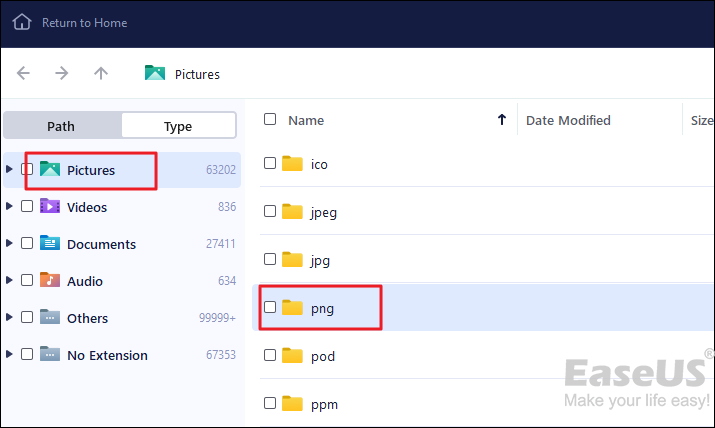
2. Fix Corrupted PNG Files Using Online Tools
If downloading such a PNG fixer is not your first preference, you can use online image restoration tools to restore PNG, JPG, or photos in other formats. These are two internet resources for online image restoration.
- The premium online tool - OfficeRecovery
- Another online program - ezgif.com
3. Converting PNG Files to Other Formats
Similarly, you can fix an image by converting it from PNG to another popular format like JPEG. You may utilize a variety of image converters online. You can search for and choose your preferred option to fix your corrupted photos. Now, I advise you to attempt to make a copy of the damaged PNG or JPG files before converting them to test them out.
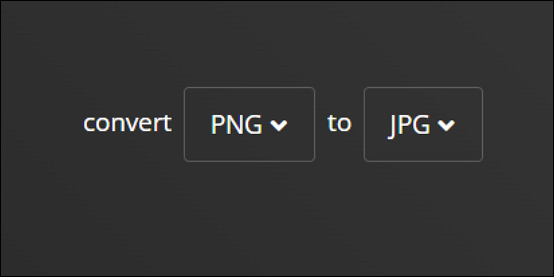
You should be reminded of the value of data backup whether your PNG images are corrupted or lost as a result. If you've made a backup of your photos, you can quickly recover them if they get lost, saving you a ton of time. However, you can use the online picture repair tool or photo recovery software to restore your images, whether in PNG, JPG, GIF, or other image formats, if you don't have backup files available.
Summary
PNG files are lossless, meaning there is no quality loss when they are compressed. They are, therefore, perfect for storing high-quality images like logos and pictures. Transparency is also supported by PNG files, making it possible to design web visuals with translucent backgrounds.
There are a few situations where a PNG file would be preferable to a JPEG. A PNG file should be used if you need to store a high-quality image, such as a logo or a picture. For making web graphics with translucent backgrounds, PNG files are also helpful. Using a PNG rather than a JPEG file when sending images through email or uploading them online is recommended.
Was This Page Helpful?
Daisy is the Senior editor of the writing team for EaseUS. She has been working at EaseUS for over ten years, starting as a technical writer and moving on to being a team leader of the content group. As a professional author for over ten years, she writes a lot to help people overcome their tech troubles.
Jaden is one of the editors of EaseUS, who focuses on topics concerning PCs and Mac data recovery. Jaden is committed to enhancing professional IT knowledge and writing abilities. She is always keen on new and intelligent products.
Related Articles
-
CMR vs. SMR Hard Drive: Which One is Better to be Choosen?
 Cici/2024-01-11
Cici/2024-01-11 -
What Is M3U8 File? How to Open and Convert M3U8 File?
 Daisy/2024-01-11
Daisy/2024-01-11 -
Target Disk Mode | How to Use Target Disk Mode on Mac
 Daisy/2024-01-11
Daisy/2024-01-11 -
Plist File on Windows: What Is It and How To Open It? [2024 HOT]
 Tracy King/2024-01-11
Tracy King/2024-01-11
