Do you need assistance opening a PLIST file, or are you simply curious about the contents of such files? In this article, we will walk you through what these files are used for and show you applications that we are aware of that can open or otherwise deal with the files you have.
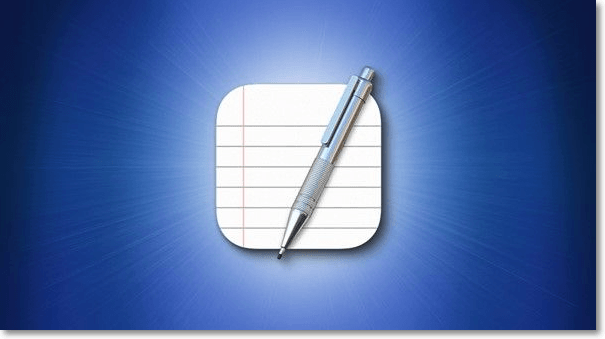
What Is Plist File?
Apps use Properties List (PLIST) files on macOS to store and organize settings and other configuration information. It provides the settings and attributes for a variety of applications and their configurations. The format of PLIST files is XML, based on Apple's Core Foundation Document Type Definition.
The older PLIST files are written in ASCII format and thus are only compatible with earlier versions of the Mac operating system. The PLIST files that are maintained in a binary format are the ones that are used for the MacOS Tiger operating system. You may convert PLIST files between binary and XML formats using the plutil (Property List Application) command line utility included with recent versions of macOS.
How to Open Plist File on Windows/Mac?
Step 1: Use another application.
Double-clicking PLIST files open them in an associated software. PLIST files won't open without accompanying software. Download Property List XML File to open a PLIST file.
Step 2: Check the file type.
PLIST files are Settings Files. The apps mentioned above may not open if it's a different file type. Steps to determine file type:
- File right-click.
- "Properties" (Windows) or "More Info" (Mac).
- "Type of File" (Windows) or "Kind" (Mac).
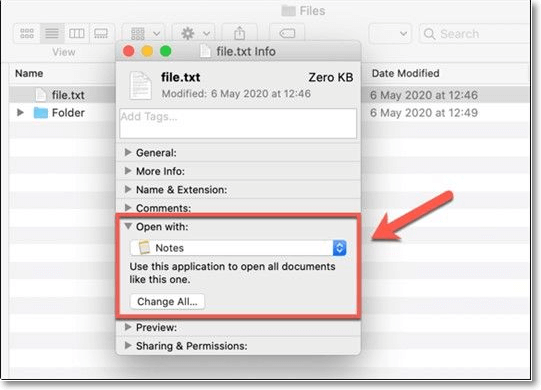
Step 3: Use a third-party software
After trying different software and confirming the file type, your PLIST file still won't open. If these procedures fail, a software developer may be able to assist.
How to Create and Edit a Plist File on Windows/Mac?
After you've deciphered how to open a PLIST file on mac, the user's next question is how to create or edit these files on Windows/Mac. Follow the steps below to solve this query:
Step 1: Control-click (or right-click) the Info tab if you need to make changes.
Step 2: Click plist, then click Edit Manually in the sidebar.
Step 3: Add or change data in raw XML.
Recommended: Plist File Viewer
A PLIST file, or "Property List" file, is an Apple settings file. iOS and macOS apps utilize PLIST. macOS supports Xcode and "Property List Editor" to read PLIST files. No Windows software can examine plist files. These utilities include free software to examine binary and XML PLIST files and a basic HEX viewer to view binary data values. Windows plist file opening instructions.
1. iBackup Viewer (APP)
Step 1: Get iBackup Viewer from the official website, install it, and then run it.
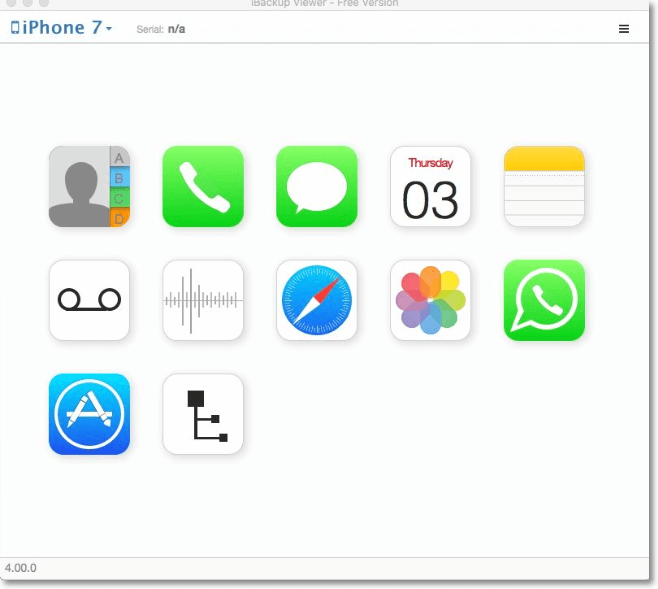
Step 2: Select "Property List Viewer" from the main menu of iBackup Viewer.
Step 3: To read a PLIST file, select it and then click "Open."
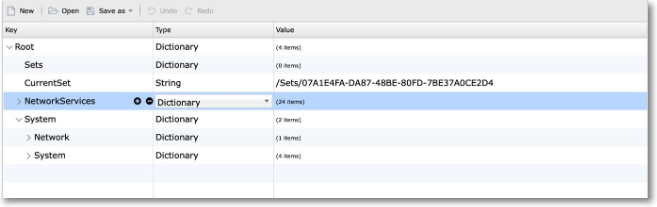
Step 4: As of iBackup Viewer 4.18.2, property list files may be edited (4.1820 for Mac)
Step 5: When editing the "Data" item's value in the iBackup Viewer, you may use the shortcuts Control+V or Command+V to paste a base 64 text into the edit field.
Step 6: Save the changes.
2. FileProInfo(Online)
PLIST files may now be accessed online through Fileproinfopro without additional software. The procedure is as follows:
Step 1: To get the free reader for XLSX files, please visit website on your web browser.
Step 2: Select the PLIST file you want to open by clicking the "Choose Files..." button.
Step 3: After clicking "Open with," choose "Google Docs" from the list of available programs.
Step 4: Click the "Convert Now" button to initiate the converting process.
Step 5: The "Download Now" option will become available after the file has been successfully converted.
Step 6: Launch Google Docs from your browser and enter your Google credentials to get started.
Final Verdict
Have you ever stumbled into a file with the .plist file extension, yet it was a file you had never seen before? You may be aware of the file, but you cannot access it due to a lack of knowledge. Don't freak out! This page details all there is to know about the.plist file extension, including how to read and operate with the file on various operating systems.
Was This Page Helpful?
Updated by Tracy King
Tracy became a member of the EaseUS content team in 2013. Being a technical writer for over 10 years, she is enthusiastic about sharing tips to assist readers in resolving complex issues in disk management, file transfer, PC & Mac performance optimization, etc., like an expert.
Related Articles
-
macOS 13 Ventura vs. Monterey: Upgrade or Not? [2025 Tips]
 Brithny/2025-01-24
Brithny/2025-01-24 -
What Is Mac Safe Mode and How to Start up Your Mac to It
 Jaden/2025-01-24
Jaden/2025-01-24 -
Rollback from Windows 11 to Windows 10 - 2 Methods
 Jean/2025-01-24
Jean/2025-01-24 -
What is the Thinking Behind 32GB Windows Format Limit on FAT32?
 Daisy/2025-01-24
Daisy/2025-01-24