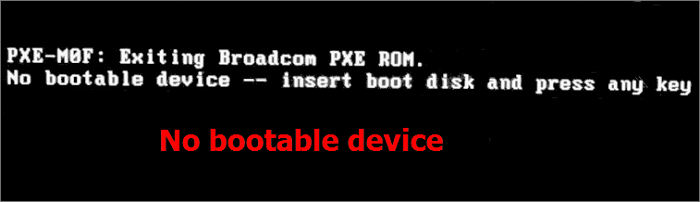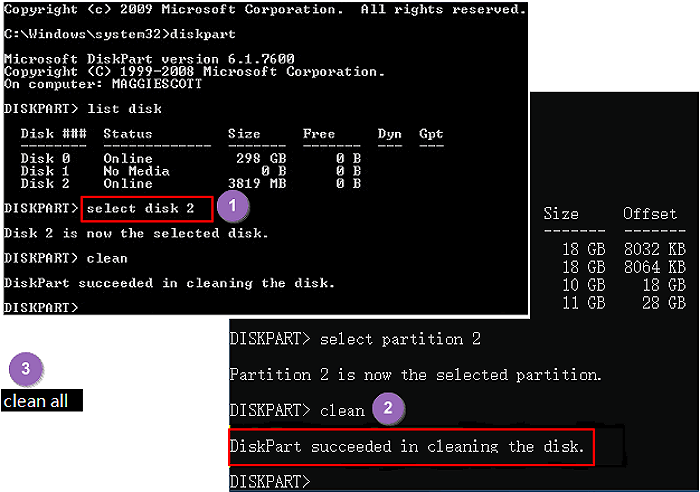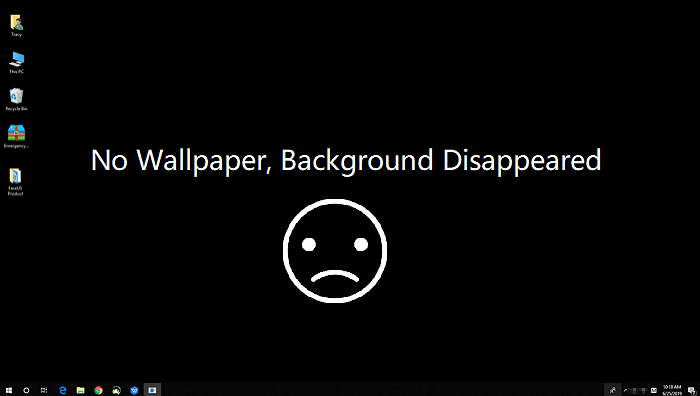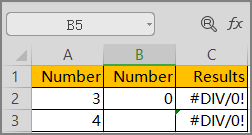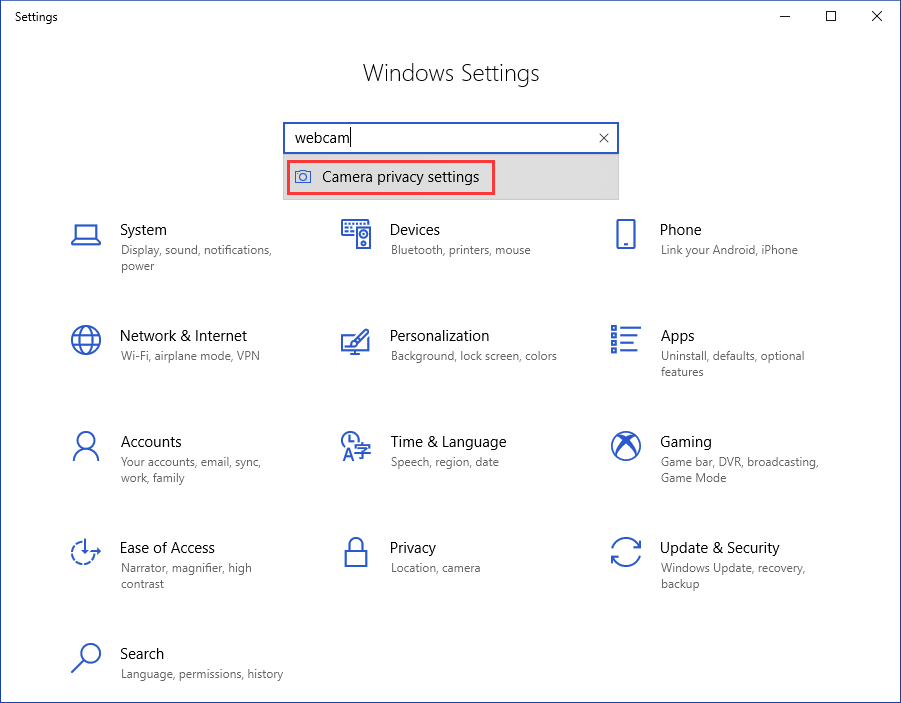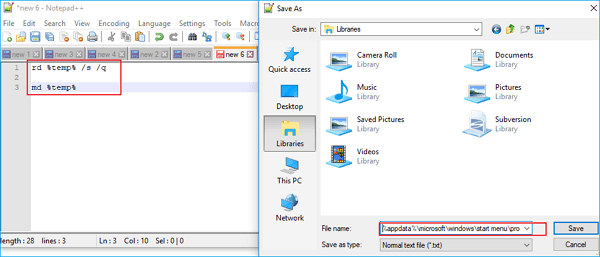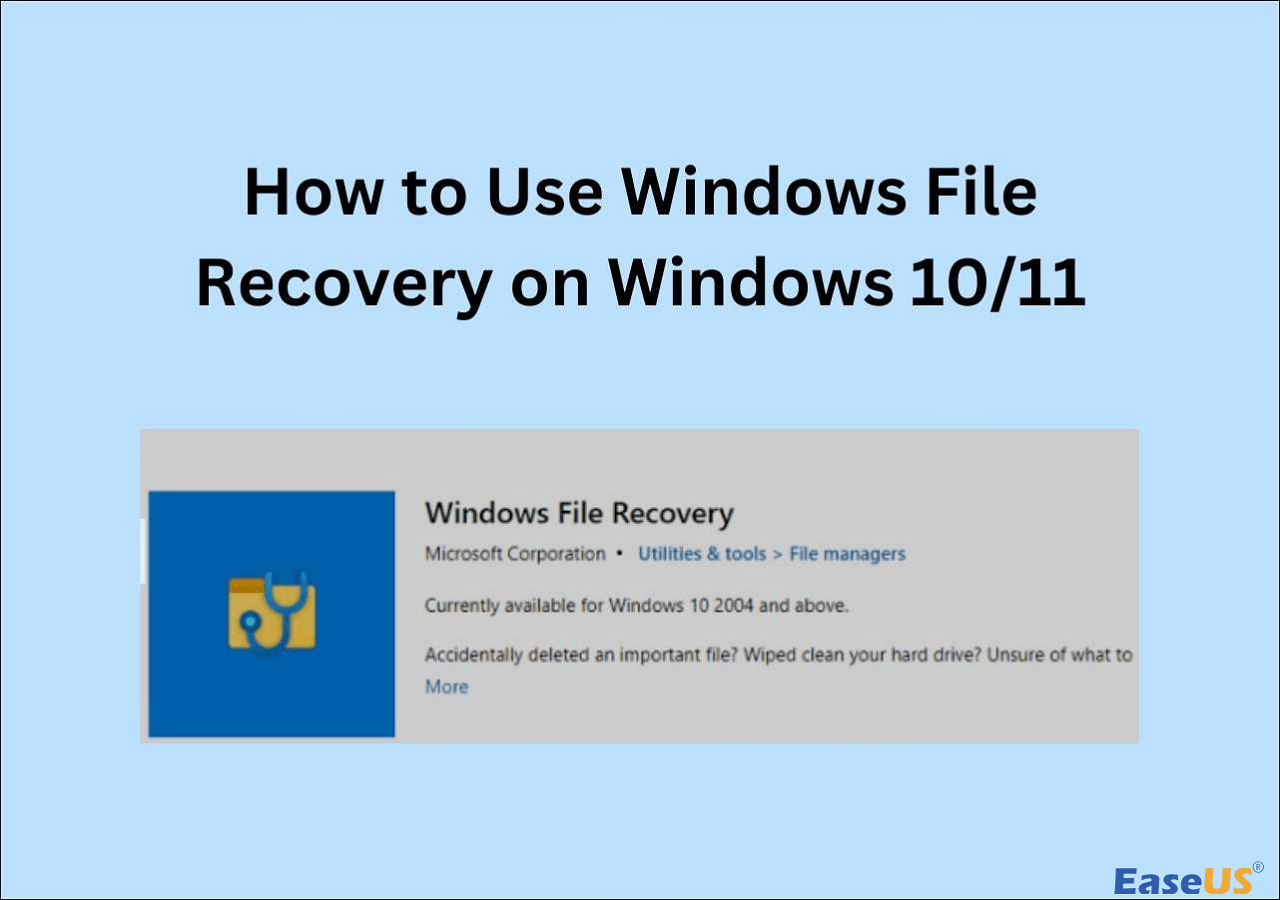-
![]() No Bootable Device Error - What Does It Mean, What Cause the Error, How to Fix
No Bootable Device Error - What Does It Mean, What Cause the Error, How to Fix December 12,2025
December 12,2025 6 min read
6 min read -
![]() Data Recovery Software for PC Free Download Full Version [2025]
Data Recovery Software for PC Free Download Full Version [2025] December 12,2025
December 12,2025 6 min read
6 min read -
![]() Recover Data from Diskpart Cleaned Disk by Accident
Recover Data from Diskpart Cleaned Disk by Accident December 12,2025
December 12,2025 6 min read
6 min read -
![]() How to Restore Desktop Background/Wallpaper in Windows 10/11
How to Restore Desktop Background/Wallpaper in Windows 10/11 December 12,2025
December 12,2025 6 min read
6 min read -
![]() How to Correct #DIV/0 Error in Excel | Check Your Full Guide 2025
How to Correct #DIV/0 Error in Excel | Check Your Full Guide 2025 December 12,2025
December 12,2025 6 min read
6 min read -
![]() Why is My Camera Not Working on Laptop | Fix Camera Not Working
Why is My Camera Not Working on Laptop | Fix Camera Not Working December 12,2025
December 12,2025 6 min read
6 min read -
![]() How to Automatically Delete Temp Files in Windows 7/8/10/11
How to Automatically Delete Temp Files in Windows 7/8/10/11 December 12,2025
December 12,2025 6 min read
6 min read -
![]() EaseUS Data Recovery Wizard Technician 14.2 Crack + License Code
EaseUS Data Recovery Wizard Technician 14.2 Crack + License Code December 15,2025
December 15,2025 6 min read
6 min read -
![]()
-
![]() How to Recover Permanently Deleted Files/Videos/Photos
How to Recover Permanently Deleted Files/Videos/Photos December 14,2025
December 14,2025 6 min read
6 min read
Page Table of Contents
PAGE CONTENT:

"I took mange pictures with my camera last week. I created a folder on my computer to transfer the pictures into the folder. Everything works well for the earlier days.
Then some of the pictures disappeared and some of them grayed out. The greyed out photos were half or full blank. Is there any way to recover photos and fix the half grayed out ones?"
Why Are Photos Half Greyed Out
Sometimes, you may surprisedly find that your pictures, especially jpeg files saved on the computer, SD card, USB drive, or some other devices show up half or full grey/black. Mostly, it occurs because your photos are corrupted. This accident happened now and then to many other users, even causing further photo loss issues.
Why are the pictures greyed out? Here are the main reasons:
- Unknown errors cause pictures to be corrupted.
- Images were not transferred completely or properly.
- Failed recovery of deleted photos with unreliable data recovery software.
- Storage devices like hard drive, memory card, digital camera, or USBs are corrupted or contains errors.
Sometimes you may use data recovery software to recover deleted photos, and the recovered photos are greyed out. Actually, photo recovery is unlike image repair. Repairing or recovering half greyed images is a little bit difficult. To fully resolve this issue, here you have two ways to try:
First, download EaseUS Data Recovery Wizard to scan and restore the lost pictures, or you can apply an image repair tool to fix half-grayed-out photos.
Part 1. Recover Photos Half Grayed Out with Photo Recovery Software
| ⭐Apply to recover deleted or disappeared photos and half-greyed-out photos restored by unreliable software. |
How to recover blacked-out photos? EaseUS Data Recovery Wizard offers an easy solution to restore unlimited photos and files from all data loss cases. Download this utility and try the following guide to recover lost photos and the original image files before they are half grayed out.
If you are a new computer user and not familiar with complex operations, don't worry! We will help you with a video and written tutorial on recovering half-greyed photos with the best photo recovery software - EaseUS Data Recovery Wizard.
You can check the timelines of this video and skip to the tutorial part straightforwardly.
- 00:29 What causes photo loss
- 00:58 Photo recovery types
- 01:56 How to recover photos
🏆 EaseUS SD card recovery leverages patented video fragment reconstruction technology to deeply repair video files lost due to accidental deletion, formatting, or corruption. Explicitly designed for cameras, action cameras, drones, and dashcams, it accurately restores complete and playable precious footage.
Step 1. Choose the location and start scanning
Hover on the SD card, camera, or hard drive partition where you deleted/lost pictures, then click "Scan for Lost Data".

Step 2. Select the pictures you want to recover
Once the scanning completes, select "Pictures" in the left panel. If you want to locate the lost photos, click "Lost Files Only" on the top-right side. Then, you can find photos according to the devices, types, and dates.

Step 3. Recover lost photos
After the preview, click "Recover" and choose another location to save the desired pictures. You can save the recovered photos your local drive, external storage device or cloud storage.

💡Want to know more about SD card data recovery? For example, what is the best SD card data recovery software? How to recover a damaged SD card? How to recover data from an unreadable SD card...Go for SD Card Data Recovery FAQs and restore your precious lost files.
After restoring the photos, check them individually, and save the good ones that used to be half-greyed out to another secure location. And save the bad ones to a folder on your PC. Then move to Part 2 to repair the half or full-greyed-out pictures.
Don't hesitate to share this fabulous recovery product with more users!
Part 2. Repair Half-greyed Out Photos with Image Repair Tool
| ⭐Apply to corrupted, half or full greyed-out picture repair. |
Take EaseUS photo recovery software as a memory recaller, and then the image repair tool is a broken memory restorer. You can bring the half-greyed and even corrupted photos back with reliable photo repair software.
You should know that EaseUS also has an image repair tool - EaseUS Fixo Photo Repair, and you can check the key features of its repair option below:
- JPEG Repair. JPEG photos are the most commonly used photo format, and EaseUS Fixo Photo Repair also supports repairing PNG, BMP, GIF, RAW, and other photo formats.
- Repair corrupted photos from different storage devices, such as digital cameras, internal hard drives, external hard drives, USB flash drives, SD cards, etc.
- Support most Windows operating systems, including Windows 11/10/8/7 and other OS, and it has a trial Windows version that you can freely download.
You can check the following detailed tutorial to repair corrupt photos with EaseUS Fixo:
Step 1. Launch Fixo on your computer. You can choose "Photo Repair" to repair photos that cannot be opened, partially missing, etc. Click "Add Photos" to select corrupted photos.

Step 2. You can repair multiple photos at once by clicking the "Repair All" button. If you want to repair one photo, move your pointer to the target photo and choose "Repair".

Step 3. You can click on the eye icon to preview the photos and click "Save" to save a selected photo. Choose "Save All" to save all the repaired images. Click "View Repaired" to locate the repaired folder.

Part 3. Open Half Greyed Out Images with Other Photo Viewers
| ⭐Apply to photos that are opened as half greyed out in photo viewer/editor. |
It is possible that users just cannot view the images normally because of the photo viewer. The best way to solve this problem is to try to open half-greyed-out photos with a more powerful photo viewer/editor. We recommend the most popular photo editor, Adobe Photoshop.
You have two ways to open photos with Photoshop:
Method 1. Right-click the photo, choose "Open with", and click "Adobe Photoshop".
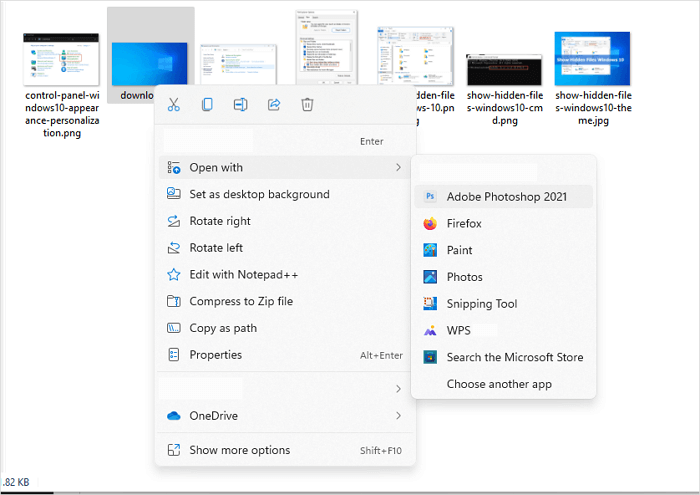
Method 2. Launch Adobe Photoshop on your computer and click "Open" on Adobe Photoshop's home screen.
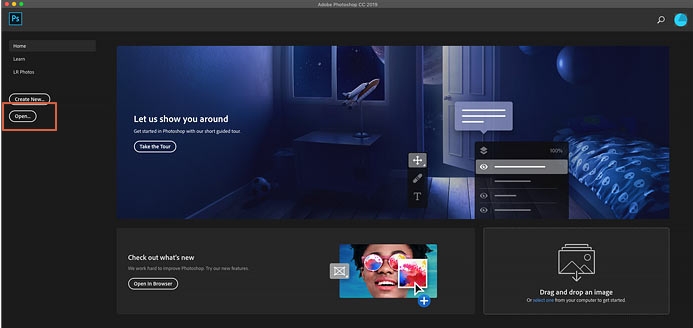
If you cannot open RAW photos with the default photo view, you can also fix the problem by using Adobe Photoshop:

CR2 Photos Not Opening, How Do I Fix and Open CR2?
Do you know how to open a CR2 raw image photo on a Windows computer or Photoshop? When your CR2 photos are not opening. Read more >>
Part 4. Repair Pictures Half Greyed Out with Command Prompt
| ⭐Apply to fix half greyed-out photos caused by Windows operating system files corruption. |
It is possible that the Windows systems files are corrupted and cause photos cannot show up normally but are half greyed out. At that moment, you need to repair the system with the command line tool - Command Prompt.
Step 1. Launch CMD in Windows and run it as administrator.

Step 2. To use the SFC Scannow command, type in sfc/scannow in the CMD window and press enter to confirm the operation.

Step 3. After the repair, you can try to open your half-greyed-out pictures again. If the command is not working, you can try to repair Windows with the methods mentioned in the following passage:

How to Repair Windows 11 and Fix Corrupted Files
Having issues with your Windows 11 computer? Your Windows 11 PC freezes? You encounter Windows 11 system crashing or this PC can not run Windows 11? Read more >>
Conclusion
After reading the methods, have you repaired the corrupted photos on a Windows computer? No matter if you have deleted greyed-out photos or want to repair corrupted photos in Windows 10/11, EaseUS Data Recovery Wizard will help you! You can download this functional software by clicking the following set of buttons.
Fix Pictures Half Greyed Out FAQs
How much do you know about repairing half-greyed-out pictures? We believe you have learned more after reading the methods in this passage. Here are more Q&As about fixing pictures half greyed out.
1. What causes pictures half greyed out?
Many reasons can cause pictures to half greyed out:
- Photo corruption
- Transmission failed
- Recovery failed
- Corrupted hard drive
2. How to fix half-greyed-out photos?
You can try the following methods to repair half-greyed-out photos:
- Apply EaseUS Data Recovery Wizard
- Open half-greyed-out photos with Adobe Photoshop
- Use CMD to repair System corruption
3. Can I recover deleted photos that are half greyed out?
Yes, you can apply EaseUS Data Recovery Wizard to recover deleted photos that are half greyed out. You just need to choose the disk; this software will automatically scan and repair the corrupted photos.
4. What is the best photo repair tool?
Check the following list to find out:
- EaseUS Fixo Photo Repair
- EaseUS Data Recovery Wizard
- Picture Doctor
- File Repair
- JPEG Repair Toolkit
- PixRecovery
- Tenorshare Photo Repair
Was this page helpful?
-
Jaden is one of the editors of EaseUS, who focuses on topics concerning PCs and Mac data recovery. Jaden is committed to enhancing professional IT knowledge and writing abilities. She is always keen on new and intelligent products.…
-
Tracy became a member of the EaseUS content team in 2013. Being a technical writer for over 10 years, she is enthusiastic about sharing tips to assist readers in resolving complex issues in disk management, file transfer, PC & Mac performance optimization, etc., like an expert.…

20+
Years of experience

160+
Countries and regions

72 Million+
Downloads

4.9 +
Trustpilot Score


Free Data
Recovery Software
Recover data up to 2GB for free!