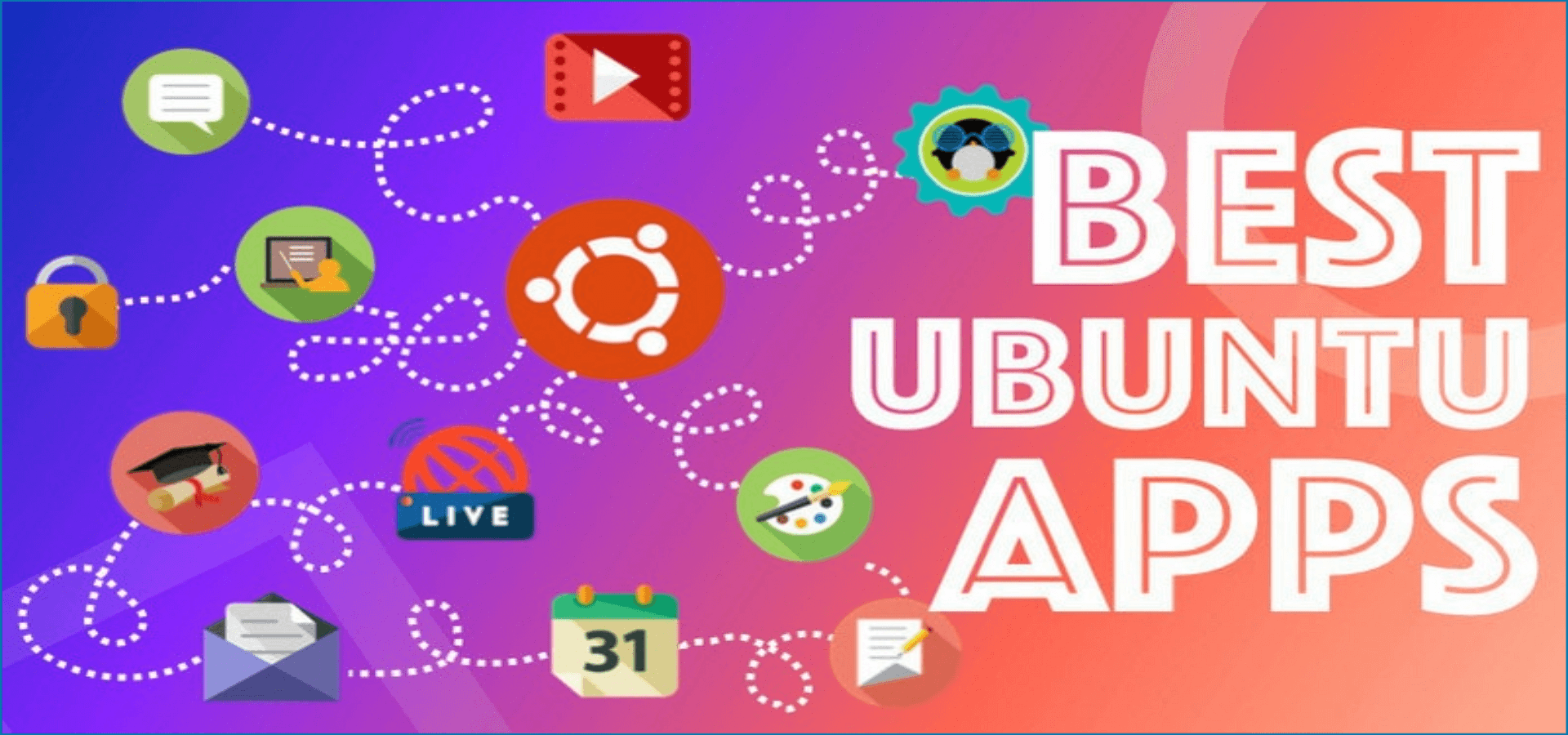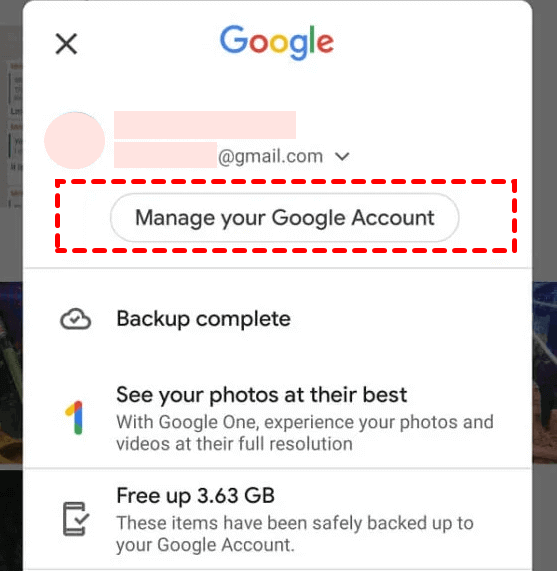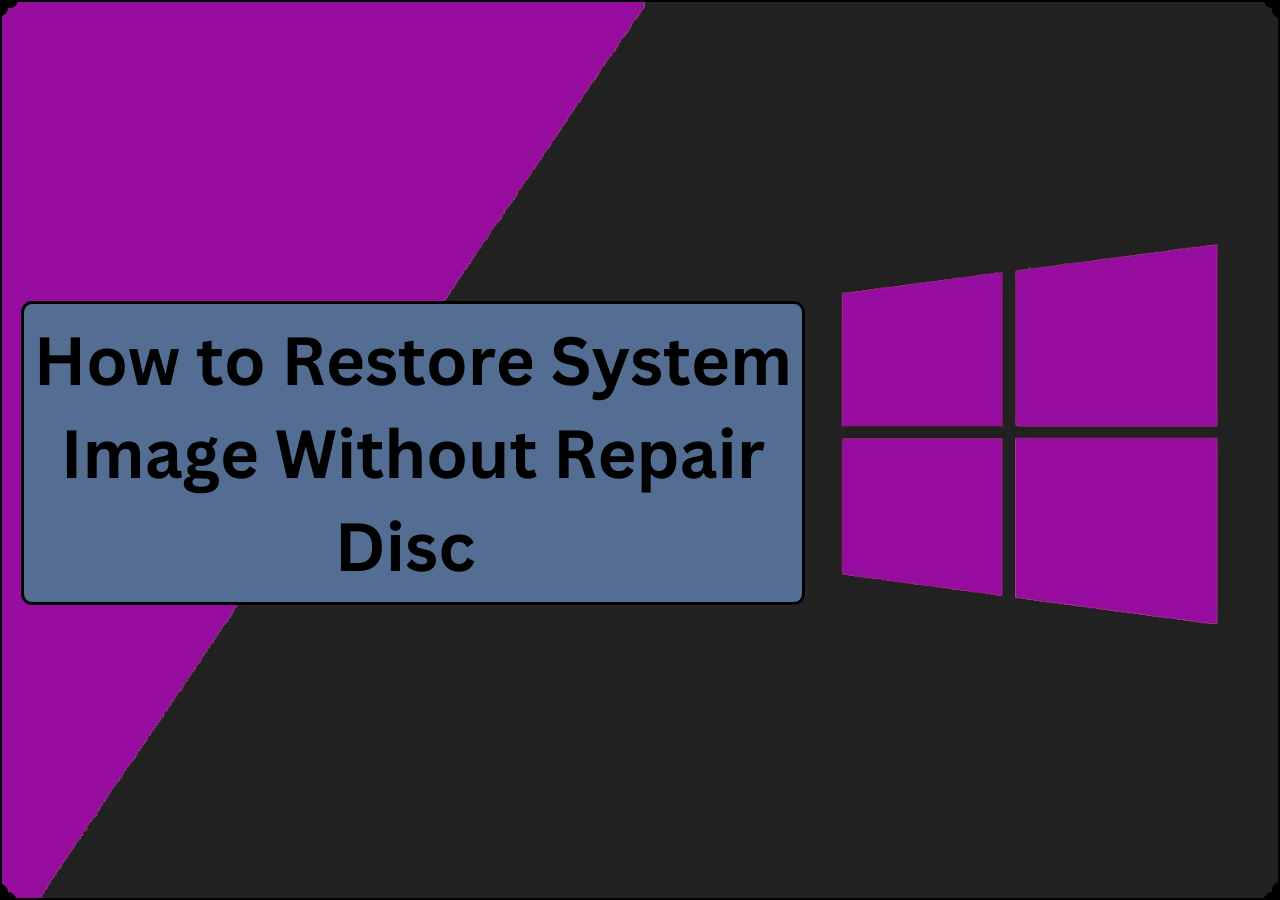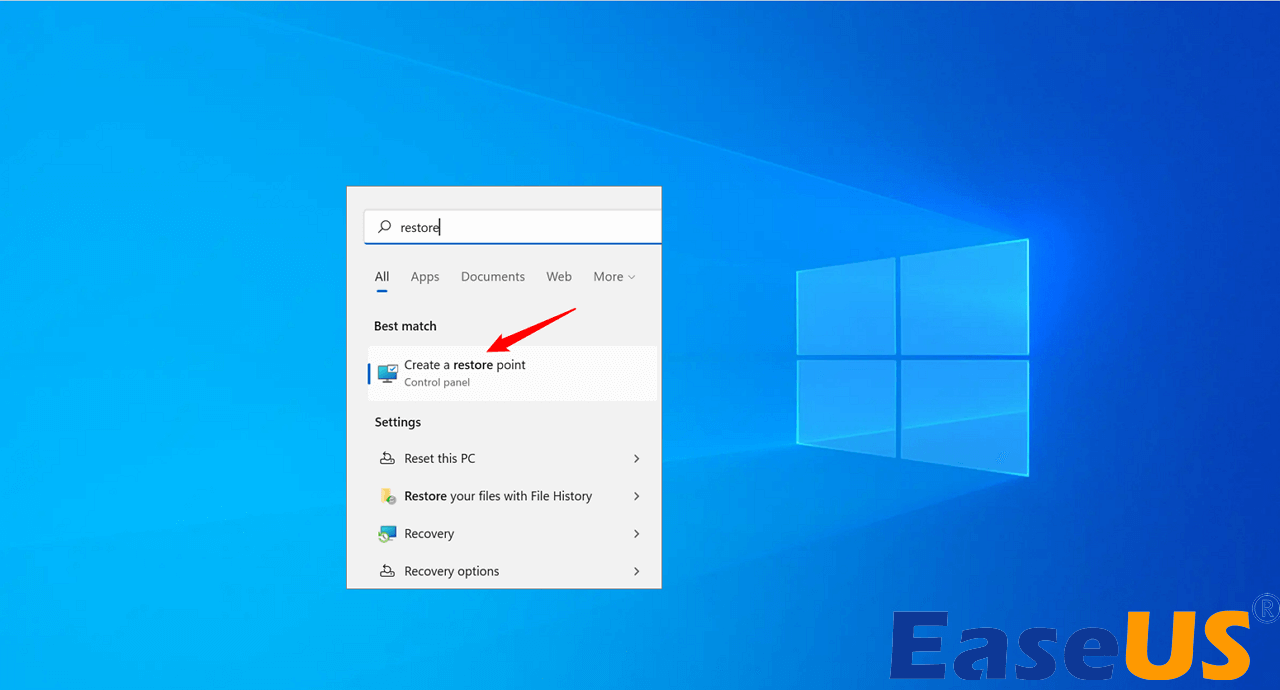Page Table of Contents
Pcloud vs Dropbox is the new talk of the town among tech enthusiasts. On the one hand, Dropbox is a household name in cloud storage with more than 500 million users. While on the other is pCloud, which has raced past 10 million users in no time. Both software are reshaping the cloud storage industry by introducing exciting features to attract the masses. Through hands-on experience, this article from EaseUS will show you how the pCloud vs Dropbox goes.
Overview of pCloud & Dropbox
PCloud offers an incredible amount of data storage along with end-to-end encryption. For foolproof data security, you add client-side encryptions as well. The other features of file syncing, rewind and trash, and data sharing are world-class as well.

DropBox is the pioneer in data storage. The software is simple yet highly effective to use. It uses an open approach to integrate with various third-party applications for formal collaborations. These features are beneficial for professional documentation.
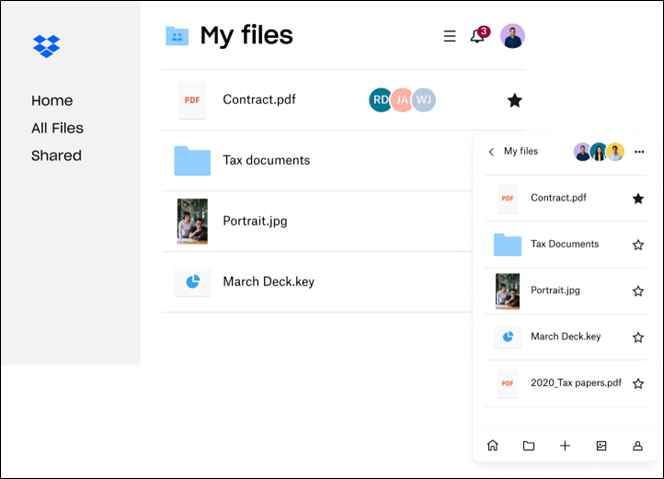
This blog will compare all critical features of pCloud and Dropbox to help you make the right call. Here we go.
Dropbox vs pCloud: In-depth Comparison
In this section, we compared multiple aspects of Dropbox and PCloud for you.
Here is the comparison of critical features of pCloud Vs Dropbox.
| Features | pCloud | Dropbox |
| 💰Price | ✔️ | |
| 🛡️Security | ✔️ | |
| 📄File Formats | ✔️ | |
| 🖥️Supported Platforms | ✔️ | |
| 🪟Interface | ✔️ | |
| 📑File Syncing | ✔️ | |
| 🌐File Sharing | ✔️ | |
| 🗑️Recycling | ✔️ |
Note: The tick sign shows which software is better at the subject feature.
Further details are provided below:
1. Price
PCloud's free version offers 3 GB storage. It has three premium versions; 500GB, 2TB, and a Business version. You can buy monthly and annual subscriptions for each version. The monthly price is $4.99 for the 500 GB Version, $9.99 for TB Version, and the same $9.99 for the Business version.
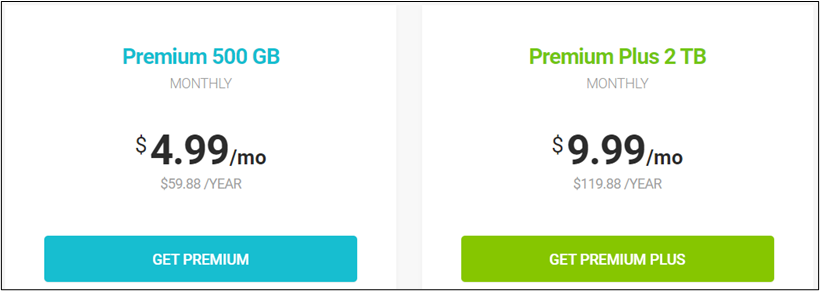
The free version of Dropbox offers 2GB Storage, lesser than pCloud. However, when it comes to premium subscriptions, it offers a wide range of options. You can avail a single-person plus plan for $11.99/month and a family plan (up to 6 persons) for $19.99/month.
It offers Professional, Standard, and Advanced versions for more sophisticated work. Their monthly charges are $9.99, $15, and 25$ per user, respectively.
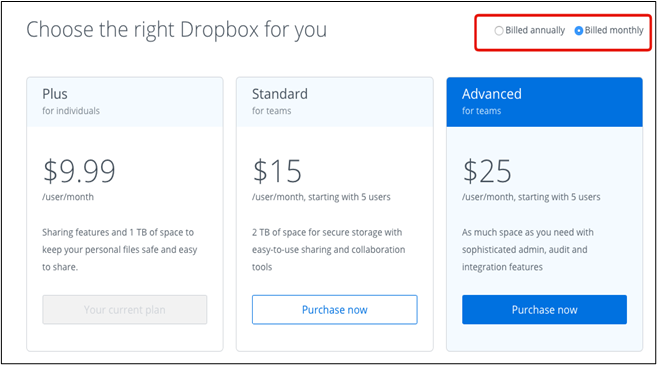
2. Security
PCloud is among the most secure cloud spaces available today. It follows zero-knowledge cloud storage at rest encryption. This means the users have complete control over their data, and no one can access it without explicit permission. The software utilizes a TLS/SSL encrypted channel for safe data transfer to prevent any interception during transfer.
PCloud offers US and Europe data centers for high security and faster speed. Your data is stored in three separate copies in these channels. In simple terms, your pCloud is always 100% secure.
Dropbox doesn't offer zero-knowledge encryption. It relies on 256-bit AES encryption and 2FA authentication for data security. You can also add in Dropbox vault to strengthen security. But still, your files can get hacked.
When it comes to data security, pCloud has a clear edge.
3. File Formats
PCloud supports most major file formats. It can open and edit MP4, PSD, RAR, SVG, and ZLP files. It can only view CSV, DOCX, and XLX files. Since most professional files are in DOCX or XLX format, it isn't ideal for professional work.
Dropbox can open and edit MP4, PSD, RAR, SVG, ZLP, DOCX, and XLX files. It can integrate with Microsoft Office and Google Workspace, making it the go-to software for professionals.
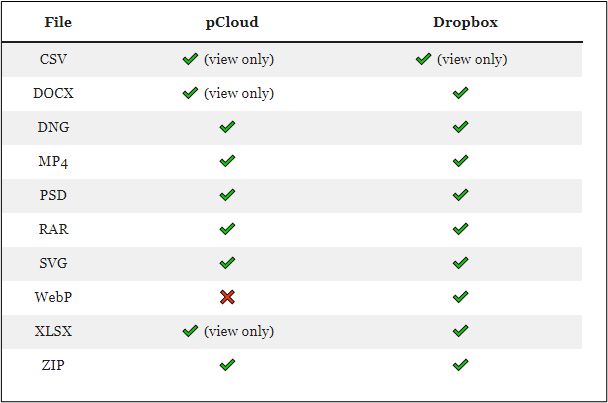
In offering a range of file formats, Dropbox overshines the pCloud.
4. Supported Platforms
PCloud is available on all popular operating systems. It can work on Windows, macOS, iOS, and Andriod Operating systems. In comparison, Dropbox is available for Windows, macOS, iOS, Android, Linux, and Windows Phones.
5. Interface
The interface is a vital element of user experience. An easy-to-understand interface facilitates quick operation and customer satisfaction. PCloud has a simple interface showing all data files in the center. All offered pCloud services are available on the left. You can pick any of these operations and perform them on your data file.
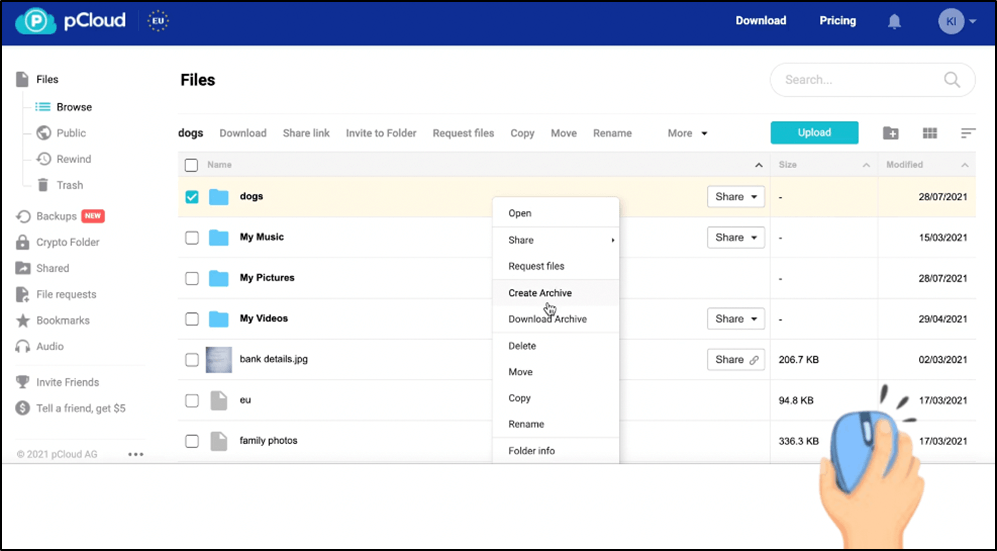
DropBox has a more intricate and detailed interface. You can find recent and starred files on the main screen. The center shows a file list and options to upload/create a new file. The advanced options require a keener look.
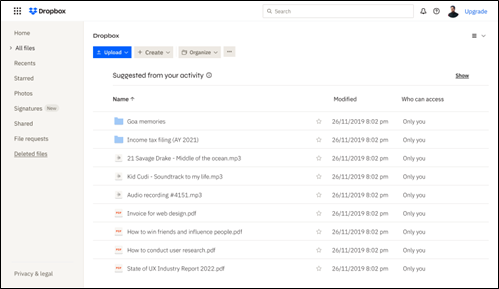
6. File Syncing
PCloud generates a virtual drive to save all files. It doesn't take up your hard drive space. You can add, edit, and remove files from this space. Due to its elite syncing features, all changes made to the virtual drive are applied to your devices and website dashboards.
PCloud also allows you to sync any specific folder on your PC; you can cloud store data from this folder without copying it to a virtual drive. The users can share files directly from pCloud with their peers.
Dropbox offers a selective sync, which means you can choose which files will be stored on a hard drive and cloud storage and which will be stored on cloud storage alone. However, it doesn't offer syncing of a specific folder. You can share the stored files directly from the desktop.
7. File Sharing
Pcloud offers very intuitive options for file sharing. You can invite an individual or group to share while keeping complete control in your hand. You can set passwords, expiry dates, link stats, short links, and upload restrictions on a shared file/link.
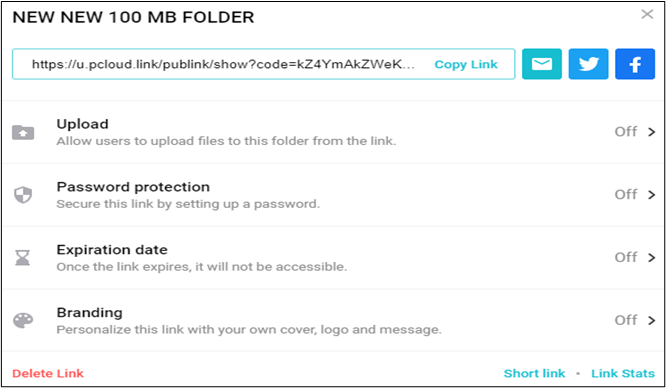
With these conditions, you can share the file in three ways.
- Invite to a folder: You can invite your peers to the folder you want to share. You can allow them to view, edit, delete, or download as per requirement.
- Share a link: You can create a hyperlink to share the file with others. The receivers can open the link and access these files without any installed pCloud app.
- Request File: It is useful when you require data files from others. You can generate a pCloud folder link to your group. They can open it and upload the necessary files there.
Dropbox isn't far behind in file sharing. It allows you to set passwords, expiration dates, watermarks, and traffic analysis on a shared file. You can decide if you want others to view or edit a file.
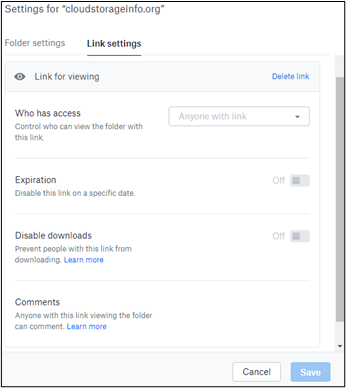
There are only two major file-sharing options available.
- Share a link: You can generate a link to selected files or folders. People can open the link to view/edit these files.
- Invite to a folder: You can invite an individual or group to a specific folder. They can upload the data and edit it as per your permission.
8. Recycling
Pcloud includes Rewind and Trash features. The rewind allows users to access all files of the past 30 days for free. For example, if you cannot find a particular file, you can locate it in the browsing history of the day you last opened it.
Trash is about restoring the deleted data. Like Rewind, it can also recover files from the last 30 days. To go further back, you need to pay additional charges.
DropBox also offers file restoration of the last 30 days. However, the premium plans can give an extended recovery period.
After this analysis, our final verdict is as follows:
PCloud and Dropbox are both high-quality cloud storage software, fully capable of securing your critical data. However, both have their own strengths. The pCloud eclipses its rival in data security, file sharing, file syncing, and affordability. This makes it ideal for personal use. Dropbox is better at supporting multiple file formats, operating systems, interface options, and data recovery. For professionals and businesses, Dropbox is a slightly better choice.
Share it with your friends if it's helpful to you:
How to Backup Your Files to Cloud
So far, we have discussed the comparison of pCloud and Dropbox cloud storage. To back up your data in either cloud, you need backup software. Based on the high-quality and efficient transfer rate, we recommend using EaseUS Todo Backup Home, award-winning backup software. The software is compatible with Windows 7,8,10, and 11.
Secure Download
EaseUS Todo Backup Home provides a one-click backup with an instant recovery option for Windows PCs. You can store files, disk/partition, and system backup on cloud storage. The software also performs disk imaging and system cloning services. All the data is 100% secure and recoverable from anywhere worldwide. The following are some other valuable features of this backup software:
- Install your Windows on a new SSD without a USB
- Provide 250G free cloud storage
- Transfer an operating system from one computer to another
- Mount backup image to extract individual files
- Offer options to create full, differential and incremental backups
Now, follow the step below to back up your files to the cloud:
Step 1. To begin the backup process, click the Select backup contents button.

Step 2. Four data backup categories are listed: File, Disk, OS, and Mail.

Step 3. Lists of both local and network files are shown on the left-hand side of the screen. Expanding the directory so that you can choose the files to back up.

Step 4. Follow the guidance on the screen and choose the place where you want to store the back up.

Make sure that the backup is encrypted and set the backup schedule by clicking Options in Backup Options. You can also choose to start the backup at a certain time in Backup Scheme by clicking Options. There are many other customizable options that you can look into.

Step 5. You can store the backup file either on your computer, in EaseUS's cloud service, or on a network-attached storage device (NAS).

Step 6. EaseUS Todo Backup enables customers store backup copies of their files on a third-party cloud drive or on the company's own cloud storage.
If you want to back up your data on a third-party cloud drive, select Local Drive and scroll down to add Cloud Device. Then fill in your account information.

Click EaseUS Cloud, then sign up and log in with your EaseUS account if you wish to store backup files to EaseUS' own cloud storage service.

Step 7. Click on Backup Now to start a backup. When the backup process is done, it will display as a card on the left-hand side of the screen. A right-click will let you see more about how to handle the backup job in more depth.

After reading this article, you may be interested in:
To Wrap Things Up
pCloud vs Dropbox is the clash of titans in the cloud storage industry. This article provides a detailed comparison of both software. We have compared their price, security, file formats, supported platforms, interface, file sync, file sharing, and recycling features. Give it a read and choose the best option for yourself.
You can use the EaseUS Todo Backup to store the data on any software. You can keep your files, drives, and operating system with complete data security. Install the EaseUS Todo Backup today and eliminate all data loss issues.
Secure Download
FAQs on pCloud vs Dropbox
These are the most asked web questions on the pCloud vs Dropbox comparison.
1. Which is better pCloud or Dropbox?
It depends upon your requirement. For personal usage, pCloud is better due to its security and versatility. For professional/business usage, you should use Dropbox for its ability to collab with all file formats and operating systems.
2. Is pCloud safer than Google Drive?
The pCloud utilizes 256-bit AES encryption at rest and TLS channels for data transfer. Google Drive only uses 128-bit AES at rest. So, pCloud is definitely safer than Google Drive.
3. Is pCloud better than OneDrive?
When it comes to storage and data security, pCloud is better than One Drive. If it is about integrating with Microsoft Office and Google Workspace, you can also go for One Drive.
Was this page helpful? Your support is truly important to us!

EaseUS Todo Backup
EaseUS Todo Backup is a dependable and professional data backup solution capable of backing up files, folders, drives, APP data and creating a system image. It also makes it easy to clone HDD/SSD, transfer the system to different hardware, and create bootable WinPE bootable disks.
Secure Download
-
Updated by
"I hope my articles can help solve your technical problems. If you are interested in other articles, you can check the articles at the bottom of this page, and you can also check my Facebook to get additional help."…Read full bio
EaseUS Todo Backup

Smart backup tool for your files, disks, APPs and entire computer.
Topic Clusters
Interesting Topics