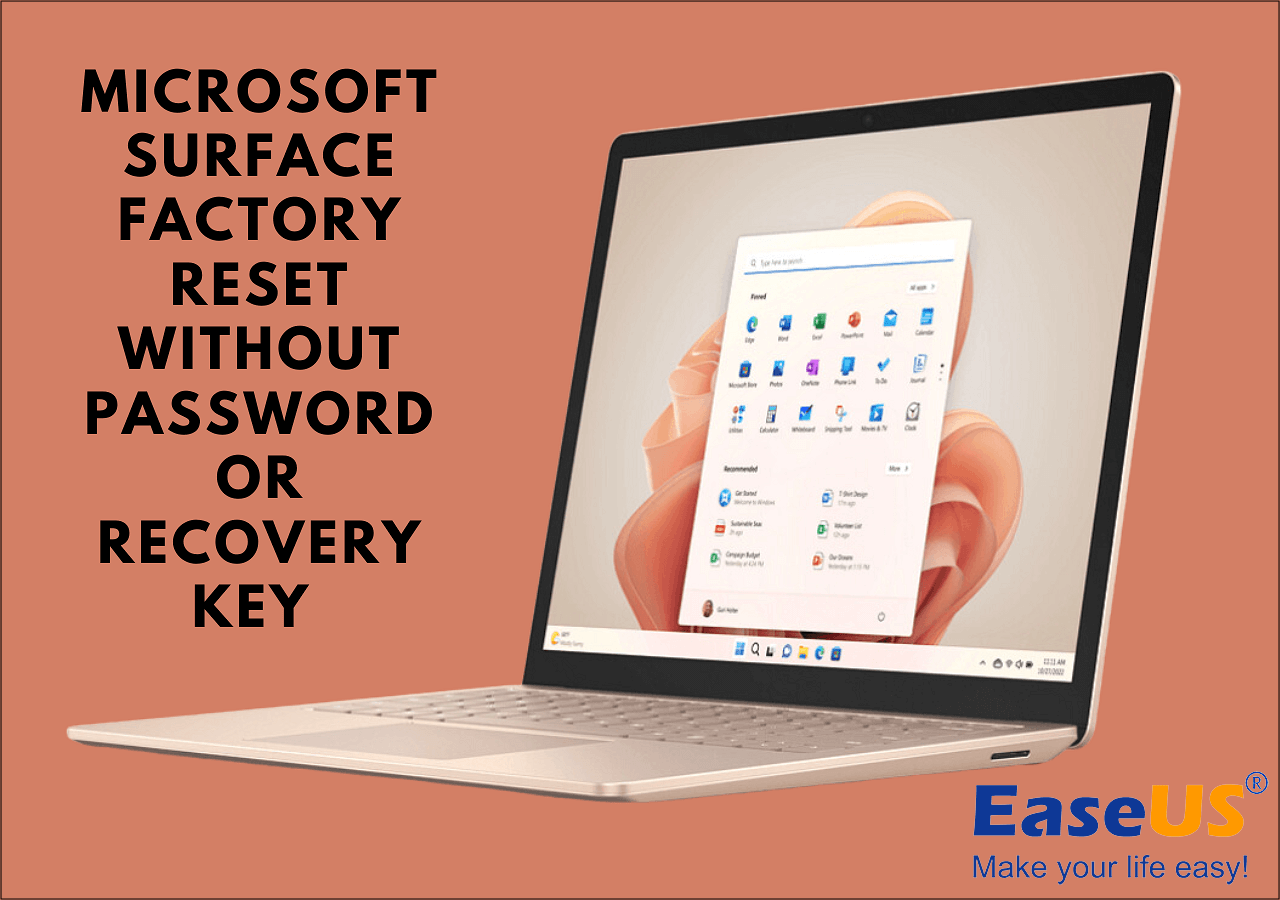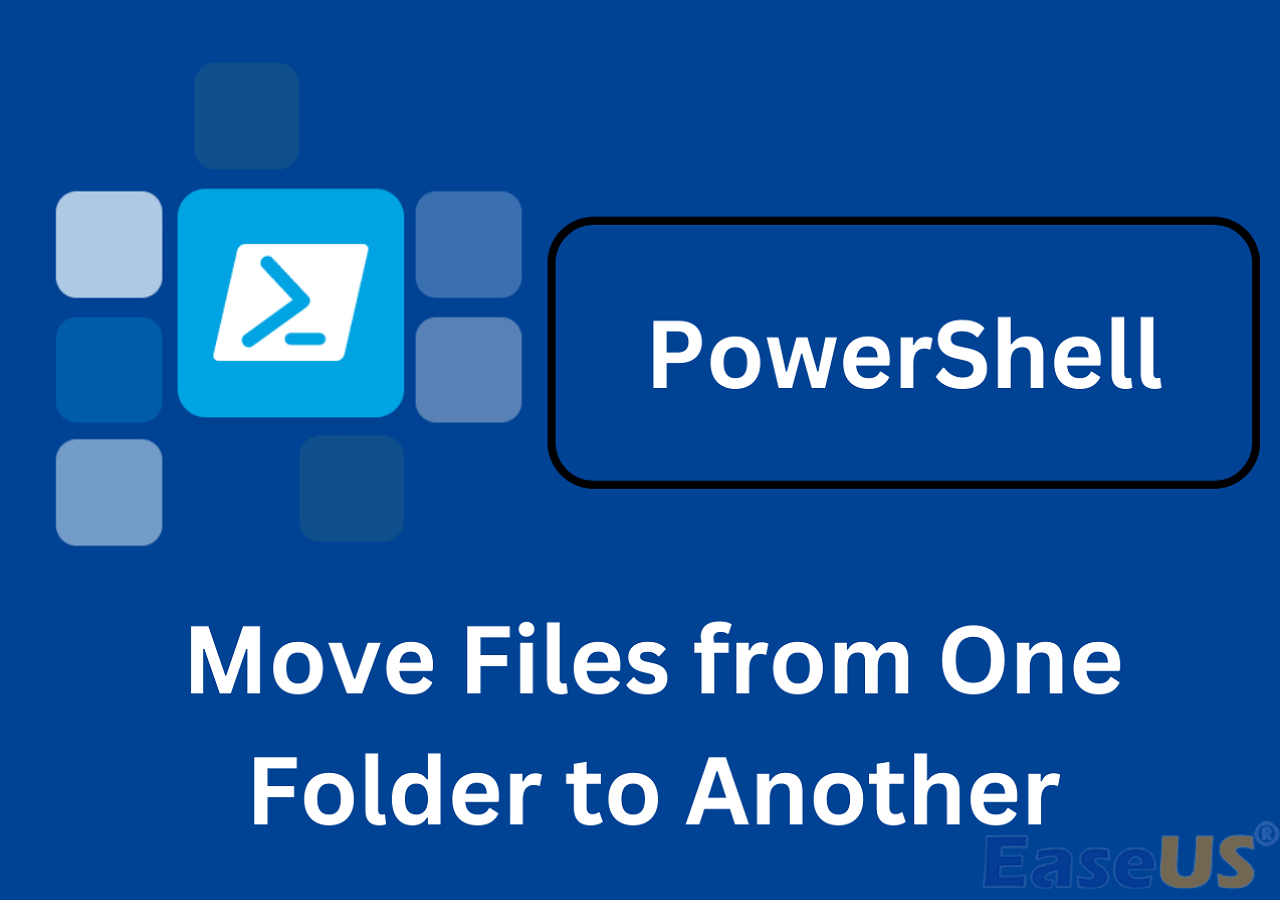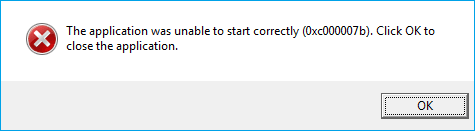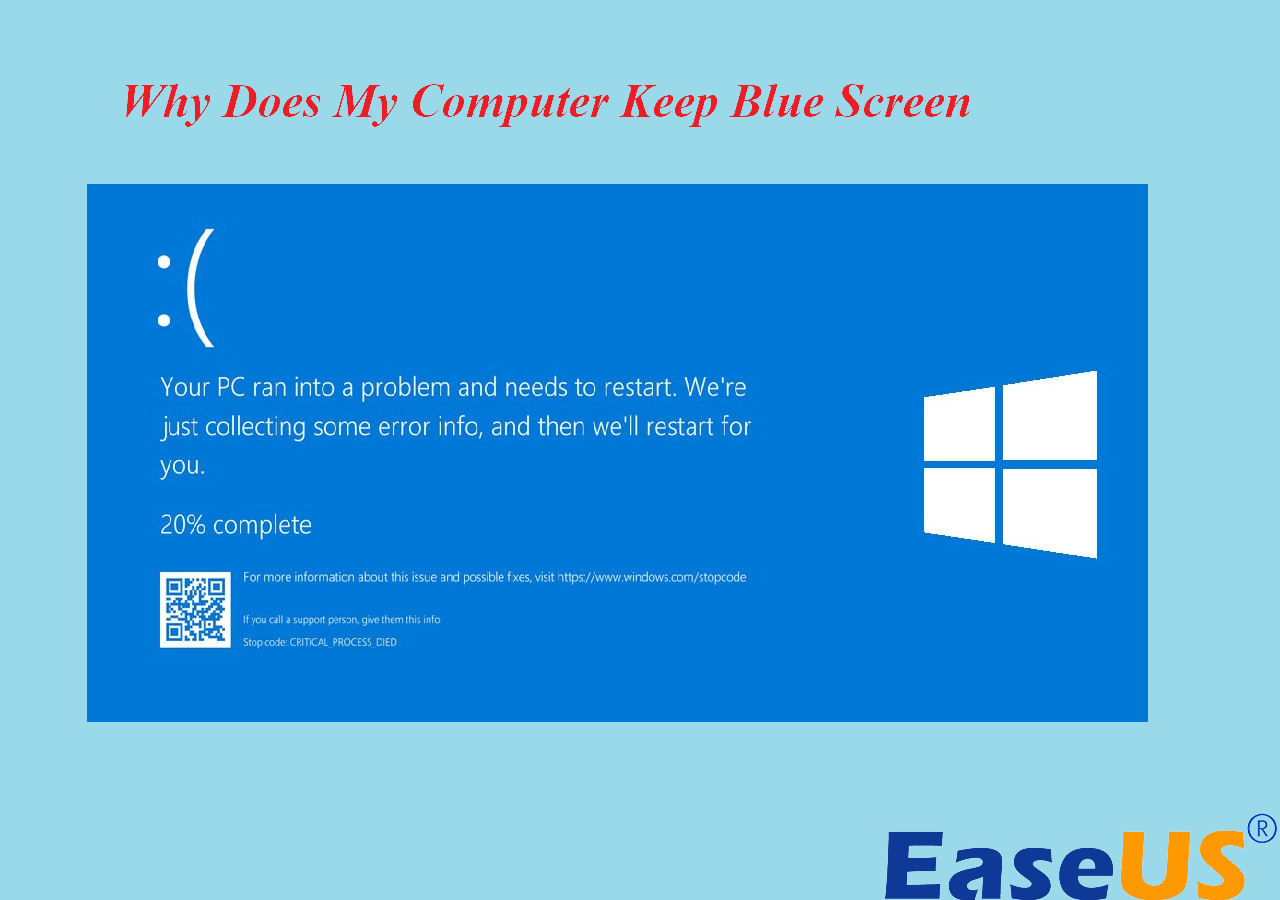Page Table of Contents
🙋♂️"Hi, I am wondering what is the difference between two functionality available on pcloud the pcloud backup and pcloud sync? Also, which function give me the possibility to just upload of a folder in the cloud (so it is just a copy the folder a the time I have uploaded) ? As I heard that for backup or sync, if I delete the folder on the computer, it will also delete it in the cloud."
pcloud backup vs sync is the best method for cloud storage. pCloud is a service that offers you the platform to secure, synchronize, and distribute files on various operating systems like Windows, macOS, and Linux. The two main features offered by pCloud are Cloud sync and cloud backup. The backup feature works similarly to the sync feature, where local folders are like pCloud folders. However, there are some differences as sync is more complex and requires manual setup from the Sync tab. Backup is easy to use and provides a smooth setup process.
An Overview of pCloud
pCloud was established as a cloud storage and file-sharing service. It provides a secure and convenient way for users to store files, photos, videos, and documents. With servers in various data centers worldwide, pCloud ensures that data redundancy and accessibility are maintained. A prominent feature of pCloud is client-side encryption, where files are encrypted on the user's device before being uploaded to the cloud.
It helps to improve the privacy and security of data. Users also have the option to create a Crypto folder with zero-knowledge encryption. It ensures the accessibility to the decryption keys. pCloud offers a user-friendly interface that enables seamless file synchronization across multiple devices, such as PCs, Macs, smartphones, and tablets.
Moreover, it provides collaboration tools that allow users to share files with others, even if they don't have pCloud accounts, through link sharing. The service offers both premium and free plans. These plans offer increased storage capacity and advanced features. pCloud is quite popular in cloud storage because of its robust performance, easy-to-use features, and strong data security.
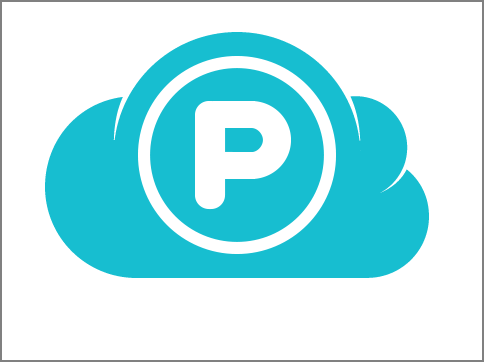
pCloud Backup vs. pCloud Sync: What's the Difference
pCloud sync is a key function of pCloud Drive that facilitates the synchronization of files between your computer and the pCloud Drive. With pCloud's block-level sync, any modifications are automatically applied to the pCloud Drive and your computer. It's important to note that if you delete files from synced folders, they will be permanently removed from the pCloud Backup and your PC. These files cannot be recovered under any circumstances. Here are the major differences:
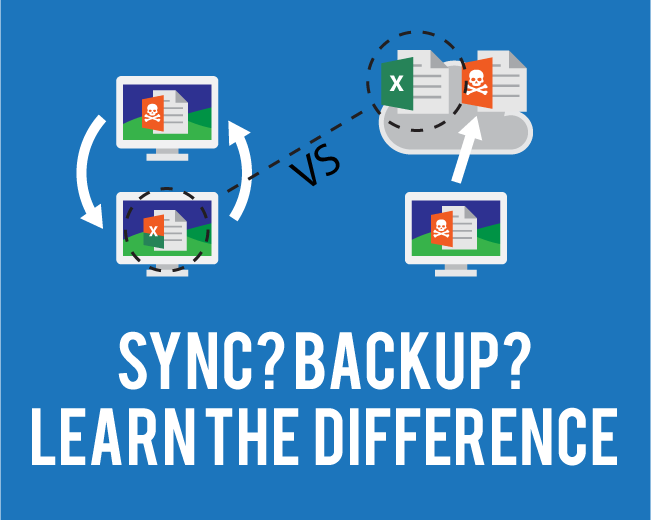
- 🗂️File Storage: pCloud backup can store numerous file versions, allowing you to restore files from any of these versions. Conversely, pCloud sync updates files and maintains only one copy of each File. Unfortunately, the synced File cannot be used to restore to an earlier state.
- 👑File Recovery: With pCloud backup, you can recover files for either 30 days or up to a year, whereas pCloud sync automatically saves the most recent version of files and allows you to restore deleted items from the Trash within a 15-day window.
- 🎯Method: If you are looking for a solution that only operates in one direction, pCloud Backup is the ideal choice. However, pCloud Sync should be preferred if you need a solution that enables two-way synchronization.
- 🎁Accessibility: pCloud backup ensures the safety of your data by taking measures to preserve and restore it, preventing any potential loss. You can conveniently access your files using pCloud sync, keeping them current across pCloud Drive and other devices linked to your pCloud account.
- 🔐Data Security: By using pCloud backup, the security of your data is robust, and you follow the necessary steps to protect and recover it to avoid data loss. With pCloud sync, you can easily retrieve and update your files on all devices connected to your pCloud account, including pCloud Drive.
How to Backup Files to pCloud
In just one click, pCloud enables you to easily back up all your valuable photos and videos from your device. Start the Automated Uploading feature, and your file will be transferred to the pCloud account easily.
pCloud offers automatic backup files to pCloud, while users may encounter the issues that the backup feature doesn't work normally, or pCloud can't back up all files, etc. To avoid the problems like that, you can try other ways to save and back up files to pCloud, like EaseUS Todo Backup. It has the option to back up your files to pCloud with simple clicks.
EaseUS Todo Backup simplifies backing up your system's complete image or critical files by creating a system image. It ensures that your data is consistently protected. Additionally, this software allows for creating an exact copy of a disk or partition, serving purposes such as backups, PC upgrades, or disk duplication. In instances of computer failure, the cloned drive can easily substitute the faulty one, swiftly restoring system operation.
Secure Download
Follow the steps below to back up your files to pCloud via EaseUS Todo Backup with simple clicks.
Step 1. To initiate a backup, click the Select backup contents option.

Step 2. There are four data backup categories, File, Disk, OS, and Mail, click File.

Step 3. On the left, both local and network files will be shown. You may extend the directory to pick the backup files.

Step 4. Follow the on-screen instructions and choose a location to store the backup.

Click Options to encrypt the backup with a password in Backup Options, then click Backup Scheme to specify the backup schedule and start the backup at a certain event. There are also other additional choices you may choose to tailor the backup process to your requirements.

Step 5. The backup may be stored on a local disk, EaseUS' online service, or NAS.

Step 6. EaseUS Todo Backup enables customers to back up data to a third-party cloud drive as well as its own cloud drive.
If you want to back up data to a cloud drive provided by a third party, choose Local Drive, scroll down to add Cloud Device, and then add and log in to your account.

You can also choose the EaseUS cloud drive. Sign up for an EaseUS Account, then click EaseUS Cloud and log in.

Step 7. Click Backup Now to begin the backup process. The backup job will be presented as a card on the left side of the panel after it has been finished. Right-click the backup job to handle it further.

How to Sync File to pCloud
The pCloud desktop application only allows one folder to be backed up at a time. Here are the instructions on how to back up files to pCloud. Let us explore the step-by-step procedure:
Step 1: To sync File to pCloud, choose the folders you want to synchronize. Then, right-click the selected files and select the "Sync to pCloud" option.
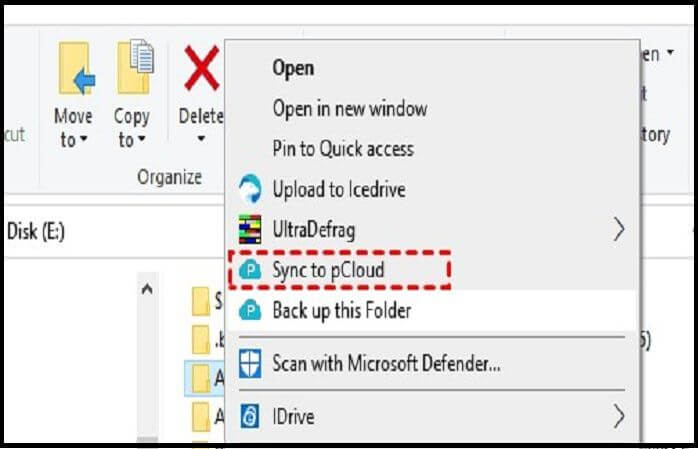
Step 2: To synchronize all the files to the pCloud Drive folder and the pCloud server, click the "Confirm new Syncs" option in the pop-up window.
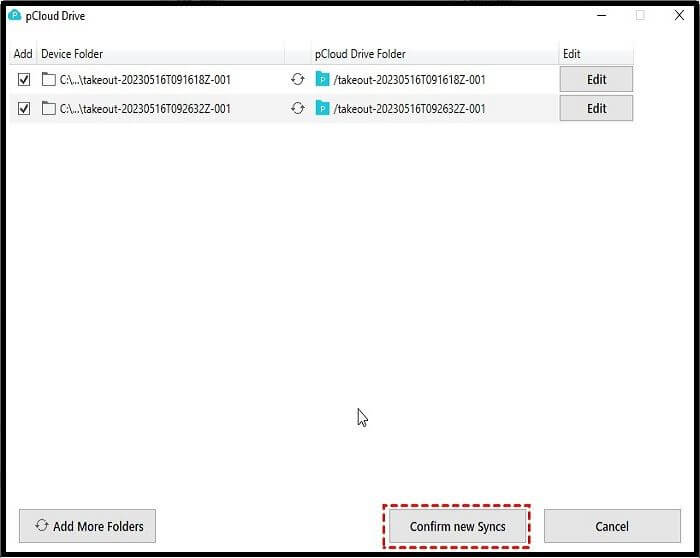
Sum Up
Here are some major differences between pCloud backup vs sync. This understanding will allow you to choose between pCloud backup and pCloud sync to protect your data on pCloud. If you migrate pCloud to another cloud service like EaseUS Todo Backup, you will get robust cloud services and additional free storage space. EaseUS Todo Backup provides complete protection for all your data with efficient and secure backup and recovery options.
EaseUS Todo Backup is a backup and recovery software that is highly recommended, well-known, and widely used. It offers many features, including system backup, file backup, disk/partition backup, disk cloning, and more. Users appreciate its user-friendly interface and find it easy to use. Utilizing EaseUS Todo Backup as a comprehensive backup solution is highly recommended.
Secure Download
Is the post helpful? If YES, don't forget to share it with your friends and fans.
FAQs on pCloud Backup vs Sync
1. Is auto sync the same as backup?
No, they are quite different. The main difference between backup and sync is that backup involves duplicating files from one source to another device, either automatically or manually. On the other hand, synchronization ensures that files exist simultaneously, and when you delete data from one location, it will also be deleted from another location.
2. Is pCloud free to back up?
To start with pCloud, you can easily create an account and download our mobile and desktop apps without charges. With a basic pCloud account, you can access 10 GB of storage space for free. If you ever need more storage, you can upgrade your account to a pCloud Premium plan, which offers 500 GB of storage, or a pCloud Premium Plus plan, which offers 2 TB of storage, by subscribing monthly or yearly.
3. Does pCloud look at my files?
No, pCloud cannot access the encrypted files with the support of the client-side encryption feature. Only the user has the decryption key, not the service provider. It is, therefore, important to keep the Crypto Pass you used to encrypt your files, as pCloud cannot recover it.
4. What are the disadvantages of pCloud?
One of the main disadvantages of pCloud is that the free version only includes one feature. Additionally, certain useful features like pCloud crypto, which allows for client-side encryption and password protection of important files, require a separate subscription in addition to your regular pCloud subscription.
Was this page helpful? Your support is truly important to us!

EaseUS Todo Backup
EaseUS Todo Backup is a dependable and professional data backup solution capable of backing up files, folders, drives, APP data and creating a system image. It also makes it easy to clone HDD/SSD, transfer the system to different hardware, and create bootable WinPE bootable disks.
Secure Download
-
Updated by
Larissa has rich experience in writing technical articles and is now a professional editor at EaseUS. She is good at writing articles about data recovery, disk cloning, disk partitioning, data backup, and other related knowledge. Her detailed and ultimate guides help users find effective solutions to their problems. She is fond of traveling, reading, and riding in her spare time.…Read full bio
EaseUS Todo Backup

Smart backup tool for your files, disks, APPs and entire computer.
Topic Clusters
Interesting Topics