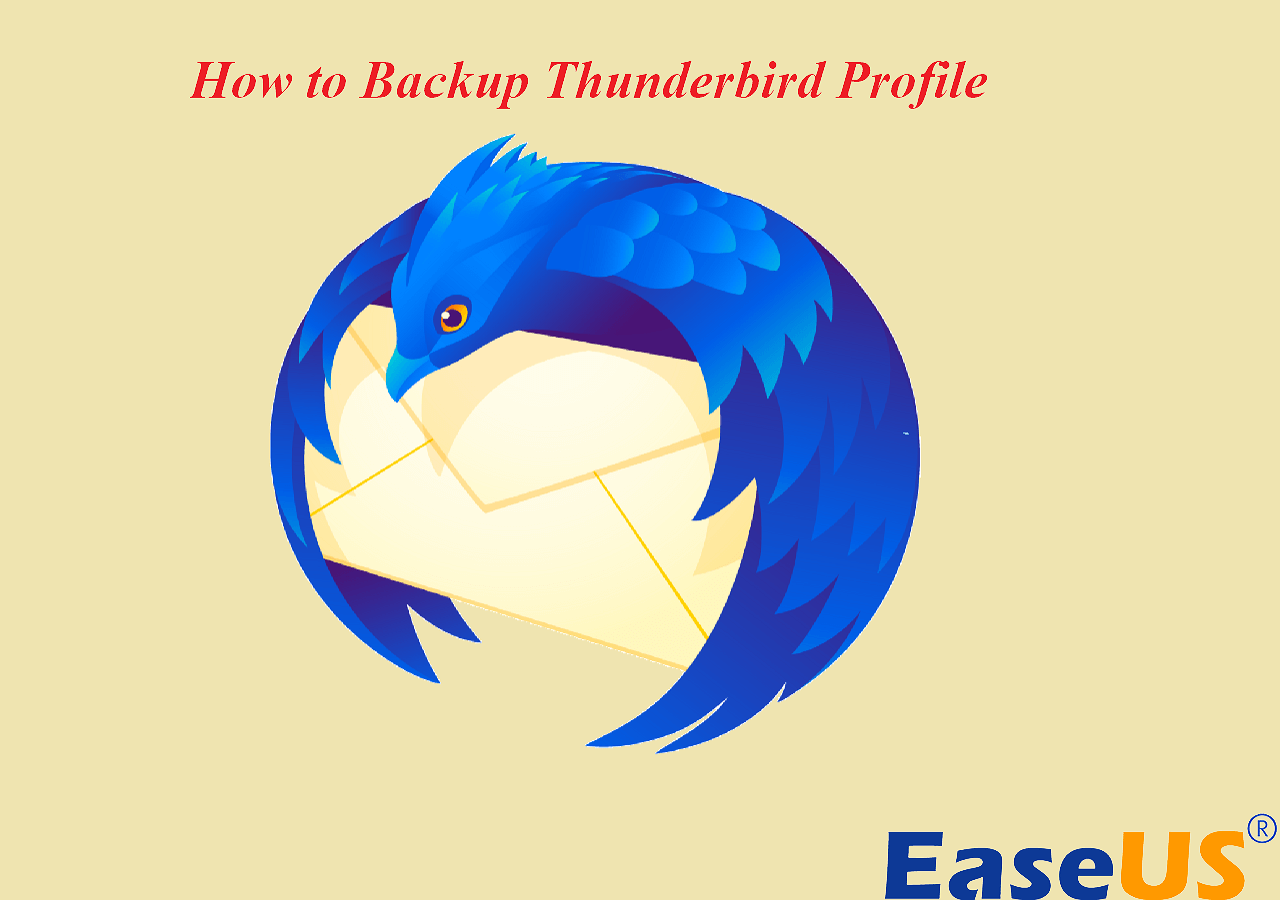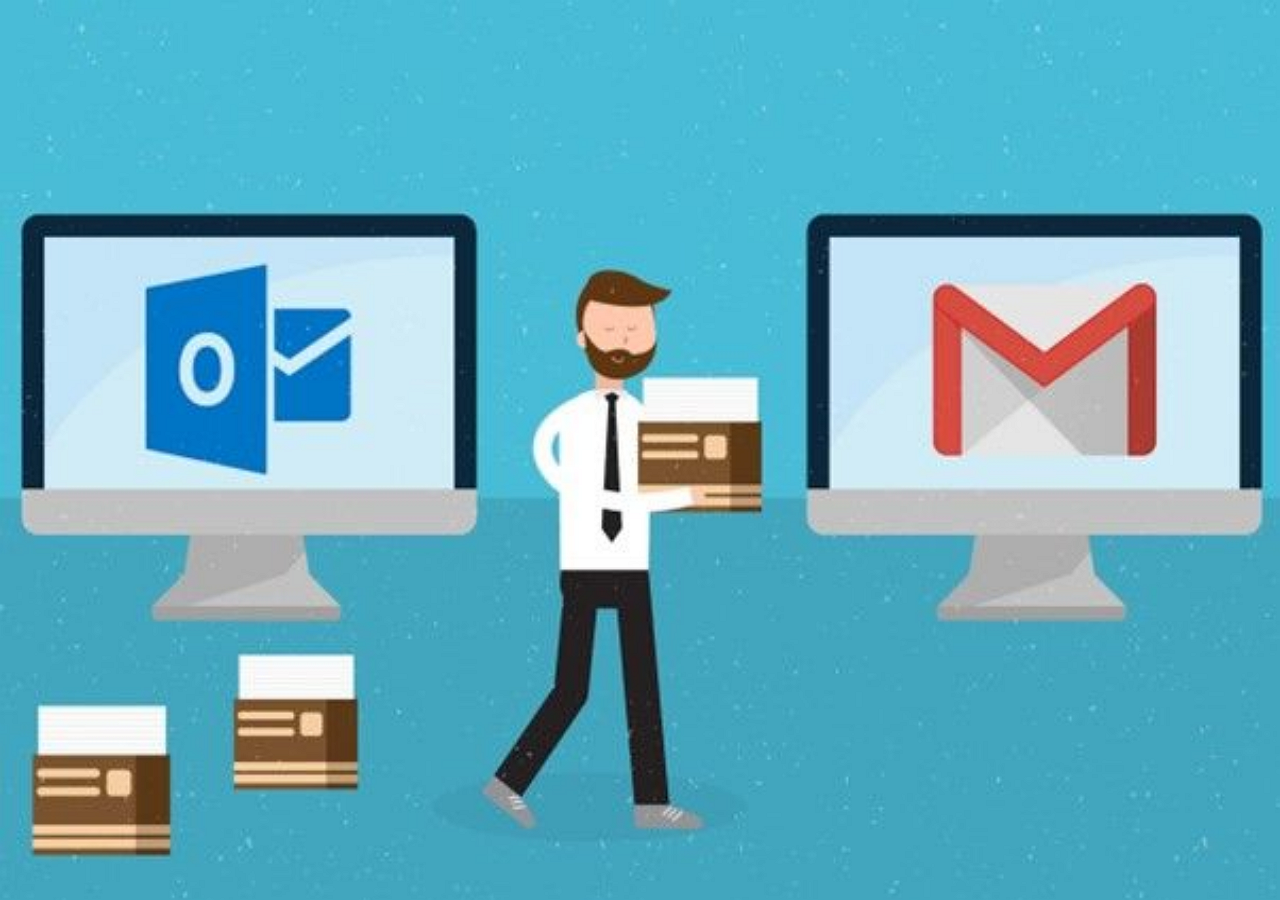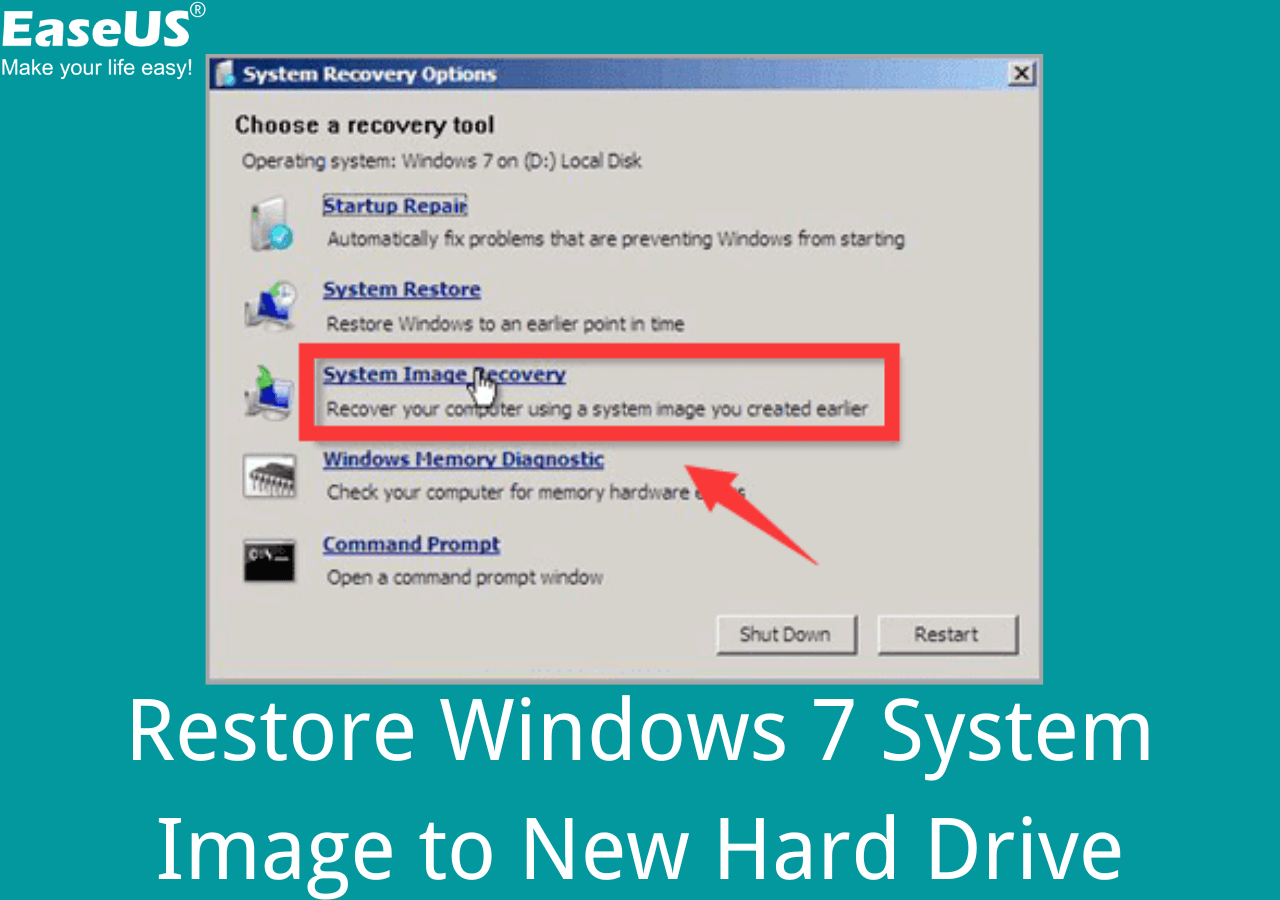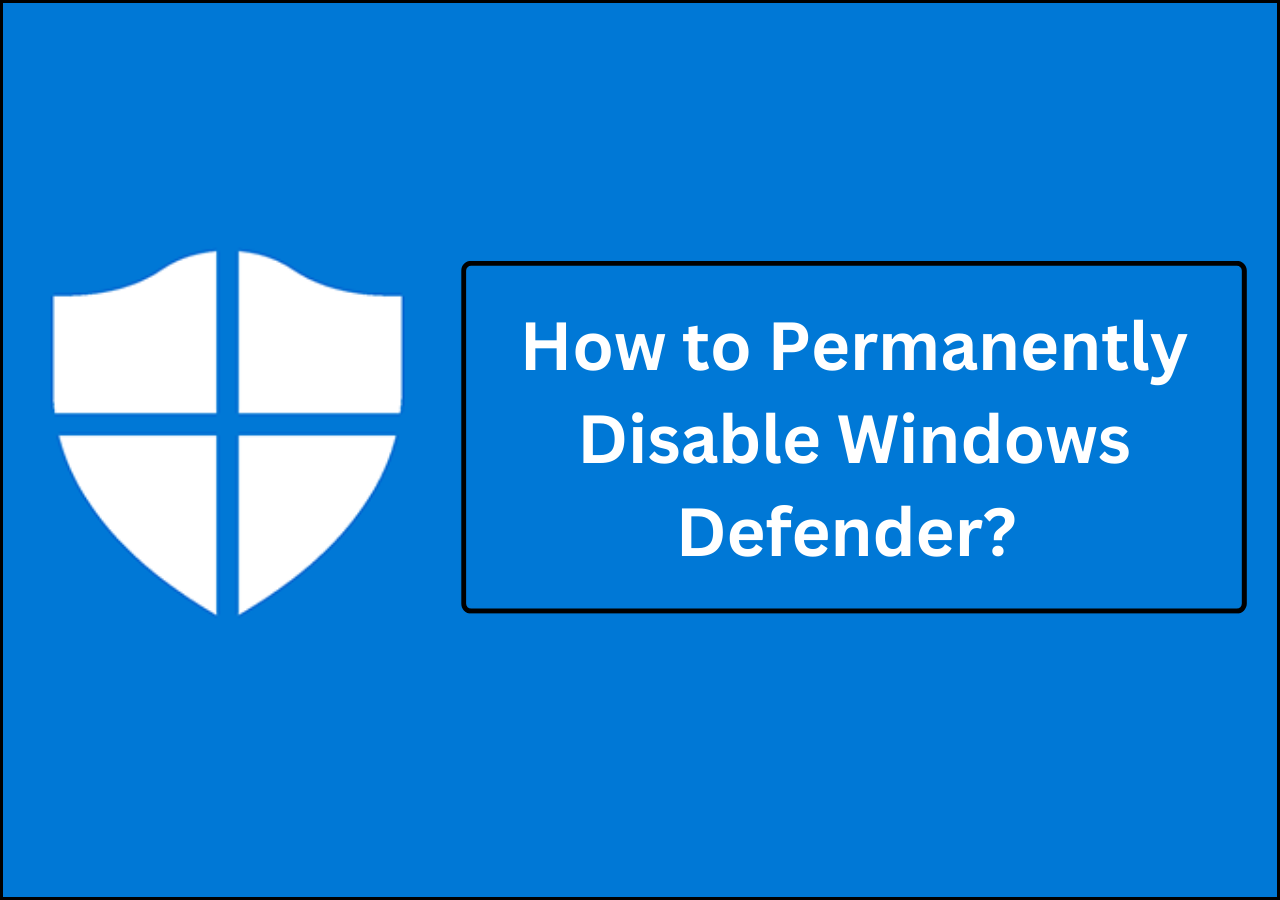Page Table of Contents
Are you looking to back up Gmail emails? Let's help you find the best tools for that.
Gmail is the primary emailing solution for many users around the globe. With Android phones making it necessary to have Gmail accounts, over 2.5 billion Android users across continents employ Gmail as their primary emailing solution.
Besides that, it's necessary for other programs, like creating WhatsApp backup or accessing Google drive's tools such as Google Docs, Sheets, etc.
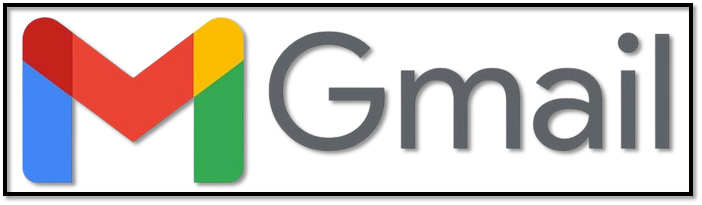
However, despite Google's security, sometimes, emails are prone to get lost on Gmail. It's not the problem on Google's end; rather, it's the user's neglect. Regardless of how secure your device or online storage is, you should always create a backup.
So, how do you back up Gmail in its entirety? Moreover, are there any viable Gmail backup tools? In this article, we'll explore the ten best Gmail backup tools. So, without further ado, let's get right into it.
Selection Criteria for Gmail Backup Tools
Before we talk about the tools, let's talk about one of the premier aspects of picking a tool - the selection criteria. The first thing you need to consider is the ability of a program to back up your emails. Some programs only offer things like:
- Backing up a few emails at a time.
- Backing up only single files (one email at a time).
- Securing only your Gmail attachment or draft folders.
However, you need something that allows you to back up your entire Gmail account, including emails in your inbox, sent content, drafts, and any other custom folders you might have created. Besides that, you also need to keep a few important things in mind, such as:
- How much does it cost?
- Is it compatible with your OS?
- Does it have more cons than pros?
- Do the pros outweigh the cons?
- How well does it back up emails? And does it offer regular backup options?
Bearing these factors in mind can help you pick the right tool. Remember, there are tons of programs, so if you pick such a tool on your own, keep these things in mind.
You May Also Use Outlook?
Top 10 Best Gmail Backup Software (Free & Paid)
So far, we've talked about Gmail, the importance of backup, and how you should pick backup software. But, you don't have to go through any hassle, as we've picked the best tools. In this list of 10+ tools, we've found the top-notch software you can use to back up your Gmail.
Each one is thoroughly vetted, tested, and approved by experts around the internet. So, without further ado, let's dive right into our list of the 10 best Gmail backup software:
- Google Takeout
- Dropsuite GSuite Backup
- Spanning GSuite Backup
- Backupify for GSuite
- SpinBackup GSuite Backup
- EaseUS Todo Backup Free
- Sysinfo Gmail Backup Tool
- SysTools Gmail Backup
- Handy Backup
- BitRecover Gmail Backup Wizard
1. Google Takeout [Convenient Option]
Google's very own Google Takeout, which is also called Download Your Data, is a tool that allows you to export all of your Google data. While it's a project of Google Data Liberation Front or GDLF, Google thoroughly endorses this product as their own.
The great thing about this tool is its ability to export all of Google data, which includes things like:
- Emails
- Phone history and contacts
- YouTube and Gmail data (including inbox and custom folders).
- Supports data migration from one device to another.
These factors make it an ideal program to shift your Google data in the form of a downloadable archive file. Once done, you can use the same file to transport data through an external device or simply use it to recover your emails if needed.
Price
- Free (Google account needed)
Pros
- Free up storage on Google Drive by moving the data.
- Make copies of bookmarks and settings.
- Download all your images, videos, and attachments to your computer.
Cons
- Downloaded files aren't always easiest to move to another email.
- Download the files created by you only.

2. Dropsuite GSuite Backup [Safest]
Dropsuite is a renowned provider of backup tools for emails and communication apps. Therefore, it's no wonder their Gmail/GSuite backup utility is one of the top names on our list. This extraordinary utility offers a thorough system of backing up emails.
The tool doesn't only allow you to save your Gmail to another device or download it to your computer/cloud storage; rather, it protects those files. While ensuring that your Gmail content is safe from phishing attacks, the tool also offers:
- Total security with the help of an intriguing dashboard.
- The trademark "1-Click Restore and download".
- Secure cloud storage with your email backups.
These factors make it one of the best and safest options available today.
Price
- $3 per month for backup and $4 for backup and archiving.
Pros
- Safest and most secure option
- Thorough backing up of email
- Save your drive and GSuite contents
- Virus and phishing protection
Cons
- A tad expensive
- It can be a bit complicated for newer users.

3. Spanning GSuite Backup [Most Convenient]
Spanning GSuite backup is a total solution for any personal or professional user. This outstanding GSuite backup doesn't only secure your emails but any other contents of your Google account. This tool offers thorough backup options and earns the "most convenient" spot on our list.
Otherwise known as the "Google Workspace Data Protection", this automated recovery tool is ideal for many reasons. Some of which are:
- Backup your entire inbox
- Thorough protection of backups
- Save your Google Drive contents
These factors make it the most convenient backup tool for us and ideal for you.
Price
- $48 per year
Pros
- Secure and safe
- Thorough protection and backup of Gmail inbox
- Outstanding data protection
Cons
- A bit pricey
- A bit complicated

4. Backupify for GSuite [Best for Personal Use]
Backupify for GSuite is yet another good option for any Gmail user today. Offering thorough protection for all sorts of Gmail accounts—personal or professional, the tool is ideal for all sorts of scenarios. However, the user-centric approach makes it a little more lenient towards personal use.
The tool is ideal for recovering accidentally deleted emails, as it's good for setting up dependable backups. It offers third-party integrations, which many tools don't offer today. Besides that, it's easy to use in both backups and restoration.
Price
- Basic $199/user a year
- Enterprise $799/user a year
Pros
- Highly Capable
- Easy to use
- Easier to restore
Cons
- A lot pricier than competitors
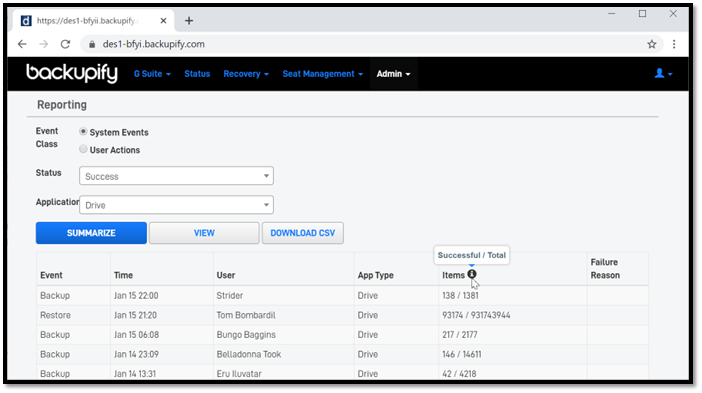
5. SpinBackup GSuite Backup [Good for Enterprise]
SpinBackup GSuite is a tool for both enterprise and individual users. It allows you to back up Gmail for users of all kinds, including accounts within an enterprise or your personal Gmail. This dividing factor makes it an easy choice for both sides.
However, the pricing and abilities make it an ideal backup solution for enterprise users, as the difference between the cost isn't that much. But, besides Gmail, it can help you backup:
- Drive or shared drives
- Contacts
- Calendars
- Photos (Recovery only)
Price
- $3 per month
- $48 per year
Pros
- Available for a free trial
- Backup individual GSuite components
- Easier recovery than most
- Ideal for enterprises
Cons
- An individual account isn't lucrative.

6. EaseUS Todo Backup Free [Best for Both]
EaseUS Todo Backup is widely hailed as the best backup tool available today, and for good reasons. This remarkable Outlook backup software lets you easily save your Gmail inbox and its contents through Outlook. Besides that, we've talked about tools offering to save individual or enterprise emails.
Secure Download
However, this tool is ideal for both. If you're an individual user, then it works wonders. Moreover, if you're looking to save multiple emails or move a series of emails, this is ideal too. Besides that, it offers:
- A free 250GB cloud storage
- Backup Outlook emails from the browser
- Secured password-protection
- Restore cloned files to any system
- Thorough backup options
- Outstanding secure zone (for safety from virus attacks)
- Extensive free usage
That's one of the main reasons this tool is recommended more than any other on this list. As it's not only ideal for a single user, but various users can employ it. Besides that, it's free.
Price
- Free
Pros
- Best backup options
- Extensive free cloud storage
- Easy restoration
- Secure/safety zone option
Cons
- None so far
Steps to backup Gmails
Before the steps, sign in with your Gmail account in Outlook. Then, follow the steps below:
Step 1. Launch EaseUS Todo Backup on your computer, and click Create Backup on the home screen and then hit the big question mark to select backup contents.

Step 2. Among the four backup options, click "Apps data".

Step 3. Then you can see all the apps that can be backed up. Find and chekc the "Microsoft Outlook" option. Select the mailbox addresses you want to make a backup of the mails, contacts or calendars and click "OK".
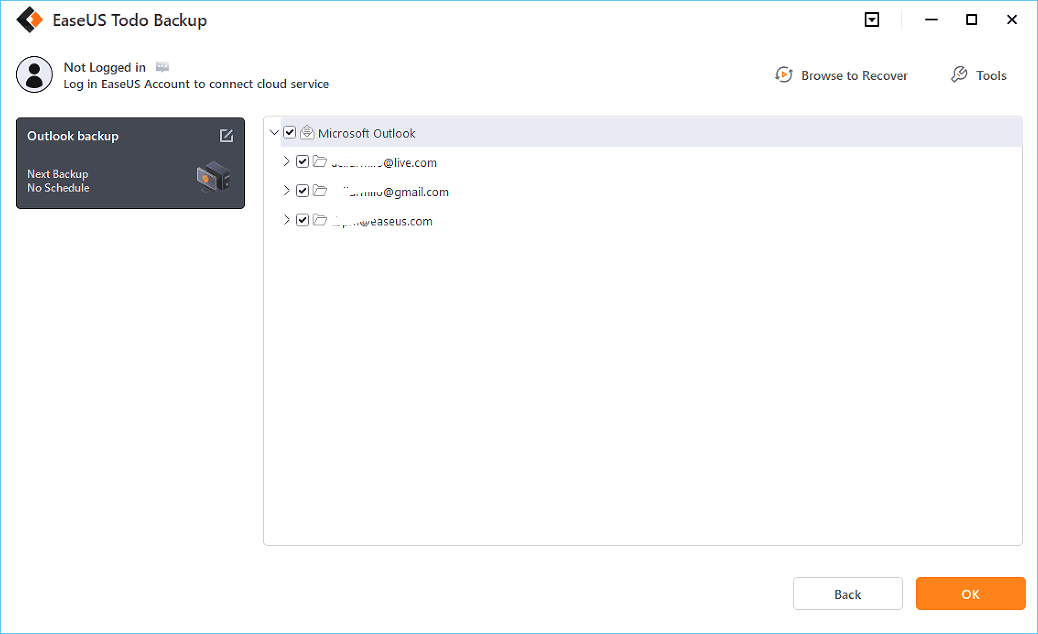
Step 4. Next, you'll need to choose a location to save the Outlook backup by clicking the illustrated area.
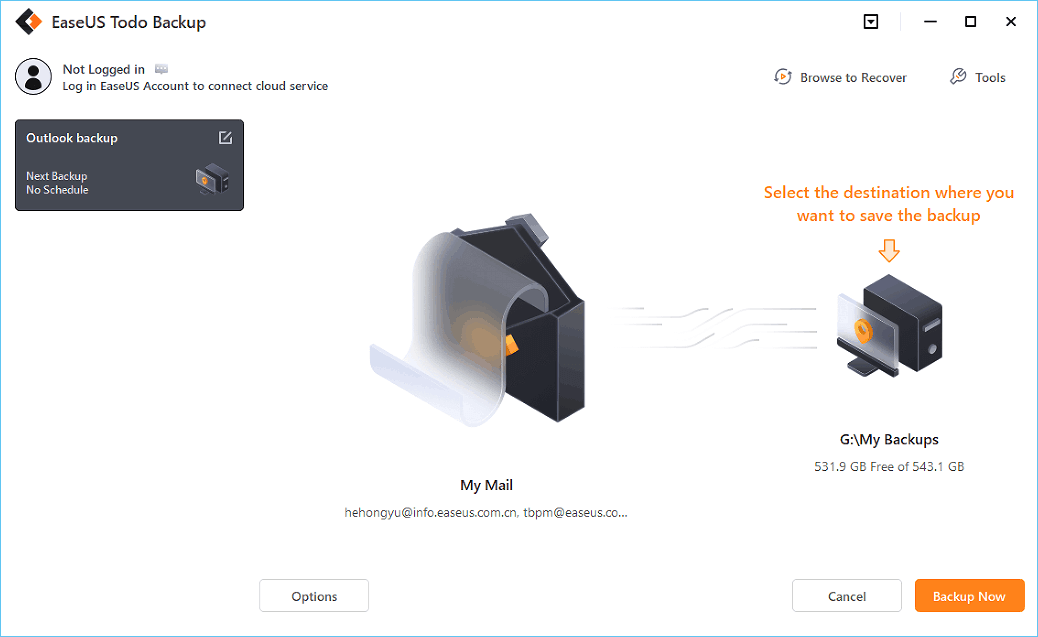
Step 5. The backup location can be another local drive on your computer, an external hard drive, network, cloud or NAS. Generally, we recommend you use an external physical drive or cloud to preserve the backup files.

Step 6. Cusomiztion settings like setting an automatic backup schedule in daily, weekly, monthly, or upon an event, and making a differential and incremental backup are available in the Options button if you're interested. Click "Backup Now", and the Outlook backup process will begin. The completed backup task will display on the left side in a card style.
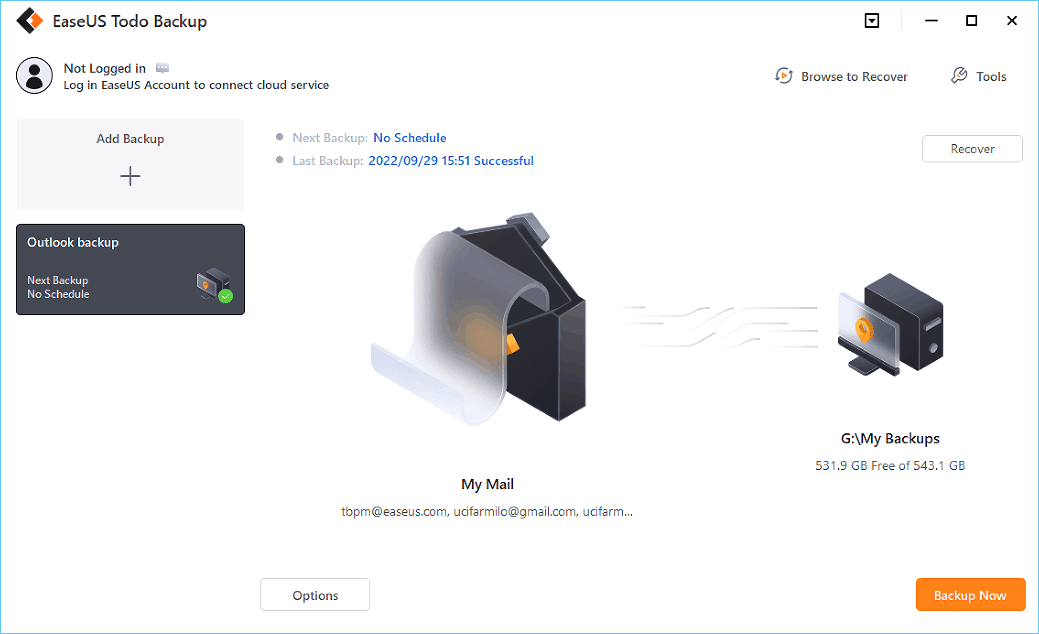
7. Sysinfo Gmail Backup Tool [Reliability]
Sysinfo Gmail Backup tool is one of the most reliable tools available today. Allowing users to save their Gmail emails to their computers, the tool allows you to download or back up your Gmail content to another device or cloud storage.
However, the one drawback of this tool is the outdated-looking UI design. But, if you look past that, it's a dependable option and a highly reliable competition on this list.
Price
- Single User License $29
- Enterprise License $399
Pros
- Very easy to use
- Reliability
- Offers to save files in various formats
Cons
- Outdated UI design
- Not exactly affordable
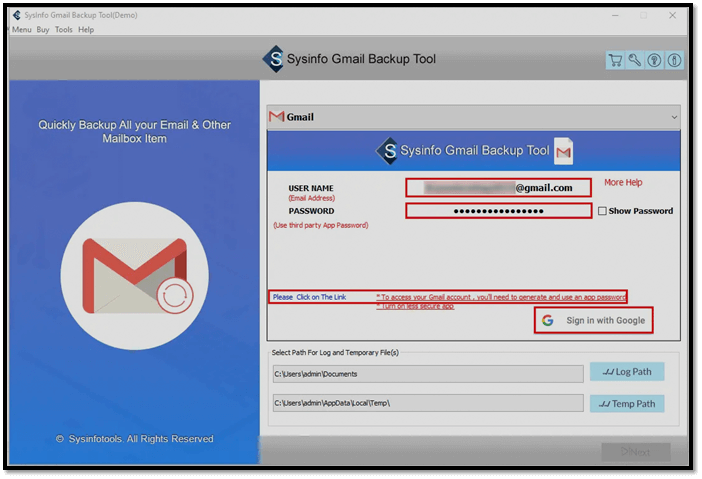
8. SysTools Gmail Backup [Good For Small Enterprises]
SysTools Gmail Backup is yet another program through which you can save your email content. Allowing you to secure your emails in various file formats, this tool is ideal for backing up your Gmail's contents.
While it may not be on par with other tools on this list, it's ideal for smaller enterprises or startups. Mainly because of its 10-in-one user license.
Price
- $50 for 10 user license
Pros
- Convenient to use
- Lucrative for smaller enterprises
- Scheduled backups
Cons
- Windows 10 and 11 only
- The individual version costs $29
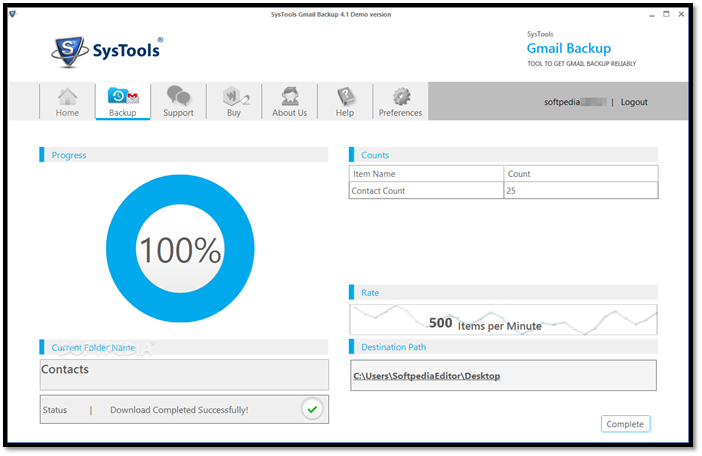
9. Handy Backup [For Quick Usage]
Handy Backup is one of the easiest and most convenient tools available today. On top of all that, it's for free. But, it's not exactly meant for business or enterprise uses, as it only allows for backing up one email at a time.
But that's not bad, considering this tool is very speedy and offers it all free. And, it's very easy to use, as it's practically only allowing you to save your emails to your computer or cloud storage.
Price
- Free
Pros
- Very easy to use
- The one-user approach makes it reliable
- Totally free
Cons
- Not ideal for bulk emails
- Not made for business users

10. BitRecover Gmail Backup Wizard [If Money's Not An Issue]
BitRecover Gmail Backup Wizard is the final tool on our list, and for one main reason—its price. It's not exceedingly expensive or over-the-top costly. However, it is still a little expensive because it starts at $29 for basic uses.
But, the price is well-justified by its performance, as it offers intriguing and outstanding options for backup. These factors make it one of our final picks and yet another one of the 10 ideal tools available today.
Price
- Lite Edition $29
- Pro Edition $49
Pros
- Top-notch security
- High reliability
- Great track record
- Good ratings
Cons
- Not Affordable
- Not ideal for individual users
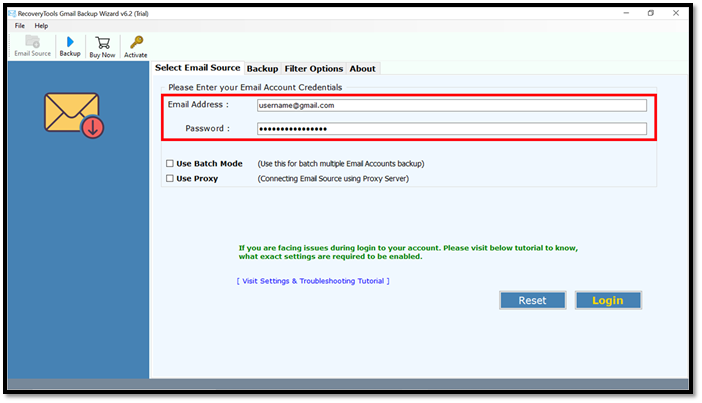
Which Gmail Backup Software Is the Best for Me
Now that we've discussed the best email backup tools available today let's discuss the one you should pick. While all the tools we've discussed are great, let's go back to what we discussed earlier - the importance of criteria.
What's the most important to you?
- Individual backup
- Price
- Operating system/email type support
- Overall rating
Regardless of which is more important to you, we've formulated a table to make your choice easier. Here it is:
| Tool Name | Price/Month/Year | Operating Systems | Supported Mail Types | Overall Rating |
|---|---|---|---|---|
| EaseUS Todo Backup Free | Free | Windows & Mac | All | 10/10 |
| Google Takeout | Free | Windows & Mac | All | 9.5/10 |
| Dropsuite GSuite Backup | $3 | Windows & Mac | All | 8.5/10 |
| Spanning GSuite | $48 per year | Windows & Mac | All | 8/10 |
| Backupify For GSuite | $3 | Windows & Mac | All | 8/10 |
As you can see, the tools we discussed in this article have five that stand out. Now, comparing those five against one another, Google's Takeout and EaseUS Todo Backup for free stand out as the best option—for a few good reasons:
- They're for free.
- Their support is outstanding.
- They thoroughly back up your Gmail inbox.
- They easily recover when needed.
Therefore, out of the two best, we'd pick EaseUS Todo Backup For Free.
Conclusion
These are some of the best tools you can use today. In this article, we talked about the importance of:
- Backup tools
- Their selection criteria
- The 10 best tools available today
- The one you should use from them
This brings us back to EaseUS Todo Backup for free. Not only did it stand out as the best option, but it's also an ideal solution for any individual user.
Gmail Backup Tools FAQs
If you've got any more questions, here are a few frequently asked questions and their answers:
1. How do I use the Gmail backup tool?
The first thing you need to do is pick the one that you like the best from our list. Once you have, go to its website and download the said program. Then, follow the instructions to save your emails to another drive, computer, or cloud storage.
2. What is the Gmail backup tool?
A Gmail backup tool allows you to save your inbox and other content on your Google Drive. A Gmail backup tool makes it easier to save your files, information, and other important content in your inbox to an external device or cloud storage.
3. How do I save my Gmail emails to an external hard drive?
In EaseUS Todo Backup, you can export your files to an external drive. So, once you back up your Gmail using this tool, you'll have to follow the on-screen instructions to transfer your emails to your external device.
4. Can I download all of my Gmail emails at once?
Yes, you can. With the help of Google Takeout or a third-party tool like EaseUS Todo Backup, you can save your Gmail emails at once, including attached content.
Secure Download
Was this page helpful? Your support is truly important to us!

EaseUS Todo Backup
EaseUS Todo Backup is a dependable and professional data backup solution capable of backing up files, folders, drives, APP data and creating a system image. It also makes it easy to clone HDD/SSD, transfer the system to different hardware, and create bootable WinPE bootable disks.
Secure Download
-
Updated by
Daisy is the Senior editor of the writing team for EaseUS. She has been working at EaseUS for over ten years, starting as a technical writer and moving on to being a team leader of the content group. As a professional author for over ten years, she writes a lot to help people overcome their tech troubles.…Read full bio -
Written by
Brithny is a technology enthusiast, aiming to make readers' tech lives easy and enjoyable. She loves exploring new technologies and writing technical how-to tips. In her spare time, she loves sharing things about her game experience on Facebook or Twitter.…Read full bio
EaseUS Todo Backup

Smart backup tool for your files, disks, APPs and entire computer.
Topic Clusters
Interesting Topics