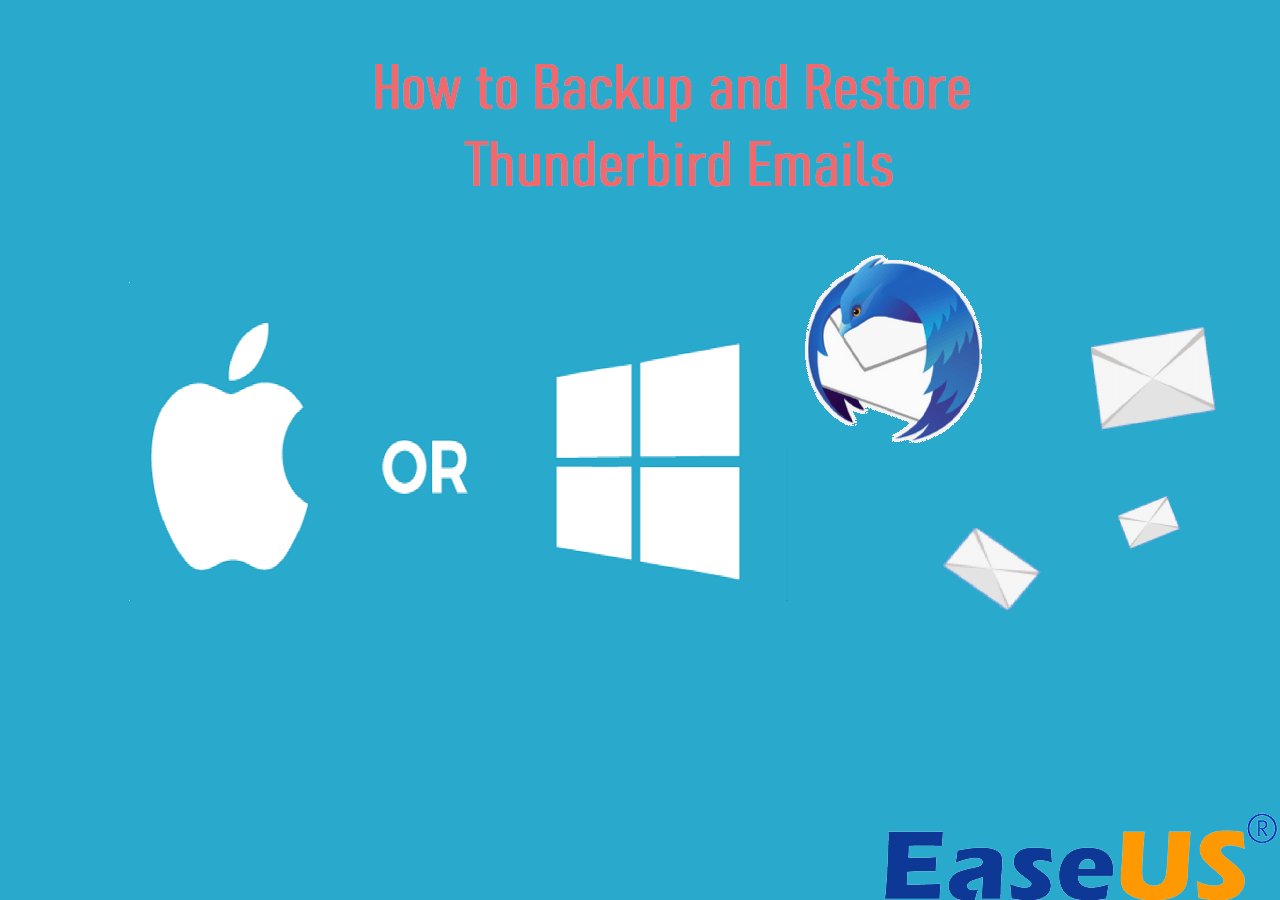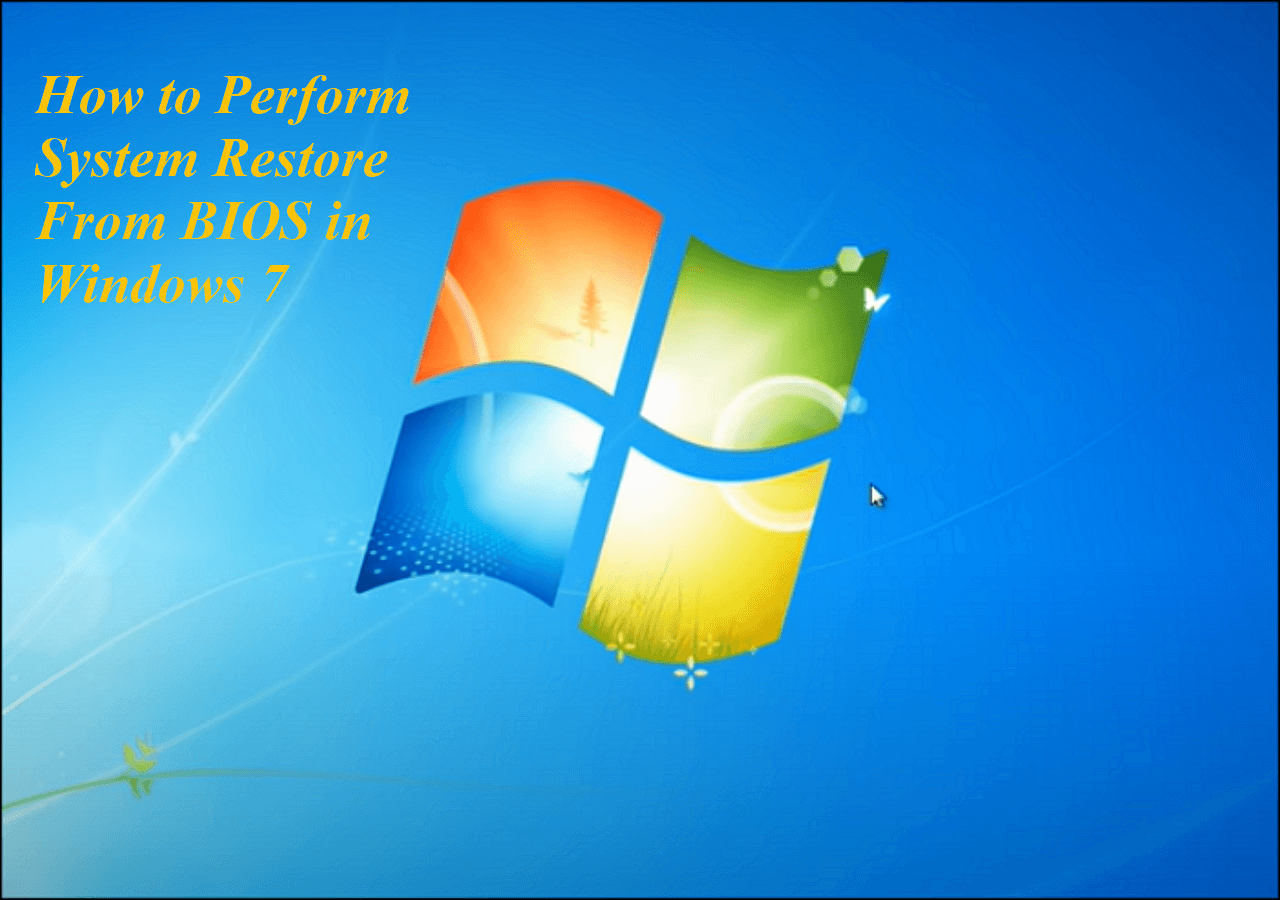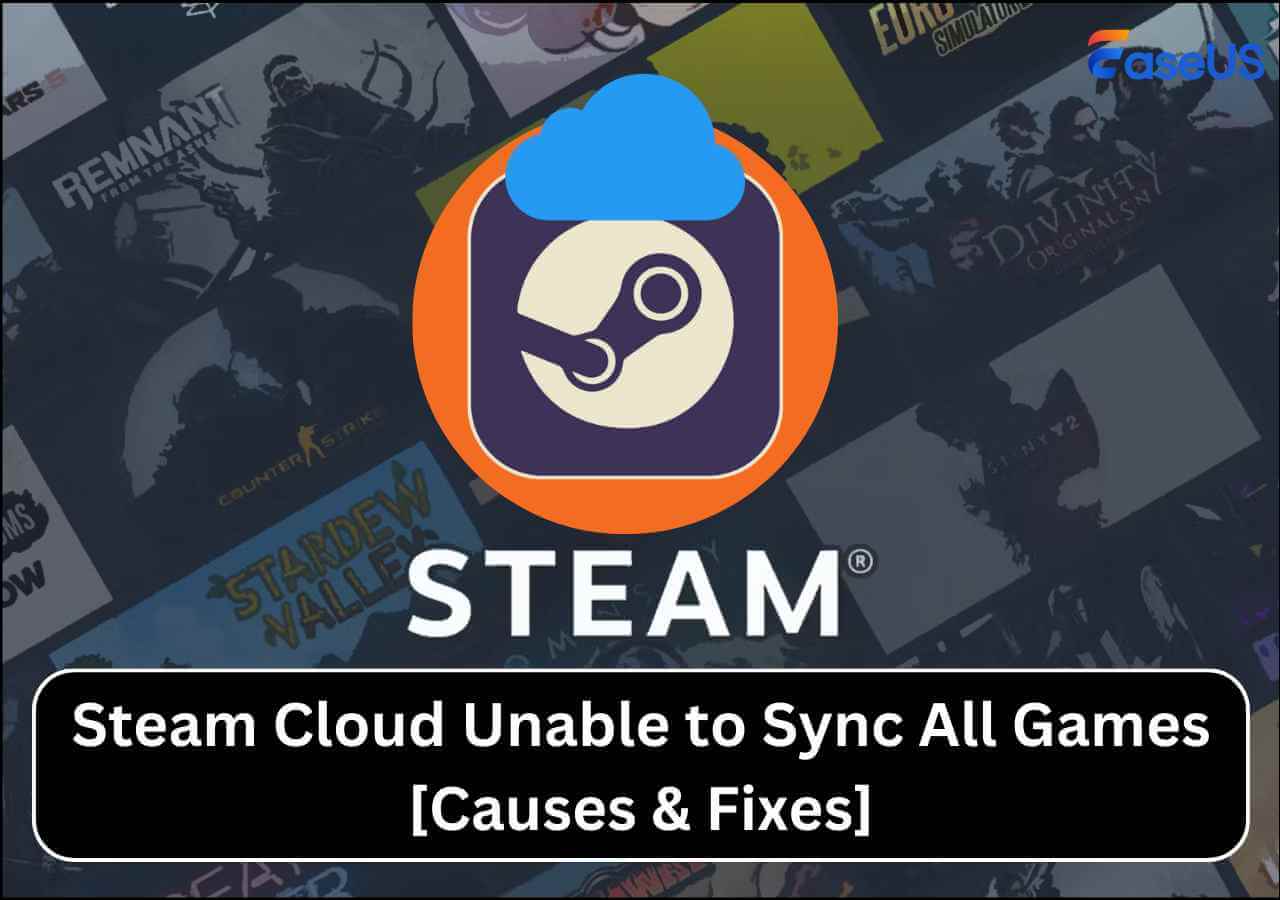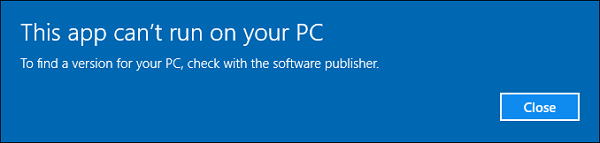Page Table of Contents
A Quick Guide of the Post
Outlook has become daily office work and study necessity for computer users. It is a personal information manager that people can use to manage their emails, contacts, tasks, notes, etc.
Outlook data files are saved in .pst format on the local computer. PST is the abbreviation of Personal Storage Table, an open proprietary file format used to store copies of messages, calendar events, and other data in Outlook.
However, when you use Microsoft Outlook(2016/2013/2010/2007/2003/2000), you may encounter the error "Outlook data files (.pst) is disabled on your computer" for some unknown reasons. As a result, you cannot open or add any PST files in Outlook. It can be a very frustrating experience as all your emails and data become inaccessible.
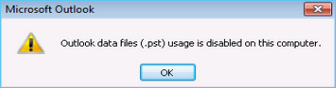
Why the Outlook Data File PST Usage is Disabled on This Computer Error Appears
You must be wondering why this error happens. The main reason "Outlook data file (.pst) usage is disabled on this computer" appears is that you have disabled adding PST files or adding a new data PST file option.
To solve the problem, you can disable "Prevent User from Adding New Data to Existing PST file" in Outlook settings.
- Editor's Recommendation: Backup Outlook Regularly to Prevent PST Data Lose
-
Although we can change settings to solve the Outlook data file (.pst) usage is disabled on this computer issue, we cannot deny that Outlook is still vulnerable to data loss. If you care about your Outlook data safety, we recommend backing it up on a regular basis. That way, even if something terrible happens to your outlook data, you can always restore it from the backup.
EaseUS Todo Backup Home is a reliable Outlook backup software that can help you back up outlook data to a safe location with just a few clicks. It supports full, incremental, and differential backup modes to ensure that your Outlook data is always safe.
How to Fix Outlook Data File PST Usage is Disabled on This Computer
Two fixes are available to solve the Outlook Data File(.pst) Usage is Disabled on this Computer problem. The first one is disabling Outlook auto-archive settings manually, and the second one is using the Registry.
But if you use the Registry to solve the problem, you may change it incorrectly, which can cause server consequences and effects. We'll focus on the first way to solve the issue manually with a step-by-step guide.
- Notice:
- The manual method has many steps, so make sure you follow the instructions correctly every step of the way.
Step-by-Step Guide:
Step 1. Download and install the Office Administrative 2010 Template in the MS download center. (Choose 32-bit or 64-bit based on your installed Office version)
Step 2. Open the Policy Management Support and choose the GPO that will be requested in Custom settings. Then right-click on the Default Domain Policy and tap Edit.
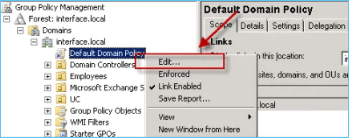
Step 3. Open Outlook settings, and find Outlook Options.
Step 4. Select the Other option and click on Auto-archive. You must Enable the Disable data file. Then Exit the Archive option.
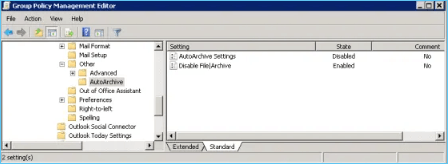
Step 5. Launch and open your Outlook application and go to the PST settings. Disable Prevent User from Adding Nw Data to Existing PST File or Prevent using starting Exclusive PSTs.
Step 6. Run gpupdate/ force to apply the GPO instantly and log in on your local machine. You can see that the user is not blocked from executing Outlook .pst-related operations.
Until now, you have successfully fixed the outlook error "Outlook data file (.pst) usage is disabled on your computer". You can now open or add any PST files in Outlook without any problem.
You may be interested:
Bonus: EaseUS Todo Backup - Ensure Absolute Security of Outlook Data
As we mentioned before, even though you have solved the outlook data file (.pst) usage is disabled on this computer issue, Outlook is still vulnerable to data loss. In that case, PST files and other Outlook data, such as emails, contacts, calendar items, etc., can be at risk. So, we strongly recommend that you back up outlook data on a regular basis to prevent any potential data loss.
EaseUS Todo Backup is a reliable outlook backup tool that can back up all data with just a few clicks. It makes it easy to back up and restore Microsoft outlook 2016, 2013, 2019 and 2010 versions with just a few clicks.
Another advantage of EaseUS Todo Backup is that it allows storing backup files to external hard drive, Cloud services like Google Drive, or network locations(NAS). If something happens to your computer, like being attacked by a computer virus, you can always restore outlook data from the backup quickly. PST files can only save data on a local drive.
It also supports full backup, incremental backup, and differential backup modes to ensure that your Outlook data is always safe. Besides Outlook data backup, it can also help you back up your system, hard drive, partitions, and more to ensure that your data is always safe.
Secure Download
Here is a guide on how to use EaseUS Todo Backup to backup Outlook data:
Step 1. Launch EaseUS Todo Backup on your computer, and click Create Backup on the home screen and then hit the big question mark to select backup contents.

Step 2. Among the four backup options, click "Apps data".

Step 3. Then you can see all the apps that can be backed up. Find and chekc the "Microsoft Outlook" option. Select the mailbox addresses you want to make a backup of the mails, contacts or calendars and click "OK".
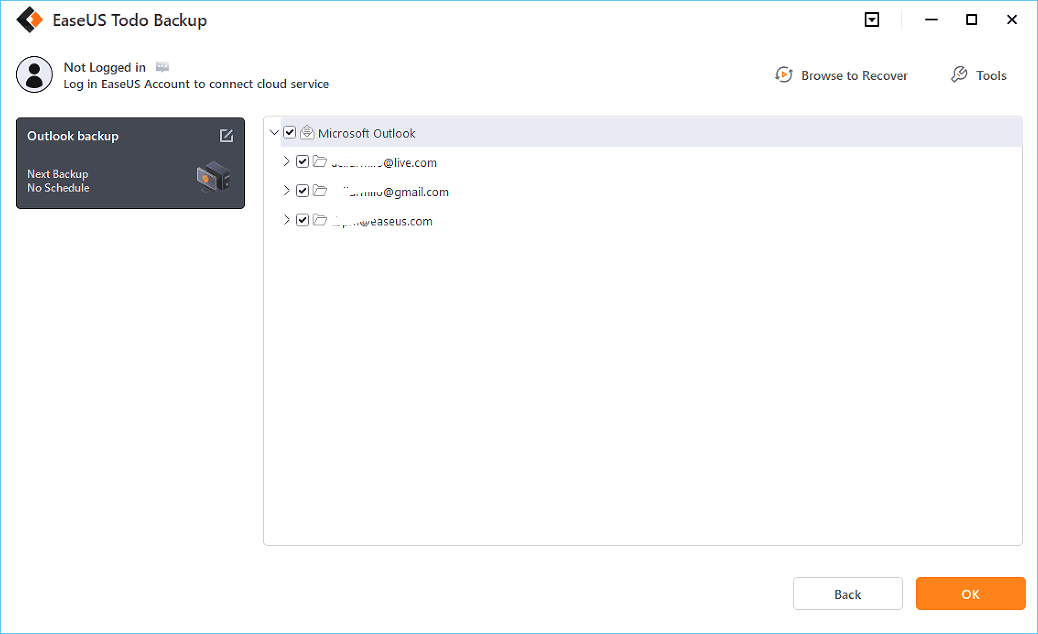
Step 4. Next, you'll need to choose a location to save the Outlook backup by clicking the illustrated area.
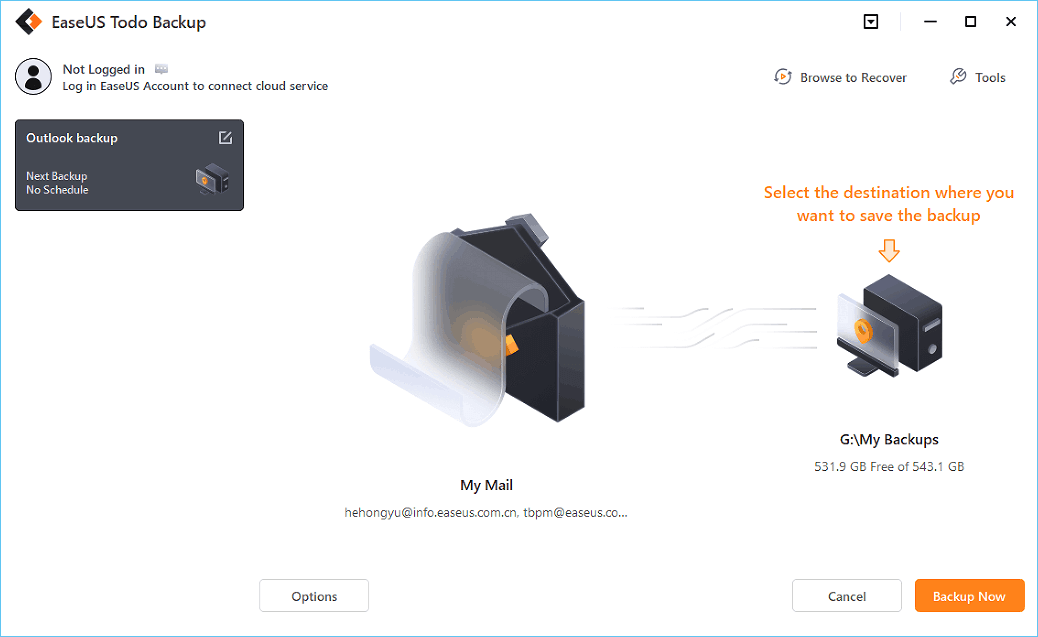
Step 5. The backup location can be another local drive on your computer, an external hard drive, network, cloud or NAS. Generally, we recommend you use an external physical drive or cloud to preserve the backup files.

Step 6. Cusomiztion settings like setting an automatic backup schedule in daily, weekly, monthly, or upon an event, and making a differential and incremental backup are available in the Options button if you're interested. Click "Backup Now", and the Outlook backup process will begin. The completed backup task will display on the left side in a card style.
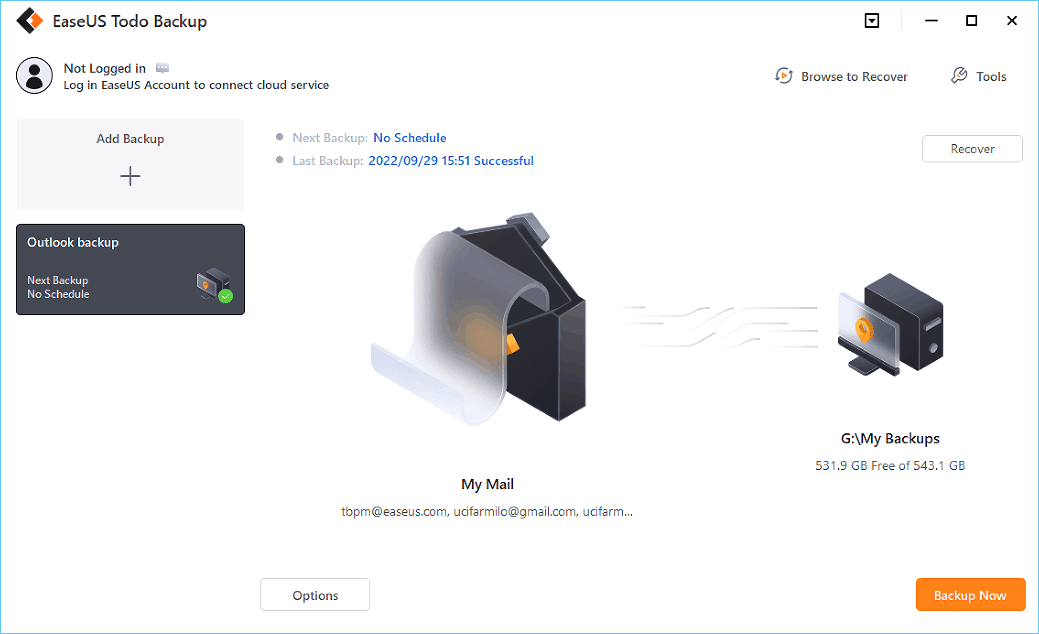
The Bottom Line
Now we hope this guide can help you fix Outlook data file (.pst) usage is disabled on your computer error. If you have any other questions or suggestions, please feel free to comment below. If Outlook data loss happens unexpectedly, don't forget to try EaseUS Todo Backup to ensure the security of Outlook data.
Secure Download
FAQ
1. How do I enable Outlook data file PST?
Open Outlook, and then click File. Under Info, click Account Settings. In the navigation pane, click Data Files. Double-click on the PST that you want to enable. Click OK to confirm and exit.
2. How do I back up my Outlook PST file disabled?
If the PST file is disabled, you can use a third-party tool, like EaseUS Todo Backup to back up Outlook data. It's a reliable outlook backup tool that can help you back up all outlook data with just a few clicks. Besides, it also supports full, incremental, and differential backup modes to ensure that your Outlook data is always safe.
3. Why can't I open a PST file in Outlook?
Outlook PST cannot be opened is a sign when Outlook is opening a PST file that has been corrupted. Some elements are damaged or missing, making the PST file unreadable.
Was this page helpful? Your support is truly important to us!

EaseUS Todo Backup
EaseUS Todo Backup is a dependable and professional data backup solution capable of backing up files, folders, drives, APP data and creating a system image. It also makes it easy to clone HDD/SSD, transfer the system to different hardware, and create bootable WinPE bootable disks.
Secure Download
-
Updated by
"I hope my articles can help solve your technical problems. If you are interested in other articles, you can check the articles at the bottom of this page, and you can also check my Facebook to get additional help."…Read full bio -
Written by
Larissa has rich experience in writing technical articles and is now a professional editor at EaseUS. She is good at writing articles about data recovery, disk cloning, disk partitioning, data backup, and other related knowledge. Her detailed and ultimate guides help users find effective solutions to their problems. She is fond of traveling, reading, and riding in her spare time.…Read full bio
EaseUS Todo Backup

Smart backup tool for your files, disks, APPs and entire computer.
Topic Clusters
Interesting Topics