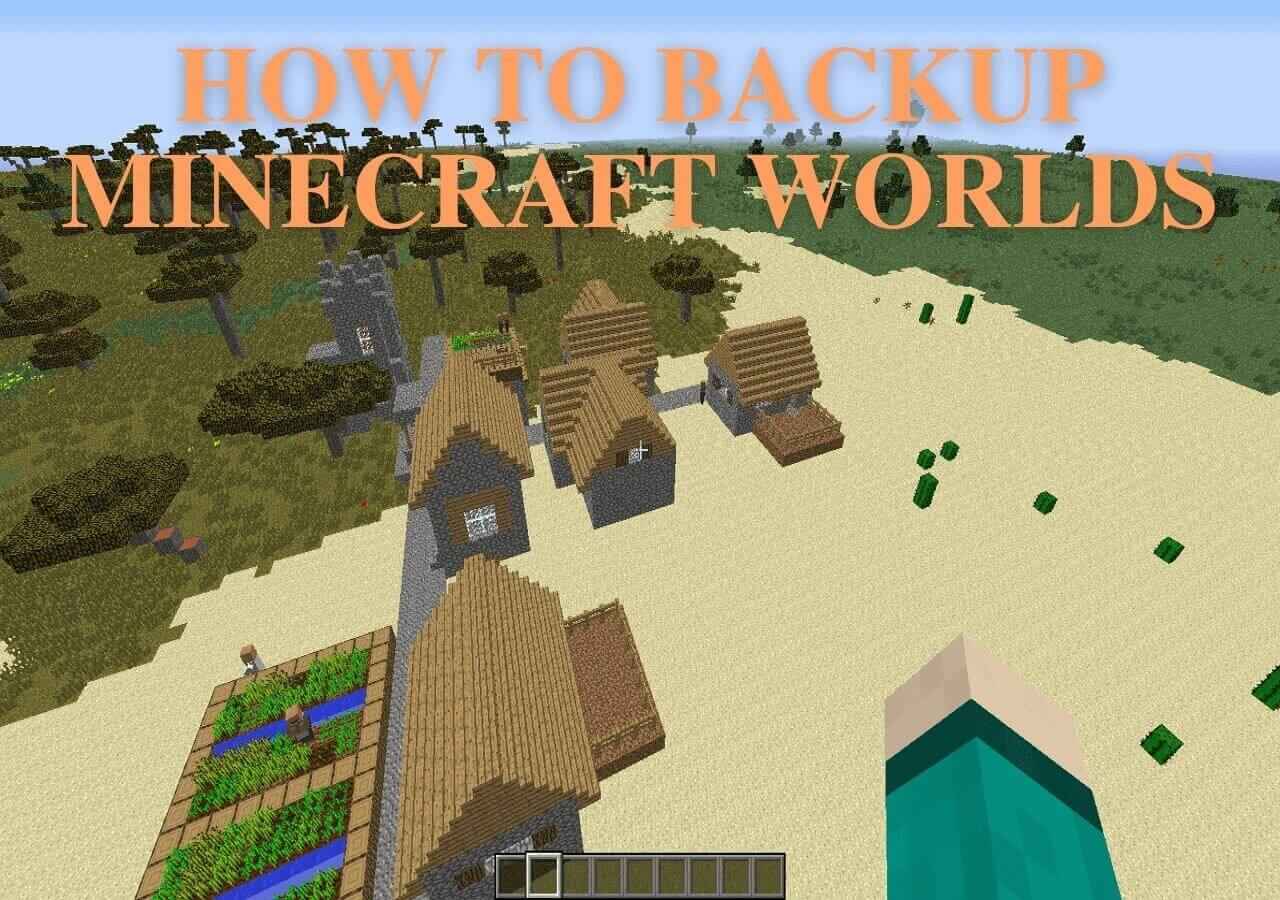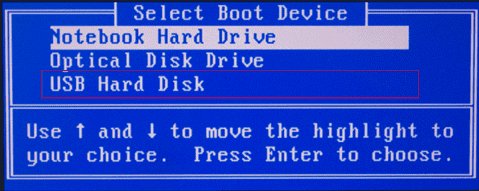Page Table of Contents
Key Takeaways
- ✏️Factory reset Dell laptop from BIOS fixes system issues, optimizes performance, removes persistent malware or viruses, reverts system changes, and clean start for troubleshooting or selling purposes.
- ✏️Resetting the Dell laptop from boot restores the device to its default settings by erasing all the data and customizations.
- ✏️Backing up your data is essential for protecting your important personal files to prevent any accidental loss.
Similar to the above Dell laptop user, you may sometimes experience issues like slow system performance, malware infections, crashing apps, and other perplexing errors. Whether you want to overcome these issues or get your laptop ready for sale, learning how to factory reset Dell laptop from BIOS can be valuable.
This detailed write-up will provide a step-by-step guide to factory reset Dell laptop from BIOS with the possible reasons behind performing this task and the necessary preparations.
What to Prepare Before Factory Resetting Dell Laptop
Since this action will erase the data from your laptop, you must consider the below-mentioned things before proceeding:
- 1️⃣Power and Connectivity: Ensure your laptop is connected to a stable power source to prevent interruptions during reset. Additionally, ensure a stable internet connection if your laptop requires online updates or downloads during the reset.
- 2️⃣Disconnect External Devices: To prevent software conflicts, you must remove all external devices.
- 3️⃣User Accounts and Passwords: You must save your account credentials for different services, email accounts, and other apps to sign in again after the reset.
- 4️⃣Windows Activation Key: If your Dell computer has a Windows license, save your product or activation key. Also, keep all the license keys and registration info. You may need it in reactivation after the reset.
- 5️⃣List of Installed Programs: Create a list of the installed software and programs.
- 6️⃣Data Backup: Back up all your documents, personal files, photos, and other data since factory resetting will erase all data. It will ensure that factory reset PC without losing data.
In this scenario, EaseUS Todo Backup Free is the most recommended software. This professional backup tool lets you effortlessly back up your data to an external drive, cloud, network, etc. You can also clone your hard drive to factory reset Windows PC without data loss. Even performing incremental or differential backups is possible to reduce the backup time and optimize storage space.
Secure Download
Is the post helpful? Remember to share it with your followers and fans to help them factory reset Dell laptops from BIOS.
Steps to Restore Dell Laptop to Factory Settings From BIOS
After backing up your data completely, it's time to move toward the steps to perform a factory reset Dell laptop from BIOS:
Step 1. Restart your Dell laptop. Continuously press the F2 key during boot-up to access the BIOS settings.
Step 2. Click the "Load Defaults", "Restore Settings", or "Reset to Default" tab from the "BIOS Setup" screen. (This option differs based on your motherboard.)

Step 3. Checkmark the "BIOS Defaults" from the next screen, click "OK". Also, click "OK" for the "Warning" message.

Step 4. The BIOS reset will start. Hit the "Esc" button to select "Exit" or "Save and Exit". Press "Enter" to exit the BIOS setup screen after saving the changes. Your Dell laptop will restart.
📚Further Reading: How to Factory Reset ASUS Laptop | Factory Reset ASUS Laptop from BIOS
The Benefits of Factory Resetting Dell Laptop
Factory resetting your Dell laptops from BIOS offers a fresh start, resolving many persistent problems and ensuring your laptop operates smoothly and securely. This will delete all the installed applications & programs, customized settings, and personal data, leaving only the pre-installed apps. Here are several compelling reasons you might need to factory reset your Dell laptop from BIOS:
- ⚒️Resolving system issues: Resetting the laptop from the BIOS provides a clean slate by restoring the system to its factory settings, effectively resolving persistent problems.
- ⚠️Eliminating malware or viruses: Resetting from BIOS can eliminate persistent threats by wiping the system to start working on a clean system.
- 🏮Preparation for selling or giveaway: Erasing your personal data and sensitive information from a laptop safeguards your privacy, thus preventing potential identity theft.
- 💻Purchasing used Dell laptops: Resetting from BIOS removes all the residual data and settings from the previous owner, giving you complete control over your Dell laptop.
- ♻️Addressing Windows update problems: If a Windows update is causing any system instability, factory resetting can help resolve these issues by reverting to a stable system state.
Updating BIOS Errors: To restore your laptop to its original functional condition, factory reset your Dell laptop from BIOS.
Is the post helpful? Remember to share it with your followers and fans to help them factory reset Dell laptops from BIOS.
Sum Up
After going through this guide, factory resetting the Dell computers from BIOS becomes a piece of cake, thus fixing numerous problems. But before you factory reset, never forget to back up your important data using EaseUS Todo Backup Free software. This software offers a reliable back up method to save your data to the external drive and cloud services.
Secure Download
FAQs Related to Factory Reset Dell Laptop from BIOS
How do I factory reset my Dell laptop using F12?
- Restart your Dell laptop. Press the F12 button continuously from the keyboard while the laptop boots up to open the "Boot Options."
- You have to select "Diagnostics"/"Utilities" as per your laptop model.
- Choose the "Dell Factory Image Restore." Follow the instructions to start the factory reset.
How do I factory reset my Dell laptop from startup?
- Press the Power button from the Login screen. Now, tap "Restart" while holding the "Shift" key.
- Release the "Shift" button when your laptop restarts and reboots with WinRE mode. Choose "Troubleshoot"> "Reset this PC."
- To remove your data, select "Remove Everything"> "Remove My Files" and reinstall Windows.
How do I factory reset my Dell laptop from the boot menu?
- Restart your laptop and repeatedly press the F2/F8/F12 button while booting. From the "Advanced Boot Options," pick the "Repair Your Computer" option.
- Once the "System Recovery Options" window appears, select the language & keyboard input method and go for the "Administrator Account."
- Lastly, select "Dell Datasafe Restore and Emergency Backup"> "Restore my Computer" > "Next."
Was this page helpful? Your support is truly important to us!

EaseUS Todo Backup
EaseUS Todo Backup is a dependable and professional data backup solution capable of backing up files, folders, drives, APP data and creating a system image. It also makes it easy to clone HDD/SSD, transfer the system to different hardware, and create bootable WinPE bootable disks.
Secure Download
-
Updated by
Larissa has rich experience in writing technical articles and is now a professional editor at EaseUS. She is good at writing articles about data recovery, disk cloning, disk partitioning, data backup, and other related knowledge. Her detailed and ultimate guides help users find effective solutions to their problems. She is fond of traveling, reading, and riding in her spare time.…Read full bio
EaseUS Todo Backup

Smart backup tool for your files, disks, APPs and entire computer.
Topic Clusters
Interesting Topics