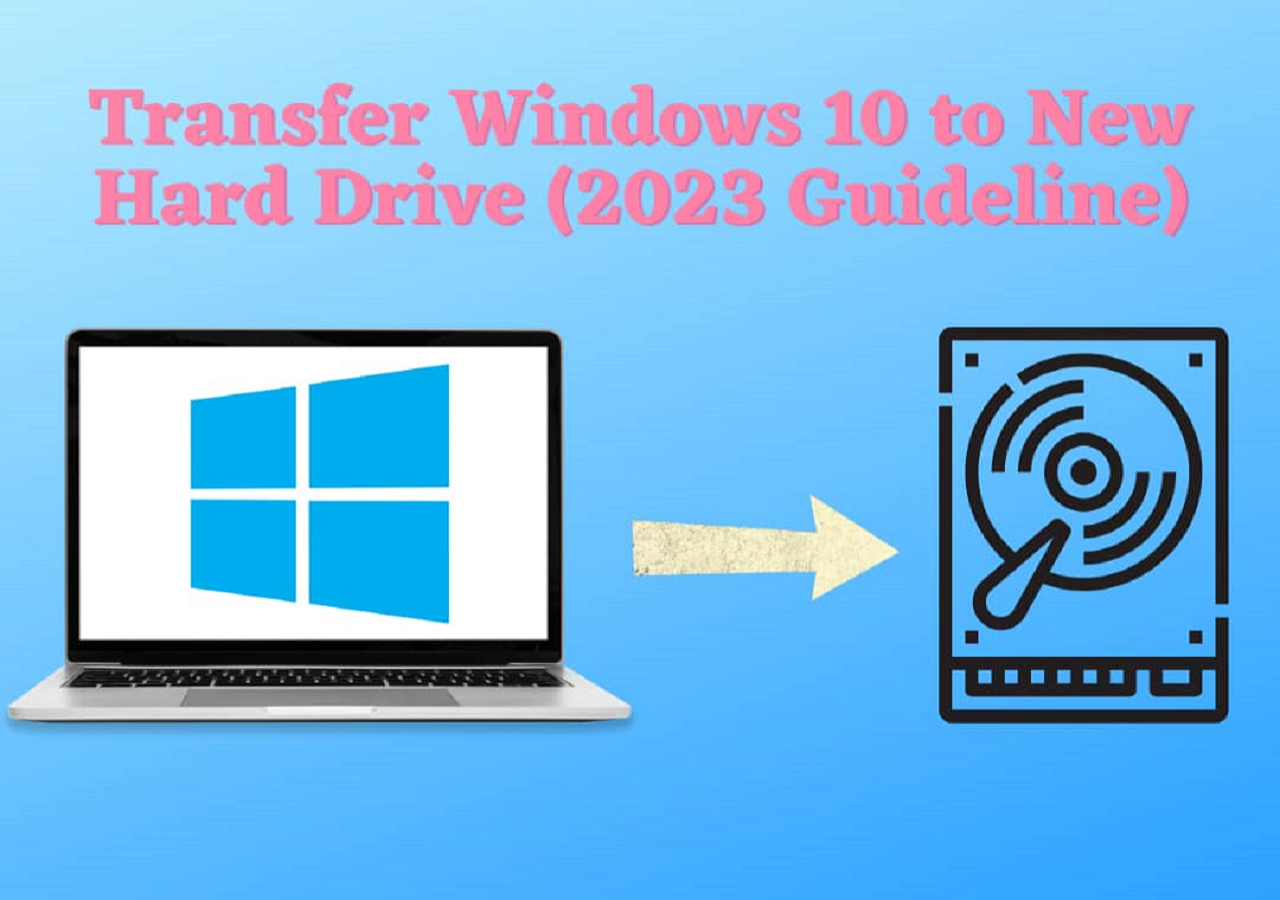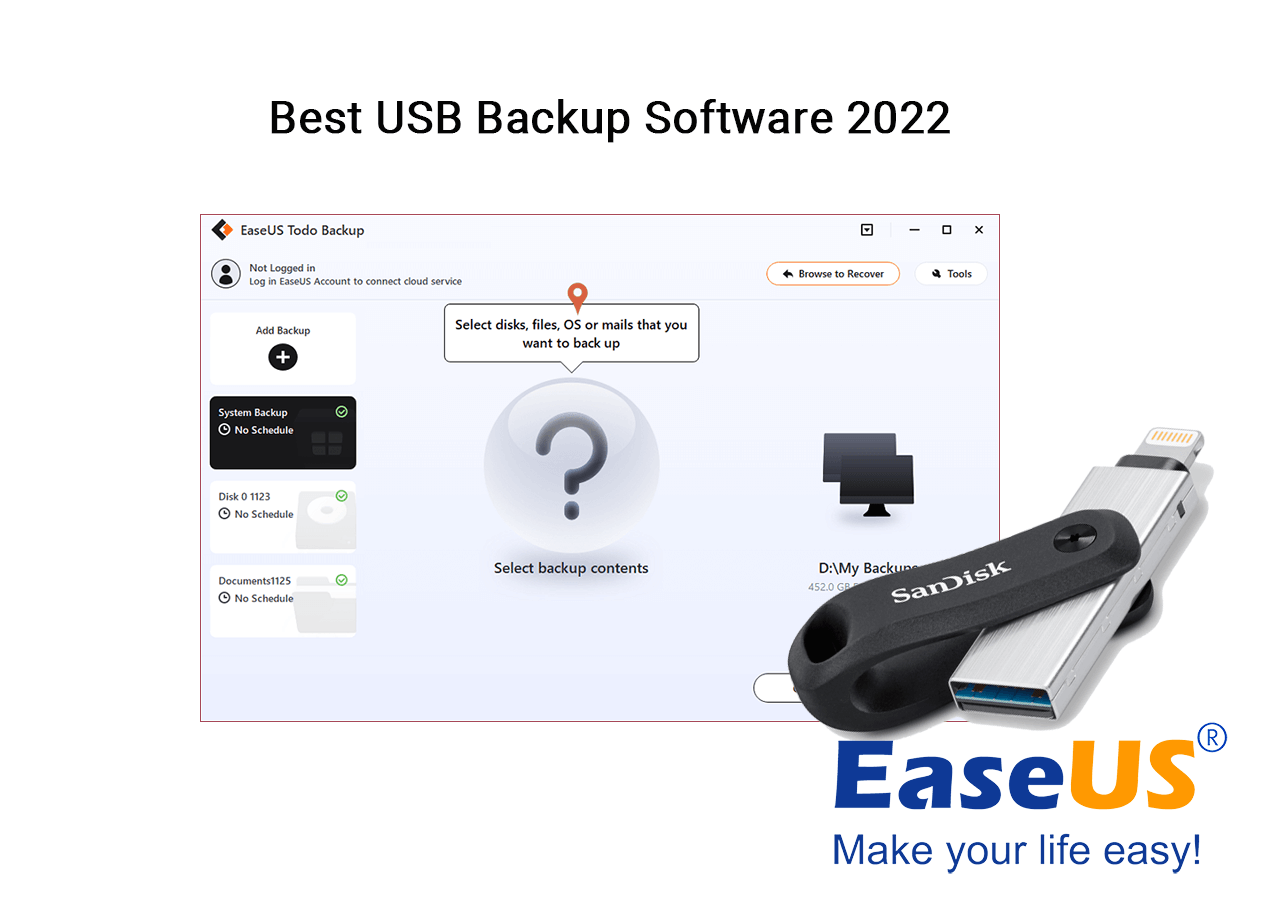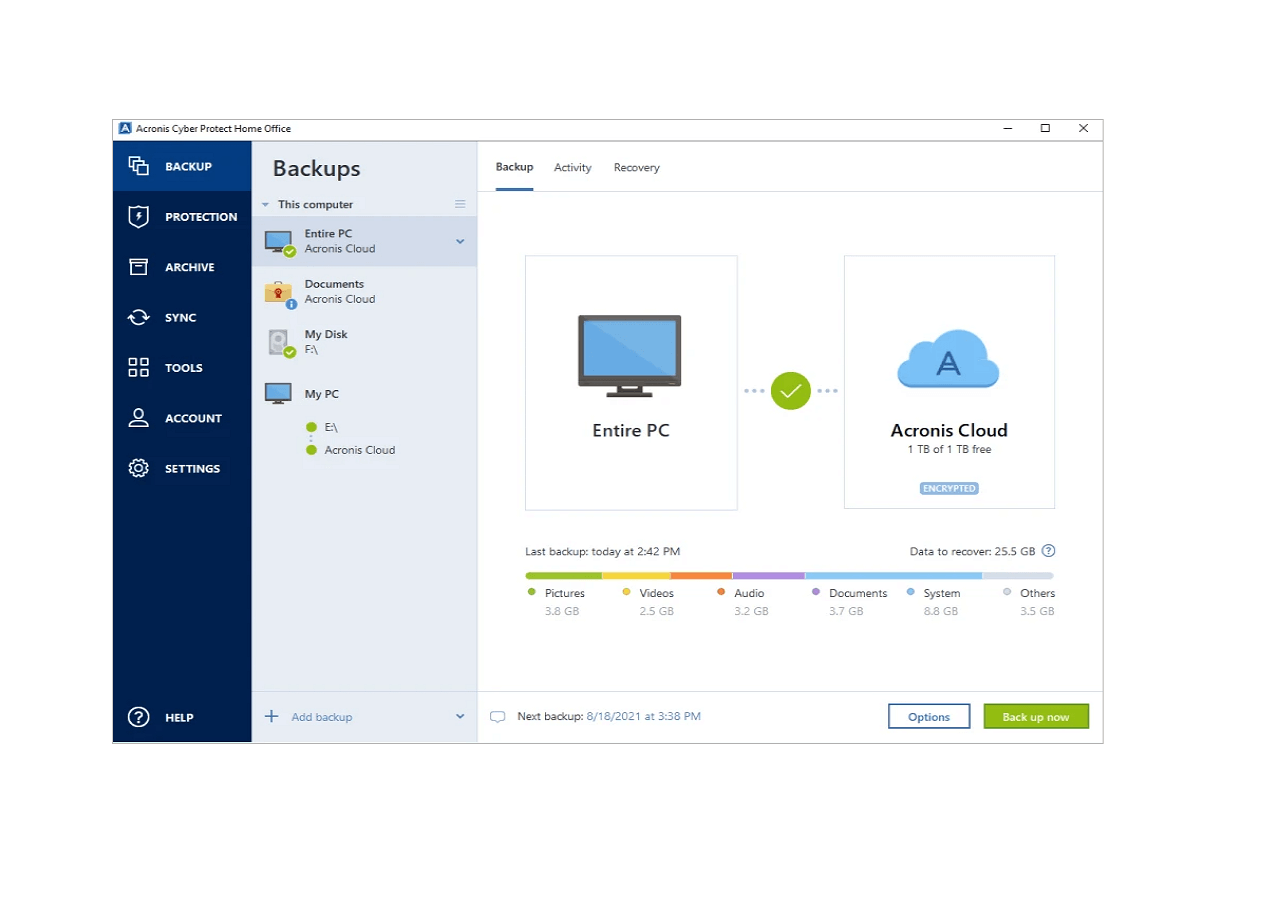Page Table of Contents
Introduction
OneDrive is a cloud storage service enabling file hosting and synchronization. Microsoft developed it in 2007 to allow users to store documents and data in the Cloud and sync them across Android and Windows devices. It provides up to 5GB of free storage, and users must pay for more storage space. Besides, it is also a popular backup tool. So let's see what it can do.
1. Can OneDrive Backup Specific Folder?
Yes, of course! As a utility backup tool, OneDrive allows users to back up a specific folder. And as long as you log into OneDrive and finish all OneDrive setup wizard, your OneDrive is available. Then just drag your targeted folder into the OneDrive folder or just copy and paste the folder. In this way, you can back up your specific folder with OneDrive. But to make your data safer, you would better back up your OneDrive.
2. Do I Need to Backup OneDrive?
Sure, not a backup destination is absolutely safe. Therefore, you need to back up OneDrive regularly. You can choose to make an automatic backup if you have a bad memory. OneDrive not only provides a backup function but also supports synch. Do you know the difference between OneDrive sync and backup?
3. OneDrive Backup VS Sync
| Features | Backup | Sync |
|---|---|---|
| Directions of the files | One-direction process | Two-direction process |
| Pros | Keep data safe | Enable other devices to access your files via OneDrive sync |
| Cons | Occupy the free space | Can't guarantee files' safety |
After knowing its difference, you may understand why we need to back up to OneDrive without sync. Therefore, let's have a further study.
Add Folder to OneDrive Backup Without Moving
Discover the effective tools to add folders to OneDrive Backup without moving the folder. Here is a simple guide to help you secure and organize your important files.
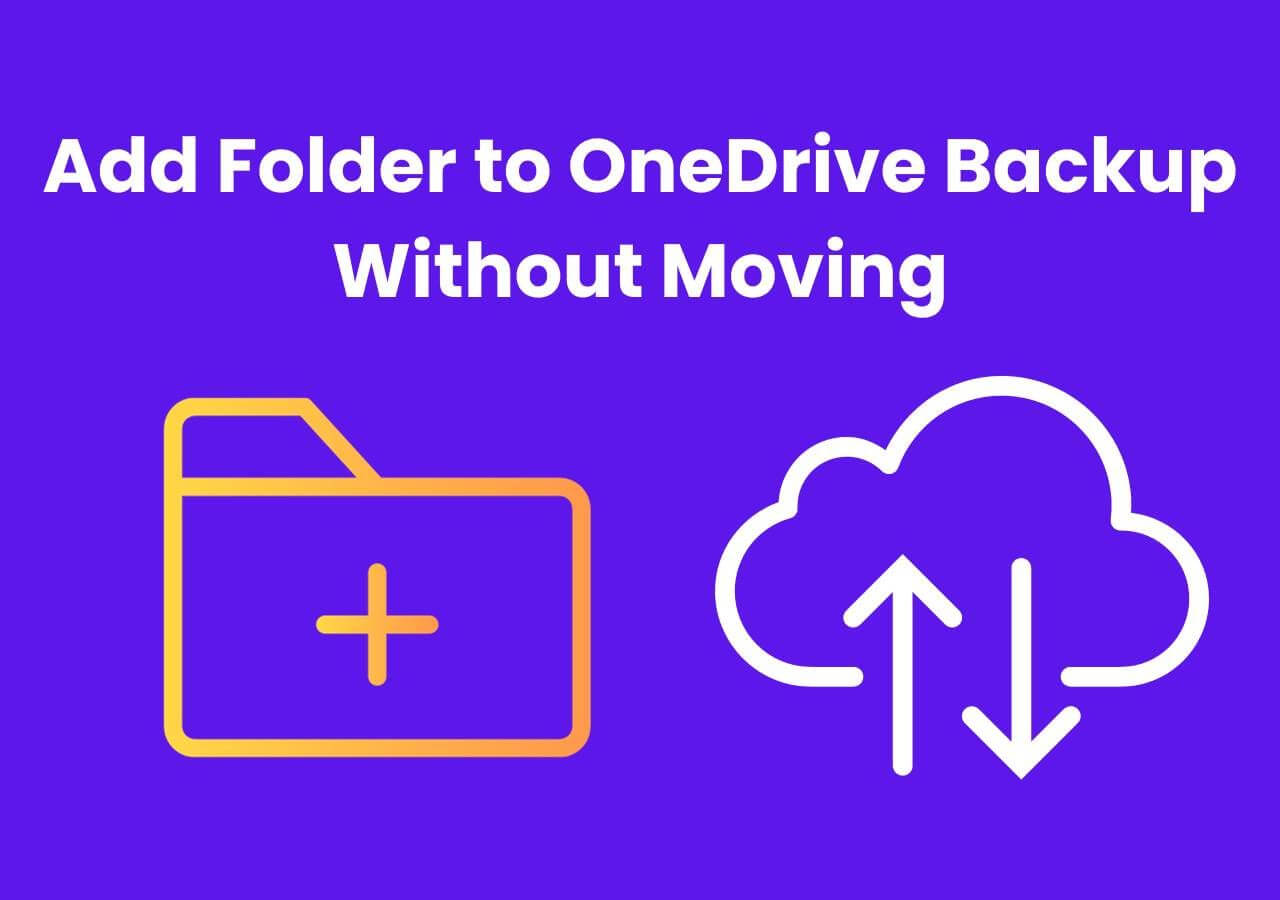
Why Do We Need to Backup to OneDrive Without Sync?
There are some reasons why we need to back up to OneDrive Without sync.
- The process of sync is time-consuming and affects your device's operating speed.
- OneDrive may sync the wrong file or documents.
- Backup is safer than synchronization.
When backing up to OneDrive without sync, users need professional backup software, EaseUS Todo Backup Home. But, then, what can it help with?
- Support differential backup, full backup, and incremental backup.
- Support system clone and system transfer.
- Support professional operation guides.
If you are curious about how to backup computer or how to backup OneDrive to external drive and want to learn more about EaseUS Todo Backup, just download it and have a try.
Secure Download
It is time to show how to back up to OneDrive without sync. It is easy to finish that backup task with EaseUS Todo Backup. Now, let's learn the specific steps.
How Do We Backup to OneDrive Without Sync?
In this part, I will show you two ways to achieve backup to OneDrive without sync. EaseUS Todo Backup is easy-to-use backup software. Besides, you also can choose to back up to OneDrive without sync in another way. Now, let's see the first way.
Way 1: EaseUS Todo Backup.
As a reliable backup software, it makes various types of backup easier. Now, let's see the specific steps.
Step 1. For the first time you use EaseUS Todo Backup to back up files, click Create backup on the home screen and then mouse click the big question mark to select backup contents.

Step 2. Since you're going to back up files and folders on your computer, go on with the "File" backup mode, where you can select pictures, videos, documents and all other types of files to back up.

Step 3. Follow the paths to locate the files, folders or directories you want to back up, select them all and click "OK".

Step 4. Now you need to select a backup location to save and retain the backup.

Step 5. EaseUS Todo Backup allows users to save the backup files to every device that is handy for you, like a local hard drive, external USB drive, SD card, network drive, or a NAS drive, plus a cloud drive of the EaseUS brand. We personally recommend users to choose the cloud drive prior to a physical drive to save important backups due to the greater accessibility, flexibility and safety.

To be able to access to EaseUS cloud, all you need is an email registration and login.

Step 6. If you're interested in an automatic and intelligent backup schedule for the next file backup task, go on with the "Options" setting. There you can encrypt a confidential file backup, compress the backup image size, or customize a backup scheme to tell the software in what time to start the next backup.
Customize an advanced and automatic backup task here:

Step 7. Click "Backup Now" to start the file backup process. Your completed backup files are visible on the left area in a card style.

Way 2:OneDrive.
OneDrive is a good backup tool, but if you want to back up to OneDrive without sync, you need to follow the guide below to pause sync before starting the backup.
Click the OneDrive icon > Click "More options" > Click Pause syncing.
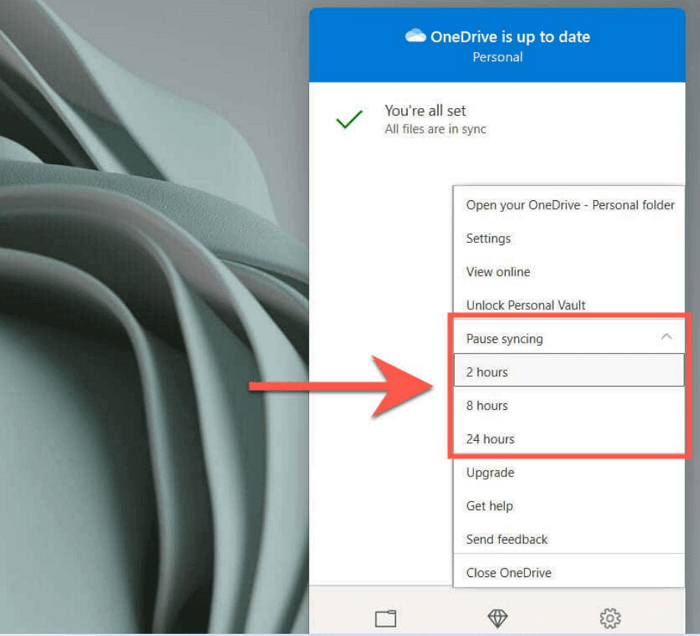
You can determine whether to let sync stop for two or four hours based on your needs. Now, you can follow these steps to back up to OneDrive without sync.
Step 1. Click the OneDrive icon and input your email address and password to sign in.
Step 2. After completing the login process, you will be directed to the setup wizard. You can have advanced settings here.
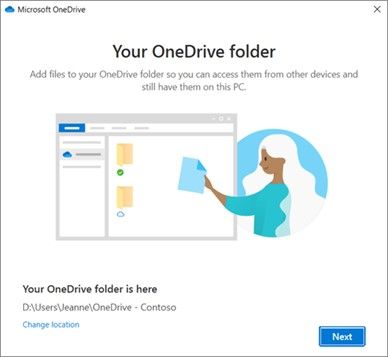
Step 3. Open my OneDrive folder option, and then drag your targeted data into this window. You can back up your data to OneDrive.
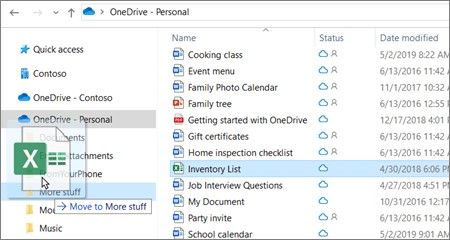
Besides backing up, it is also important for you to know how to restore OneDrive. Therefore, the next part is about how to back up and restore OneDrive.
Bonus Tip: OneDrive Backup and Restore
As for backing up and restoring OneDrive, EaseUS Todo Backup can make you stress-free. There are two paragraphs to respectively show you how to back up and restore OneDrive.
1. How to Backup OneDrive?
EaseUS Todo Backup is reliable backup software, and it is not troublesome to back up OneDrive. Now, let's see the backup steps.
Step 1. To initiate a backup, click the Select backup contents option.

Step 2. There are four data backup categories, File, Disk, OS, and Mail, click File.

Step 3. On the left, both local and network files will be shown. You may extend the directory to pick the backup files.

Step 4. Follow the on-screen instructions and choose a location to store the backup.

Click Options to encrypt the backup with a password in Backup Options, then click Backup Scheme to specify the backup schedule and start the backup at a certain event. There are also other additional choices you may choose to tailor the backup process to your requirements.

Step 5. The backup may be stored on a local disk, EaseUS' online service, or NAS.

Step 6. EaseUS Todo Backup enables customers to back up data to a third-party cloud drive as well as its own cloud drive.
If you want to back up data to a cloud drive provided by a third party, choose Local Drive, scroll down to add Cloud Device, and then add and log in to your account.

You can also choose the EaseUS cloud drive. Sign up for an EaseUS Account, then click EaseUS Cloud and log in.

Step 7. Click Backup Now to begin the backup process. The backup job will be presented as a card on the left side of the panel after it has been finished. Right-click the backup job to handle it further.

Now, let's come to the OneDrive restore. After all, it is crucial to know how to restore data in daily work.
2. How to Restore OneDrive?
What should you do if you mistakenly delete some important files? Of course, you need to restore them. But how? Now, follow these steps and try to restore your files with EaseUS Todo Backup.
Step 1. Launch EaseUS Todo Backup, click "Browse to Recover".

Step 2. Guide to your backup destination, choose the backup file you want to recover. (The backup file created by EaseUS Todo Backup is a pbd file.)
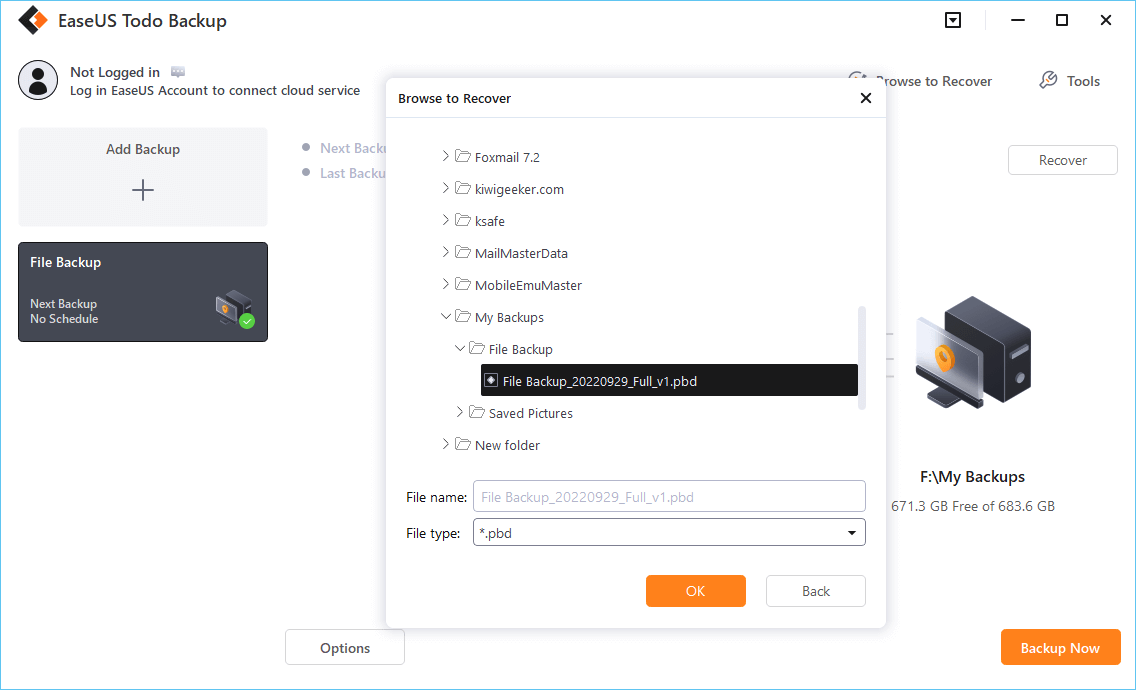
Step 3. Choose the recovery location. You can recover data to a specific location or to original location.
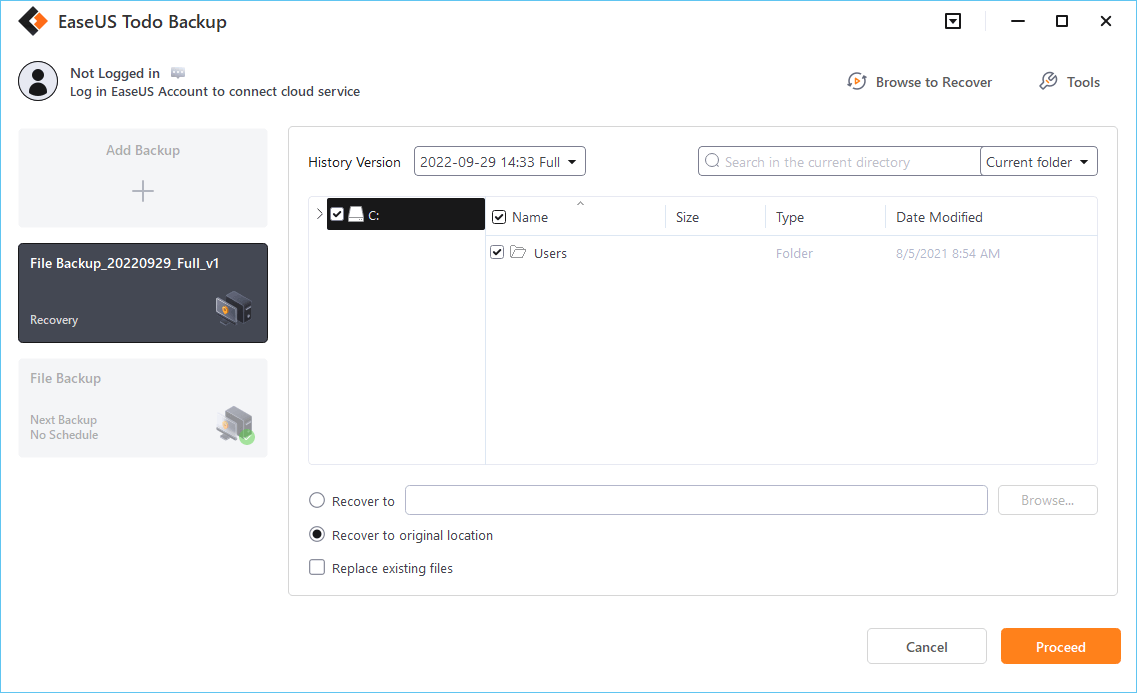
Step 4. Click "Proceed" and the recovery would start.
Users can backup and restore OneDrive easily with EaseUS Todo Backup. And this page mainly tells about how to backup to OneDrive. If you are being bothered by these problems, download it and let this software help you out.
Secure Download
FAQs About How to Backup to OneDrive Without Sync
This part lists some common questions about backup to OneDrive without sync. Hope it can help you with the problems you are facing now.
Can I use OneDrive as a backup only?
Sure, you can. OneDrive allows users to back up and provides 5GB of free storage space. Besides OneDrive, you can back up your data to other storage devices, such as Cloud and other external hard drives. You can choose a suitable backup tool based on your needs.
How do I back up a folder to only OneDrive?
Step 1. Click and open OneDrive.
Step 2. Drag the targeted folder into the OneDrive window.
Step 3. Start backing up.
Then your data is protected by and saved into OneDrive. Make sure you have turned off sync if you don't want your folder to be synced to the cloud.
Is OneDrive backup the same as sync?
No, OneDrive backup is a one-direction process, while synchronization is a two-direction process. Backup is to keep your copy in one location, while synchronization keeps your duplicate files in different locations. In addition, synchronization can not guarantee files' safety since if you delete the source file, the synchronization file will also disappear.
Was this page helpful? Your support is truly important to us!

EaseUS Todo Backup
EaseUS Todo Backup is a dependable and professional data backup solution capable of backing up files, folders, drives, APP data and creating a system image. It also makes it easy to clone HDD/SSD, transfer the system to different hardware, and create bootable WinPE bootable disks.
Secure Download
-
Updated by
"I hope my articles can help solve your technical problems. If you are interested in other articles, you can check the articles at the bottom of this page, and you can also check my Facebook to get additional help."…Read full bio -
Written by
Sherly joined EaseUS in 2022 and she has always loved writing articles and enjoys the fun they bring. She receives professional training here, focusing on product performance and other relative knowledge. She has written over 200 articles to help people overcome computing issues.…Read full bio
EaseUS Todo Backup

Smart backup tool for your files, disks, APPs and entire computer.
Topic Clusters
Interesting Topics