Featured Articles
- 01 Does Formatting a Drive Erase Everything? No!
- 02 High-Level Format vs Low-Level Format, What's The Difference
- 03 6 Best Hard Drive Disk Format Tool | HDD Format Tools
- 04 Best Low Level Format Tool in Windows 11/10/8/7
- 05 Best USB Format Tool | USB Formatter
- 06 How to Format Disk Using CMD
- 07 How to Format C Drive With Windows on It
- 08 How to Format USB
- 09 How to Format SD Card
- 10 Can't Format My USB Drive as FAT32
- 11 Unable to Format SD Card, How to Fix It
- 12 How to Fix Windows Was Unable to Complete the Format
- 13 4 Ways to Fix 'The Format Did Not Complete Successfully' Error
- 14 RAW Drive Fix: How to Fix RAW Hard Drive
- 15 How to Unformat Hard Dive and Recover All Lost Data
What Is the Meaning of an Unformatted Disk
Unformatting a disk refers to recovering data from a formatted storage device, such as a hard drive. Formatting a disk erases data and sets up a new file system, but the original data may still be recoverable with data recovery software.
| Format a disk | It is the process of preparing a partition for data storage by deleting all the data on it and setting up a file system for the drive. You will need to format a hard drive in specific situations, such as a RAW file system disk, Windows reports "You need to format the disk," etc. |
| Unformat a disk | It is the process of recovering data from a formatted storage device, be it a hard drive, a USB flash drive, or an SD card. Unformatting a hard drive is necessary when users need to recover data lost due to formatting. It can only be done with third-party software or manual data recovery services. |
Is it possible to unformat a hard drive? Yes, you can unformat a hard drive and recover most of your data using the right recovery methods and tools. We will introduce 4 practical solutions to unformat a disk in this post, offering detailed steps and a video tutorial to make sure you can unformat your HDD and restore a formatted hard drive safely.
- Solution 1. Use EaseUS Data Recovery to Unformat a Hard Drive
- Solution 2. Use R-Studio to Unformat a Hard Drive
- Solution 3. Use TestDisk to Unformat a Disk
- Solution 4. Use Data Recovery Services to Unformat a Disk
How to Unformat a Disk with Data Recovery Software (4 Options)
You may accidentally format your hard drive or external storage devices, which happens frequently among users.
My PC has two operating systems on the C and E drives. I formatted my E drive by mistake when I was trying to format a flash drive. A friend told me there's a way to unformat it. How do I do it? Both drives have Windows 10 Pro. - Learn.Microsoft.com
⚠️Note: To avoid any chance of data overwriting, don't put files into your hard drive after the format. Although putting data on the disk won't necessarily cause data overwriting, once data is overwritten, it cannot be recovered.
Solution 1. Use EaseUS Data Recovery Wizard to Unformat a Hard Drive
To unformat a disk, in other words, users need to recover all data that was wiped from the hard drive. As mentioned before, you have to pick up a data recovery service to execute the recovery process. EaseUS Data Recovery Wizard helps you unformat the HDD and get your files back in simple steps.
- Supports recovering deleted files or data lost due to disk format, partition loss, software crash, virus infection, boot-up problem, or other reasons.
- It can also perform data recovery in all storage devices, including restoring formatted hard drives, USB flash drives, memory cards, digital cameras, and other conventional storage devices.
- EaseUS hard drive recovery software supports a wide range of file types, including images, videos, audio, documents, and more.
Free download EaseUS Data Recovery Wizard and follow the guide below to unformat the HDD.
- 0:06 3 ways to format a hard drive
- 1:50 Reasons to format the hard drive
- 2:30 Recover formatted hard drive
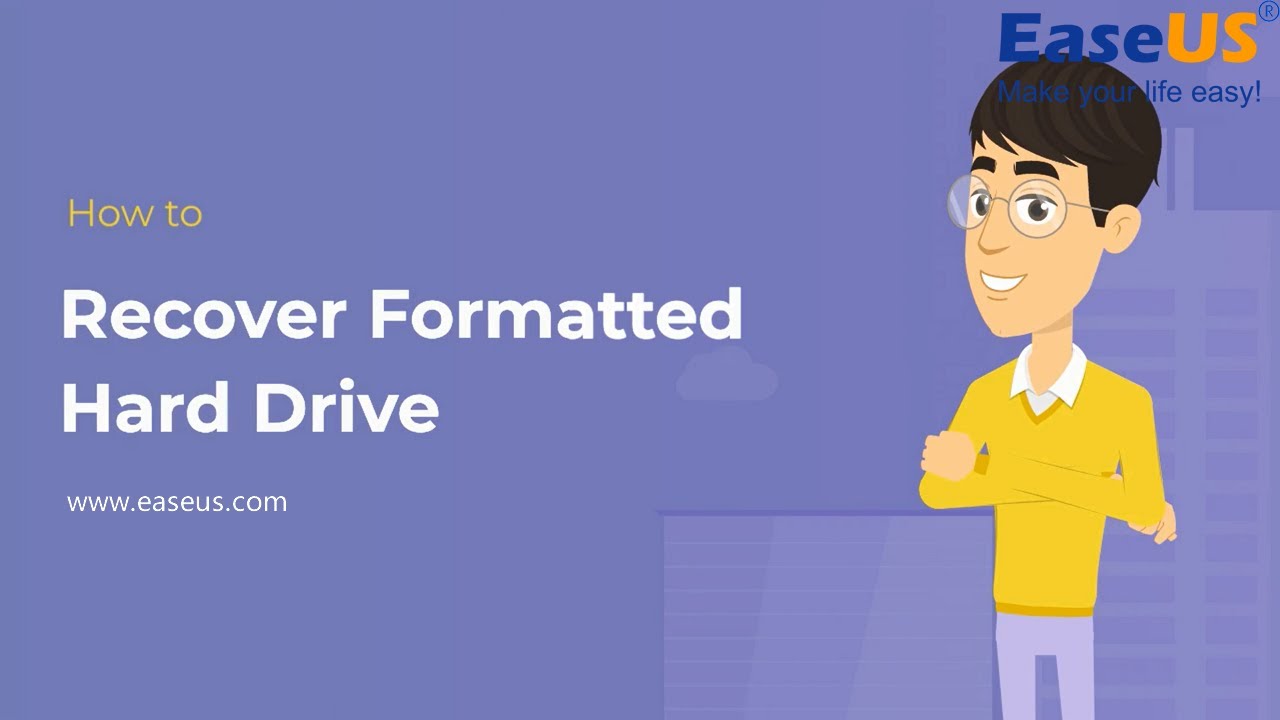
Follow the steps below to unformat a hard drive with EaseUS Data Recovery Wizard:
Note: To guarantee a high data recovery chance, install EaseUS data recovery software on another disk instead of the formatted disk.
Step 1. Launch EaseUS Data Recovery Wizard. Choose the hard drive partition which you've accidentally formatted and click "Search for Lost Data".

Step 2. This formatted hard drive recovery software will start scanning for all the lost data and files. After scanning, you can click "Filter" to filter a specific file type to quickly find files you need. Or search the file's name in the search box to select data that you want to recover.

Step 3. Preview the scanned files. Then, select the ones that you wish to recover and click "Recover". Choose a new location or Cloud drive to store the files and click "OK".

Don't forget to share this guide with your friends to help them learn how to unformat a hard drive and restore all essential data.
Solution 2. Unformat a Hard Drive Using R-Studio
Accidentally formatting a hard drive can be stressful, but data recovery software like R-Studio can often help restore your lost files. Here's a basic guide to using R-Studio for unformatting a hard drive.
Step 1. Download and install R-Studio on a different drive or computer, not on the formatted one.
Step 2. Open R-Studio and select the formatted drive. Right-click it and choose "Scan".

For formatted drives, a "Deep Scan" or a full drive scan (e.g., from 0 to its full capacity) is often necessary, as it performs a more thorough search based on file signatures, which is crucial for recovering data from a formatted drive.
Step 3. Once the scan is complete, R-Studio will display found files and partitions, often color-coded (e.g., green for high recovery probability). You can preview files like documents or images to check their integrity before recovery.
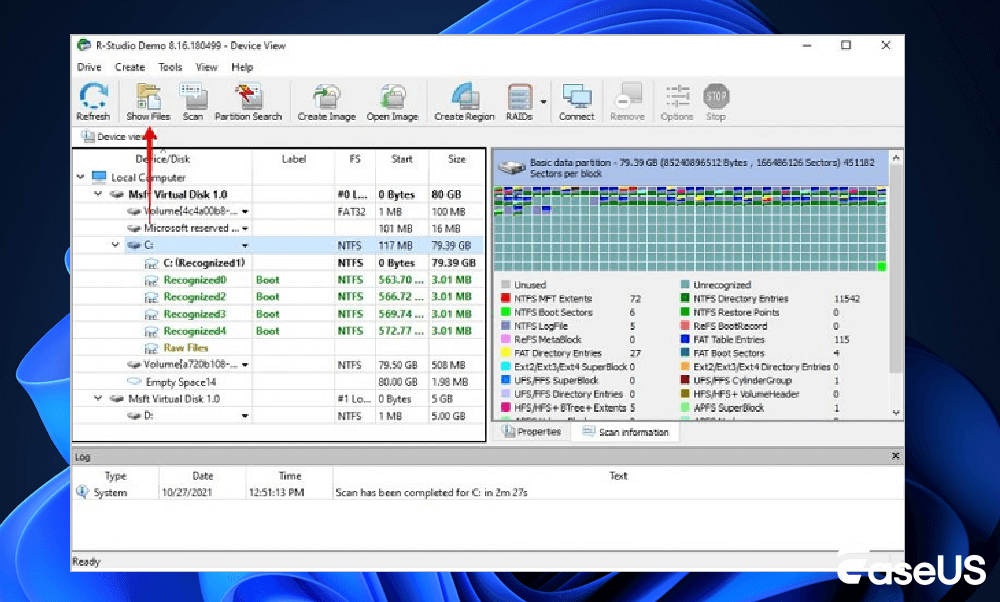
Step 4. Select the files or folders you want to restore. Right-click and choose "Recover Marked Files". Crucially, save these recovered files to a different physical drive or storage device to avoid overwriting any remaining data on the formatted drive.
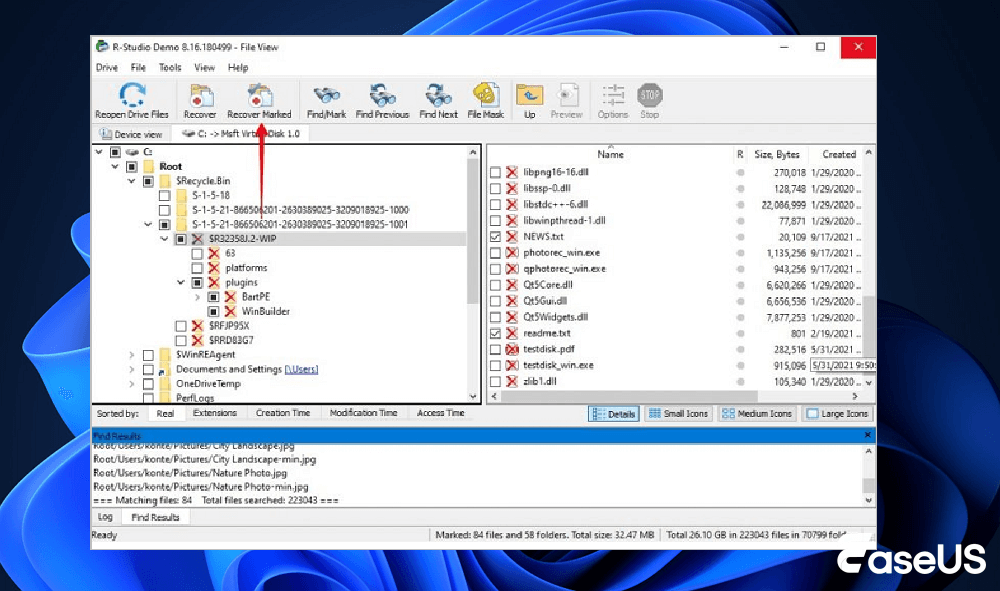
However, unlike EaseUS data recovery freeware, R-Studio doesn't provide a free version, so you have to pay for formatting a disk using R-Studio. Install EaseUS software to unformat a disk for free with ease!
Solution 3. How to Unformat a Hard Drive Using TestDisk
Accidentally formatting a hard drive can be a stressful experience, but tools like TestDisk, a powerful free and open-source data recovery utility, can often help recover lost data. Here's a concise guide to using TestDisk for unformatting a drive.
Step 1. Obtain TestDisk from the TestDisk official website and install it on a different drive or computer, not the formatted one.
Step 2. Run TestDisk as administrator on Windows. Choose "Create" to start a new log file, select the formatted drive from the list, and confirm its partition table type, which is usually detected correctly by TestDisk, e.g., Intel/PC for MBR or EFI GPT for GPT.
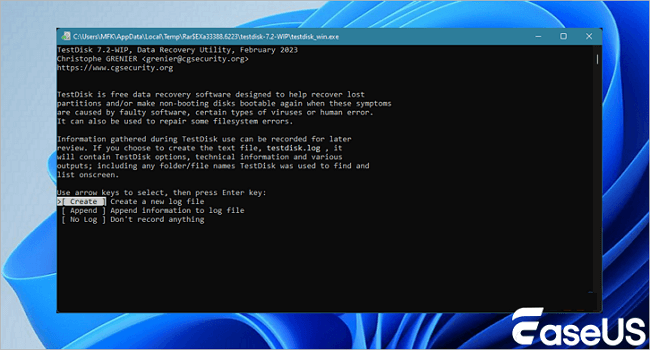
Step 3. Select "Analyse" and then "Quick Search" to locate lost partitions. If quick results are insufficient, proceed with a "Deeper Search" for a thorough scan. This can be time-consuming.
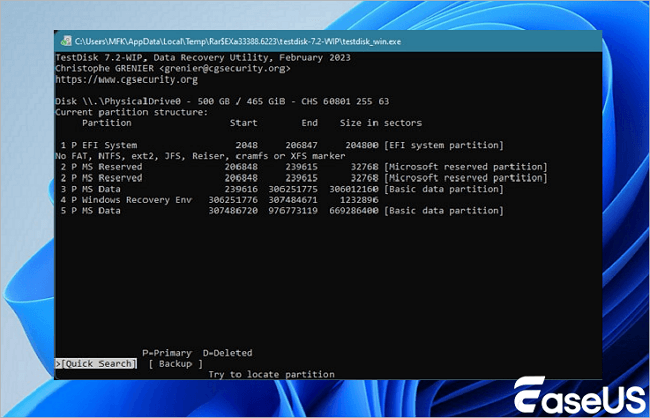
Step 4. After scanning, TestDisk displays the found partitions. Highlight a partition and press "P" to list files (deleted items often appear in red). This helps verify the data before recovery.
Step 5. Once the correct partition is identified, select "Write" to save the partition table. To recover individual files, press "C" while files are listed and choose a safe destination (a different physical drive) to copy them.
Unlike other disk recovery tools with a user-friendly interface, such as EaseUS Data Recovery Wizard, using TestDisk to restore data requires some knowledge and skill in using command lines.
Solution 4. Data Recovery Services
As long as your formatted files are not overwritten by new content, EaseUS Data Recovery Wizard will help to get back all your lost files from the hard drive. If the software cannot solve your problem, try contacting EaseUS data recovery services.
Consult with EaseUS Data Recovery Experts for one-on-one manual recovery service. We could offer the following services after FREE diagnosis:
- Repair corrupted RAID structure, unbootable Windows OS and corrupted virtual disk file (.vmdk, .vhd, .vhdx, etc.)
- Recover/repair lost partition and re-partitioned drive
- Unformat hard drive and repair raw drive (BitLocker encrypted drive)
- Fix disks that become GPT protected partitions
Why Can We Unformat a Disk
In this part, we will demonstrate the theory of unformatting a hard drive, and if you want to know why a formatted hard drive can be recovered. Keep reading and check more details. For all the storage devices, there are two types of formats: quick format and full format.
A quick format only writes the blocks that contain the file system structure and deletes all files from the device, while a full format writes zeroes to all data sectors. After a quick format, the data are still on the hard drive, and you just don't have access to it. By rebuilding the volume, you can access and recover the formatted files.
However, as mentioned, overwritten data cannot be recovered, which means the data lost after a full format cannot be retrieved. Luckily, in Windows, a quick format is the default format option. Thus, if you accidentally formatted a hard drive, it is a quick format, and you can unformat your hard drive using EaseUS Data Recovery Wizard software.
The Bottom Line
When you accidentally format a hard drive, USB flash drive, memory card, or other storage device, don't worry. Stop using your device and apply data recovery software to unformat your hard drive. Then you will get all your files back.
Unformat Disk FAQs
That's all about hard drive unformat. If you still have problems, read the following questions and answers.
1. How do I fix a disk that is not formatted?
Follow these steps below to fix the external hard drive not formatting:
- Remove the Virus
- Update Hardware Driver
- Run System File Checker Tool
- Run CHKDSK
- Format External Hard Drive via DiskPart
- Delete the Partition and Recreate a New Volume
2. Can you reverse an HDD format?
No. You can't undo a quick format. But you could recover the lost data with the help of third-party software.
3. Does formatting permanently erase data?
Formatting a hard drive using the quick format option will not actually erase all of its stored data. The data can still be found and recovered with data recovery software.
4. Is there any way to unformat a drive?
You can't truly "unformat" a drive, as a format writes new information. Still, you can often recover the data using data recovery software or by using a backup if you have one. Stop using the drive immediately to prevent data overwriting, then use tools like EaseUS Data Recovery Wizard, Recuva, or R-Studio to scan the drive and recover your files to a different location. For best results, especially after a full format, professional data recovery services are a possibility.
5. Can I unformat an SSD?
You can't reverse a format on an SSD and get its exact original state back, but you can recover your data from an SSD using a specialized data recovery tool. To do this, you must stop using the SSD immediately to prevent new data from overwriting your lost files, then use software like EaseUS Data Recovery Wizard to scan the formatted drive and restore your data to a different location.
Was This Page Helpful?
Brithny is a technology enthusiast, aiming to make readers' tech lives easy and enjoyable. She loves exploring new technologies and writing technical how-to tips. In her spare time, she loves sharing things about her game experience on Facebook or Twitter.
Approved by Evan Galasso
Evan Galasso is a digital forensics and data recovery engineer with over 10 years of experience in the field. He presents opinions on the current state of storage media, reverse engineering of storage systems and firmware, and electro-mechanical systems of SSDs and HDDs.
Related Articles
-
WD Recovery: Restore Data from Western Digital Hard Disk
![author icon]() Tracy King/Jan 13, 2026
Tracy King/Jan 13, 2026 -
HDD Partition Recovery | Restore Deleted Hard Disk Partition
![author icon]() Tracy King/Dec 12, 2025
Tracy King/Dec 12, 2025 -
RAID Recovery Full Guide: Recover Data from RAID 0/1/5/6
![author icon]() Daisy/Jan 13, 2026
Daisy/Jan 13, 2026 -
2026 Formázatlan Ingyenes szoftver | Merevlemezek/USB meghajtók formázása könnyedén
![author icon]() Cedric/Jan 13, 2026
Cedric/Jan 13, 2026

