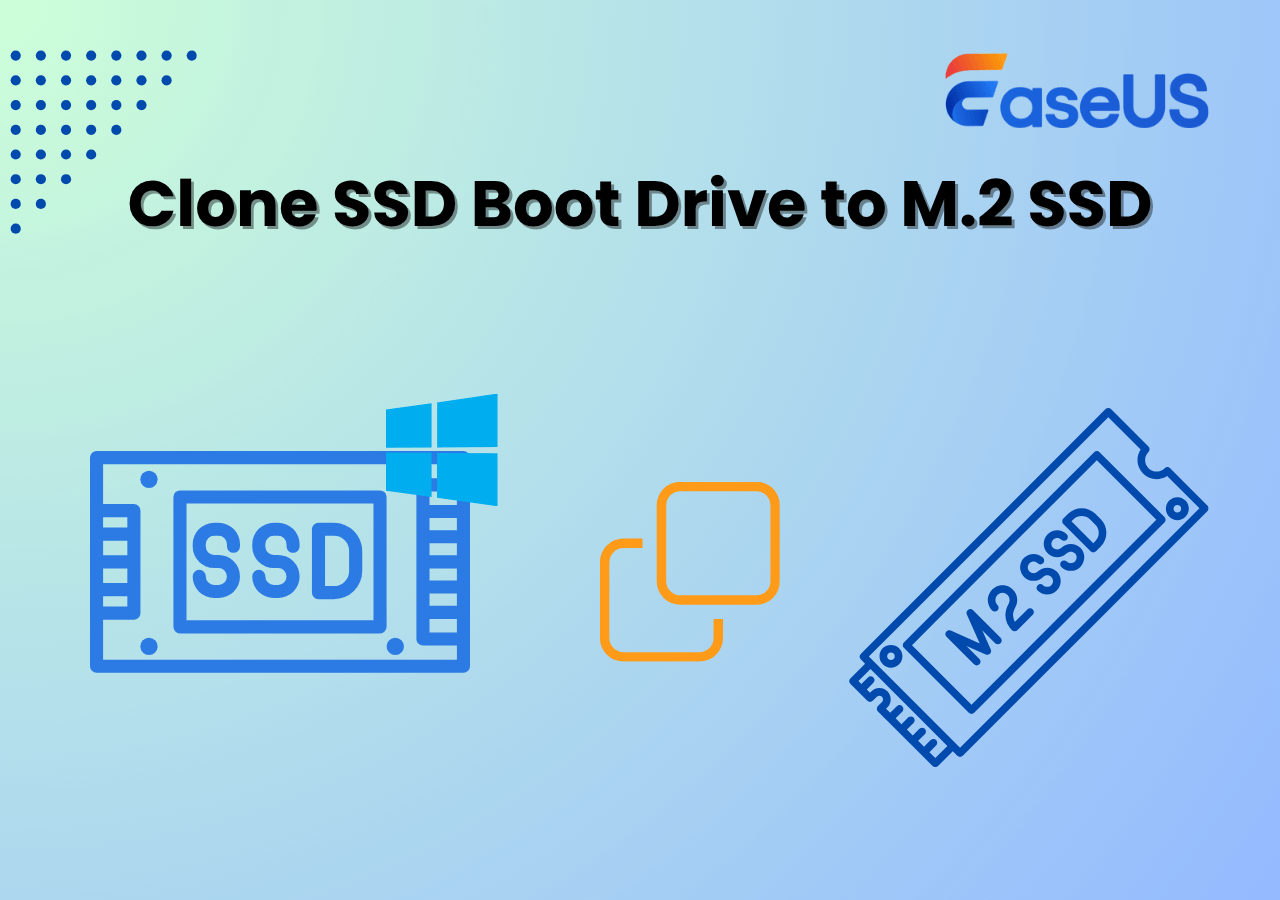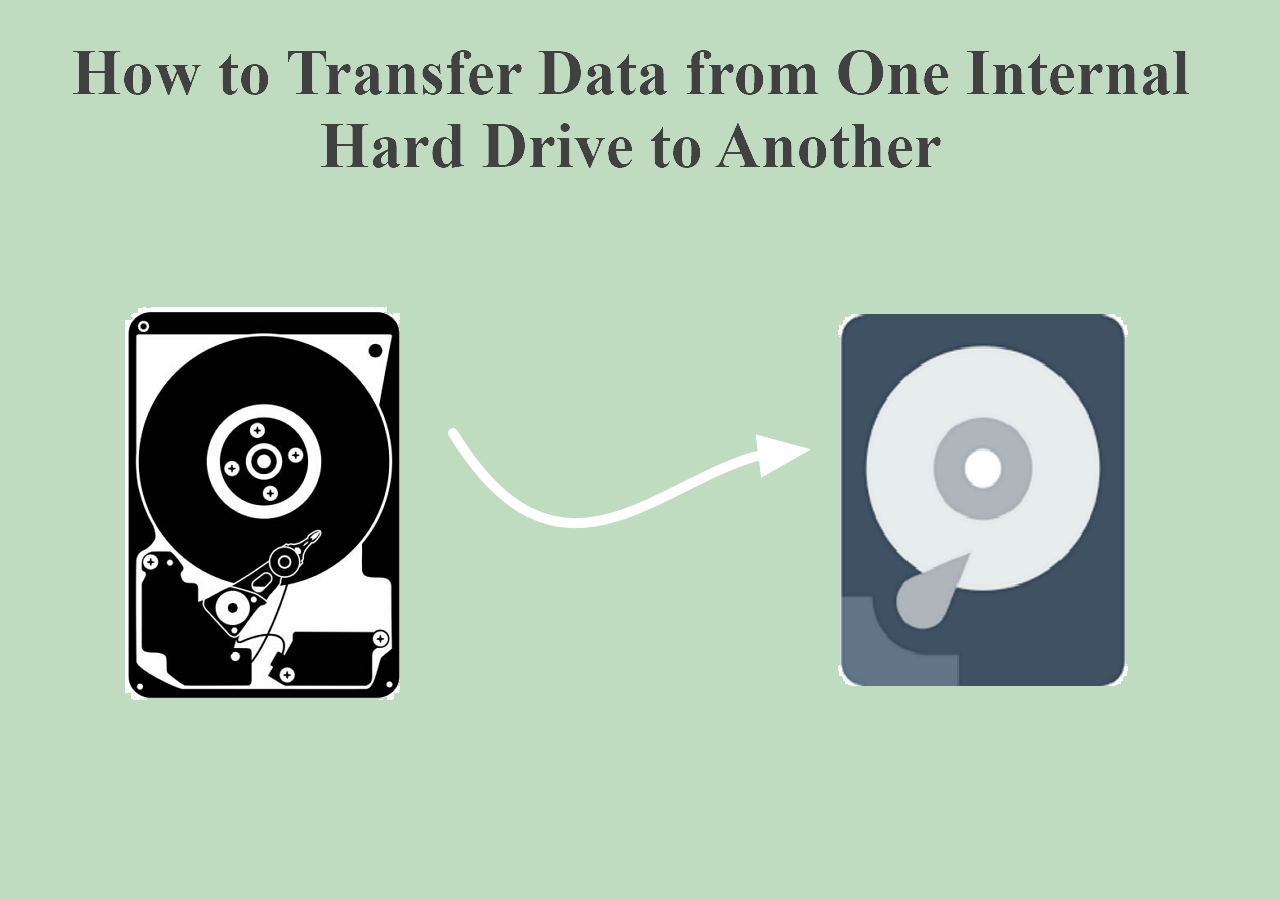Page Table of Contents
The hard drive is one of the essential components of your computer. Having a healthy hard drive guarantees the safety and reliability of your data. However, when your hard drive constantly makes noise, there's a reason to get worried. In this article from EaseUS, we'll show you how to repair a hard drive making noise.
First, we'll evaluate the main causes of the "hard drive making noise" problem. Next, we'll help you differentiate between normal and abnormal noises from your computer's hard drive. After that, we'll discuss 4 ways you can fix your hard drive if it keeps making noise.
| Methods | Description | Effectiveness | Difficulty |
| 1️⃣Verify the Source of Noise | A necessary step for the hard drive that is making noise. | Low | ⭐ |
| 2️⃣Run CHKDSK | Temporary solution. | Normal | ⭐⭐ |
| 3️⃣Use Disk Management Tool | Repair the hard drive if it has malfunctioned. | Medium | ⭐⭐ |
| 4️⃣Replace the Hard Drive | An elixir for all hard drive issues without data loss.👍 | High | ⭐ |
Why Is My Hard Drive Making a Noise
When you hear the clicking, grinding, or scratching noise from your hard drive, it indicates an underlying problem. These noises could occur due to several reasons, and they affect all hard drive types, whether small or large. Here are the common causes:
1. Physical Damage
A major cause of the hard drive clicking noise is if it got exposed to physical damage. Such could range from dropping it on the floor, exposing it to heat/cold, or blunt force trauma. Physical damage could affect the hard drive's head assembly, causing grinding, scratching, or clicking noises.
2. Damaged Read/Write Heads
The read-write heads are the core parts of your hard drive. If these parts are not functioning correctly (maybe following physical damage), they will cause the clicking noise. A read/write head damage would always cause some form of misalignment, hence preventing your drive from working correctly.
3. Disk Platter Damage
If your hard drive has a damaged disk platter, this will stop the actuator arm from functioning correctly. As a result, the read/write heads connecting the hard drive will also fail to work. You'll hear some noises since the actuator arm will swing repeatedly, attempting to find the damaged disk platters.
📖You may be interested: Hard Drive Making Clicking Noise Every Few Seconds - Why & What to Do
4. Wear and Tear
Since the hard drive and its moving parts weren't meant to last forever, they get worn out with time. You may hear a clicking sound from your old hard drive because the actuator arm malfunctioned following wear and tear.
5. Printed Circuit Board (PCB) Issues
The PCB is a critical section of your hard drive since it connects the electronic components for efficient drive operations. If the PCB gets damaged following a power surge or electrical failure, your hard drive will malfunction.
6. Electrical Issues
Sometimes, your hard drive may start malfunctioning following an interrupted power supply. This could damage the hard drive's internal components, hence the clicking or grinding noise.
Share this post on your social platforms to help other Internet goers.
What To Do When Your Hard Drive Is Making Noise
If your hard drive is constantly making noises, it's best to fix it promptly to avoid escalating the problem or causing data loss. Luckily, there exist many effective ways to fix a noisy hard drive. In this article, we'll discuss 4 ways as follows. Please come along as we discuss each fix in detail.
Fix 1. Verify the Hard Drive Is the Source of the Noise
If you hear some noises inside your computer, the issue could not necessarily be your hard drive. There are many other components in your computer, such as internal speakers, fans, power supply, etc, that could make noises.
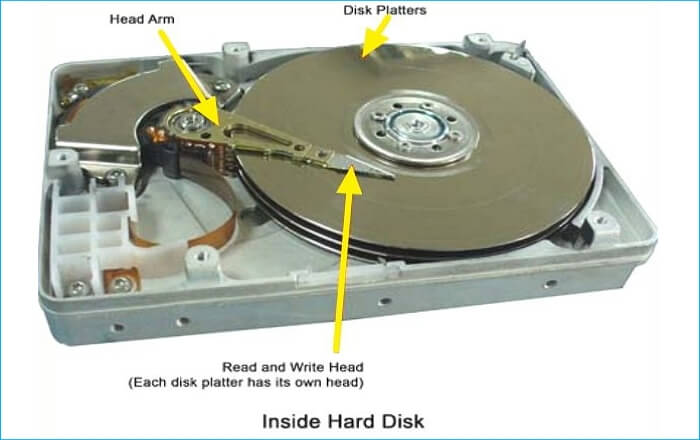
To confirm your doubts, you can try opening your computer's casing and check where the noise comes from. If it's true that the hard drive is making the noise, you can proceed to Fix 2 below.
Fix 2. Run CHKDSK or Disk Diagnostics Software
CHKDSK is a Windows command that can help you identify and troubleshoot problems affecting your connected drives. Follow the steps below to run this command:
Step 1. Go to the Search box and type "command prompt." Once the Command Prompt is displayed in the search results, click "Run as administrator."
Step 2. In the next window, paste the following command and hit Enter (replace "C" with the correct drive letter):
chkdsk C: /f/r/ x
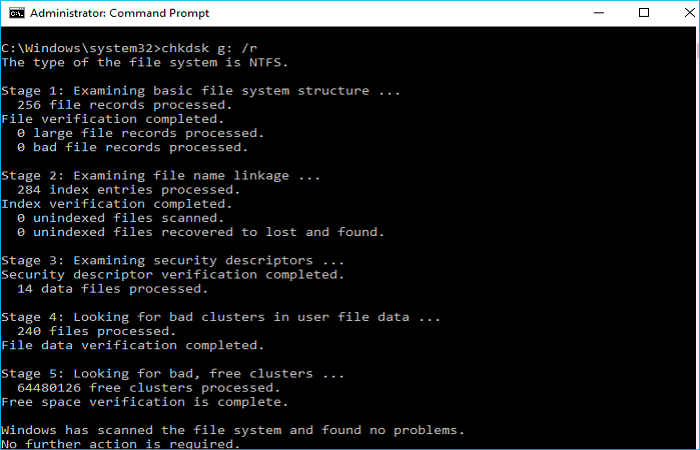
Step 3. The above command will scan your noisy hard drive for any possible errors and then fix them.
The disk diagnostic software scans your hard drive for possible errors causing the noises. Such software will display the status of your disk and mark out any bad sectors so that your computer can't store data in them.
When using diagnostic software to repair your hard drive, it's important to terminate all other running programs to achieve the best results. Some free hard drive diagnostic software you can try include Seagate SeaTools, HDDScan, GSmartControl, DiskCheckup, etc.
Fix 3. Use Disk Management Tool
Disk Management is a Windows built-in tool that can also help repair your disc drive if it has malfunctioned. You'll need to launch this tool and select the suspected drive to scan for errors. Follow the steps below:
Step 1. Hit Windows+R on your keyboard and type "diskmgmt.msc" on the popup screen. Next, click OK.
Step 2. Right-click on the drive you suspect has errors, and in the dropdown that displays, select "Properties."
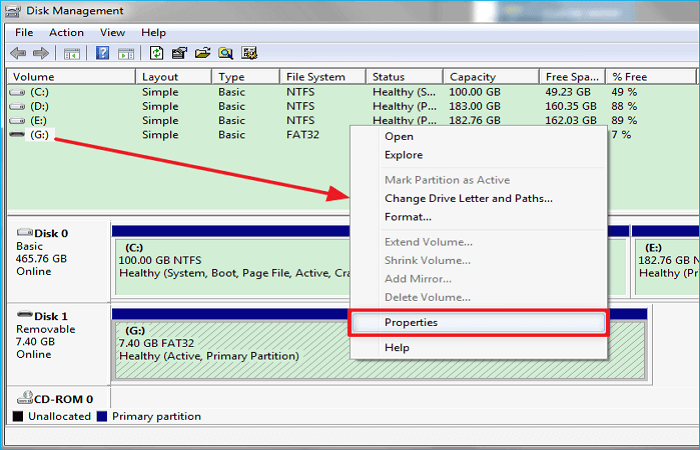
Step 3. In the next window, click the Check Now button under the "Tools" tab.
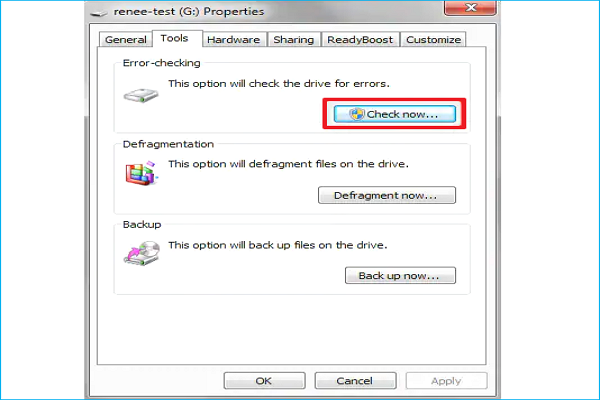
Step 4. When the "Check disk options" window displays, ensure you tick the boxes for "Automatically fix file system errors" and "Scan for and attempt recovery of bad sectors." Next, click on the Start button. The system will then check for errors on your disk and possibly fix the noise problem.
Fix 4. Replace the Hard Drive with a New One
If you've tried the fixes above, but your hard drive is still making noise, replacing it with a new one is a long-lasting solution. When replacing your hard drive, it would be best to use a disk cloning tool to help you copy data from one hard drive to another without data loss. One of the best software we recommend for data transfer is EaseUS Disk Copy.
EaseUS Disk Copy will allow you to securely move your data from the old to a new hard drive/external drive without losing any files. To help replace your failing hard drive, this disk cloning software allows you to transfer your data from a hard drive to a healthy drive.
EaseUS Disk Copy
- Upgrade a hard drive to a bigger one without losing data.
- Clone a hard drive to a new/another computer.
- Resize disk partition while cloning a hard drive.
- Clone a hard drive with bad sectors for backup and recovery.
- Replace failing hard drive for efficiency when recovering data.
To start replacing your hard drive with a new one using EaseUS Disk Copy, ensure you download and install it on your computer to help you replace the laptop hard drive without losing data. Here is how to use it:
Before cloning:
- If your computer has only one slot, connect the target disk to your machine via a USB-to-SATA/NVMe adapter.
- If your computer has an extra slot, install the target disk into the empty slot properly, and make sure it is compatible.
Step 1. Launch EaseUS Disk Copy and choose Disk Mode.
Install EaseUS Disk Copy cloning software on your Windows computer, then launch it and select Disk Mode from the left panel.

Step 2. Select the source drive.
Select the drive you want to copy, then click Select.

Step 3. Choose the target disk.
Choose the disk that you want to clone data to, and click Select. Note that the used space of the source disk should be less than the target disk capacity.

*At this step, you can also click the option "Save as an image file" to store your disk as a compressed image file, which can be restored without any data loss.
Step 4. Adjust disk layout.
Specify the target disk layout as your preference. You can choose among:
- Autofit the disk: makes some changes by default on the destination disk layout so that it can work at its best.
- Copy as the source: create a 1-to-1 copy of your source disk; the layout is the same as the source disk.
- Edit disk layout: allows you to manually resize/move the partition layout on this destination disk.

*If the target disk is an SSD, the option "Auto-alignment to 4K" will be checked automatically to optimize the performance of your SSD.
Step 5. Start cloning.
Click Proceed, and a message will appear, warning you that data will be lost. Confirm the message by clicking Continue.

Now, it will start executing the cloning task.

*The time it takes to clone a hard drive depends on how much data is on the source disk, and it will also be affected by the disk types, USB connection, etc.
Is It Normal for Hard Drive to Make Noise
It depends on what kind of noise your hard drive is making. A hard drive is like a "car engine" to your computer. If it's making humming or whining noises (which are normally not so loud), that's normal. On the other hand, if your hard drive produces clicking, grinding, scratching, or beeping sounds, things aren't normal.
These loud noises indicate that your hard drive has a problem. Just like a car engine, it's possible to fix noisy hard drives.
To Wrap Things Up
Your hard drive may start making noise because of physical damage, damaged read/write heads, disk platter damage, wear and tear, PCB issues, electrical problems, etc. This article has taught you how to repair a hard drive making noise. Among the 4 fixes we've discussed, replacing your old hard drive is the most effective.
When replacing your hard drive with a new one, it's most advised to use a tool like EaseUS Disk Copy to transfer your data safely. Ensure you download EaseUS Disk Copy on your computer today to start using it and avoid drive failure.
FAQs on How to Repair a Hard Drive Making Noise
Below are common questions regarding how to repair a hard drive making noise.
1. What should I do for a noisy disk drive?
If your hard drive is repeatedly making noise, you need to stop everything you're doing and find a way of fixing the issue. The noises from your hard drive mean everything isn't okay; hence, you must address it to avoid further damage.
2. Should my hard drive be making that noise?
You shouldn't be worried if the hard drive makes a low-pitched humming or whining noise since that's normal. However, if the noise intensifies to clicking, beeping, scratching, or grinding, your hard drive has a problem. It therefore needs your attention.
3. How to fix a noisy hard drive?
Once you've determined that your hard drive is the source of the problem, you can try fixing it as follows:
- Run CHKDSK
- Run Disk Diagnostics Software
- Use Disk Management Tool
- Replace the hard drive with a new one
We've discussed these methods in detail in the previous sections of this article.
-
Updated by
>"I hope my articles can help solve your technical problems. If you are interested in other articles, you can check the articles at the bottom of this page, and you can also check my Facebook to get additional help."…Read full bio
EaseUS Disk Copy

One-Click Disk Clone
Smooth PC Upgrade
EaseUS Disk Copy Resources

Start cloning disk with EaseUS Disk Copy