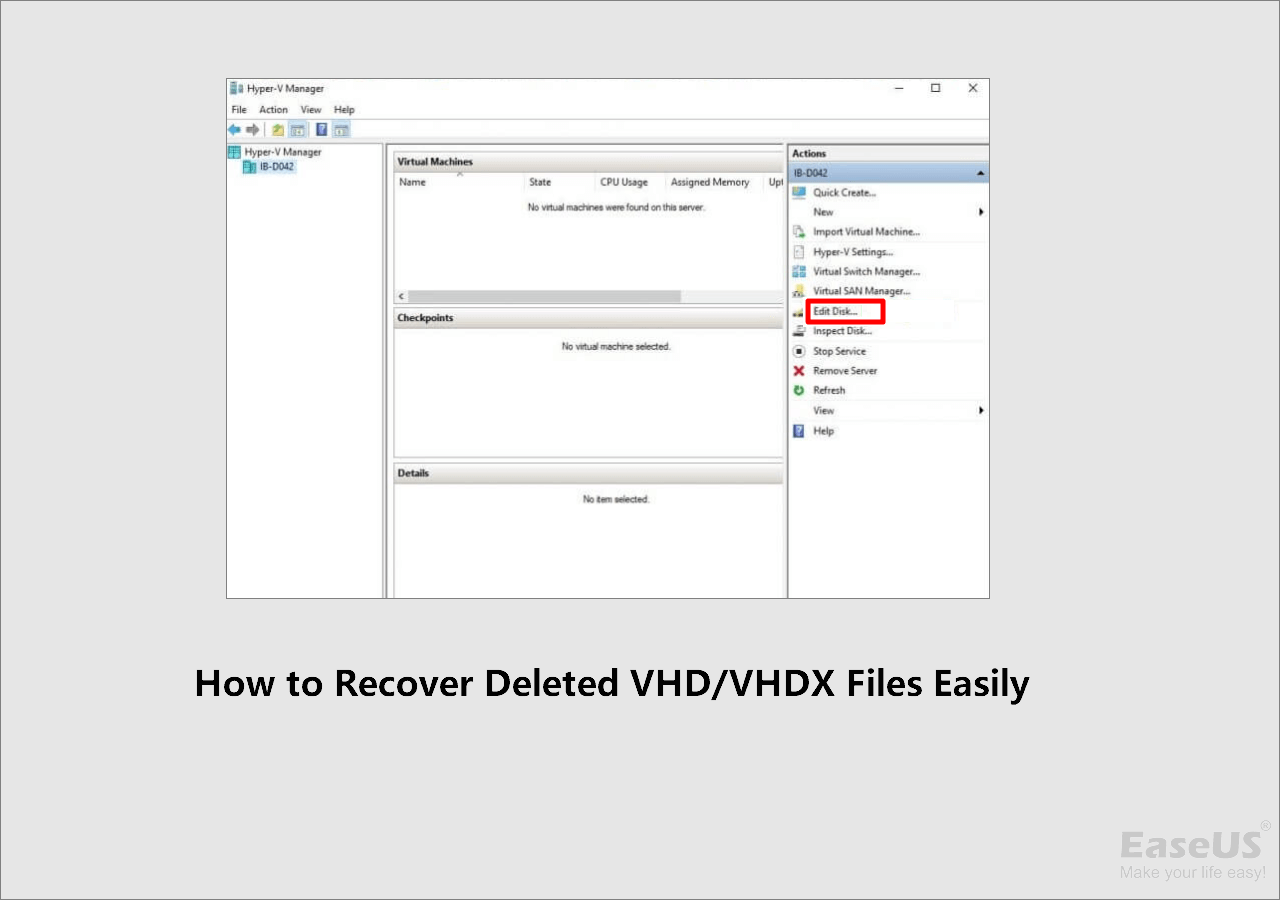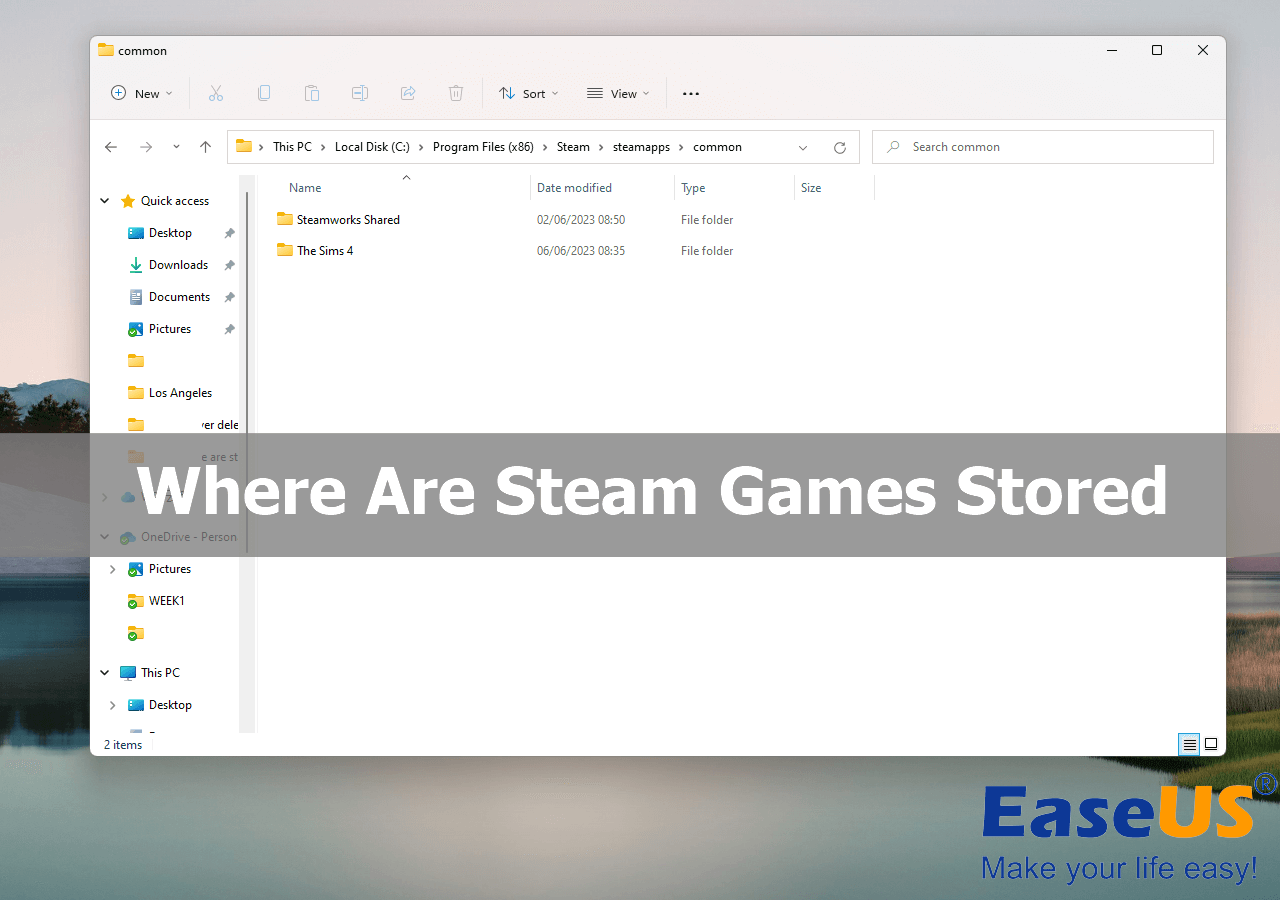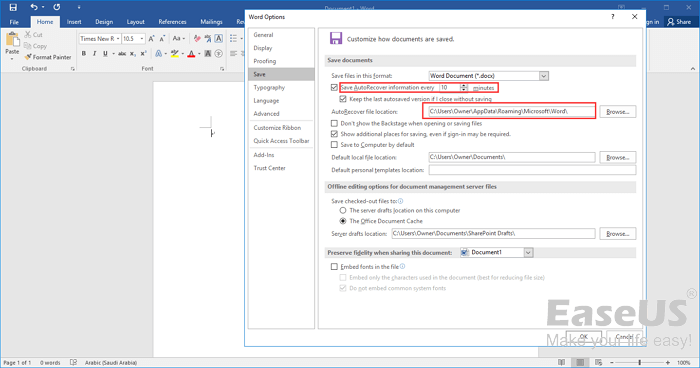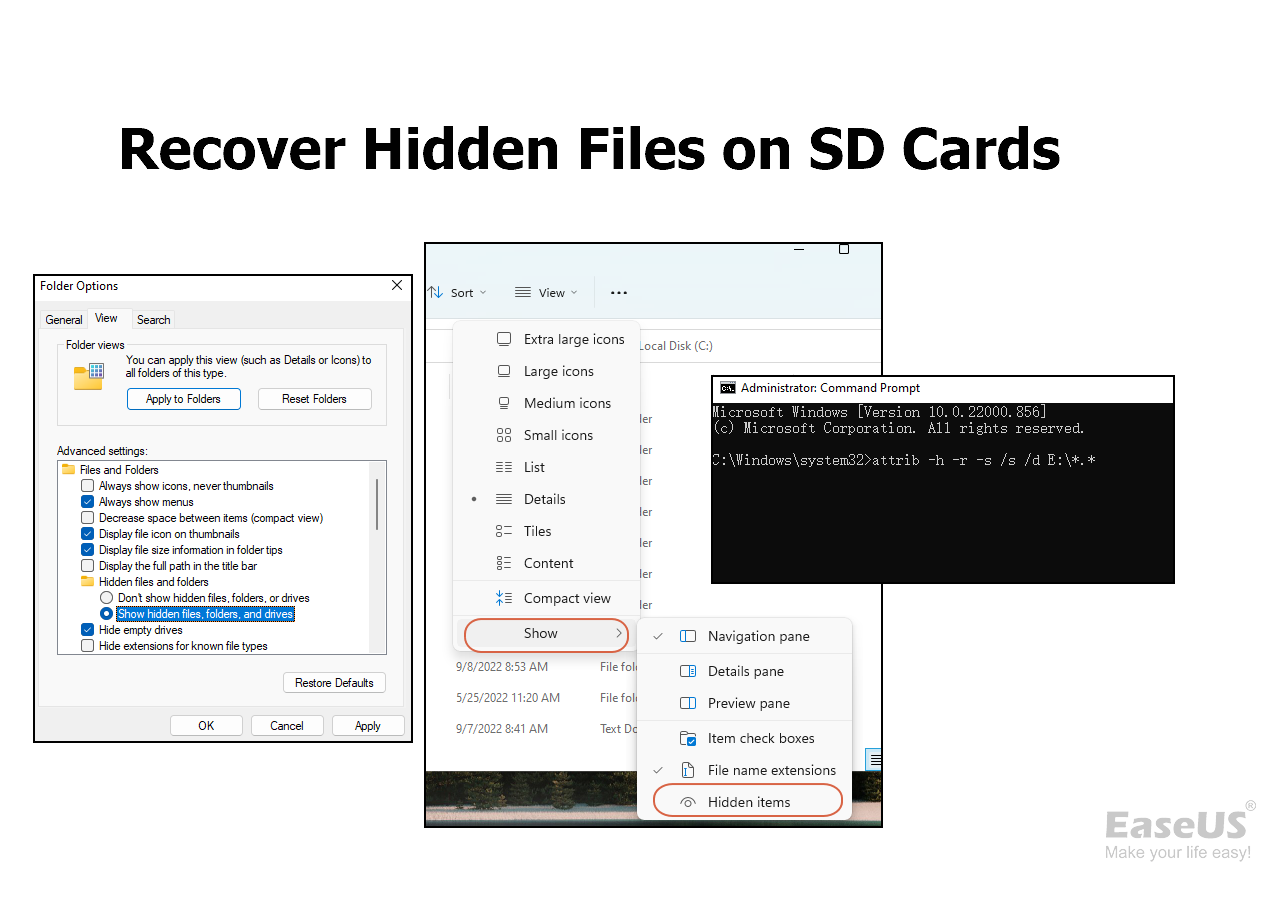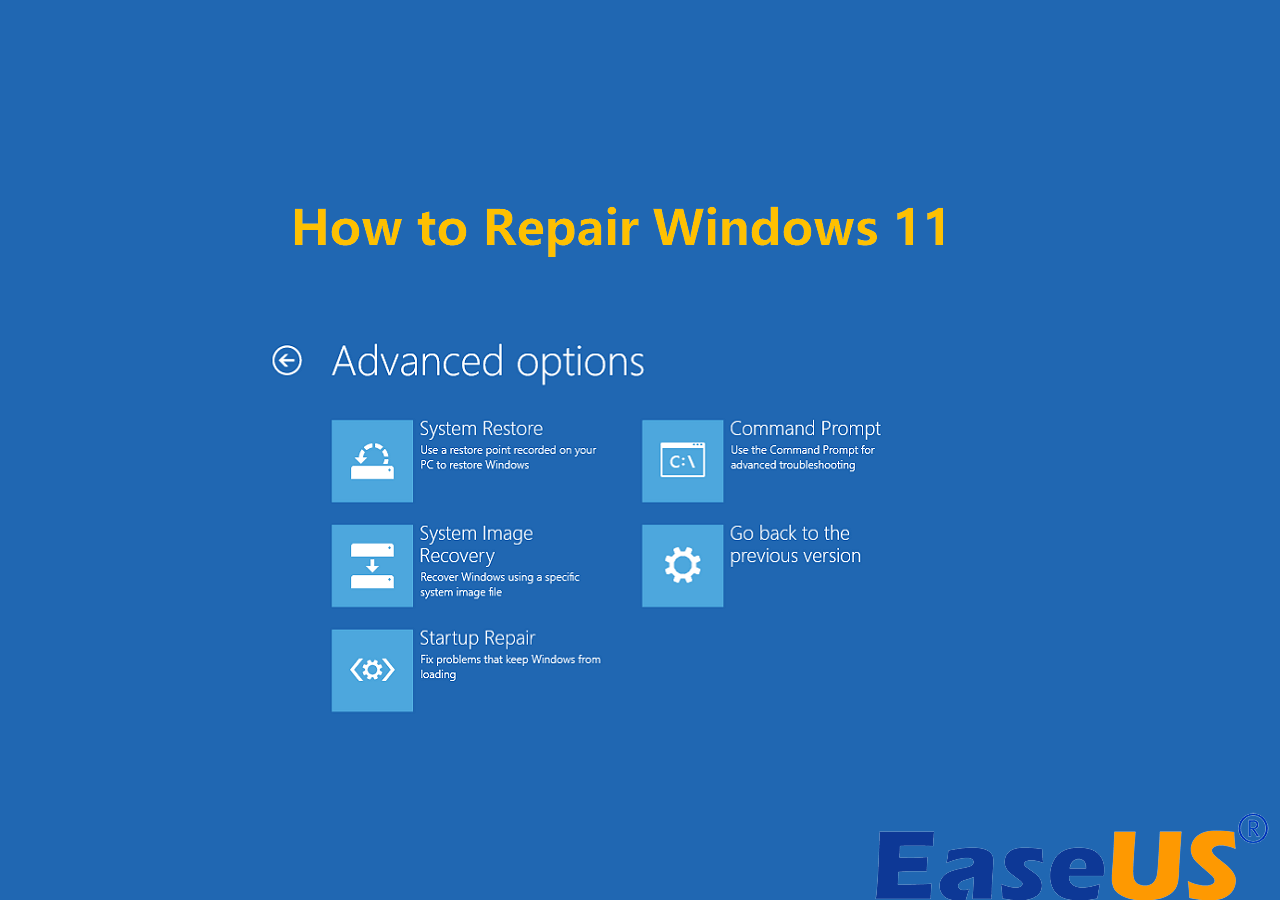-
![]() How to Recover Deleted VHD and VHDX Files in Windows 10/11 [Easy]
How to Recover Deleted VHD and VHDX Files in Windows 10/11 [Easy] December 12,2025
December 12,2025 6 min read
6 min read -
![]()
-
![]()
-
![]()
-
![]()
-
![]()
-
![]()
-
![]() How to Recover Permanently Deleted Files in Windows 11 Using CMD [SOLVED]
How to Recover Permanently Deleted Files in Windows 11 Using CMD [SOLVED] December 12,2025
December 12,2025 6 min read
6 min read -
![]()
-
![]()
Page Table of Contents
PAGE CONTENT:
SnowRunner Lost Save Files [Causes & Impact]
If you are a big fan of cross-country vehicles, you will not want to miss this game – SnowRunner. This game is tagged with snow, vehicle simulation, adventure, etc. It is supported on many platforms, including Steam, Xbox, PlayStation, and Nintendo Switch.
Users usually spend a lot of time experiencing vehicles and terrains in SnowRunner, and some players encounter issues like SnowRunner lost save files. Your saved progress is gone; some players must start over from the beginning. Many reasons can cause this issue, such as:
- 🎮Unexpectedly game crashed. If the SnowRunner application crashes, some unsaved data may get lost.
- 📈Update SnowRunner incompletely. You may lose some essential game files if the game's update progress is interrupted.
- ❌Storage device corruption. You cannot save data on this drive if the storage device is damaged or corrupted. You can repair corrupted hard disks without formatting in many ways.
- 👿Virus and Malware. If your computer is in a dangerous condition with a virus attack, all the files on your PC are unsafe, and you may lose them randomly.
If you keep encountering SnowRunner not saving or other issues, you can try to factory reset Xbox One, PS 4/5, and Nintendo Switch to troubleshoot.

We will introduce how to recover SnowRunner lost saves on PC, PS, Xbox, and Nintendo Switch. Remember to mark this page by sharing it.
How to Fix SnowRunner Lost Save Files on PC with Software
Using data recovery software is a wise solution when you don't have SnowRunner local backups or you don't have auto backup service on a video game console. Before using the recovery program, you can go to the Recycle Bin and recover deleted files from Recycle Bin. Some malware may hide or delete game files on your PC randomly.
If you cannot find lost game files of SnowRunner, you can use EaseUS Data Recovery Wizard. This powerful recovery software can return deleted files quickly and with simple steps.
With the EaseUS recovery program, you can protect SnowRunner game saves. Now, let us check the highlights of this recovery tool:
- Recover deleted game files on PC. If you lost game files accidentally, don't worry! EaseUS will help you find lost files.
- Support SD card recovery, and you can recover lost data from USB drives, external hard drives, digital cameras, etc.
- Recover deleted files from a PC or Laptop, including images, documents, videos, and audio.
Now, you may wonder how to recover SnowRunner lost game files with EaseUS Data Recovery Wizard. Check the following tutorial and recover game data:
Step 1. Select a location and start scanning
Launch EaseUS Data Recovery Wizard and choose the partition where you lost data. Then, click "Search for Lost Data".

Step 2. Filter and preview files
Use the file format filter on the left or upper right corner to find the files you need. If you remember the file name, you can also search in the search box, which is the fastest way to find the target file. Then, you can click the "Preview" button or double-click a file to preview its content.

Step 3. Recover lost data or files
Click the checkbox next to the file and click "Recover" to restore the lost data to your local storage or Cloud drive.

Recover SnowRunner Lost Saves with Local Files
Most SnowRunner can fix this progress lost issue by moving SnowRunner local files on the PC. This is a manual way to restore SnowRunner lost game progress. If you suddenly find the SnowRunner is running with new progress, check the following tutorial:
Step 1. SnowRunner game files are located in their own folder. You should go to C Drive > Users > username> Documents > My Games > SnowRunner > base > storage and back up the storage folder.
Step 2. Then go to the "backupSlots" folder and find a folder named with a string of numbers.

Step 3. After opening that folder, you will see many other folders. Open the second one, copy the files to the first folder, and replace them. Then go to the third folder and do the same thing; replace the files in the second folder. Keep doing this operation until copying all the files.
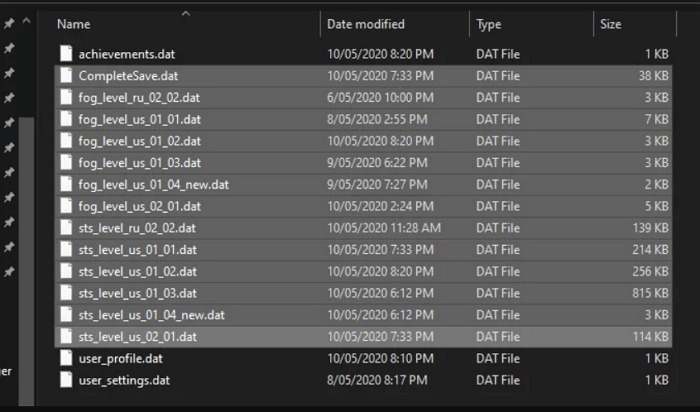
Step 4. After doing this, relaunch SnowRunner on the PC to check.
How to Restore SnowRunner Saves on PS/Xbox/Switch
You need backups to restore SnowRunner game saves on video game consoles like PlayStation, Xbox, and Switch. We will introduce restoring lost game saves on PlayStation 5, Xbox Series X, and Nintendo Switch.
How to Recover SnowRunner Saves on PS5:
To recover lost game data on PS5, you should be a member of the PS Plus service and enable automatic backup.
Step 1. Open PS5 settings with the controller.
Step 2. Scroll down and select "Saved Data and Game/App Settings".
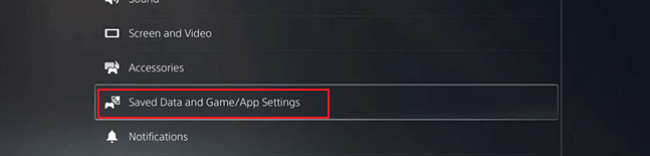
Step 3. Choose "Saved Data (PS5)", choose SnowRunner, and download game data from cloud storage to console storage.

How to Reset PS5 Without Losing Data [2 Tested Methods]
Is your PS5 not working smoothly? It's time for a reset! There are multiple ways you can reset PS5. Read more >>
How to Recover SnowRunner Saves on Xbox Series X:
Xbox also supports backing up game data, and you can check the following tutorial to recover saved game data on Xbox Series X:
Step 1. Use the Xbox controller to select Settings > System > Backup & Transfer.
backup-transfer-xbox-one
Step 2. You can back up SnowRunner game files to a local or USB flash drive.
Step 3. You can choose "Restore a backup" to recover lost SnowRunner saves.
How to Restore SnowRunner Saves on Nintendo Switch:
You need to pay for Nintendo Online service to back up game data to the cloud. You can easily restore SnowRunner lost files on Switch:
Step 1. Choose SnowRunner on the Nintendo Switch.
Step 2. To access the SnowRunner game data settings, press the -/+ buttons.
Step 3. You can back up SnowRunner, restore, or delete backups. Choose "Download Save Data" to restore SnowRunner saved data from the cloud.
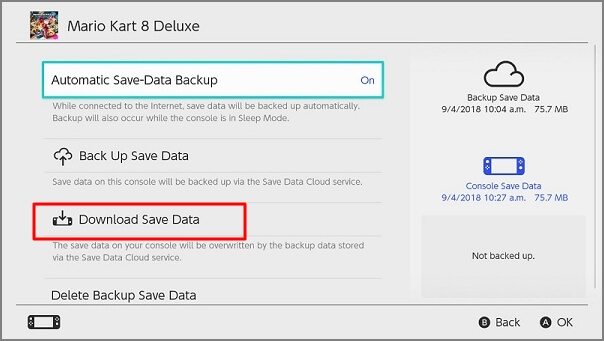
Did you solve the SnowRunner progress loss issue with the methods above? We are glad to see you sharing this post with more players!
Bonus Tip: How to Avoid SnowRunner Lost Save Files
Encounter data loss while playing the games is not a lucky thing. If you don't want to lose saved files on SnowRunner, you should follow some tips:
- Back up SnowRunner saved files to an external drive or cloud storage.
- Update the game in a stable environment in case of an incomplete update.
- Check the hardware and storage device frequently in case of sudden corruption.
- Scan malware and computer viruses often to avoid file loss.
- Try not to use Mods and unofficial patches on SnowRunner.
Following the tips above, avoiding lost SnowRunner save files is easy.
Conclusion
SnowRunner is a good vehicle simulation video game that can be played on many platforms. We hope you have learned how to recover SnowRunner's lost saves on PC, PlayStation, Xbox, and Nintendo Switch. Don't forget the functional recovery software, EaseUS Data Recovery Wizard, and download it today!
SnowRunner Lost Save Files FAQs
Check the following additional information about SnowRunner lost save files:
1. How to fix Hogwarts Legacy not saving?
You have four methods to fix Hogwarts Legacy not saving on your PC, and you can learn the detailed tutorial by clicking the link:
- 1. Fix the corruption
- 2. Disable antivirus to troubleshoot
- 3. Verify file integrity
- 4. Run Hogwarts Legacy as administrator
2. Do you know the SnowRunner file location on the PC?
If you want to find the SnowRunner file location on your PC, you can go to C Drive > Users > username> Documents > My Games > SnowRunner > base > storage.
3. Can I recover SnowRunner lost saves on PC?
You can recover SnowRunner lost saves on PC with EaseUS Data Recovery Wizard:
- 1. Download this software and scan your C drive with this tool.
- 2. You can restore the SnowRunner game folder to recover lost saves. You can use the search utility to help you find the target files quickly.
- 3. Select SnowRunner game files and recover them.
4. What is error code 10001 on SnowRunner?
You may encounter this 10001 error when downloading some mods on SnowRunner. The 10001 error code denotes an unidentified failure of the request, and the 10005 error code denotes a timed-out request.
Was this page helpful?
-
Dany is an editor of EaseUS who lives and works in Chengdu, China. She focuses on writing articles about data recovery on Mac devices and PCs. She is devoted to improving her writing skills and enriching her professional knowledge. Dany also enjoys reading detective novels in her spare time. …

20+
Years of experience

160+
Countries and regions

72 Million+
Downloads

4.9 +
Trustpilot Score


Free Data
Recovery Software
Recover data up to 2GB for free!