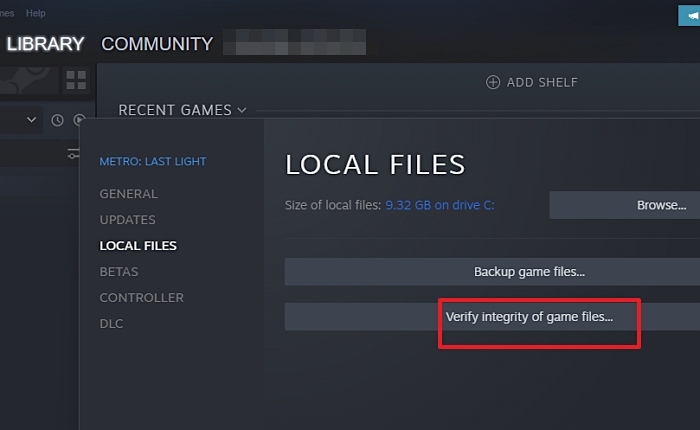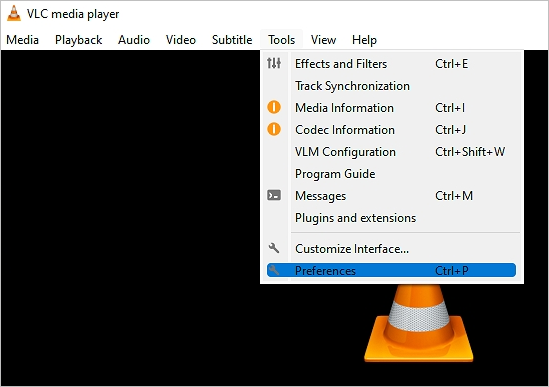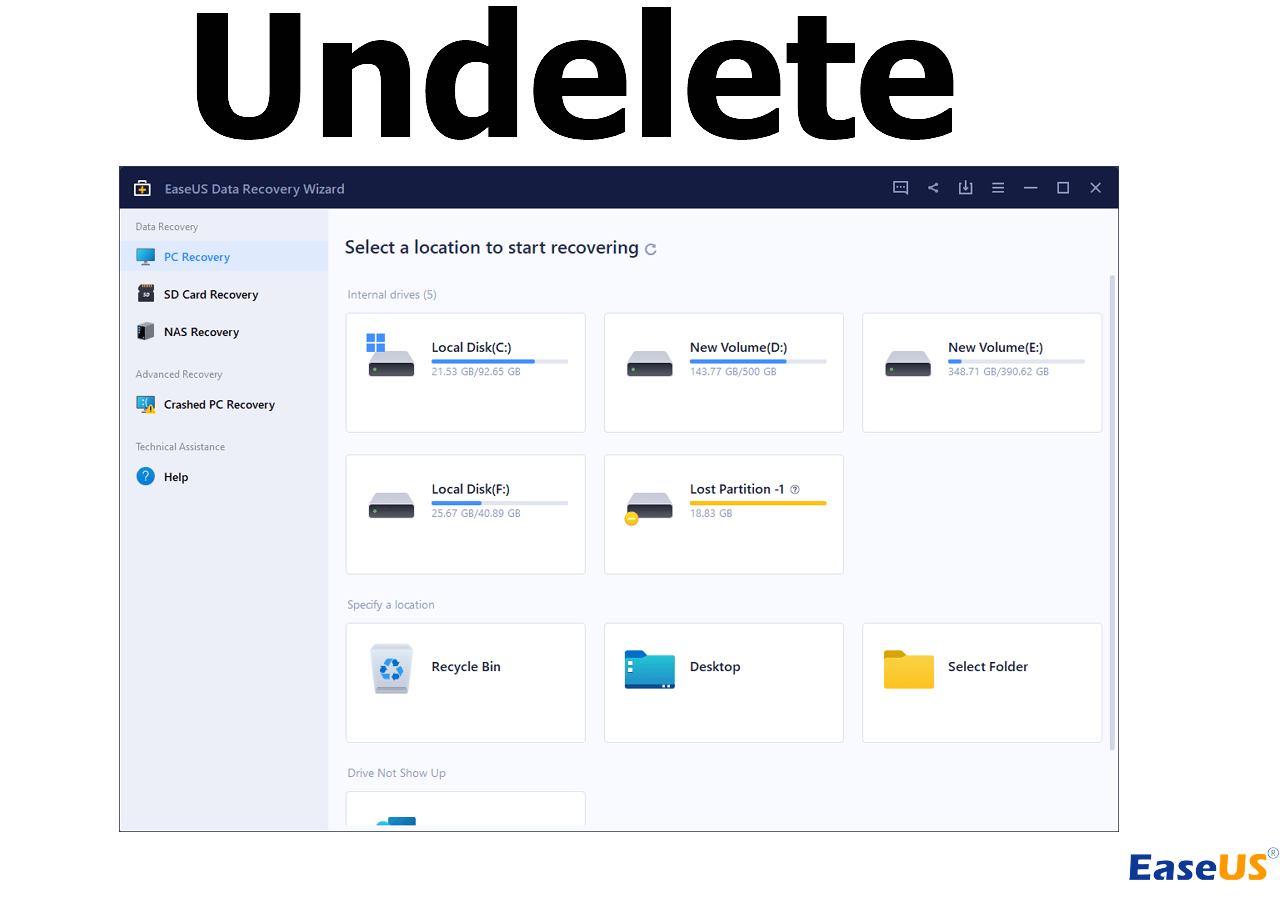-
![]()
-
![]()
-
![]() How to Fix Corrupted Video on Windows 10/Android/SD Card - 3 Ways
How to Fix Corrupted Video on Windows 10/Android/SD Card - 3 Ways December 12,2025
December 12,2025 6 min read
6 min read -
![]() How to Undelete Files with Undelete Software | for All Operating Systems
How to Undelete Files with Undelete Software | for All Operating Systems December 18,2025
December 18,2025 6 min read
6 min read -
![]()
-
![]()
-
![]()
-
![]() Btrfs RAID Recovery with NAS Data Recovery Software [Solved with Proven Solutions]
Btrfs RAID Recovery with NAS Data Recovery Software [Solved with Proven Solutions] December 12,2025
December 12,2025 6 min read
6 min read -
![]() Delete Video Recovery Online: How to Recover Permanently Deleted Videos
Delete Video Recovery Online: How to Recover Permanently Deleted Videos December 12,2025
December 12,2025 6 min read
6 min read -
![]() What Is the Best SSD Data Recovery Software? 6 Top Solutions
What Is the Best SSD Data Recovery Software? 6 Top Solutions December 14,2025
December 14,2025 6 min read
6 min read
Page Table of Contents
PAGE CONTENT:
Tips to decrypt cerber files without paying the ransom
Cerber virus is a dangerous ransom virus that was made to lock or encrypt certain files on the computer. It usually changes file extensions to.Cerber one and demand payment before you can restore and decrypt .cerber files. When it happens, you can remove the virus and recover cerber encrypted files without paying the ransom, and there are some useful tips:
- Do not pay under any circumstances
- Disconnect or remove infected parts from network
- Use system restore to go back to a clean state
- Scan your system using antivirus with TotalAV tool
- Use cerber decryptor software
- Decrypt cerber files to retrieve data
Except for restore cerber files, these tips are also available to recover or decrypt locky files encrypted by other malware like Cryptowall, LeChiffre, Locky, Cryptolocker, CTB Locker, Crypt0L0cker, Cerber, or Teslacrypt ransomware. And before trying third-party cerber decryptor software, you can first try to restore cerber files with Windows Previous Version Tool.
Cerber decryptor: How to decrypt files encrypted by ransomware
Malwarebyte is an effective ransomware decryptor tool to decrypt files encrypted by a virus. You can download the software and do the following steps.
Step 1. Download and launch Malwarebyte anti-malware tool.
Step 2. Click Scan button on the interface.
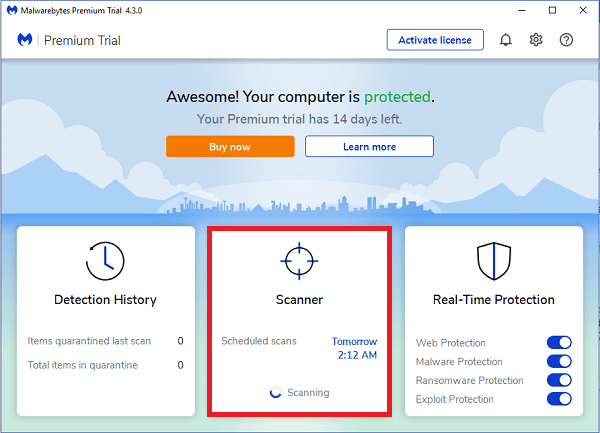
Step 3. Wait for scanning to be finished.
Step 4. Then you will see the detected malware. Check your detected option and click Remove.
Step 5. Restart your PC.
Chance to recover cerber files with Windows Previous Version Tool
Windows have a feature called Previous Versions, a tool with data recovery feature. It may allow you to recover cerber files without third-party cerber decryptor tool if restore point was made prior to virus infection. To use this tool to restore files encrypted by Cerber virus, please follow these steps:
1. Open My Computer or Windows Explorer.
2. Right-click on the affected files or folders. From the drop-down list, please click on Restore previous versions.
3. A new window will open display all backup copy of files and folders you wanted to recover. Choose the appropriate file and click Open, Copy, or Restore. Restoring selected files overwrites the current encrypted files on the computer.
Now, it's your time to follow the steps above to restore and decrypt files encrypted or locked by cerber ransom. And if your files are hidden or corrupted after the virus attack or deleted by antivirus and you fail to retrieve them in other ways, please don't worry! Just try to get them back with a third-party data recovery software.
Try to retrieve virus infected files with EaseUS file recovery software
Here EaseUS Data Recovery Wizard is recommended for its powerful data recovery capacity and easy-to-use feature. To recover virus deleted files, just download the program and follow these steps:
Video tutorial to recover files deleted or hidden by a virus with EaseUS file recovery software
Step 1. Select the virus infected drive to scan
Run EaseUS virus file recovery software on your Windows PC. Select the disk attacked by the virus to scan for lost or hidden files. Note that:
- If it's an HDD where files were hidden or deleted by virus, it's better to install the software on a different volume or an external USB drive to avoid data overwriting.
- If the infected device is an external hard drive, flash drive or memory card, it doesn't matter to install the software on the local drive of the computer.

Step 2. Check all scanned results
EaseUS Data Recovery Wizard will immediately start a scan process to find your deleted or hidden files on the virus infected hard drive. To quickly locate the wanted files, you can use the Filter or search box feature to display only the pictures, videos, documents, emails, etc.

Step 3. Preview and recover deleted/hidden files
When the process finishes, you can preview the scanned files. Select the files you want and click the "Recover" button. You should save restored files to another secure location or Cloud drive, not where they were lost.

Was this page helpful?
-
Dany is an editor of EaseUS who lives and works in Chengdu, China. She focuses on writing articles about data recovery on Mac devices and PCs. She is devoted to improving her writing skills and enriching her professional knowledge. Dany also enjoys reading detective novels in her spare time. …
-
Evan Galasso is a digital forensics and data recovery engineer with over 10 years of experience in the field. He presents opinions on the current state of storage media, reverse engineering of storage systems and firmware, and electro-mechanical systems of SSDs and HDDs.…

20+
Years of experience

160+
Countries and regions

72 Million+
Downloads

4.9 +
Trustpilot Score


Free Data
Recovery Software
Recover data up to 2GB for free!