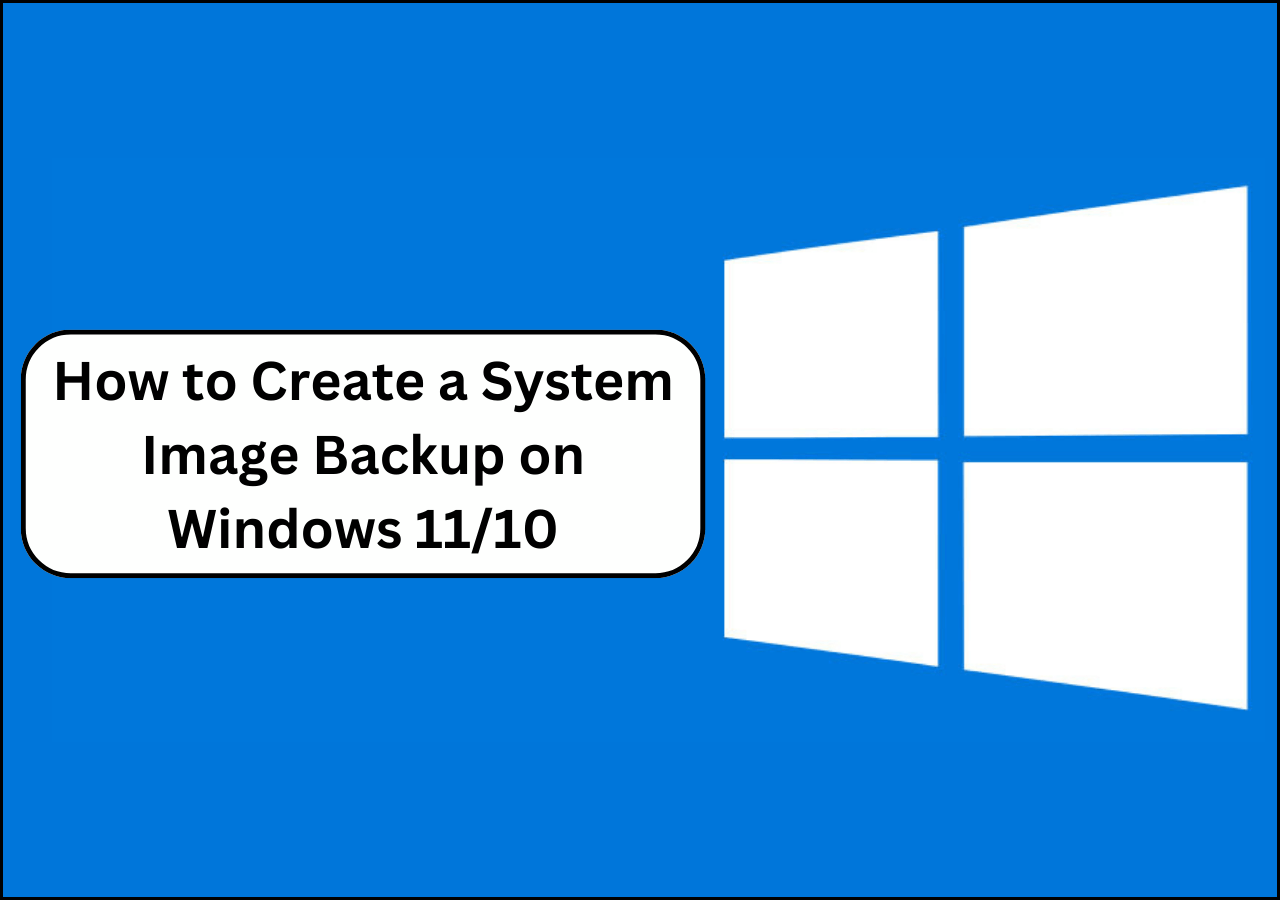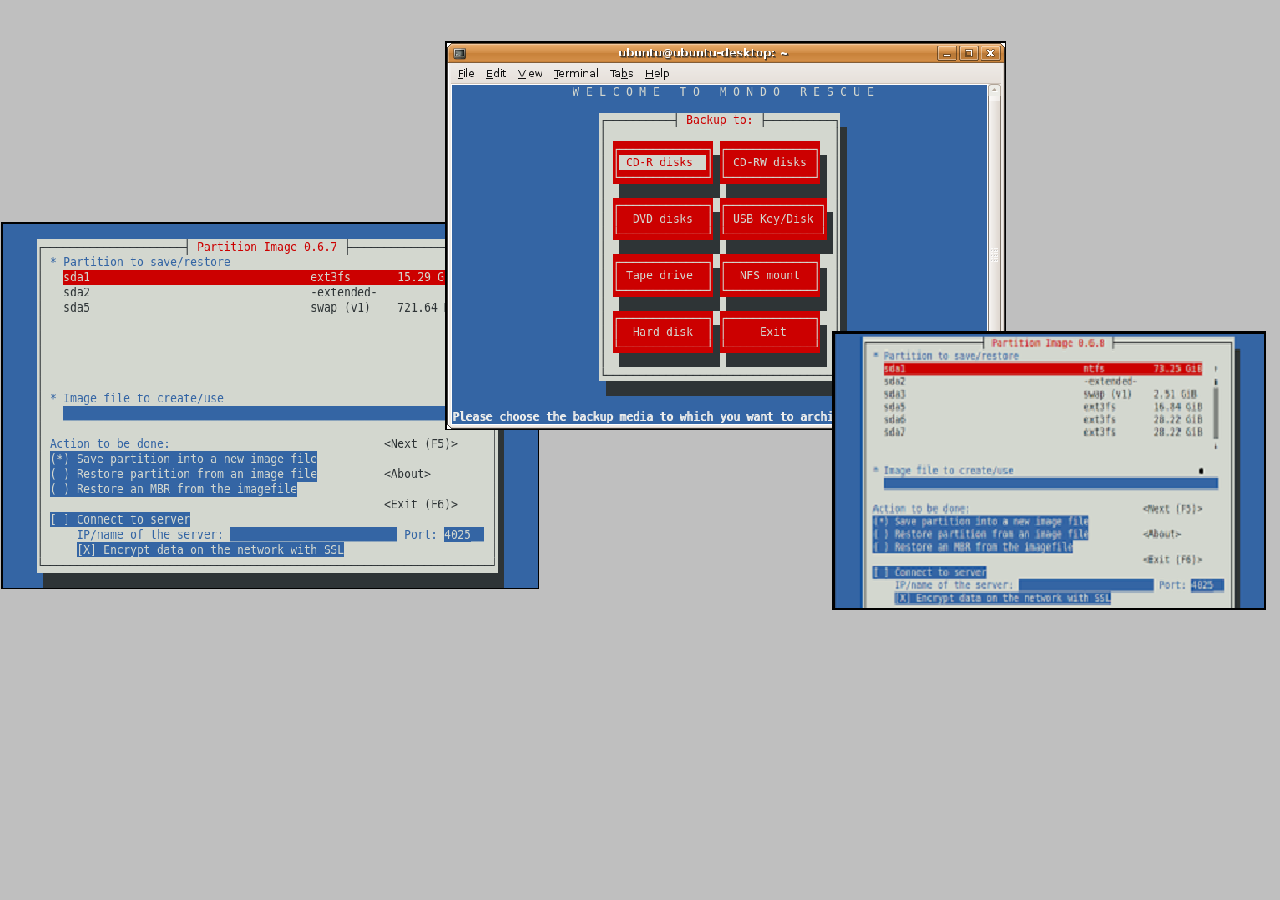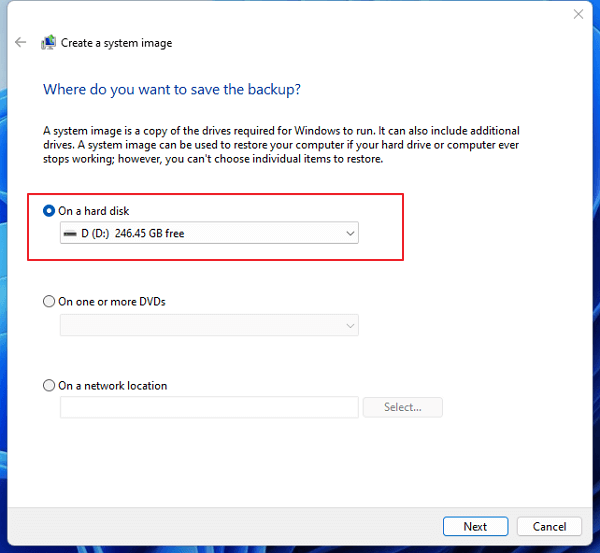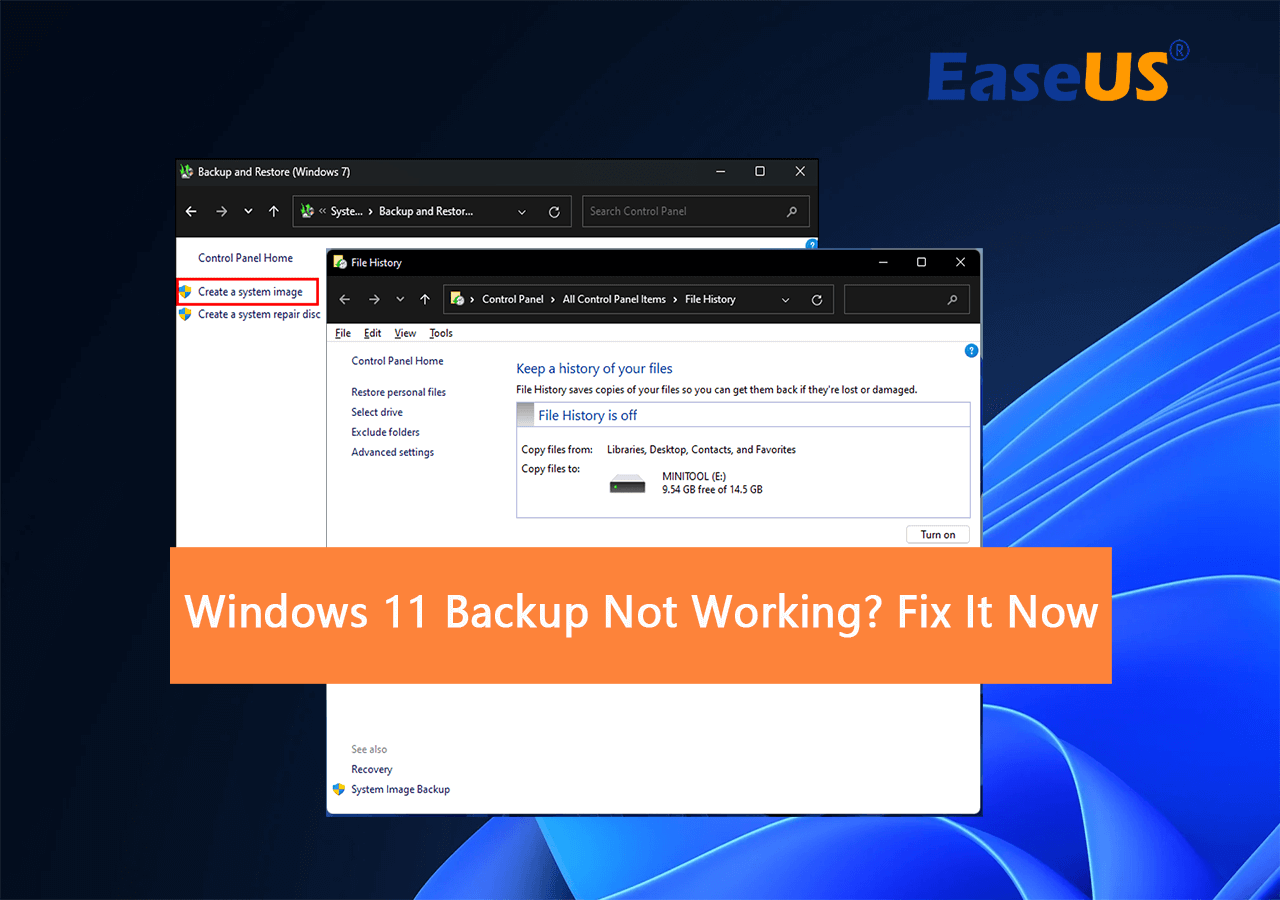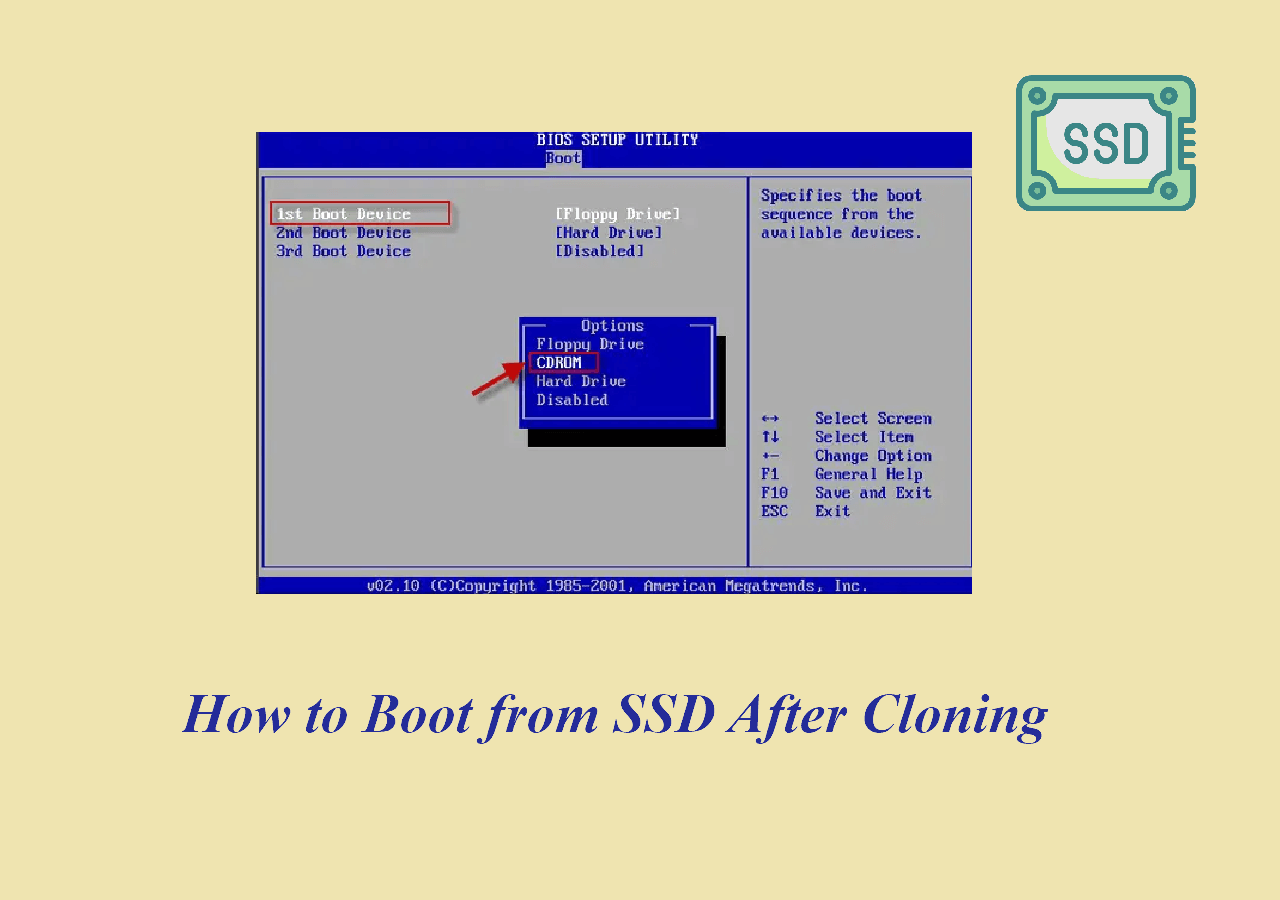Page Table of Contents
This is a step-by-step tutorial about Windows 10 backup. In this depth guide, you'll learn how to backup Windows 10 to DVD. So if you decide to do the system image backup on Windows 10, this guide is for you.
Need to Backup Windows 10 to DVD?
Different from backing up to a drive or USB, those users choose to create a Windows 10 backup on DVD/CD. Why?
- DVDs are a more permanent storage solution than other options like USB drives, which can hold much more data.
- Backup copies of Windows 10 can be helpful if you ever need to reinstall the operating system or if you want to create a separate backup in case something goes wrong with the primary copy.
- Some people feel more comfortable having a physical backup than relying solely on the cloud.
Now that you know why so many people are ready to back up the operating system to DVD, we'll walk you through how to complete this task with the free system image backup tools.
Reliable Way to Do the System Image Backup on Windows 10
#1. Download and Use the Free System Image Backup Software (Automatic)
#2. Use Windows 10 Backup and Restore (Manual)
#3. Burn CD/DVD (Manual)
Whichever method you choose, backing up your operating system is an excellent way to protect your data and ensure that you can always restore your computer to a working state.
#1. How to Backup Windows 10 to DVD with Windows 10 Backup Software
EaseUS Todo Backup Free is an automatic backup and recovery software offering high efficiency, a system, file, disk, partition, and 250GB free cloud backup. Now you can enjoy the free system backup and recovery in safe conditions without any hassle.
Secure Download
Step 1. Launch EaseUS Todo Backup on your computer, and click Create Backup on the home screen and then hit the big question mark to select backup contents.

Step 2. To back up your Windows operating system, click "OS" to begin the backup task.

Step 3. Your Windows operating system information and all system related files and partitions will be automatically selected so you don't need to do any manual selection at this step. Next, you'll need to choose a location to save the system image backup by clicking the illustrated area.

Step 4. The backup location can be another local drive on your computer, an external hard drive, network, cloud or NAS. Generally, we recommend you use an external physical drive or cloud to preserve the system backup files.

Step 5. Customiztion settings like enabling an automatic backup schedule in daily, weekly, monthly, or upon an event, and making a differential and incremental backup are available in the Options button if you're interested. Click "Backup Now", and the Windows system backup process will begin. The completed backup task will display on the left side in a card style.

Note: For users who need to do the regular backup, like me, to copy my articles for a week or month, I recommend upgrading to EaseUS Todo Backup Home edition. As I tested, its "Smart Backup" feature is flexible in making a schedule plan.
#2. Use Windows 10 Backup and Restore
Another way to backup Windows 10 to DVD is to use Windows 10 backup and restore.
Windows 10 Backup and Restore (Windows 7) is a utility that allows users to create backups of their Windows 10 system and their files. It can be helpful in case of a system crash or if you need to reinstall Windows 10. The utility can create full backups, which include everything on your system, or incremental backups, which only back up files that have changed since the last backup was created. Windows 10 Backup and Restore (Windows 7) also allows you to create a system image, which is a complete backup of your Windows 10 installation, including your files, settings, and applications.
The utility has several highlights, including the ability to schedule backups and create system images. However, there are also some limitations to consider. For example, Windows 10 Backup and Restore (Windows 7) can only restore backups created with the same utility. Additionally, while the utility can back up personal files, it cannot back up application data or user profiles. As a result, you may need to use another backup solution for these types of data.
Need to backup the app data or use profiles? Navigate to free backup and recovery software.
Preparation - Insert your DVD drive into the computer and follow the steps below to create a system image backup.
Step 1. Type and open Control Panel on the search box. And click Backup and Restore (Windows 7) under the System and Security tab.
Step 2. Navigate to the Backup and Restore window and click Create a system image from the left side.
Step 3. In the Create a system image window, click On one or more DVDs and choose the DVD you want to backup your Windows 10 system.
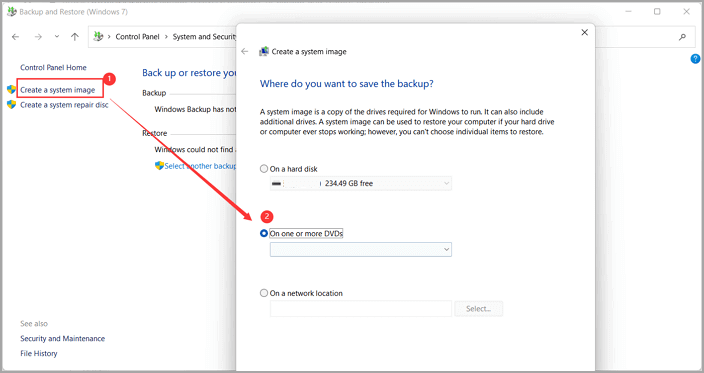
Step 4. Click Next and select your C drive with the system files you want to copy.
Step 5. Click the Start Backup button.
#3. Burn CD/DVD Windows 10
Step 1. Download Windows 10 ISO file.
Step 2. Insert a blank DVD into your PC.
Step 3. Follow the burn disc wizard.
Type the disc title in the Burn a Disc window and select Like a USB flash drive.
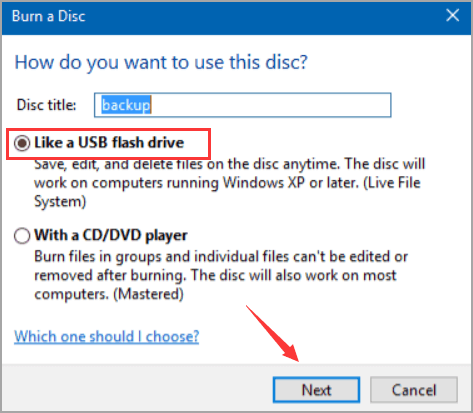
Click Next and wait for the disc is being formatting.
Step 4. Open File Explorer, and click This PC. You can see the DVD drive.
Step 5. Drag and drop your Windows 10 ISO file to CD/DVD window.
Helpful? Let Us Know!
You can backup Windows 10 to DVD in a few different ways. One way is to use a third-party backup program. Another way to backup Windows 10 is to use the built-in backup feature in Windows 10. There are many different programs available, so be sure to do some research to find one that suits your needs. Whatever method you choose, you must ensure that you have a recent system backup in case something goes wrong.
Windows 10 Backup Tips! Get It!
1. Can I Copy Windows 10 to DVD?
Yes, you can. Insert a blank DVD in the drive and copy the system files from the desktop folder to the disc.
2. How Do I Backup My Entire Computer on Windows 10?
To make a full backup in a safe condition, we highly recommend EaseUS Todo Backup Free. Start to enjoy one-click backup and recovery.
Or you can complete backup on Settings: Click Start > Settings > Update & Security > Backup > Use File History.
3. Can I Backup My Computer to A CD?
Yes, you can. Insert a blank CD into the computer and follow the burn disc wizard. Then go to File Explorer to entire backup files to a CD. Be patient. The process may be slower than other automatic programs.
Was this page helpful? Your support is truly important to us!

EaseUS Todo Backup
EaseUS Todo Backup is a dependable and professional data backup solution capable of backing up files, folders, drives, APP data and creating a system image. It also makes it easy to clone HDD/SSD, transfer the system to different hardware, and create bootable WinPE bootable disks.
Secure Download
-
Updated by
Jean is recognized as one of the most professional writers in EaseUS. She has kept improving her writing skills over the past 10 years and helped millions of her readers solve their tech problems on PC, Mac, and iOS devices. …Read full bio -
Written by
Tracy became a member of the EaseUS content team in 2013. Being a technical writer for over 10 years, she is enthusiastic about sharing tips to assist readers in resolving complex issues in disk management, file transfer, PC & Mac performance optimization, etc., like an expert.…Read full bio
EaseUS Todo Backup

Smart backup tool for your files, disks, APPs and entire computer.
Topic Clusters
Interesting Topics