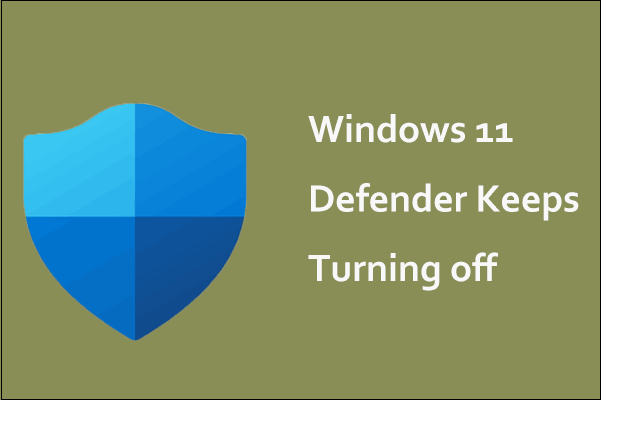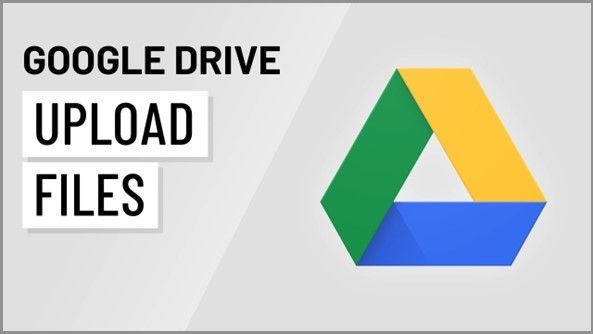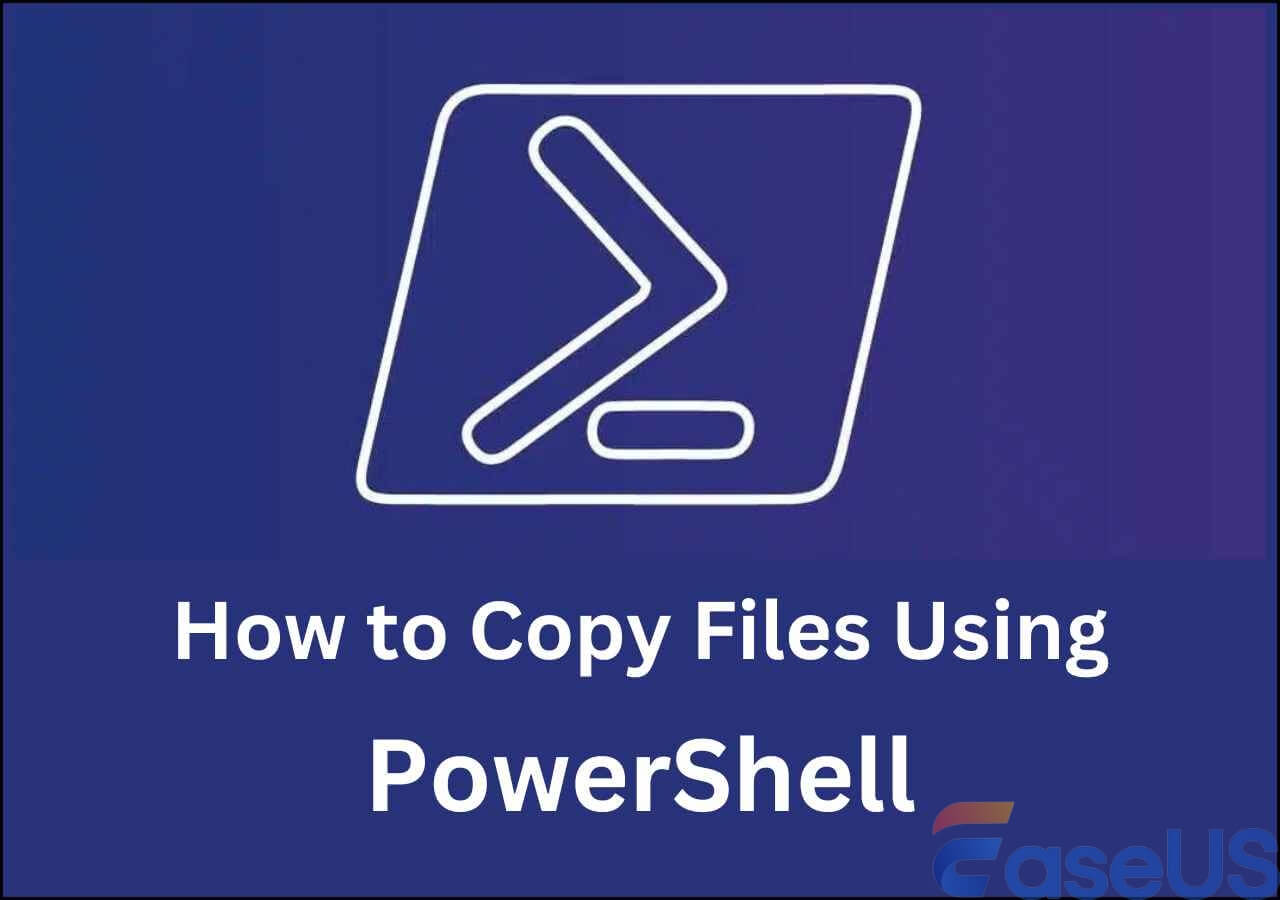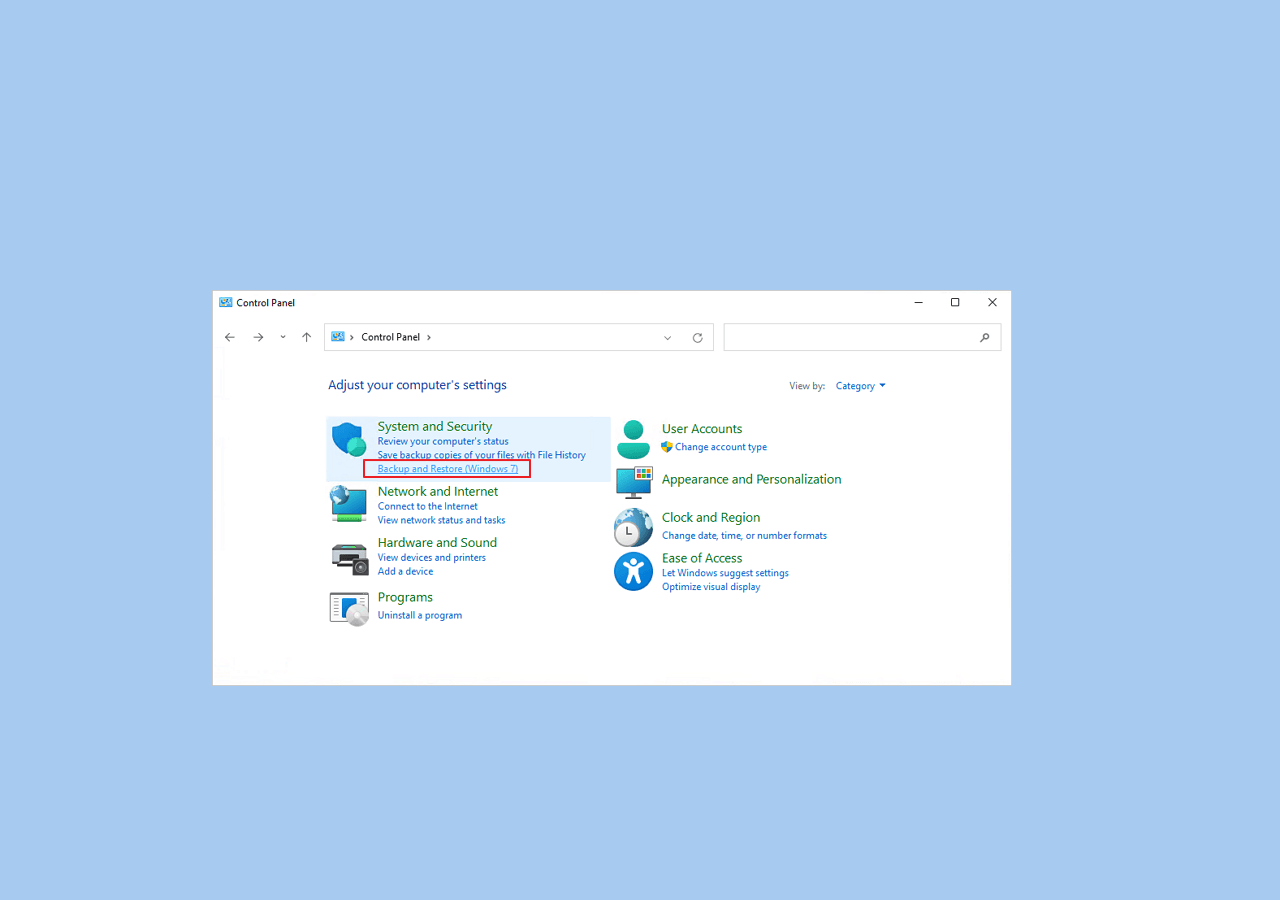Page Table of Contents
External hard drive, as an efficient tool, significantly increases users' work efficiency, but how to make external hard drive bootable in Win10/11 needs to be explored. Mentioned that, we cannot miss Seagate Backup Plus, a famous external hard drive that makes retrieving process simpler. The drive uses backup software got the entire process to work out. You can backup non-system files, and it even lets you save them on your social media or backup from it. Moreover, several of its tools are an excellent aid to the process. We have you covered if you were looking for Seagate Backup Plus Software Downloads and Explanation.
Seagate has a Lyve Edge to cloud mass storage platform to support your business needs and hence store large volumes of data without any volatility.
Seagate Media Sync for Mac lets you clone and sync media from Mac to an External Drive.
Seagate Media Sync can copy all your images, video, audio, and similar from your PC to an external drive.
The Dashboard is preloaded on Seagate Backup Plus, making backing up more accessible though less manageable due to fewer features.
Its Drive Detect identifies the external drive and its specifications like firmware, drive serial number, and so on!
If you are a tech freak, you should try using SeaChest Utilities for command prompt usage. It is built for expert users who want to manage everything
Software Downloads Available to Seagate Backup Hard Drives
How about using software for backing up your data and more accessible restoring? Several backup software, primarily offline, are renowned for Seagate backup.
- Seagate Dashboard
- Toolkit
- SeaTools
- DiscWizard
- Paragon Driver
- Seagate SSD Touch
- Samsung Drive Manager
- Seagate® Media App
- Seagate® Media Sync for Mac and Windows
- Drive Detect
- SeaChest Utilities
- Nytro VMware vCenter Plugin
Useful and Popular Software for Seagate Backup Plus Portable/Hub/Slim
There are many applications available for Seagate Plus Backup. Seagate provides some while others are not. Like Dashboard and Toolkit are provided by Seagate, so you might think of them as the best and most popular software for backing up your Backup Plus External Drives. But the reality is different.
Seagate Dashboard
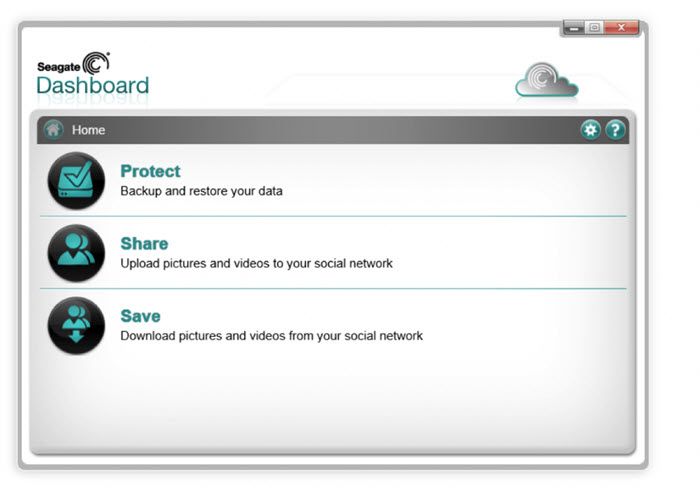
The tool is entirely free to use. You can backup and retrieve your data through a Seagate drive like Backup Plus. If you do not want backup on the hard drive, you can store it in Seagate's public cloud. But do so only if you prefer online backup. You can select specific data like media or files for the restoration process.
Besides, you can automate it by using the Schedule Backup feature. This software is preloaded on Seagate Drives. You can use its PC Backup feature when you want to backup your computer for backing up mobile data to an External storage device or over the Seagate cloud.
The Smart Copy lets you clone your media gallery and update it timely whoever newer ones are added. Another drawback of Dashboard is that it occupies plenty of space. Even the preview file options are limited. Moreover, you cannot efficiently manage storage as the feature is unavailable.
Seagate Toolkit
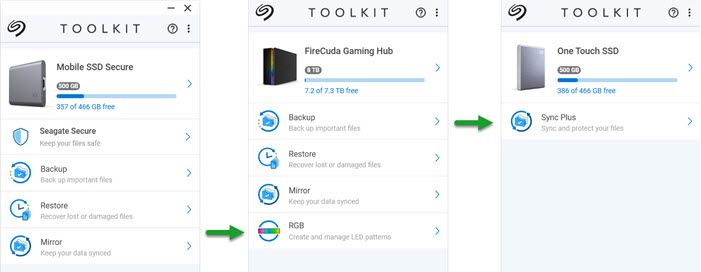
When users feel captivated with the limited features of Dashboard, then the role of Toolkit walks in. It lets you backup, retrieve, and timely synchronize your data as per your prerequisites. The most remarkable feature of it is that you can save varied backup versions on your Seagate Plus. Thus, whenever required, you can retrieve the version you Want to access as per your needs. With the option of cloud backup, storing more has become more accessible.
While initiating a backup, you can choose specific files, media, documents, and data types if you do not want an entire backup. Its Mirror Option helps in better synchronization of data on External Drive. The Toolkit also supports automatic scheduling of the procedure. The downside is that backup is a hassle over other software. Also, it is not available for any other drives apart from Seagate. No built-in virus scanning functionality poses a threat to your drive's data.
SeaTools
It's a fantastic tool if you want to check the drive's condition on your PC. The tool offers a comprehensive, easy-to-use diagnostic that can display the health of your drive and if something can be done to fix it.
It is essential to check if the drives are older than 3-4 years, especially if they are heavily used for backup.
DiscWizard
If you are discarding your drive, you can use the DiscWizard to securely erase the drives so no data can be retrieved using any advanced recovery software. The software archives this by writing random data multiple times. It ensures that garbage data replaces old data, not a simple deletion.
How to Backup Files with Seagate Backup Plus Software
Now that you have your Seagate Backup Plus Hard Drive, you will be ready to create a backup with your essentials. However, you need to know about the process using which you can execute it well!
You would get a power cable along with Seagate Backup Plus Hard Drive. Using the power cable you get along the external drive is recommended as any other may damage by variant voltage.
- Connect one end to the power cable of the hard drive and another to the electric socket
- Now, connect the USB-B point to the USB port of Seagate and the USB-A end to your PC
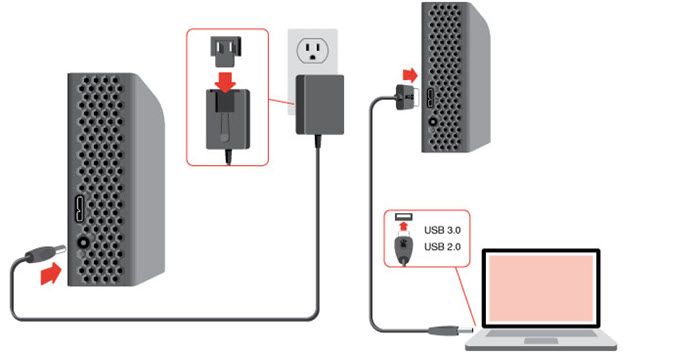
Ensure the USB-B and USB-A ends are connected to their respective compatible ports. The LED indicator will turn on if it receives adequate power and is correctly connected to your device.
The Seagate backup software "Seagate Dashboard" is pre-loaded on the Backup Plus external drive. You can use it to create a backup. Though it is pre-loaded, you must install it on your external drive.
Follow the steps given below to do so:
Step 1: Open the Seagate Backup Plus folder on your computer.
Step 2: Locate the main folder of the drive
Step 3: If you own a Windows OS, click on the "Dashboard Installer.exe file" and install it.
Step 4: And if you own a Mac, then similarly install Dashboard Installer.dmg.
Further, you have to restore and backup using the app.
Stick to the below-mentioned method:
Step 1: Head over to the Seagate Dashboard > Navigate to PC Backup Click on Protect Now option
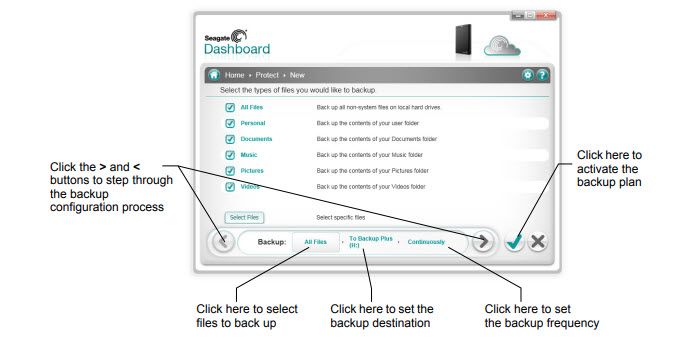
Step 2: On the PC Backup page, click to the right of the plan you want to change. Select personal folders to copy from the Personal folders tab, select specific folders and files from the Specific folder tab, and then click "Continue".
Step 3: Select a storage drive, and then click "Continue". You have two options if you are backing up a network-attached storage drive. You can either backup to the public folder, which will be visible to anyone on the local network. Else, you can sign in and back up to your private folder.
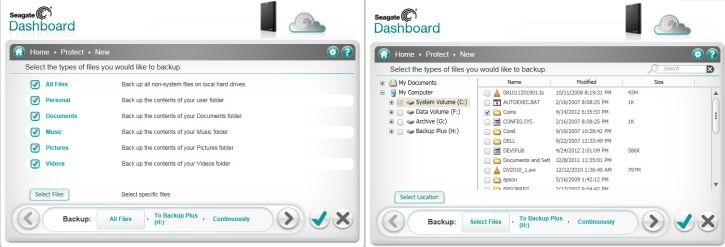 Step 4: Lastly, select a frequency, and then click Start backup. It will kickstart the first back to Seagate Backup Plus, and after that, all the files will be backed up according to the schedule.
Step 4: Lastly, select a frequency, and then click Start backup. It will kickstart the first back to Seagate Backup Plus, and after that, all the files will be backed up according to the schedule.
Remember the 3-2-1 Backup Golden Rule.
Whether you are a novice or a veteran in backing up and restoring, you should never miss out on the 3-2-1 Golden Backup rule. It is a proven way of effectively storing data; thus, you will not lose it in any circumstances.
The 3-2-1 backup rule states that you should maintain three clones of the data you want to backup. Two of them should be isolated and on different storage devices. The one that is left should be stored remotely.
Losing data can have severe consequences on your personal and professional life. Thus, securing it always keeps you on a safer side. Suppose you bought two of the same hard drives and store your data copies on both. Both of them will be destroyed simultaneously due to XYZ reasons. Hence, both of them should be on different storage devices.
Though unfortunate yet practical, both of your hard drives can be destroyed in case of disaster or natural calamity. Therefore, the third copy should be stored remotely. Like you can maintain it on a cloud server, at your office place, or at any of your friend's homes to keep your data safe.
Is Seagate Backup easy-to-use perfect backup software?
Users prefer it less because Seagate Backup Dashboard has several drawbacks over contemporary backup software. Even the Seagate Dashboard Software is not entirely reliable due to lesser data security. The EaseUS Todo Backup is one such offline backup software that has established its mark with its comprehensive features, reliability, security, and easy access.
When your storage needs are ever increasing, you can use Seagate's cloud archive object feature. It is a storage service (SaaS) that fulfills varied backup needs. Though a multicolored cloud archive, it keeps your data safe from intruders. Every user has a unique profile, so do not worry about unauthorized access.
Seagate software is not easy to backup and does not promote data security. Some users have even found it unreliable for backup.
Therefore, it becomes quintessential to use effective and popular software. EaseUS Todo Backup is an application program that makes backup easy with a few clicks. Your data remains secure, and thus you need not bother about losing it. It helps you backup with System Partitions on the external drive. Be it an image or a zipped file; you can choose the backup option. It even has storage designed for multi-cloud operations for personal or enterprise use.
Secure Download
You may learn how to use it through the following steps:
Step 1. Click the "Select backup contents" button to start backup.

Step 2. There are four data backup categories, File, Disk, OS, and Mail, click File.

Step 3. Both local and network files will be listed on the left. You can expand the directory to select the files to be backed up.

Step 4. Follow the on-screen guide, select the destination where you want to save the backup.

Click "Options" to encrypt the backup with password in "Backup Options", set the backup schedule and choose to start back up at certain event in "Backup Scheme". There are also many other options you can explore, customize the backup task according to your need.

Step 5. You can store the backup to local drive, EaseUS's cloud service, and NAS.

Step 6. EaseUS Todo Backup enables users to back up data to both third-party cloud drive and its own cloud drive.
If you want to back up data to third-party cloud drive, choose Local Drive, scroll down to add Cloud Device, add and login your account.


Step 7. Click "Backup Now" to start backup. After the backup task is completed, it will be displayed in the form of a card on the left side of the panel. Right-click the backup task to further manage it.

Frequently Asked Questions?
Q.1. How long do Seagate hard drives last?
A.1. Depending upon its operations and maintenance, the lifespan of Seagate hard drives varies. Usually, they last from 30 to 120 years when not damaged.
Q.2. Which one is better, Seagate or WD?
A.2. Seagate and Western Digital have respective roles and cannot be compared. Seagate is a leading and trustworthy brand in external hard drives, whereas WD is famous as an internal hard drive. You can choose the one as per your requirements.
The Conclusion
You would have gotten your answer when looking for Seagate Backup Plus Software Downloads and Explanation! Seagate provides Dashboard and Toolkit, two free software to aid the backup process. However, they make it complex, and your data is always vulnerable, so you will likely lose it. Here, users prefer third-party software to backup on Seagate Backup Plus. If you want a full offline backup that is easy and keeps your data safe and secure, then we recommend using EaseUs Todo Backup. In any scenario, do not forget the golden 3-2-1 Backup Rule!
Secure Download
Was this page helpful? Your support is truly important to us!

EaseUS Todo Backup
EaseUS Todo Backup is a dependable and professional data backup solution capable of backing up files, folders, drives, APP data and creating a system image. It also makes it easy to clone HDD/SSD, transfer the system to different hardware, and create bootable WinPE bootable disks.
Secure Download
-
Updated by
Daisy is the Senior editor of the writing team for EaseUS. She has been working at EaseUS for over ten years, starting as a technical writer and moving on to being a team leader of the content group. As a professional author for over ten years, she writes a lot to help people overcome their tech troubles.…Read full bio -
Written by
Tracy became a member of the EaseUS content team in 2013. Being a technical writer for over 10 years, she is enthusiastic about sharing tips to assist readers in resolving complex issues in disk management, file transfer, PC & Mac performance optimization, etc., like an expert.…Read full bio
EaseUS Todo Backup

Smart backup tool for your files, disks, APPs and entire computer.
Topic Clusters
Interesting Topics