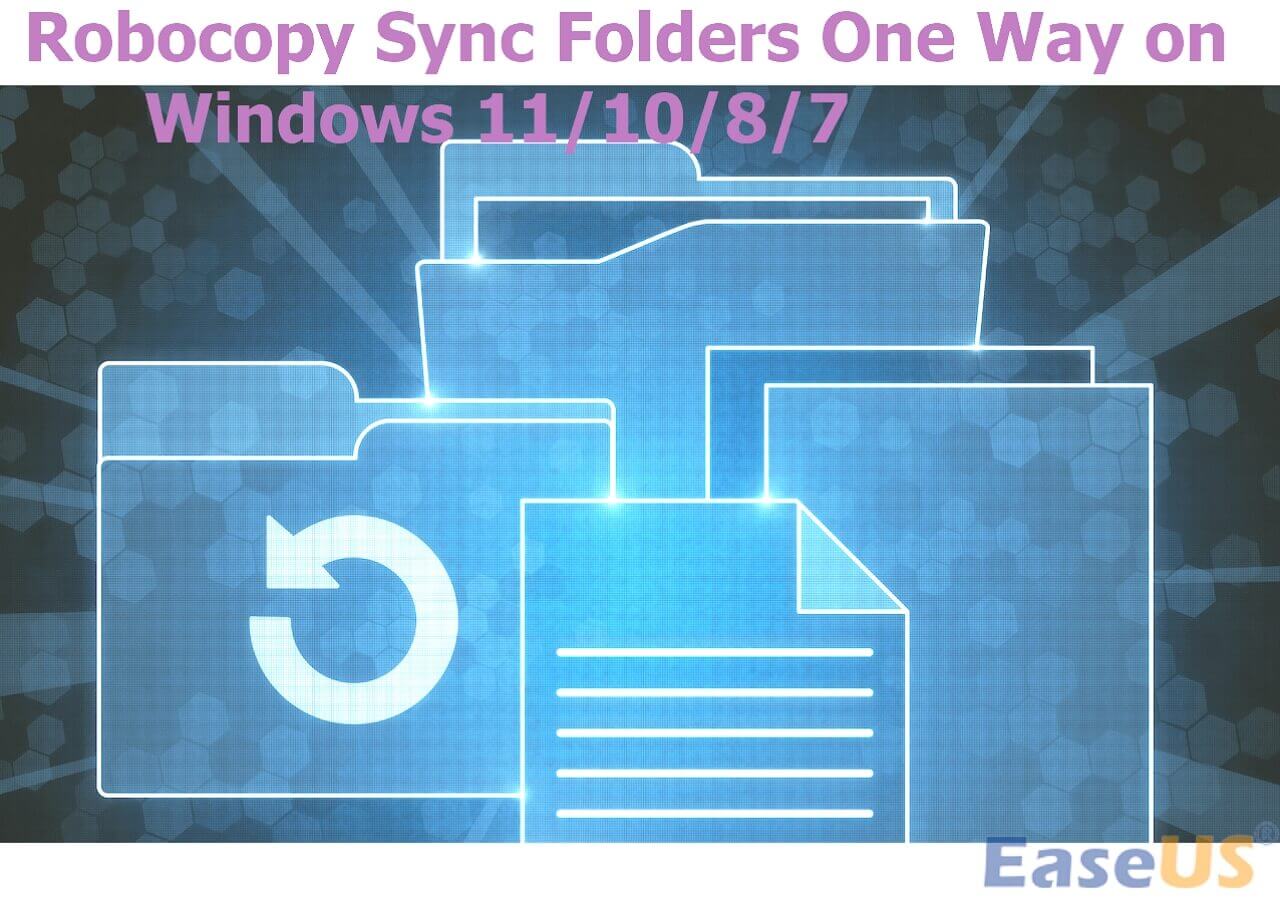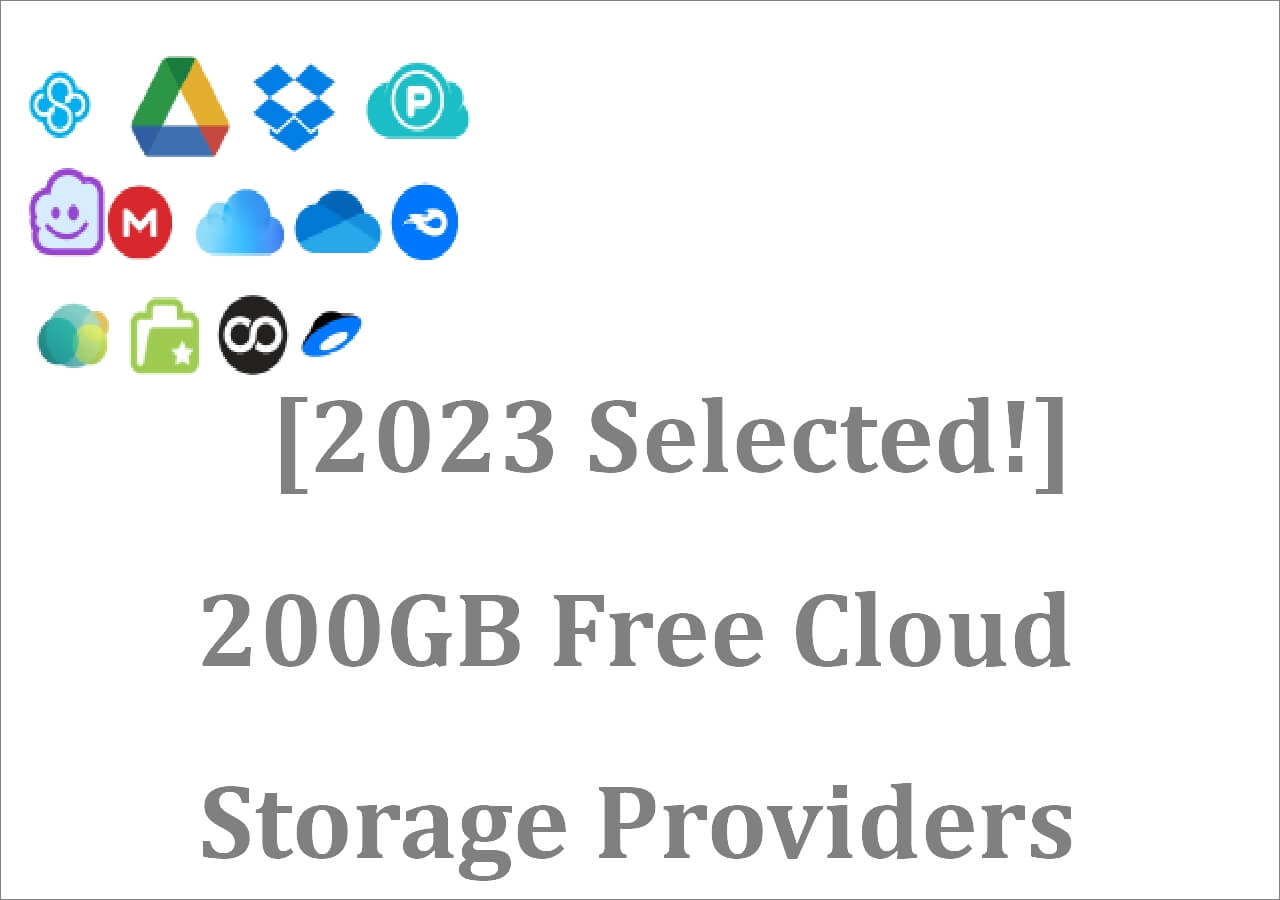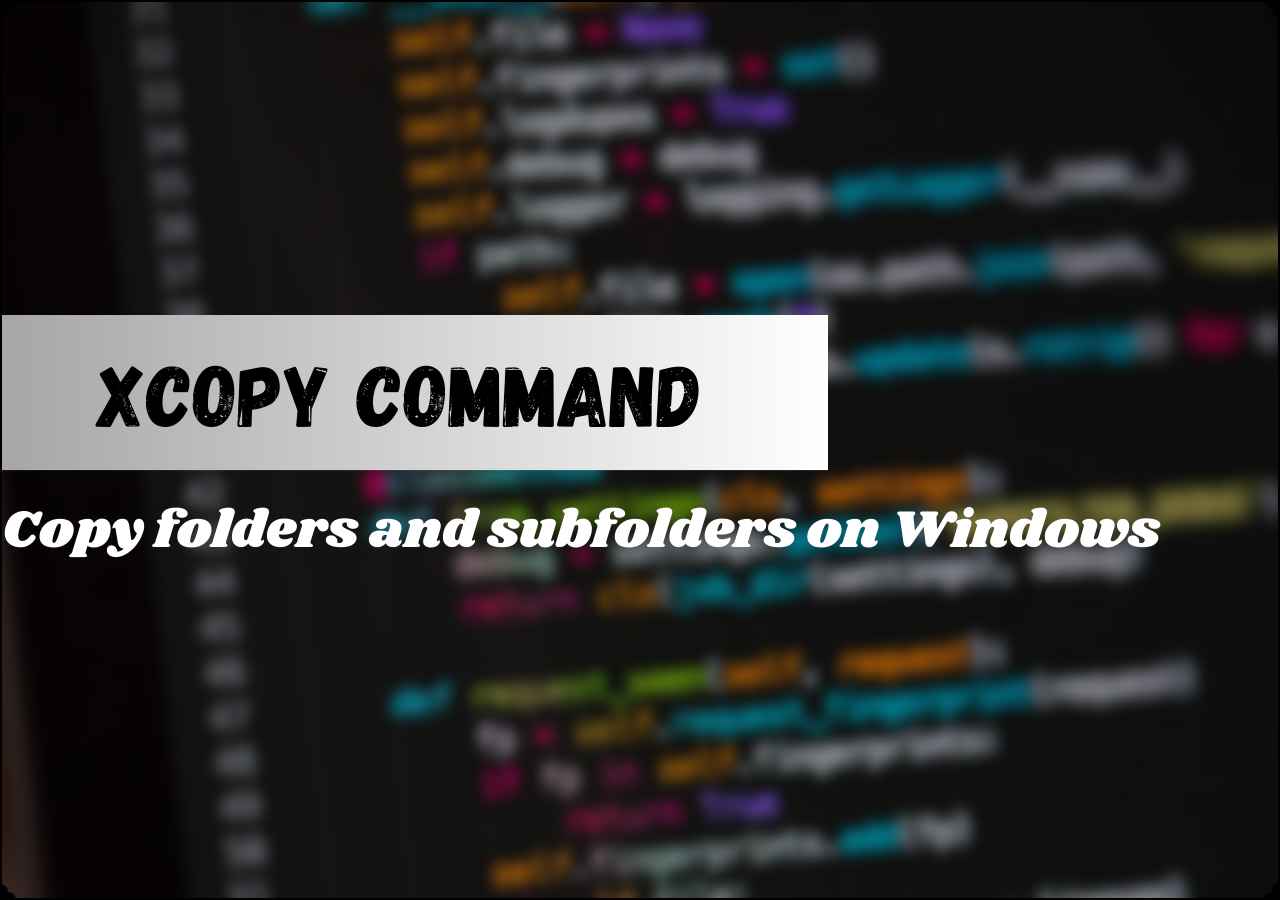Page Table of Contents
Samsung T7 is one of the leading portable SSDs in the world today. It's famous because it offers the incredible speeds of 1000MB write and 1050MB read at USB 3.2 Gen. Therefore, this portable storage has become the go-to storage solution for gamers, professionals, and anyone who needs backup storage.

That's why Samsung has put a special focus on it in recent times, providing extra support, including software to back up the data into this device directly. But is this software as reliable as you might think?
This concerns a lot of users, so they look to find the right Samsung T7 Backup software. Besides that, why is it important to back up Samsung T7? This article will answer those questions and explore the best backup software for T7 SSD. So let's begin.
There are 2 posts for you to get more Samsung SSD information:
Why Should We Backup Samsung T7 SSD
Backing up any SSD can help the user gain access to their data quickly. That's why SSD backup software is in high demand, as they allow users to create backups of their device easily. Besides that, it allows them to ensure that they can secure their data quickly.
So, to answer why you should back up your Samsung T7 SSD or any external storage, here are a few reasons:
- Avoid major data loss in the event of system failure.
- Avoid virus attacks or malware by keeping important on T7.
- Ensure the safety & security of personal files.
- Avoid losing data when primary storage goes kaput.
- Relocate data to another device easily.
- Use the same data between a couple of devices, i.e., PS5, PC, or Mac.
Therefore, backing up your T7 or any other Samsung external SSD is important. It is one of the top SSDs on the list of drives and the safest option to keep your data as it offers password protection. So, creating a backup for your T7 SSD can ensure the longevity of your personal information/data.
Besides that, today's users are prone to virus attacks and malware. Therefore, keeping your personal information and data on a device that's off-limits to the internet is one of the safest ways to keep your information secure.
That's why you're going to need a backup for your T7 SSD, as it can help protect you from unwanted mishaps like malware or ransomware. Lastly, it's also ideal as it'll help you keep your games, work files, and other personal data safe if you suffer a system or hard drive failure.
Does Samsung Provide Backup Software
Samsung does provide backup software for their SSDs. The primary tool for the T7 storage device from Samsung is called Samsung Portable SSD Software for T7 | T7 Touch. This tool is compatible with both T7 and T5 portable SSDs, with the T5 variant being named accordingly.
It's barely 140MBs, and it's widely hailed as the go-to option for backing up your SSD drive where you have data stored. So, what exactly can Samsung Portable SSD Software for T7 | T7 Touch do?
- Allows you to control and set up your T7 SSD
- It helps you set up password protection for it
- Works with any Samsung USB type C external drive
- Monitors speed, temperature, and other performance elements
- It creates backup plans and schedules
- It also helps you restore said backups
However, it's not meant as an exclusive backup software, as it's a management utility for Samsung devices. So, Samsung Portable SSD Software for T7 | T7 Touch is great for your external drive, but it's not the best.
This is because the tool is meant to help you invoke data recovery services when the backup is needed. Or, it can help you with a firmware update on your SSD or portable devices. Lastly, it also allows you to reset the Samsung SSD to the factory state.
Thus, you can use it as a management and mild backup tool, but it's not exactly an ideal recovery tool in case you need backup data. However, it's better to use portable SSD software than using nothing at all by leaving it to factory defaults.
What Is the Best Backup Software for Samsung T7 SSD
The best backup software for Samsung T7 is EaseUS Todo Backup Home. You can find many options online, but none of them come close to this option. So, what exactly makes EaseUS Todo Backup Home an ideal companion for Samsung T7 SSD users?
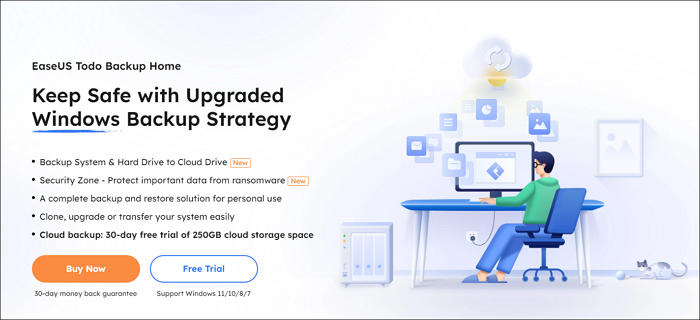
It has the ability to help you create a one-click backup. Moreover, it also offers extensive free usage, so you can try it out as much as you like. Besides all that, here are some of the key features of this backup tool:
- Creates automatic backups in a few clicks
- Easy backup and restore methods
- Clone a hard drive or transfer your entire system swiftly
- Offers thorough Disk and Partition recovery
- Ability to store backups on disk, external device, cloud, or other platforms
- Offers multiple backup modes, including incremental backup, full backup, and so on.
Secure Download
Therefore, it's not only an ideal option for users of T7 but also other hard drives, external storage, and cloud drives. It offers great data backup options and doesn't hinder the transfer speed. Besides that, you can use it alongside your drive every day to create incremental backups.
Therefore, you need to download EaseUS Todo Backup Home and use it to create a backup for your Samsung T7 portable SSD.
How to Backup Samsung Portable T7 SSD
Now that you know which software is best for Samsung Portable T7 SSD, let's talk about the methods to back it up. In this section, we're going to use EaseUS Todo Backup Home to demonstrate how it can help you create a backup of your Samsung SSD.
Therefore, make sure you're on PC and that you do the following first:
- Ensure you have the USB-type connection cable
- Download and install EaseUS Todo Backup Home
Once you have these ready, here's what you're going to do:
Step 1. Click the "Select backup contents" button to start backup.

Step 2. There are four data backup categories, File, Disk, OS, and Mail, click File.

Step 3. Both local and network files will be listed on the left. You can expand the directory to select the files to be backed up.

Step 4. Follow the on-screen guide, select the destination where you want to save the backup.

Click "Options" to encrypt the backup with password in "Backup Options", set the backup schedule and choose to start back up at certain event in "Backup Scheme". There are also many other options you can explore, customize the backup task according to your need.

Step 5. You can store the backup to local drive, EaseUS's cloud service, and NAS.

Step 6. EaseUS Todo Backup enables users to back up data to both third-party cloud drive and its own cloud drive.
If you want to back up data to third-party cloud drive, choose Local Drive, scroll down to add Cloud Device, add and login your account.


Step 7. Click "Backup Now" to start backup. After the backup task is completed, it will be displayed in the form of a card on the left side of the panel. Right-click the backup task to further manage it.

Conclusion
There you have it, folks, the best Samsung T7 backup software and how you can use it to create backups. We explored the importance of creating a backup on devices like the Samsung T7 in today's digital age. Then, we created a backup for it using EaseUS Todo Backup Home.
Therefore, it's imperative that you follow the steps mentioned in this article thoroughly. So, instead of using Samsung Portable SSD Software for T7 | T7 Touch, you can use this much more reliable and easy-to-use tool to create a backup for your Samsung T7.
Secure Download
FAQs
Your further questions will be addressed in this section.
1. Does Samsung T7 have backup software?
Yes, it does. The program is called Samsung Portable SSD Software for T7 | T7 Touch, and you can easily download it from Samsung's consumer support website. However, many experts suggest that the Samsung Portable SSD Software for T7 or T7 Touch isn't exactly the best at creating backups. Therefore, using an alternative like EaseUS TBH should be your priority.
2. How do I back up my Samsung SSD?
Depends on the type of Samsung SSD that you have. If you have an internal SSD, then it's suggested that you use Samsung SSD Magician software to back up or clone it to another device. If you have an external or portable SSD, then using Samsung Portable SSD Software for T7 | T7 Touch is suggested. However, you should use EaseUS Todo Backup Home for a better option.
3. How do I connect my Samsung SSD T7 to my Android phone?
If you have a mobile phone with a USB Type C connector, you can simply connect it directly. If not, you're going to need a convert from Type C to whichever connection your phone has. After that, turn on the device and wait for it to power. Once done, you shall see the OTG device connected to your Android phone.
Was this page helpful? Your support is truly important to us!

EaseUS Todo Backup
EaseUS Todo Backup is a dependable and professional data backup solution capable of backing up files, folders, drives, APP data and creating a system image. It also makes it easy to clone HDD/SSD, transfer the system to different hardware, and create bootable WinPE bootable disks.
Secure Download
-
Updated by
"I hope my articles can help solve your technical problems. If you are interested in other articles, you can check the articles at the bottom of this page, and you can also check my Facebook to get additional help."…Read full bio -
Written by
Rel has always maintained a strong curiosity about the computer field and is committed to the research of the most efficient and practical computer problem solutions.…Read full bio
EaseUS Todo Backup

Smart backup tool for your files, disks, APPs and entire computer.
Topic Clusters
Interesting Topics