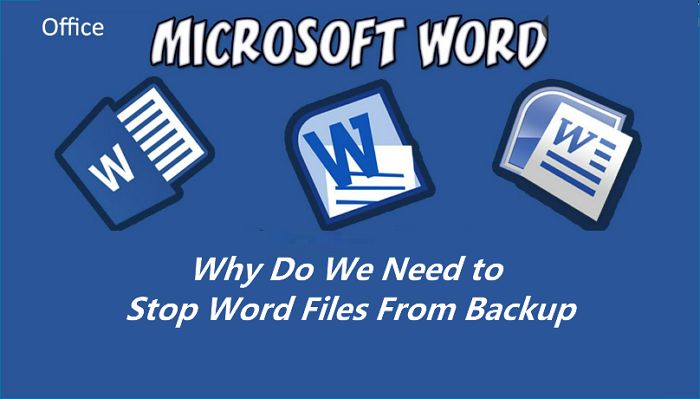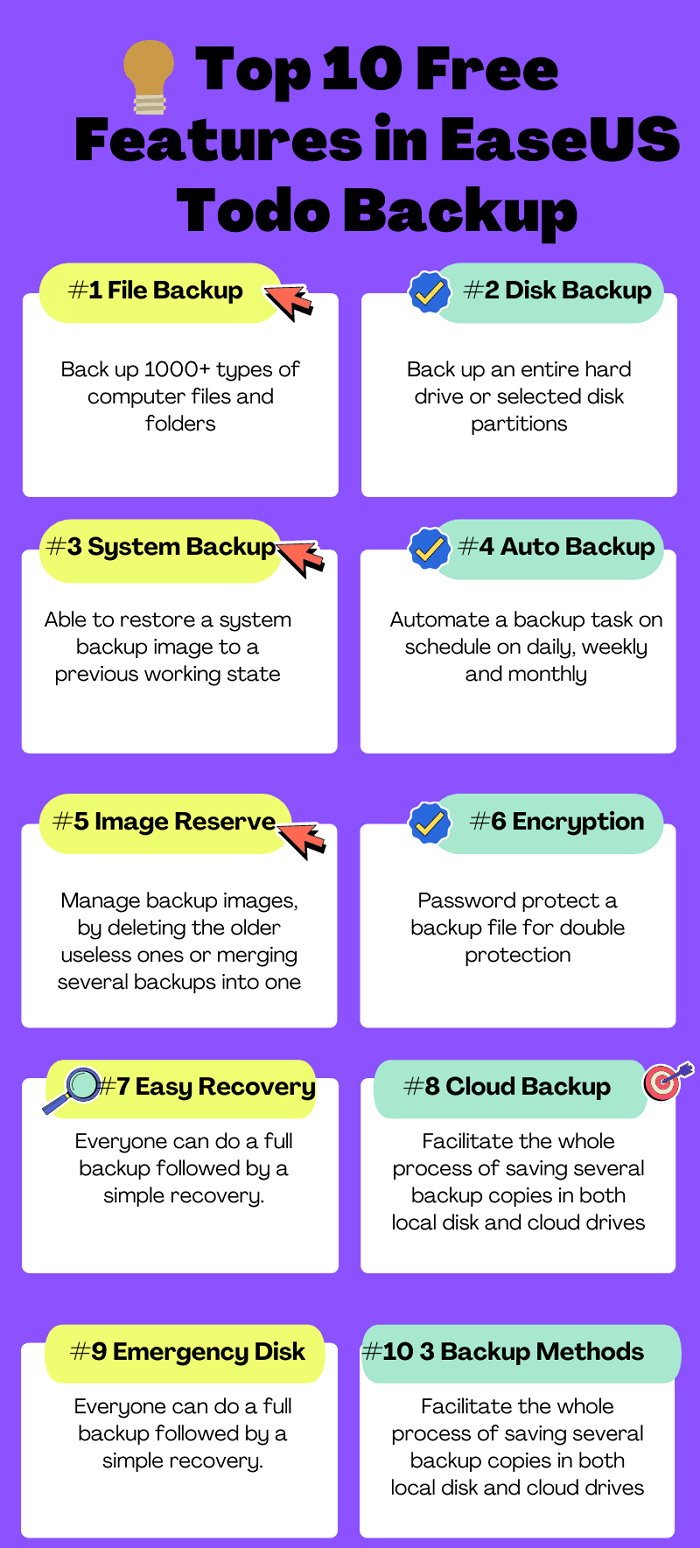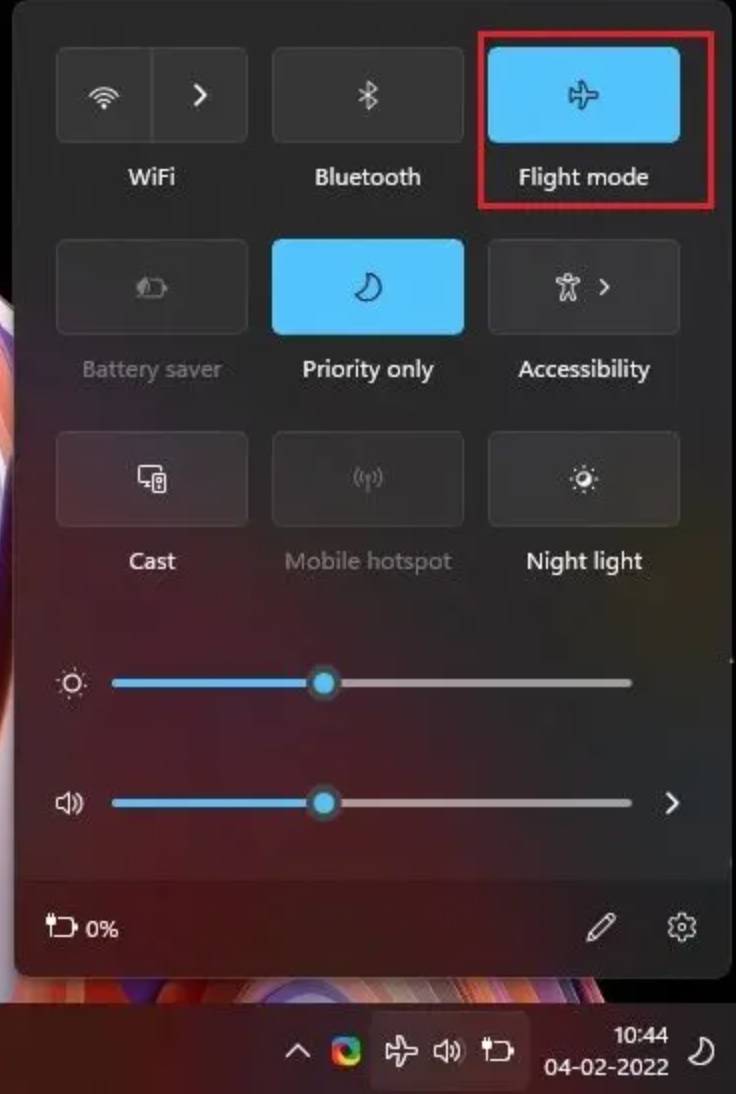Page Table of Contents
Are you searching for a solution to this question? If yes, you are lucky! This article holds a reliable method to restore Windows 10 to dissimilar hardware.
Page Content:
What Is Dissimilar Hardware?
Can I Restore Windows 10 to Dissimilar Hardware?
Best Backup Software for Restoring Windows 10/11 to Dissimilar Hardware
How to Restore Windows 10 to Dissimilar Hardware
Restoring to Dissimilar Hardware FAQs
What Is Dissimilar Hardware?
Dissimilar hardware refers to computer components that are not the same. This can include different types of CPUs, types of GPUs, motherboards, and so on. The term is often used in contrast to "similar hardware," which refers to computer components that are the same.
For example, two identical CPUs would be considered similar hardware, while two dissimilar CPUs would not. Dissimilar hardware can offer advantages over similar hardware, particularly in compatibility and performance. In some cases, dissimilar hardware may be necessary to achieve the desired level of performance.
However, it is essential to note that dissimilar hardware can also introduce additional complexity and potential problems. It is essential to weigh the pros and cons before deciding to use dissimilar hardware in a given system.
How to Clone Windows OS & Disk to Dissimilar Hardware
Cloning to dissimilar hardware is a great way to migrate from an old system to a new one without the hassle of reinstalling Windows and applications. Find out how to do it with this guide from EaseUS.
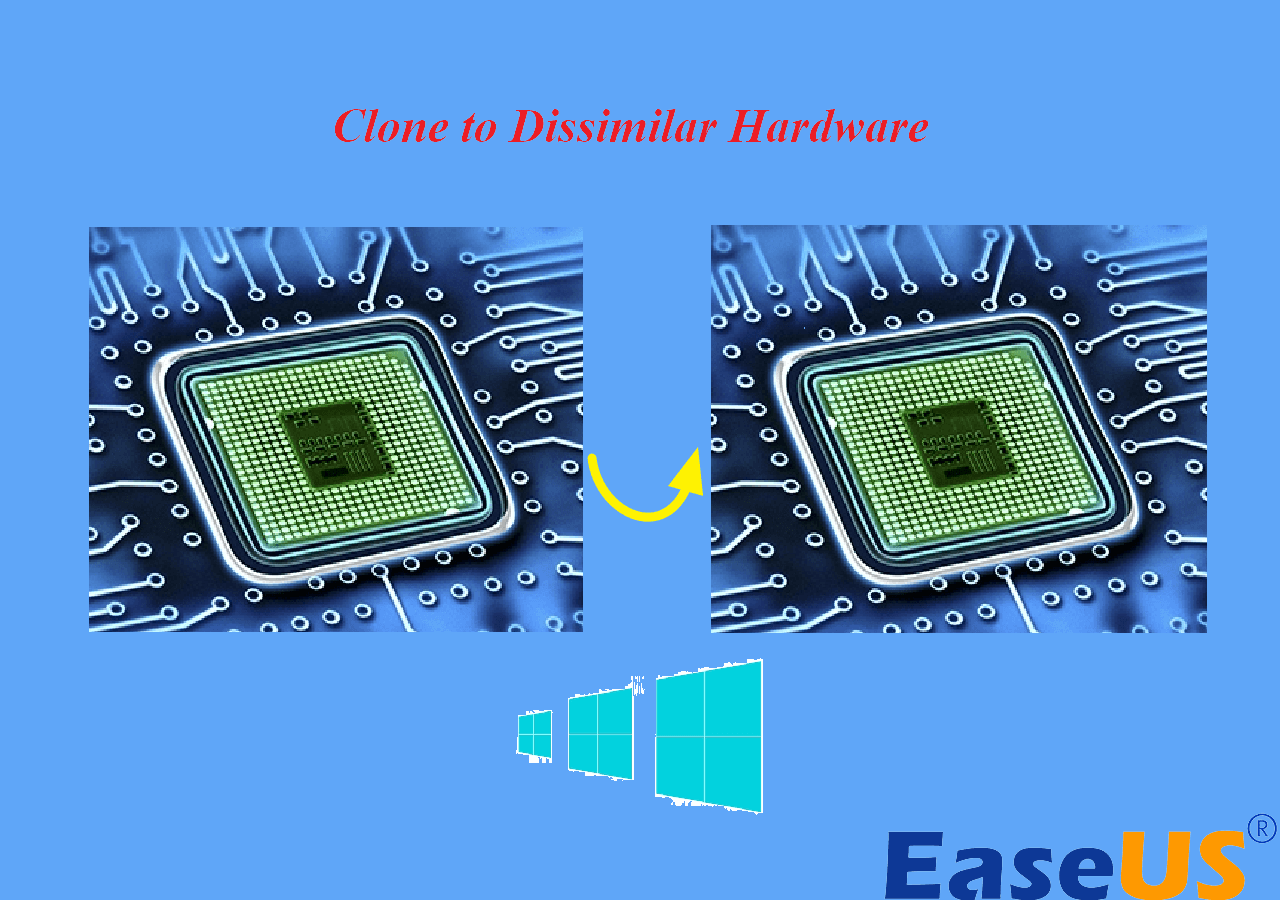
Can I Restore Windows 10 to Dissimilar Hardware?
Two issues:
#1. Hardware Incompatibility
You can restore Windows 10 to dissimilar hardware, but we also need to consider the incompatibility hardware issue.
What aspects should we check:
1. Driver
One dissimilar hardware is the Drivers that will not work. You must go to Safe mode to overcome it and install the new drivers.
2. Windows Re-activation
After restoring Windows 10 to another computer with dissimilar hardware, you need to reactivate Windows due to the Microsoft policy.
#2. License Type: Retail and Volume Can Be Moved
OEM licenses are tied to the computer they were first installed on and cannot be transferred. Retail licenses can be deactivated on one computer and then activated on another. Volume licenses can also be transferred, but the process is more complicated.
How to check Windows 10 License:
- Run Command Prompt as an administrator.
- Enter the command line and press Enter.
slmgr /dli
- Check the Windows Script Host.
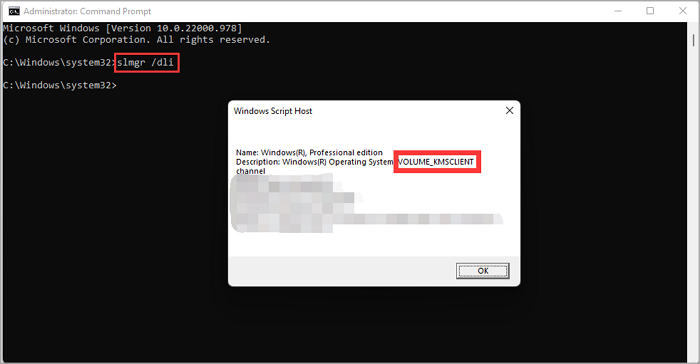
How to Move Windows 10 to A New Computer with Dissimilar Hardware
Trying to move Windows 10 to a new computer with dissimilar hardware? Read on to get one great software.

Best Backup Software for Restoring Windows 10/11 to Dissimilar Hardware
EaseUS Todo Backup is an automatic backup and restores a solution that can be used to restore Windows 10 to dissimilar hardware. The "Universal Restore" feature of EaseUS Todo Backup allows you to restore Windows 10 to dissimilar hardware without worrying about hardware incompatibility issues.
Secure Download
With EaseUS Todo Backup, you can quickly create a system image and restore your Windows 10 installation to dissimilar hardware. It is an ideal solution for businesses and individuals who need to change their hardware frequently or who need to restore their systems after a hardware failure.
Do you have the following issues while using EaseUS Todo Backup for backup and recovery? Start a live chat with an EaseUS Expert to tailor a professional backup solution specific to your requirements.
- Unable to back up
- Backup process stuck
- Recovery failed
How to Restore Windows 10 to Dissimilar Hardware?
Step 1. On the main page, click "Select backup contents".

Step 2. Among the four available categories, click OS.

Step 3. EaseUS Todo Backup will automatically select your system partition, you only need to select the backup destination.

Step 4. Both Local Drive and NAS are available for you to save the backup file.

Step 5. After finishing the backup process, you can check the backup status, recover, open, or delete the backup by right-clicking the backup task on the left.

*Try to boot the computer with the EaseUS Todo Backup emergency disk to accomplish system recovery on a non-bootable machine..
Step 1. Click Browse to Recover to luanch EaseUS Todo Backup.

Step 2. Navigate to the backup location, and then select the system backup file you need. (The backup file created by EaseUS Todo Backup is a pbd file.)

Step 3. Select a recovery disk. Verify that the partition styles on the source and recovery disks are same.

Step 4. You may change the disk layout to suit your requirements. Then, to begin system backup recovery, select Proceed.

Video Guide: Restoring an Image Backup from One Computer to Another
This video provides a correct solution to restore an image backup to a new computer.
Timestamps:
0:54 You can restore an image to a new machine
1:15 Probably won't work
1:25 What your backup is for
2:00 Windows configures itself for your machine
3:01 Three possible outcomes
5:00 Restoring to a different machine might work if . . .
6:58 What should you do instead?
7:47 Possible tools
Restoring to Dissimilar Hardware FAQs
How do I restore to dissimilar hardware?
You can restore to dissimilar hardware by using a disk image backup. This will refresh the entire contents of your hard drive, including the operating system, applications, and settings. You can create a disk image backup using software such as EaseUS Todo Backup. Once you have made the backup, you can restore it to dissimilar hardware by booting from the backup media and following the prompts.
Can you restore Windows 10 to another computer?
You can restore Windows 10 to another computer, but you will need to have a backup of your system first.
To create a backup, you can use the built-in tools in Windows 10 or a third-party backup program. Once you have a backup, you can restore it to another computer.
In most cases, you will need to boot from a USB drive or optical disc and then follow the prompts to restore your system. Remember that restored systems often require additional configuration, such as installing drivers and software updates. As a result, it is typically best to fix Windows 10 to a computer similar to the one you backed up.
Can I restore a system image to a different computer?
You can restore a system image to a different computer as long as that computer has the same CPU architecture (32-bit or 64-bit) and uses the same edition of Windows 10. The restore process will overwrite the existing Windows installation on the target computer.
When restoring a system image to a computer with dissimilar hardware, it's recommended that you use the "Universal Restore" feature.
How do I clone Windows to another hardware?
You can clone Windows to another piece of hardware in a few different ways. One way is to use a disk cloning tool like EaseUS Todo Backup.
It will clone your entire hard drive, including Windows, to the new piece of hardware. Another way is to use Microsoft's Backup and Restore to create a Windows image.
Was this page helpful? Your support is truly important to us!

EaseUS Todo Backup
EaseUS Todo Backup is a dependable and professional data backup solution capable of backing up files, folders, drives, APP data and creating a system image. It also makes it easy to clone HDD/SSD, transfer the system to different hardware, and create bootable WinPE bootable disks.
Secure Download
-
Updated by
"I hope my articles can help solve your technical problems. If you are interested in other articles, you can check the articles at the bottom of this page, and you can also check my Facebook to get additional help."…Read full bio -
Written by
Tracy became a member of the EaseUS content team in 2013. Being a technical writer for over 10 years, she is enthusiastic about sharing tips to assist readers in resolving complex issues in disk management, file transfer, PC & Mac performance optimization, etc., like an expert.…Read full bio
EaseUS Todo Backup

Smart backup tool for your files, disks, APPs and entire computer.
Topic Clusters
Interesting Topics